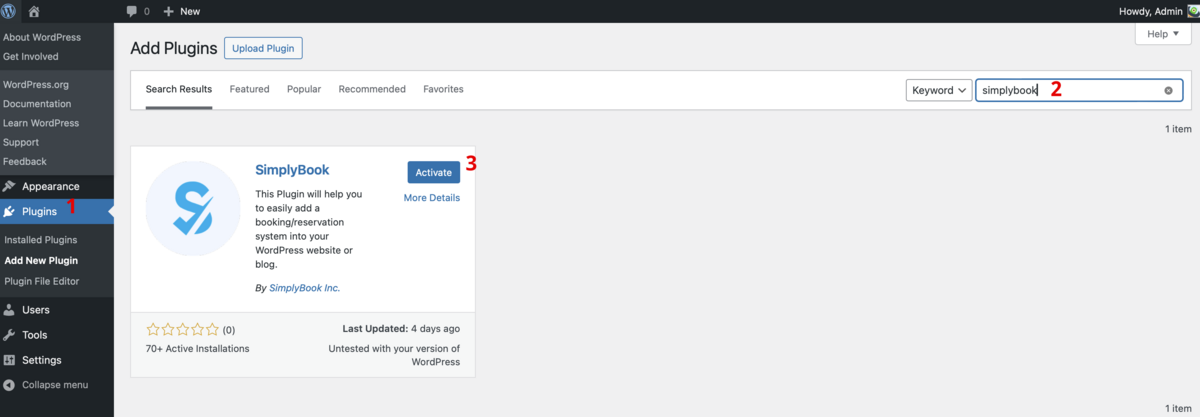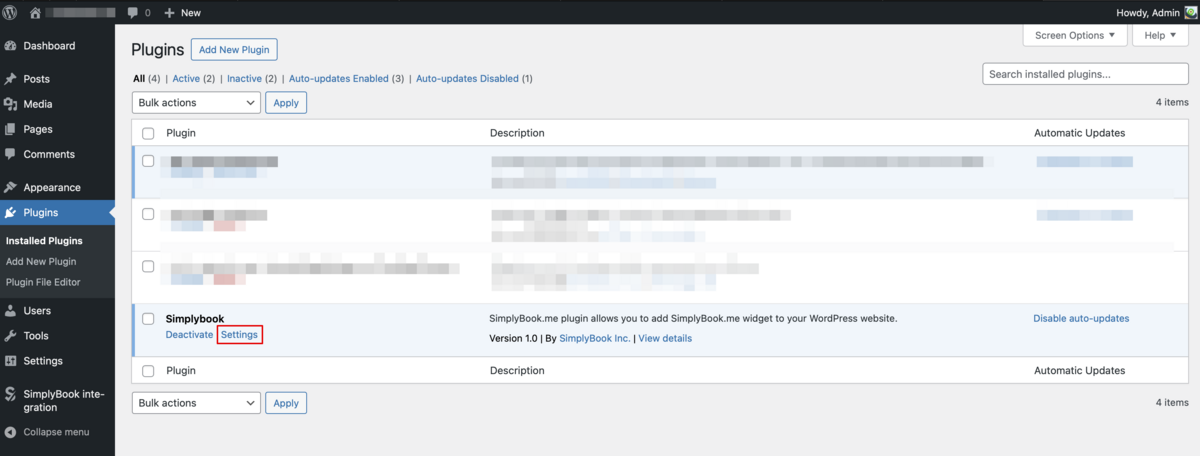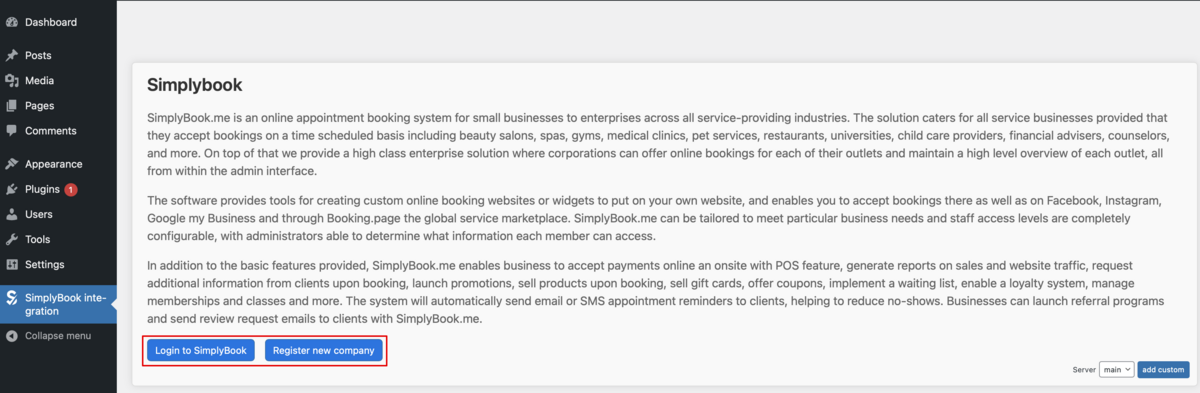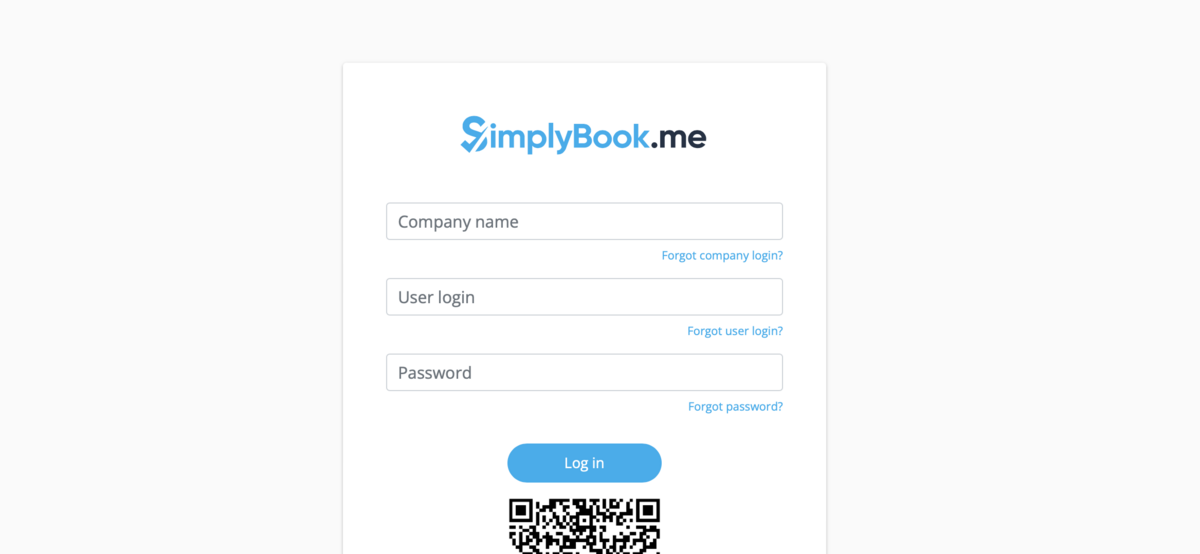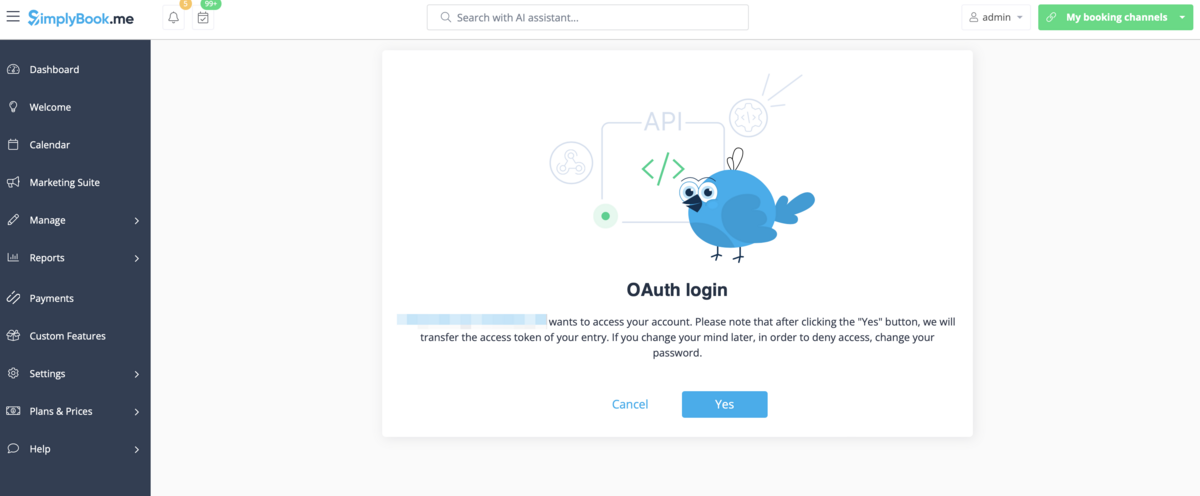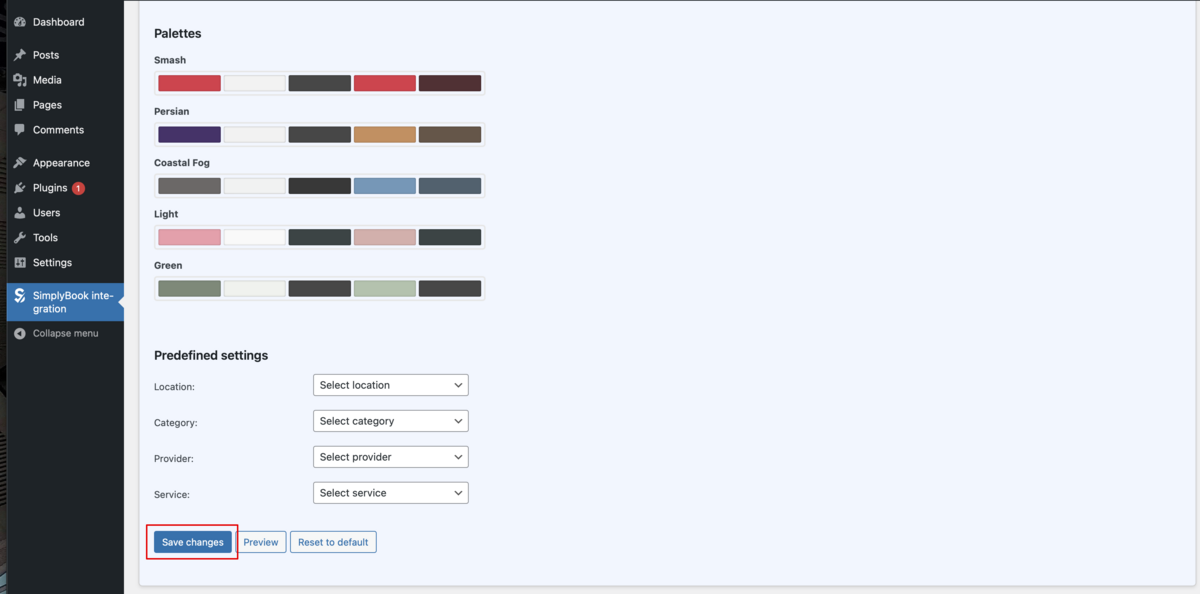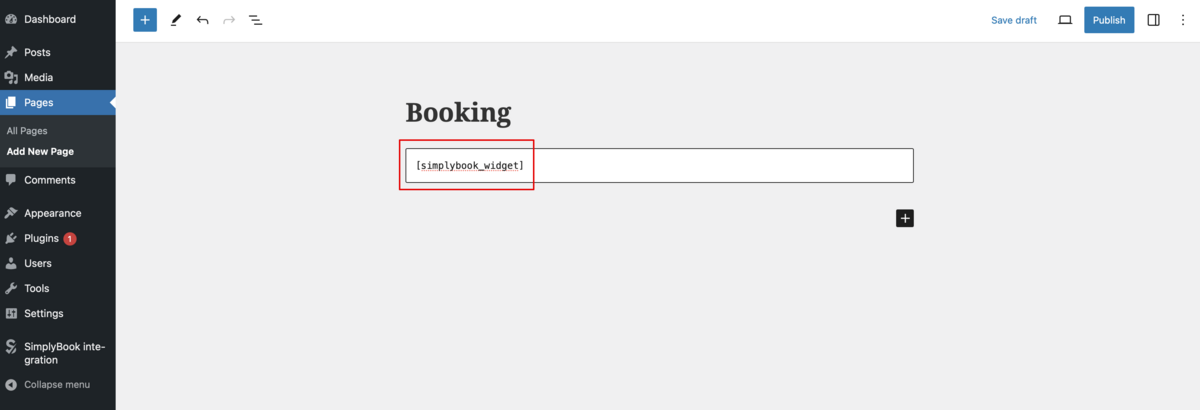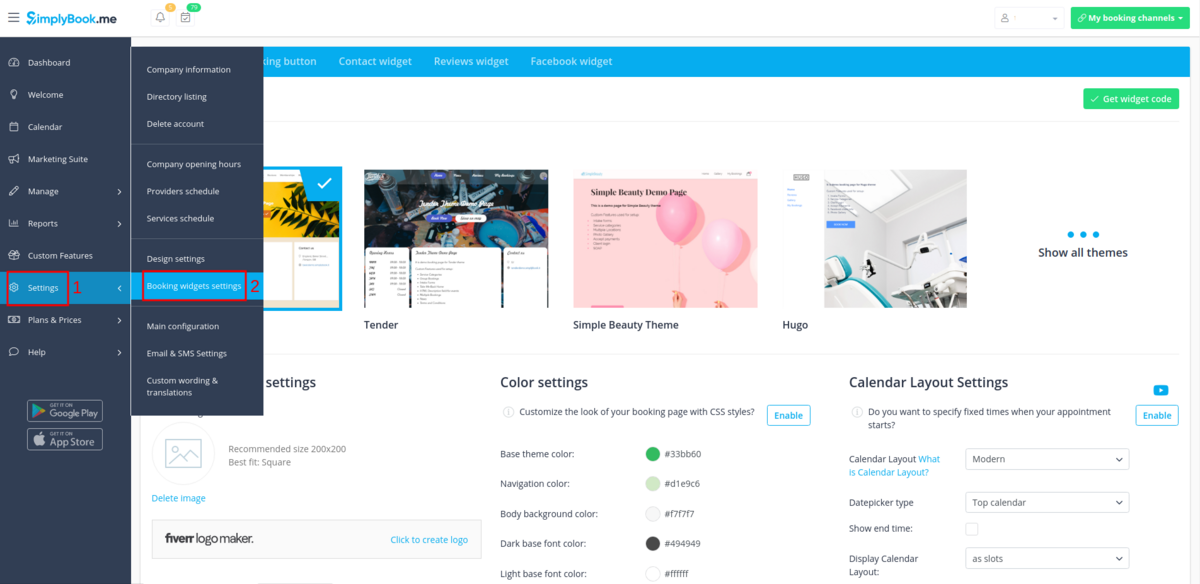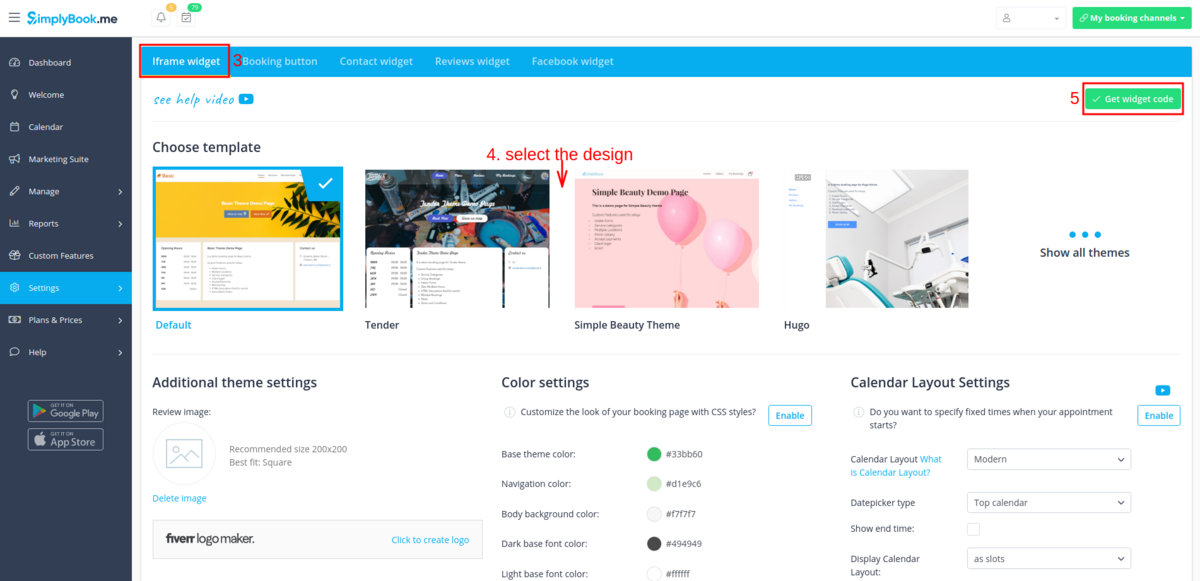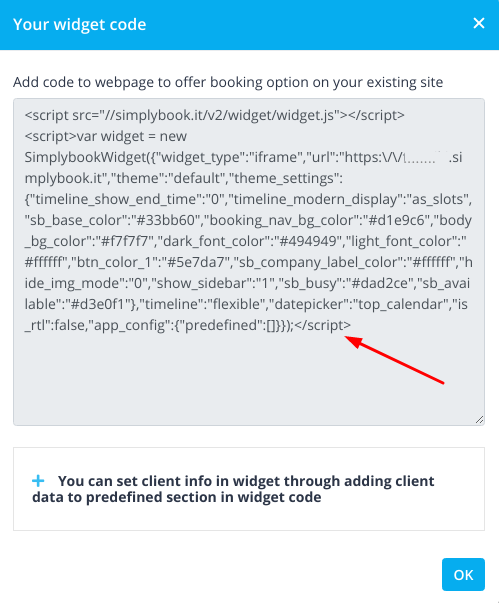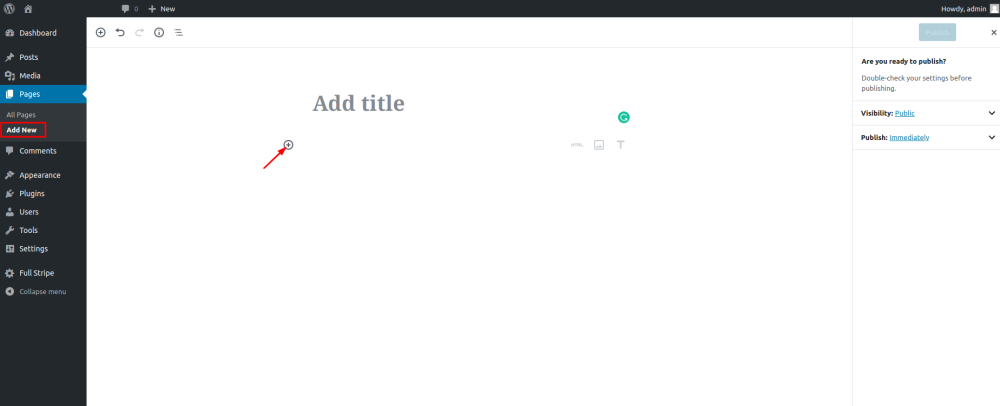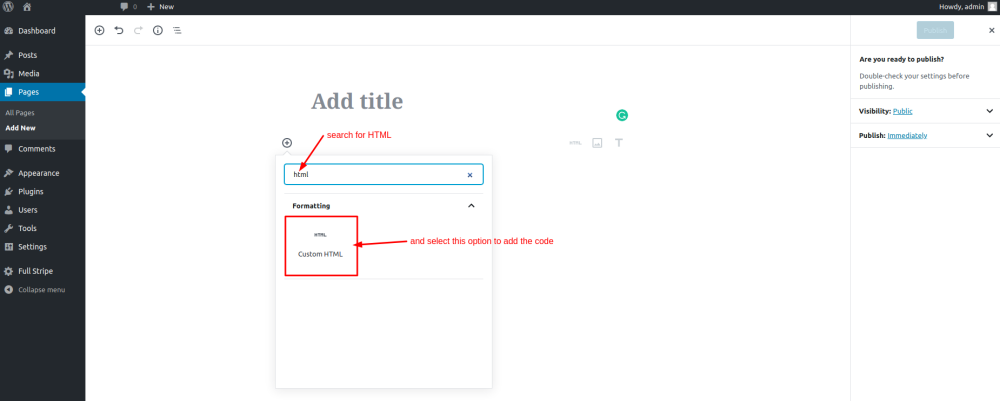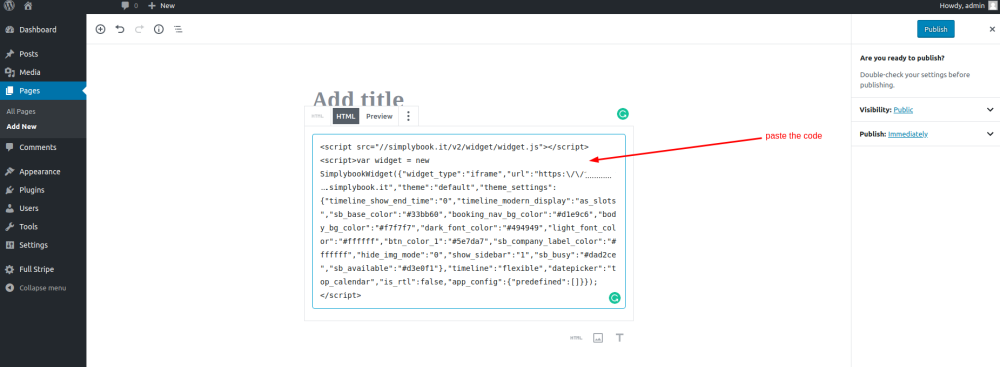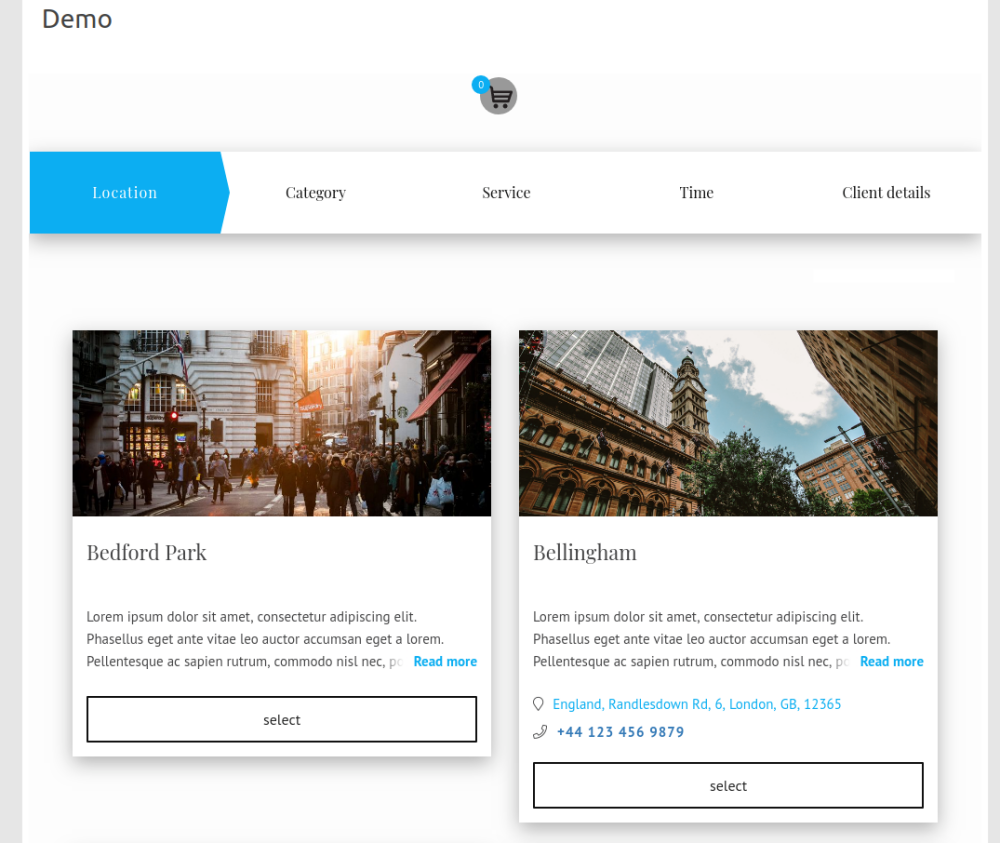(Redirected from WordPress plugin)
WordPress integration
From SimplyBook.me
With the help of WordPress plugin
- 1. In your WordPress admin interface navigate to Plugins -> Add new Plugin and search for Simplybook.
- Install it and Activate.
- 2. Navigate to plugin Settings.
- 3. If you already have an account with SimplyBook.me please choose the login option there.
- If you have not created it yet, simply click on registration option and sign up following the suggested steps.
- 4. Log in providing company login, user login and password.
- 5. Confirm the connection between SimplyBook.me account and your WordPress system.
- You will get the one-time code to finalise the connection.
- 6. Adjust the design settings for your widget.
- You can also select some predefined options for the plugin if necessary.
- 7. Scroll the page to the bottom, save settings and navigate to Pages section of your WordPress interface.
- Create a new page and add a HTML block there. Paste [simplybook_widget] tag to its body and publish the page.
As a Widget
- 1. Please copy the code from Settings -> Booking widgets settings -> iFrame widget -> Get widget code.
- 2. Go to your WordPress admn side and create a new page or navigate to already created one, where you plan to add the widget. Click on + icon.
- 3. Search for HTML option.
- 4. Paste the previously copied code.
- 5. Publish your changes.
- Example (may look different depending on your WP theme and SimplyBook.me theme and settings).