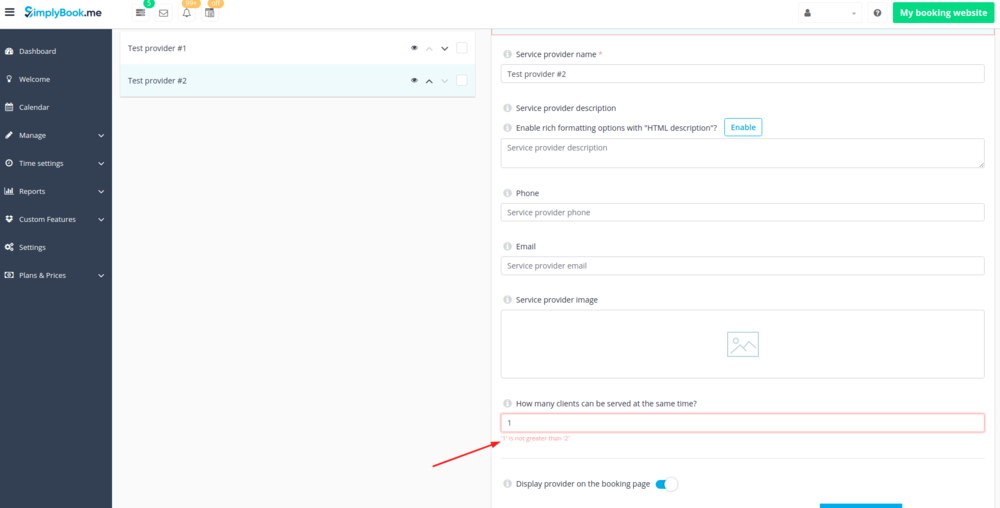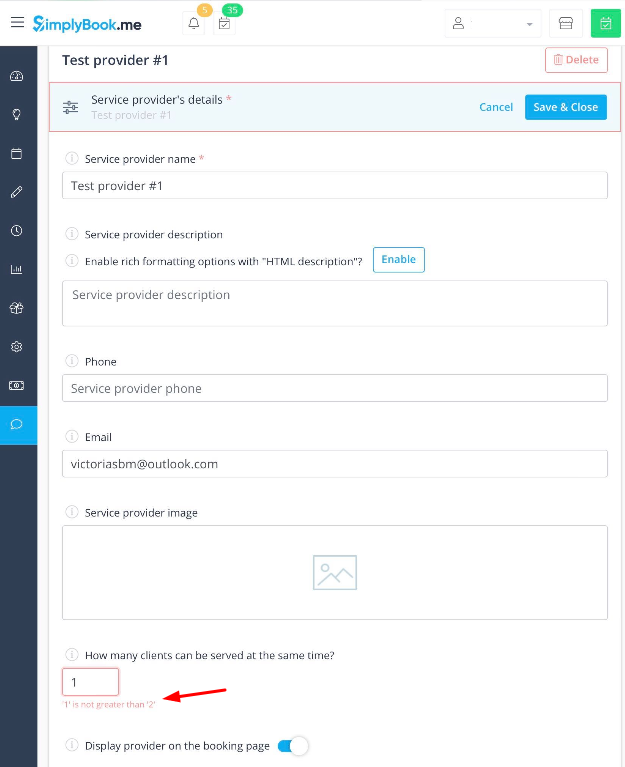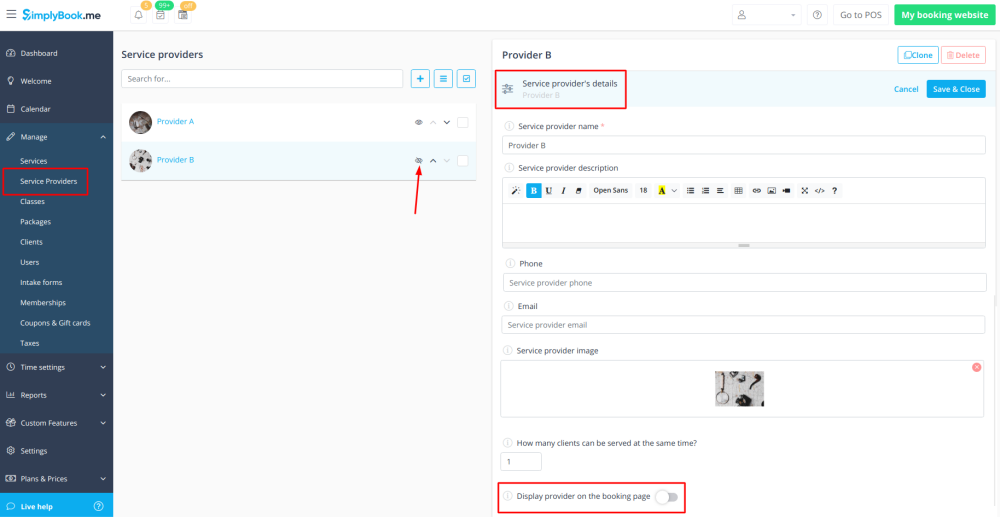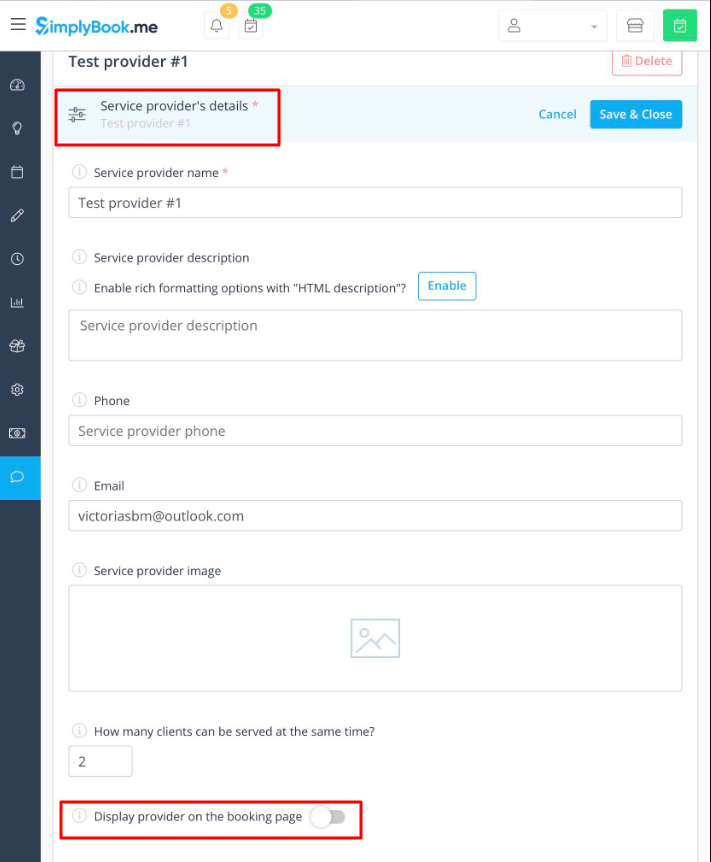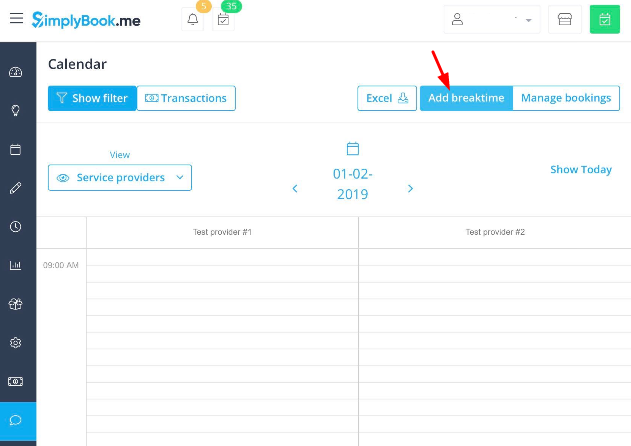1 is not greater than 2 (when trying to change number of clients per provider)
From SimplyBook.me
If you receive the similar error when the system does not allow setting smaller number of clients per provider it means that in the past you already had 2 or more bookings at the same time and the system can't change the value to the smaller one because of inner conflict.
By default, that number can be changed only to the bigger value.
- How to solve the problem?
- 1. Create new provider in Manage -> Service Providers -> "+" button, and make that provider have only 1(or desired number) client at a time.
- 2. Disable the old provider from client interface in Manage -> Service Providers -> “Eye” icon near the corresponding provider's name(it should become crossed) or disable the option Display provider on the booking page in Service provider's details tab.
- In this case clients will not see the old provider and won't book an appointment with him/her.
- 3. To not get double-booked with the new provider, you will need to block time in his/her schedule when your old provider already has bookings. For example, you have booking for 10am for old provider, but this time is free for the new provider, who has no bookings. Consequently, you need to block time 10 am for the new provider.
- Variant A (good for those who have just several bookings): You can block time for new provider using breaktimes in Calendar -> Add breaktime mode -> select the period to be blocked -> Add breaktime. We recommend to open the schedule of old provider in one tab and schedule of new provider in another tab to better see busy times.
- Variant B (also good for those who have just several bookings): In Calendar simply press Edit in the specific booking pop-up and change old provider to new provider. In this case, your providers and clients will receive Booking Change notification. If you want to prevent this, please uncheck the box near Booking Change notification in Settings -> General settings -> Email and SMS settings beforehand.
- Variant C (for automatic blocking of times, requires Google/Outlook calendar, works well if you need to have only 1 booking at a time per provider): Enable Calendar Sync custom feature in yourCustom Features section and connect both providers to one and the same Google/Outlook calendar. Check the boxes sync busy time for both providers. In this case, the bookings from old provider will go to Google/Outlook calendar and then block time in the schedule of new provider.
- 4. After bookings dates for old provider pass, you can delete old provider in Manage -> Service Providers -> select provider and click on Delete on the right side, or check the box with this provider name and select Delete option from action drop-down menu.