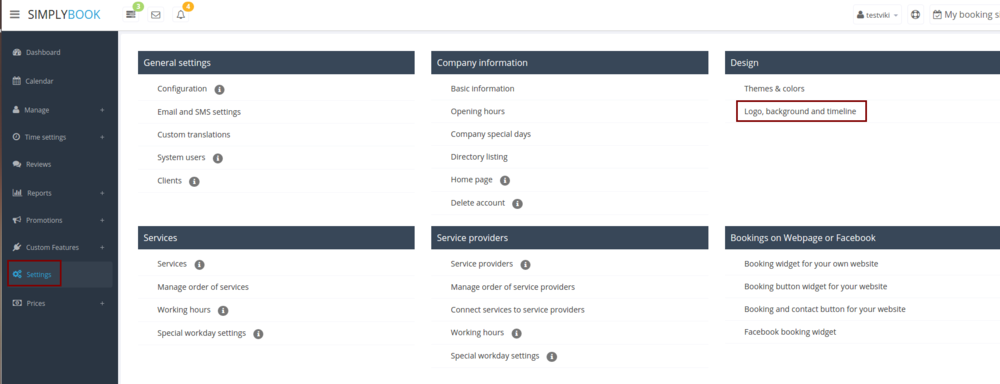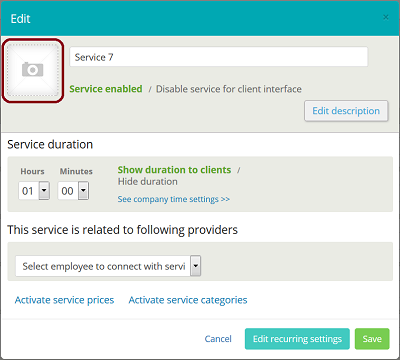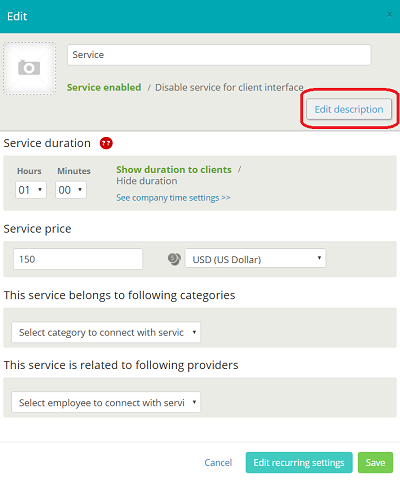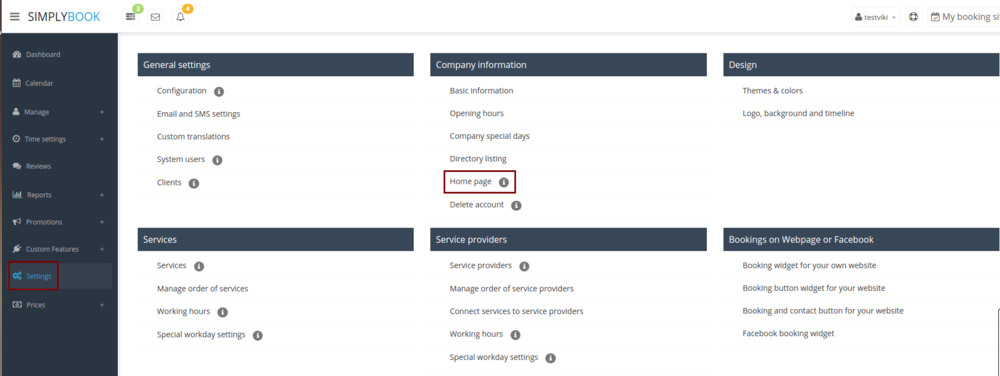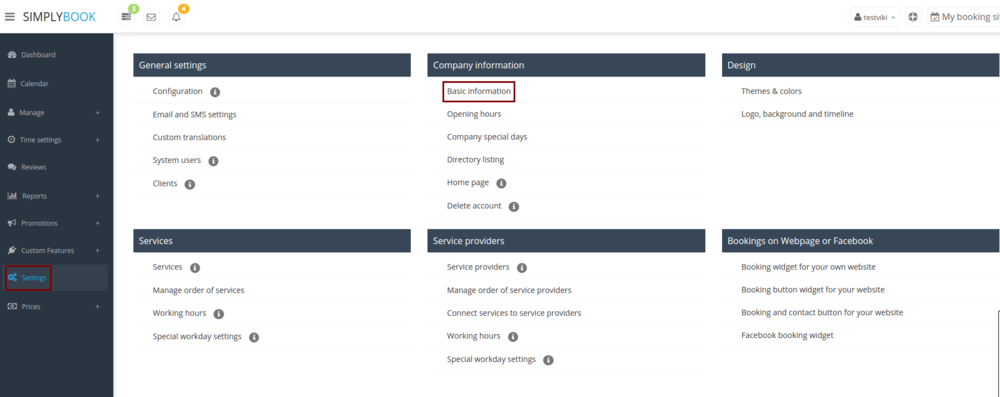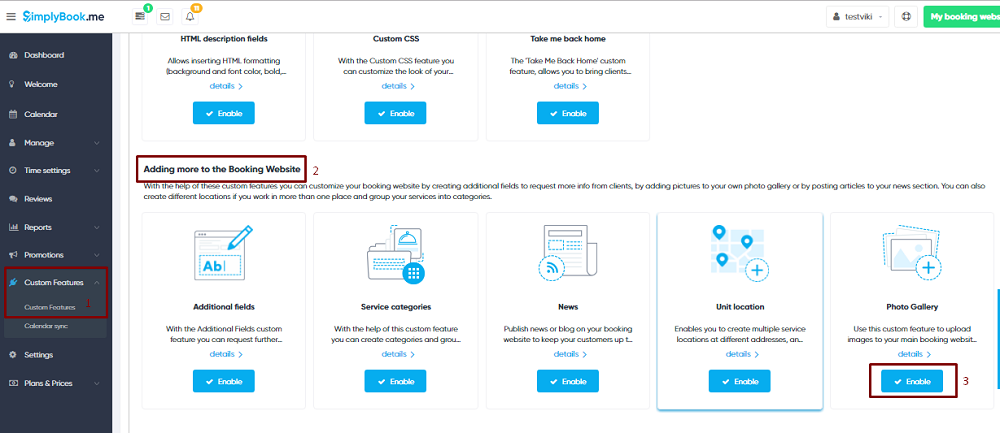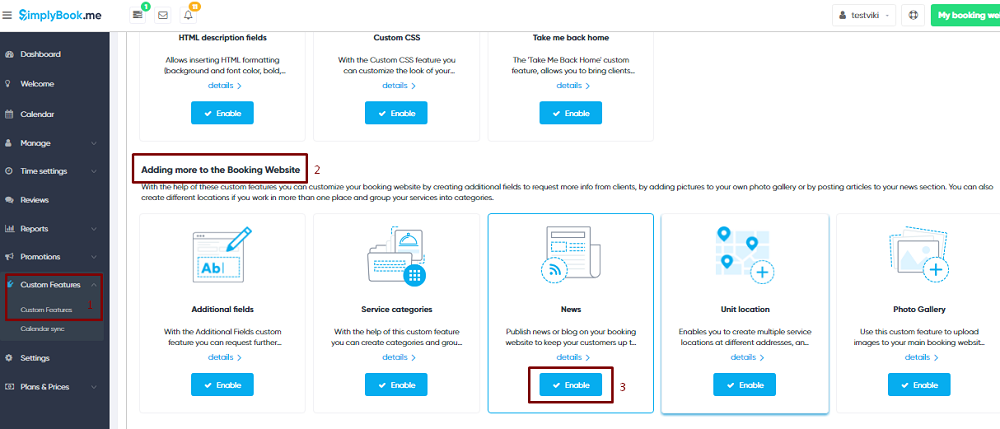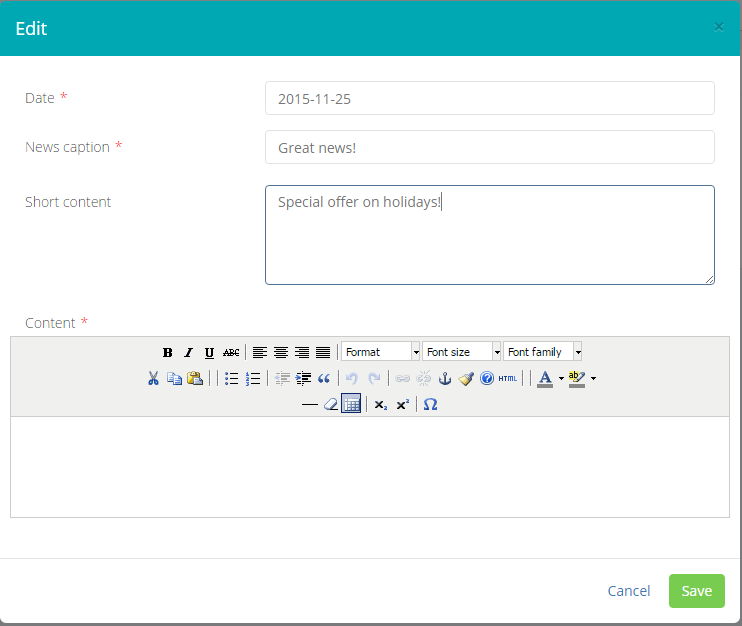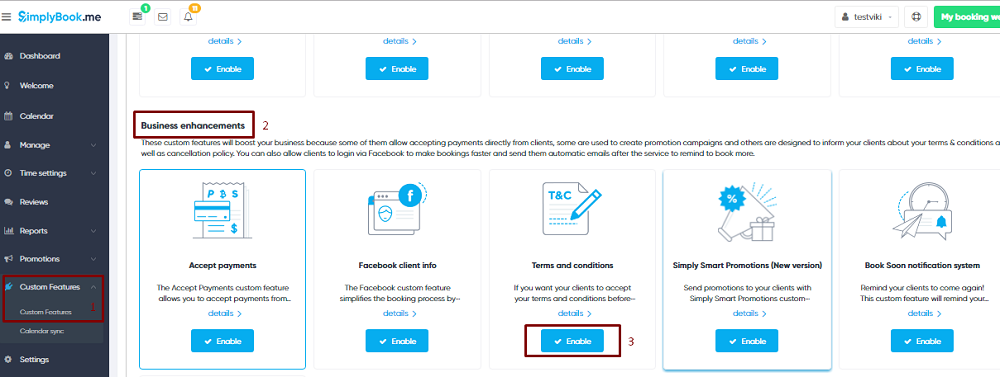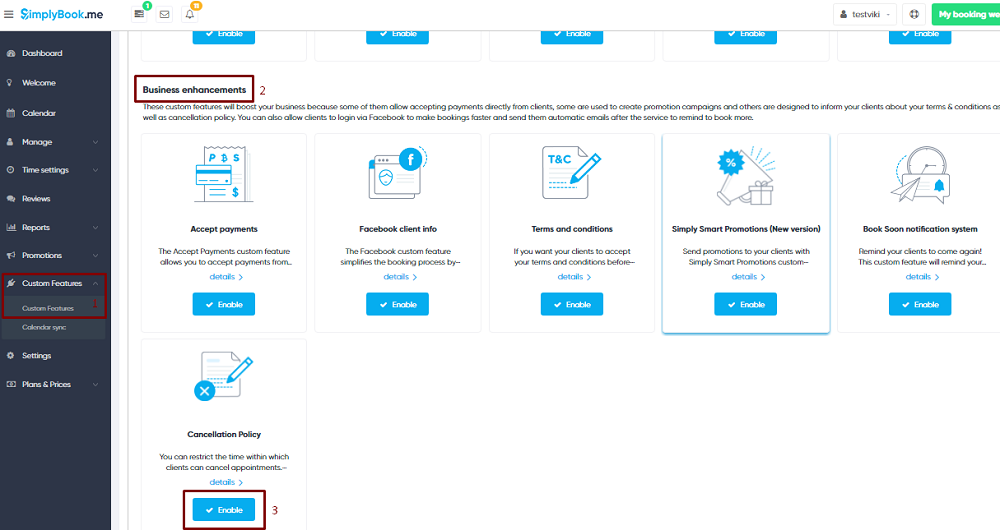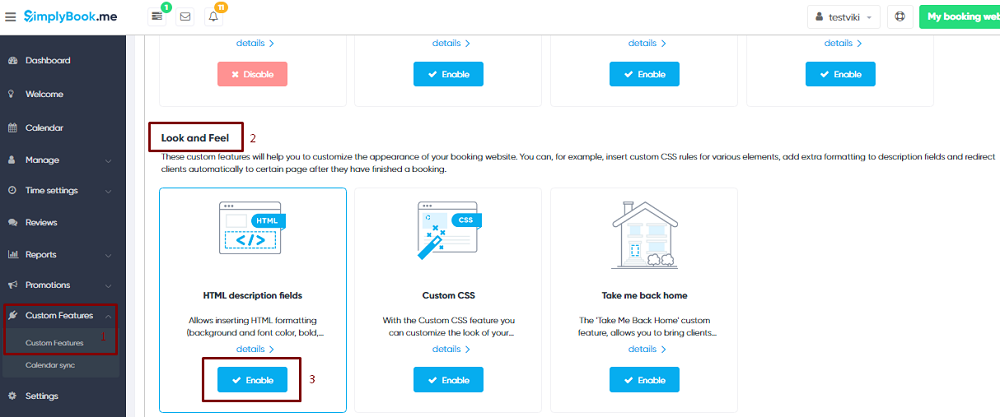Add elements to booking page
Logo and background
In Settings // Design // Logo, background and timeline.
Pictures
You can add pictures to your services, providers, categories and locations in Manage // Services/Providers // Pen icon // Click on the photo box in Edit dialog in the upper left corner and browse the photo.
Descriptions
Manage//Services/Providers//pen icon//edit description
About section
In Settings // Company Information // Home page // Company description.
Contacts
Settings//Company info//Basic info//email, phone
Gallery
Custom Features//Adding more to booking page// Photo Gallery//Enable
News
Custom Features//Adding more to booking page// News //Enable
In the settings of Custom Feature you can create news and they will be shown on your home page
Terms and Conditions
Custom Features//Business enhancements// Terms and Conditions//Enable
Cancellation Policy
Custom Features//Business enhancements// Cancellation Policy//Enable
Html formatting for description fields
Custom Features//Adding more to booking page// HTML description fields//Enable