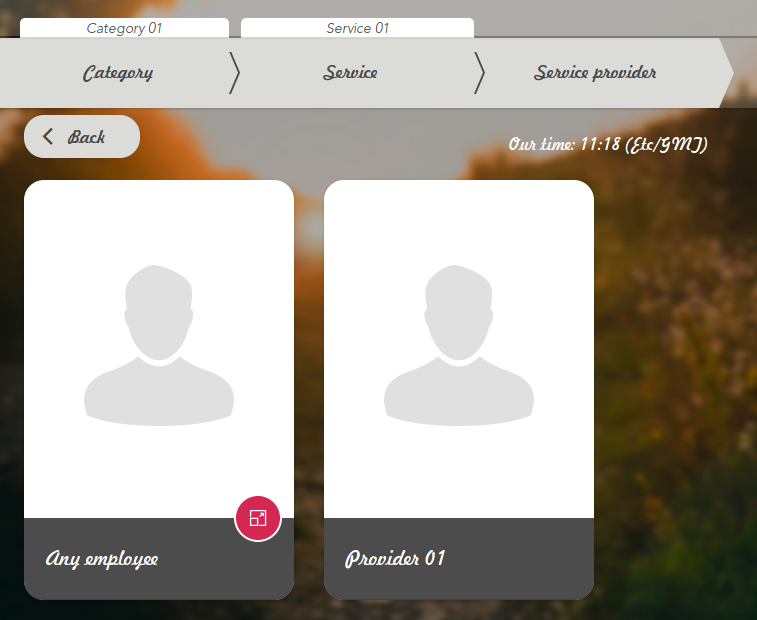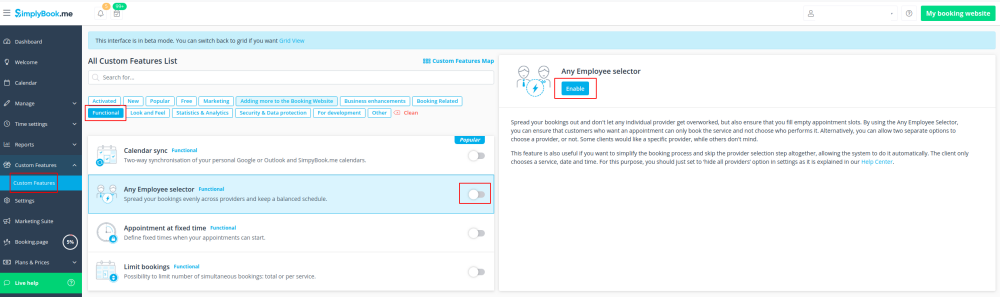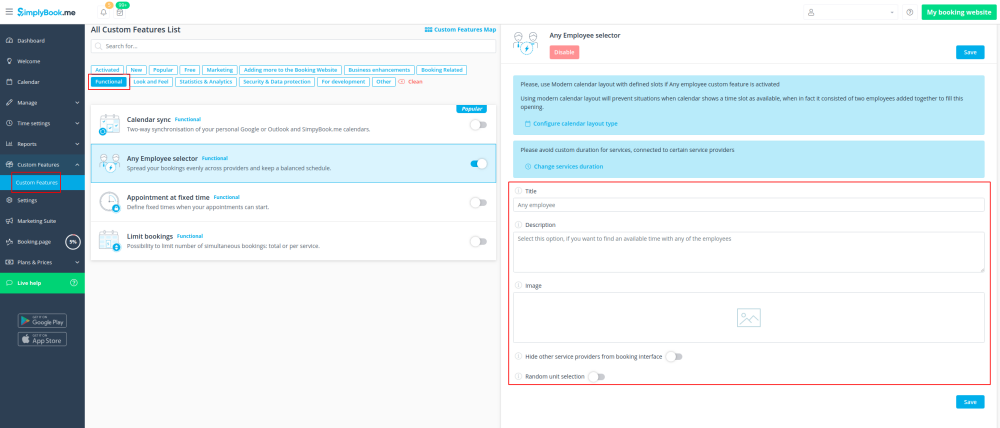Difference between revisions of "Any Employee Selector custom feature"
From SimplyBook.me
(Created page with "{{#seo: |title=Any Employee Selector Custom Feature - SimplyBook.me |titlemode=append |keywords=faq, frequently asked questions, booking software, appointment system questions...") |
|||
| Line 20: | Line 20: | ||
;How to use | ;How to use | ||
:1. Enable "Any Employee selector" custom feature in Custom features section. | :1. Enable "Any Employee selector" custom feature in Custom features section. | ||
| − | [[File:Any employee enable path.png | center]] | + | [[File:Any employee enable path new cf.png| center]] |
<br><br> | <br><br> | ||
| − | :2. | + | :2. Go to the settings on the right to adjust "Any employee" option title and description to your needs. |
| − | [[File:Any employee settings path.png | center]] | + | [[File:Any employee settings path new cf.png | center]] |
<br><br> | <br><br> | ||
:3. If you need to hide providers from the booking site and/or assign them randomly please check the corresponding boxes there. | :3. If you need to hide providers from the booking site and/or assign them randomly please check the corresponding boxes there. | ||
| − | |||
<br><br> | <br><br> | ||
Revision as of 10:20, 19 November 2020
You can use this Custom Feature to add a service provider called "Any provider" to the booking page, and if the client chooses this provider, all times of available providers will show.
You can also use this Custom Feature to:
- Hide employee step on the booking page.
- Auto allocate any available provider for selected service randomly.
This way the client only chooses the service and the time so it simplifies the booking process.
- How to use
- 1. Enable "Any Employee selector" custom feature in Custom features section.
- 2. Go to the settings on the right to adjust "Any employee" option title and description to your needs.
- 3. If you need to hide providers from the booking site and/or assign them randomly please check the corresponding boxes there.