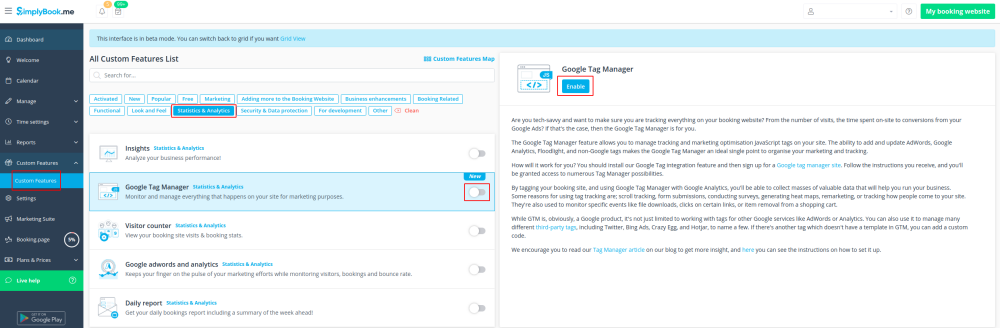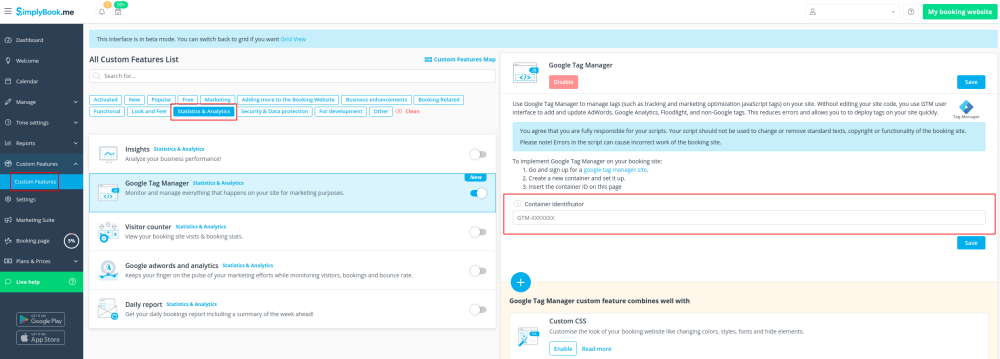Difference between revisions of "Google Tag Manager custom feature"
From SimplyBook.me
(Prepared the page for translation) |
|||
| Line 1: | Line 1: | ||
| + | <languages/> | ||
| + | <translate> | ||
| + | </translate> | ||
{{#seo: | {{#seo: | ||
|title=Google Tag Manager custom feature - SimplyBook.me | |title=Google Tag Manager custom feature - SimplyBook.me | ||
| Line 4: | Line 7: | ||
|keywords=faq, frequently asked questions, booking software, appointment system questions, appointments online, calendar software, booking system, booking calendar, scheduling software, online appointment scheduling, online scheduling, plugins, custom features, google tracking, tag, tag manager, marketing, marketing optimization, analytics | |keywords=faq, frequently asked questions, booking software, appointment system questions, appointments online, calendar software, booking system, booking calendar, scheduling software, online appointment scheduling, online scheduling, plugins, custom features, google tracking, tag, tag manager, marketing, marketing optimization, analytics | ||
}} | }} | ||
| + | <translate> | ||
[[File:Google tag manager icon.png | left]] <br>This feature allows to manage tracking and marketing optimization JavaScript tags on your site. You can add and update AdWords, Google Analytics, Floodlight, and non-Google tags. | [[File:Google tag manager icon.png | left]] <br>This feature allows to manage tracking and marketing optimization JavaScript tags on your site. You can add and update AdWords, Google Analytics, Floodlight, and non-Google tags. | ||
<br><br> | <br><br> | ||
| − | <span style="background-color:#cdeffc; padding:5px; border-radius:5px;">[[Analytics tools integration guide]]</span> | + | <span style="background-color:#cdeffc; padding:5px; border-radius:5px;">[[Special:MyLanguage/Analytics tools integration guide|Analytics tools integration guide]]</span> |
<br><br> | <br><br> | ||
;How to use | ;How to use | ||
| Line 22: | Line 26: | ||
<br><br> | <br><br> | ||
Useful links: | Useful links: | ||
| − | *[[Cookie Banners: Essentials and Tips for Removal]] | + | *[[Cookie Banners: Essentials and Tips for Removal|Cookie Banners: Essentials and Tips for Removal]] |
| − | *[[Analytics tools integration guide]] | + | *[[Special:MyLanguage/Analytics tools integration guide|Analytics tools integration guide]] |
<br><br> | <br><br> | ||
| + | </translate> | ||
Revision as of 13:49, 18 March 2024
This feature allows to manage tracking and marketing optimization JavaScript tags on your site. You can add and update AdWords, Google Analytics, Floodlight, and non-Google tags.
Analytics tools integration guide
- How to use
- 1. Enable Google Tag Manager custom feature in your Custom features section.
- 2. Sign up for a Google tag manager site
- 3. Create a new container and set it up.
- 4. Insert the container ID on the SimplyBook.me admin page -> Custom features -> Google Tag Manager -> on the right side.
Useful links: