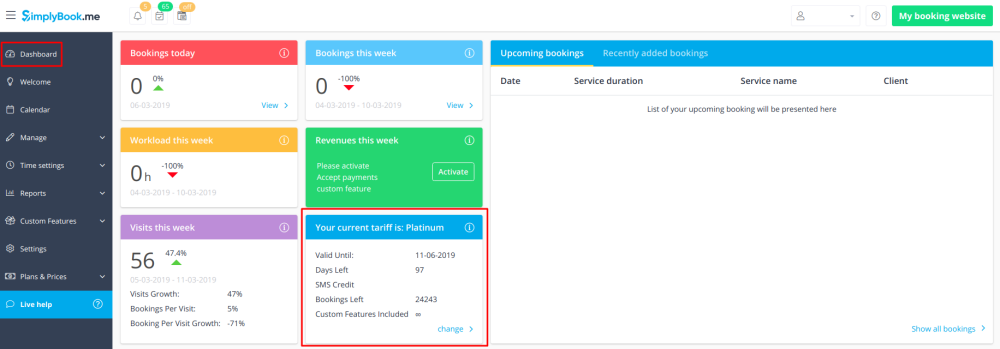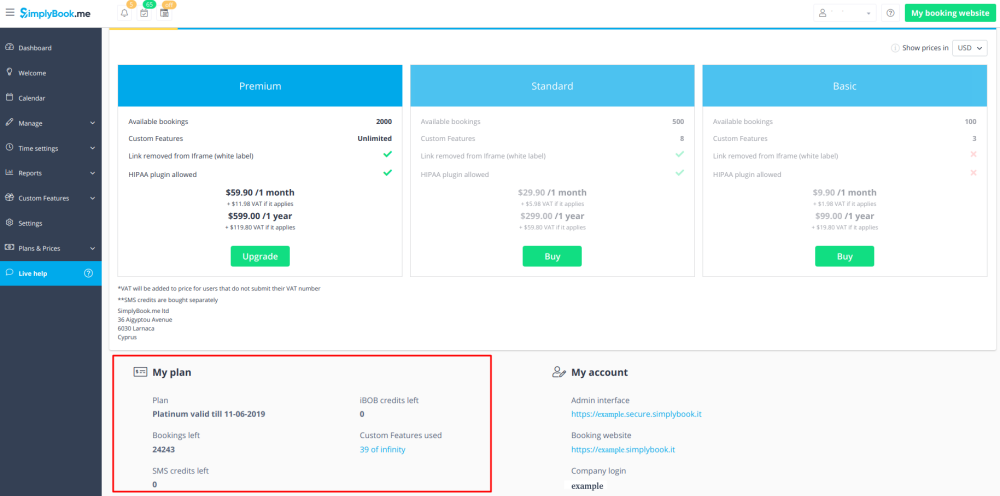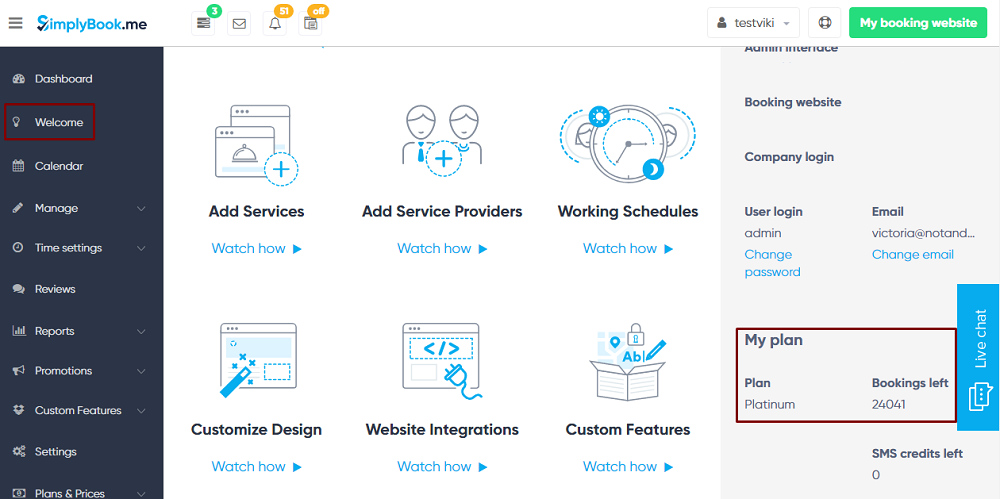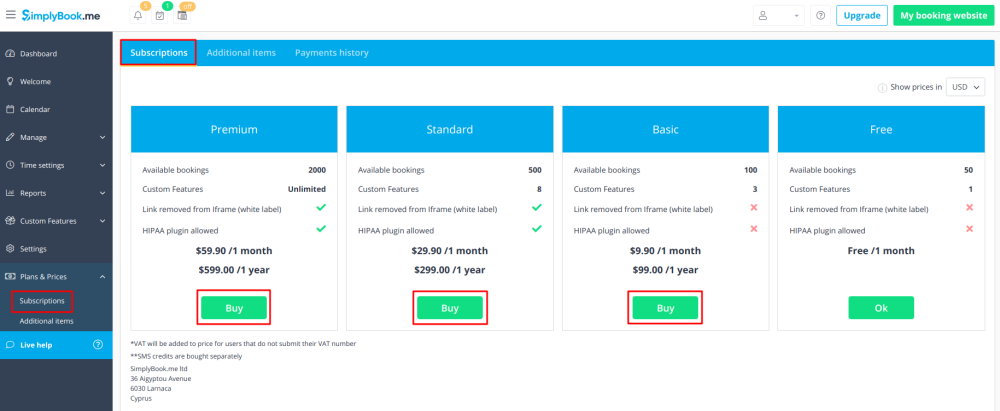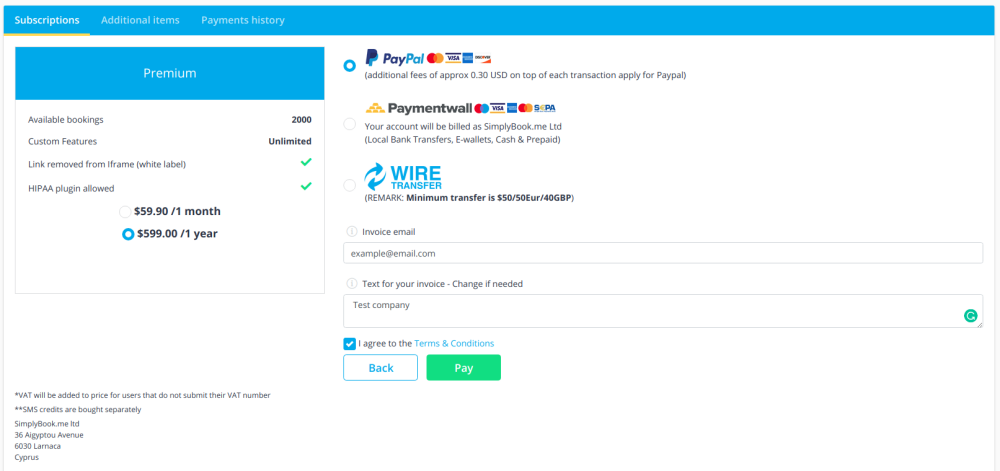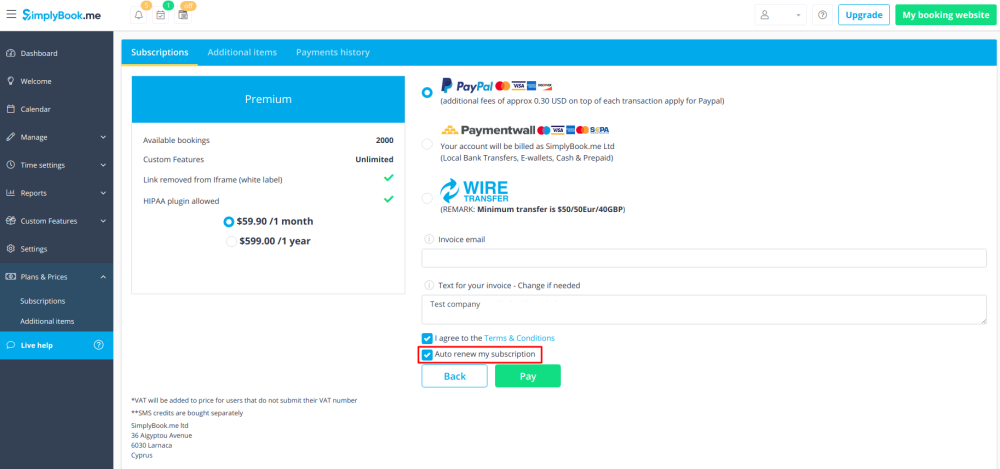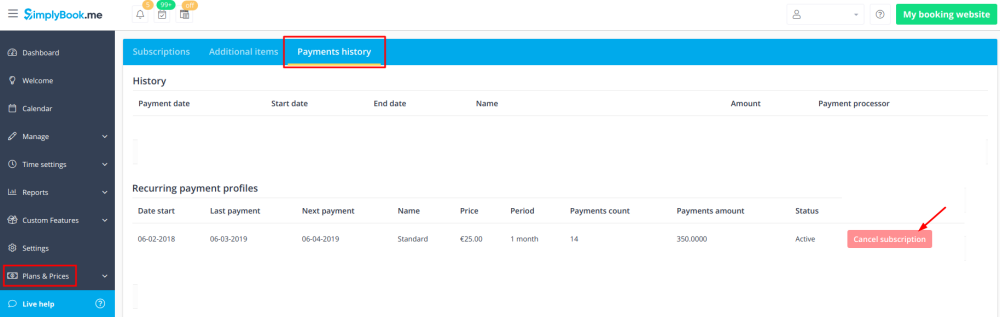Difference between revisions of "My SimplyBook.me subscription and how to renew"
From SimplyBook.me
| Line 5: | Line 5: | ||
<br><br> | <br><br> | ||
:1. Dashboard, Your current tariff section | :1. Dashboard, Your current tariff section | ||
| − | [[File: | + | [[File:Plan info on dashboard.png| center]] |
<br><br> | <br><br> | ||
:2. Plans&Prices//Subscriptions under Prices table | :2. Plans&Prices//Subscriptions under Prices table | ||
| − | [[File: | + | [[File:Plan info on plans and prices.png | center]] |
<br><br> | <br><br> | ||
:3. On Welcome page, on the right side. | :3. On Welcome page, on the right side. | ||
| Line 16: | Line 16: | ||
<br><br> | <br><br> | ||
In Plans&Prices // Subscriptions section choose the package you need and press "Buy" under it. <br/> | In Plans&Prices // Subscriptions section choose the package you need and press "Buy" under it. <br/> | ||
| − | [[File: | + | [[File:Select subscription.png| center]] |
<br><br> | <br><br> | ||
There are 3 payment options to pay for your subscription:<br/> | There are 3 payment options to pay for your subscription:<br/> | ||
| − | [[File: | + | [[File:Confirm subscription payment.png | center ]]<br/> |
| + | |||
| + | *'''PayPal''' available only in USD, if you have no PayPal option,<br><br>change your currency in Plans&Prices // Subscriptions to USD.<br><br>(additional fees of approx 0.30 USD + 9% on top of each transaction apply for Paypal)<br><br> | ||
| + | |||
*'''Credit Card''' via PaymentWall system<br><br> | *'''Credit Card''' via PaymentWall system<br><br> | ||
| − | + | ||
*'''Wire transfer''' to account:<br><br> | *'''Wire transfer''' to account:<br><br> | ||
| Line 40: | Line 43: | ||
You may like recurring payments for your subscription as they are very convenient allowing you to simply receive bookings without worries about payment date - everything is done by the system automatically!<br> | You may like recurring payments for your subscription as they are very convenient allowing you to simply receive bookings without worries about payment date - everything is done by the system automatically!<br> | ||
You just check the box "auto renew my subscription" while making first subscription purchase. | You just check the box "auto renew my subscription" while making first subscription purchase. | ||
| − | [[File: | + | [[File:Autorenew subscription checkbox.png | center]] |
<br><br> | <br><br> | ||
But it may happen that you need to change either your credit card details or switch between payment options.<br><br> | But it may happen that you need to change either your credit card details or switch between payment options.<br><br> | ||
Here are few simple steps to take: | Here are few simple steps to take: | ||
| − | :1. Go to Plans&Prices//Subscriptions section of your admin interface and scroll it to the bottom. | + | :1. Go to Plans&Prices//Subscriptions//Payments history section of your admin interface and scroll it to the bottom. |
| − | + | :Click on "Cancel subscription" in "Recurring payment profiles" section. | |
| − | + | [[File:Payments history tab.png | center]] | |
| − | : | ||
| − | [[File: | ||
<br><br> | <br><br> | ||
| − | : | + | :2. And now you can make new payment for the desired plan by clicking on "Buy" under the corresponding option. |
| − | [[File: | + | [[File:Select subscription.png | center]] |
<br><br> | <br><br> | ||
Revision as of 09:57, 6 March 2019
Where to check subscription details
There are several places where you can see your subscription details
- 1. Dashboard, Your current tariff section
- 2. Plans&Prices//Subscriptions under Prices table
- 3. On Welcome page, on the right side.
How to renew subscription
In Plans&Prices // Subscriptions section choose the package you need and press "Buy" under it.
There are 3 payment options to pay for your subscription:
- PayPal available only in USD, if you have no PayPal option,
change your currency in Plans&Prices // Subscriptions to USD.
(additional fees of approx 0.30 USD + 9% on top of each transaction apply for Paypal)
- Credit Card via PaymentWall system
- Wire transfer to account:
- Beneficiary: SimplyBook.me ltd
- Address: 36 Aigyptou Av, 6030 Larnaca, Cyprus
- IBAN EURO: IS800537387113314509189970
- IBAN GBP: IS920537382003884509189970
- IBAN USD: IS280537381011334509189970
- SWIFT: GLITISRE
- REMARK: Minimum transfer is $50/50Eur/40GBP
How to change payment method
You may like recurring payments for your subscription as they are very convenient allowing you to simply receive bookings without worries about payment date - everything is done by the system automatically!
You just check the box "auto renew my subscription" while making first subscription purchase.
But it may happen that you need to change either your credit card details or switch between payment options.
Here are few simple steps to take:
- 1. Go to Plans&Prices//Subscriptions//Payments history section of your admin interface and scroll it to the bottom.
- Click on "Cancel subscription" in "Recurring payment profiles" section.
- 2. And now you can make new payment for the desired plan by clicking on "Buy" under the corresponding option.