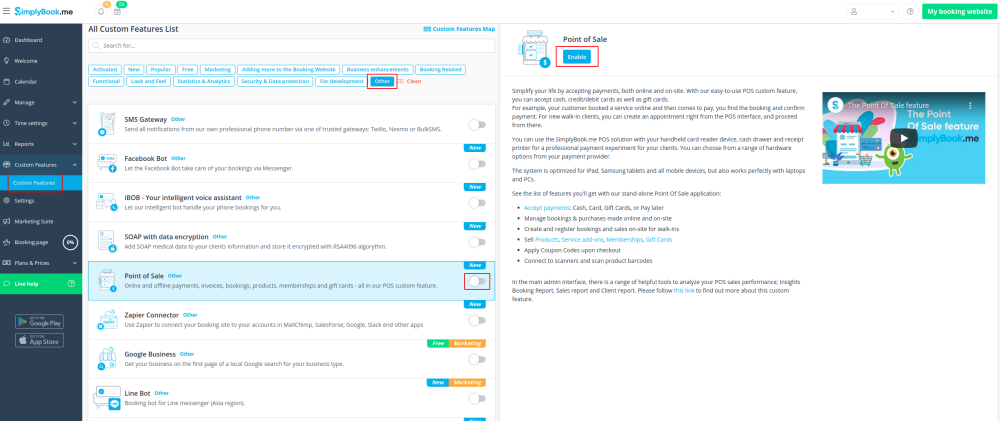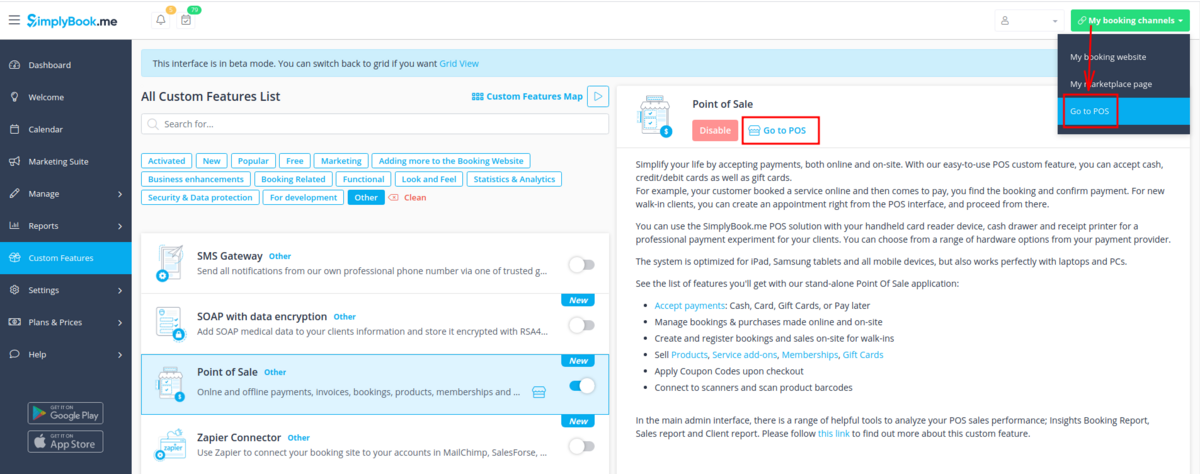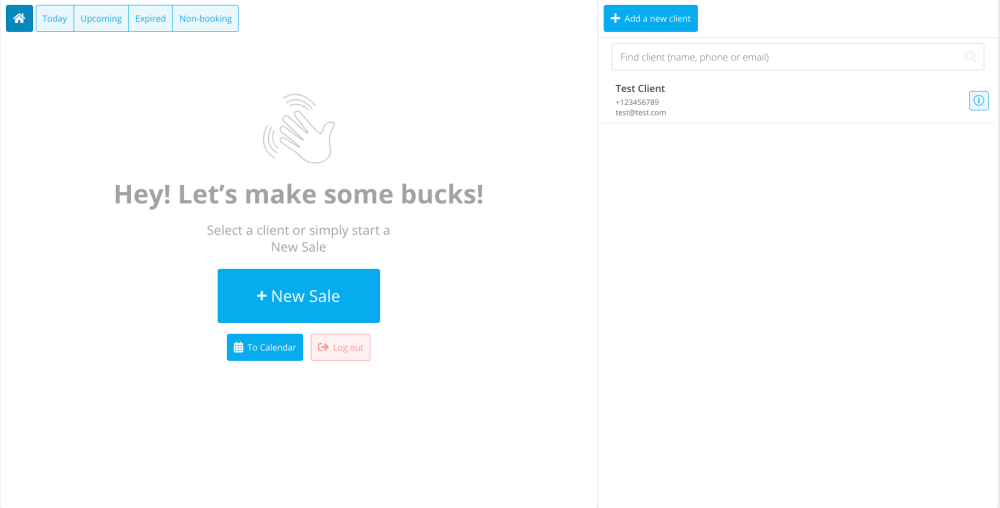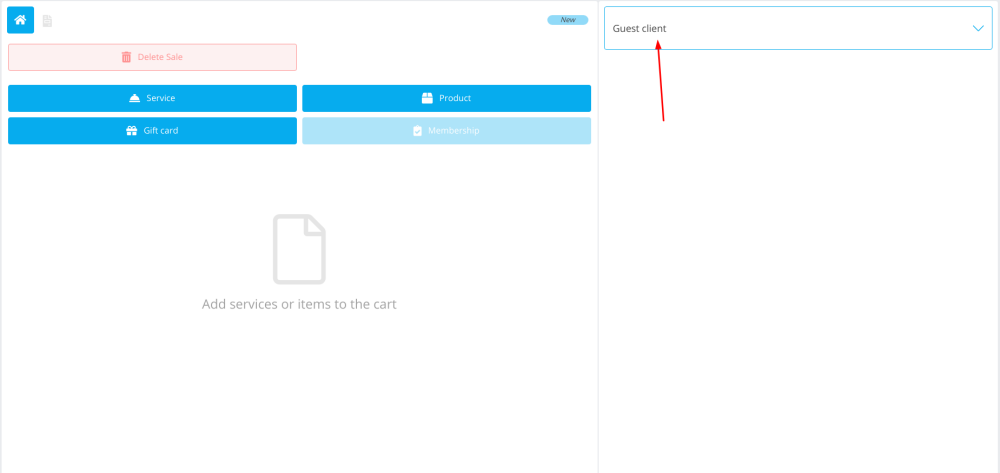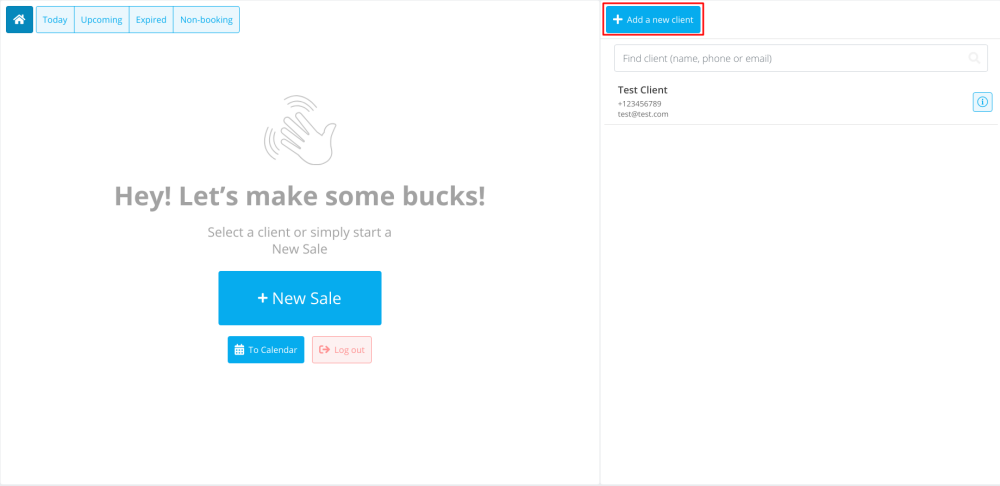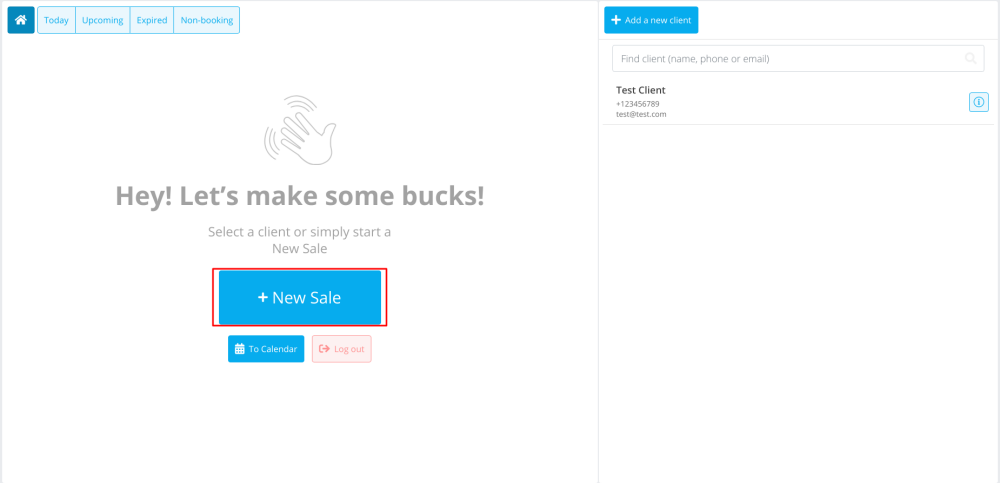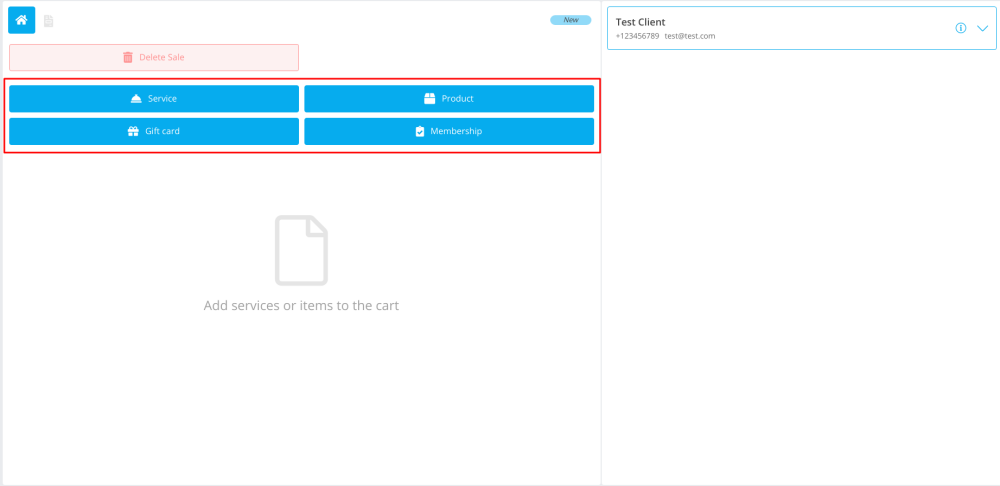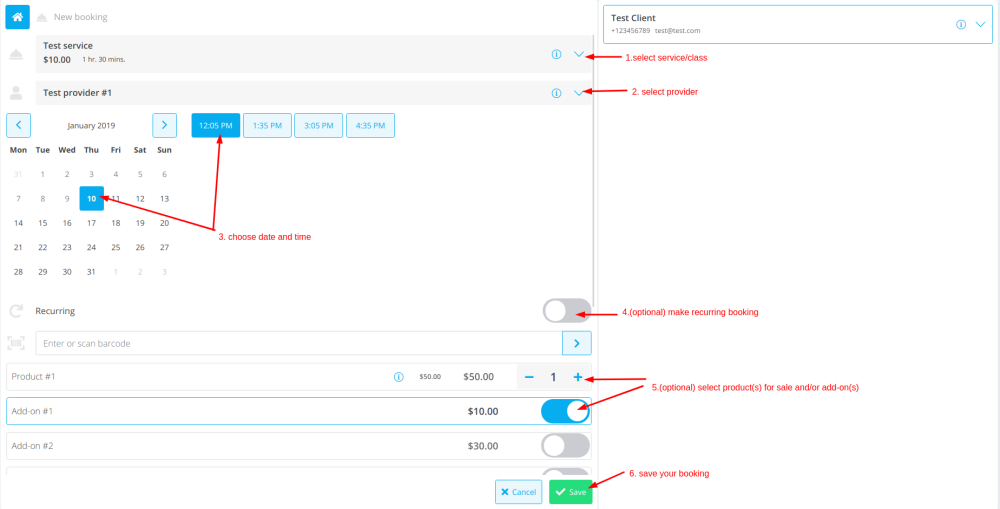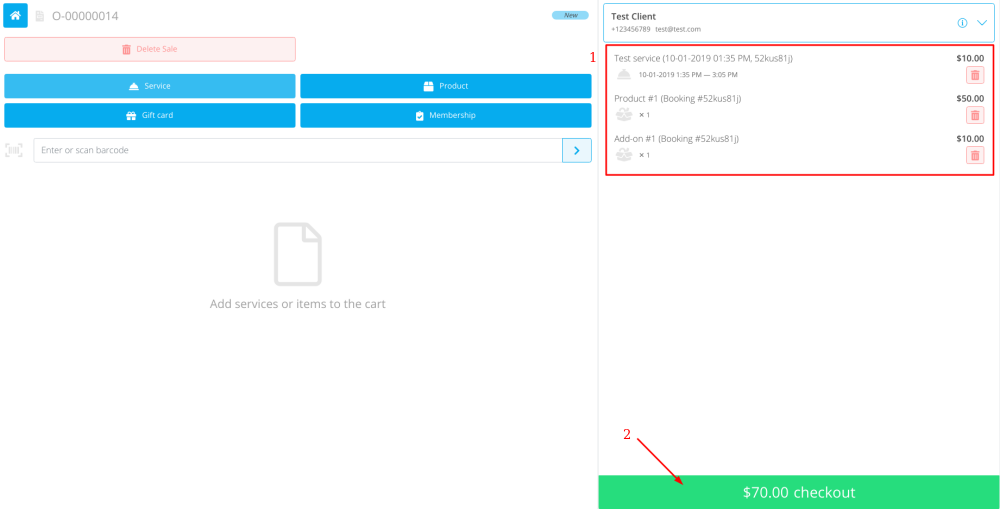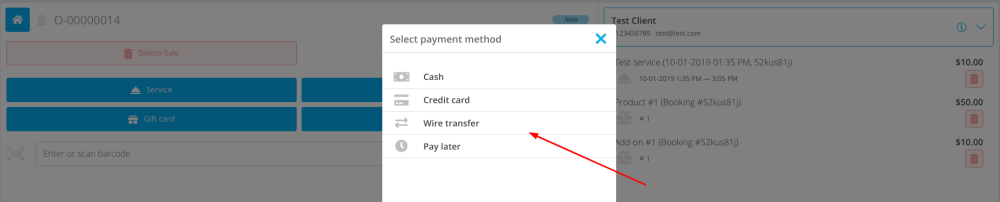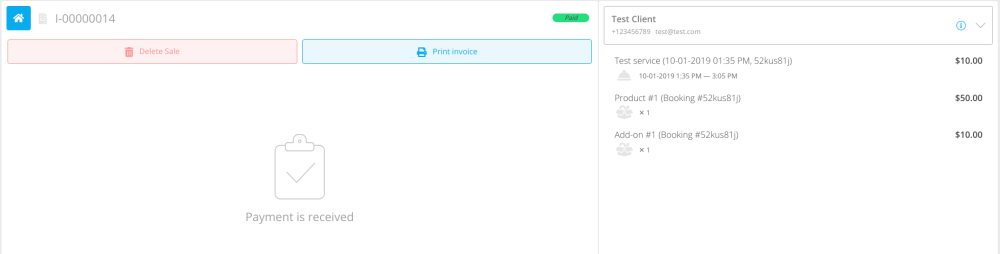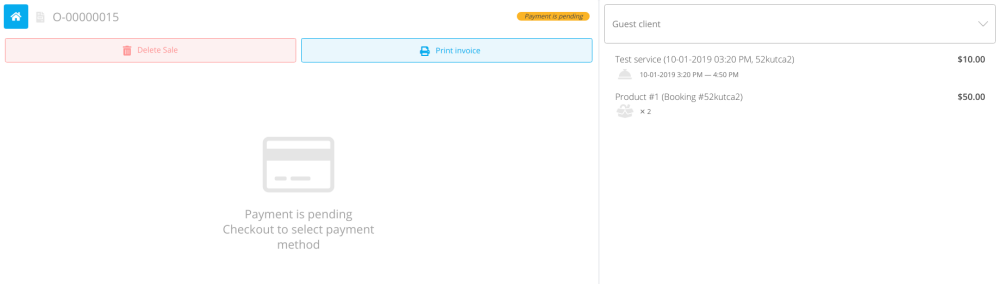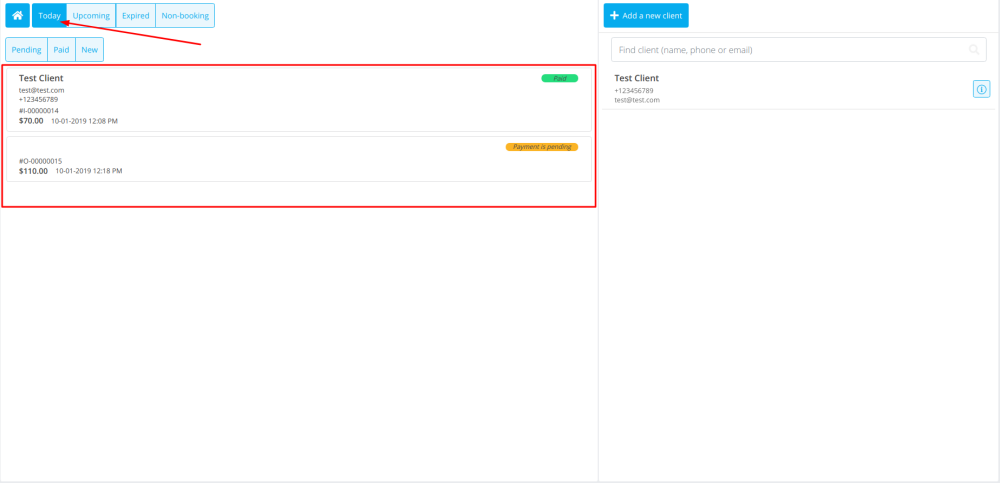Difference between revisions of "Point of Sale custom feature"
(Created page with "{{#seo: |title=Point of Sale custom feature - SimplyBook.me |titlemode=append |keywords=faq, frequently asked questions, booking software, appointment system questions, appoin...") |
(Marked this version for translation) |
||
| (10 intermediate revisions by the same user not shown) | |||
| Line 1: | Line 1: | ||
| + | <languages/> | ||
| + | <translate> | ||
| + | </translate> | ||
{{#seo: | {{#seo: | ||
|title=Point of Sale custom feature - SimplyBook.me | |title=Point of Sale custom feature - SimplyBook.me | ||
| Line 4: | Line 7: | ||
|keywords=faq, frequently asked questions, booking software, appointment system questions, appointments online, calendar software, booking system, booking calendar, scheduling software, online appointment scheduling, online scheduling, plugins, custom features, additional functionality, sell services, sell memberships, sell packages, sell products, sell add-ons, track sales, sales at the office desk | |keywords=faq, frequently asked questions, booking software, appointment system questions, appointments online, calendar software, booking system, booking calendar, scheduling software, online appointment scheduling, online scheduling, plugins, custom features, additional functionality, sell services, sell memberships, sell packages, sell products, sell add-ons, track sales, sales at the office desk | ||
}} | }} | ||
| + | <translate> | ||
| Line 9: | Line 13: | ||
| − | [[File:Pos icon.png | left]] | + | <!--T:1--> |
| − | Point of Sale Custom Feature allows system users to create and track sales of bookings, and to sell memberships, products and gift certificates to existing or new clients. You can check client's history of purchases, approve pending transactions and print invoices. All in the neat mobile friendly interface! | + | [[File:Pos icon new.png | left]] |
| + | Point of Sale Custom Feature allows system users to create and track sales of bookings, and to sell memberships, products and gift certificates to existing or new clients. You can check client's history of purchases, approve pending transactions and print invoices. All in the neat mobile friendly interface! It is a valuable tool for managing booking payments within the system. However, it's important to mention that it is not an actual payment terminal and cannot process payments. Instead, it offers an intuitive interface for recording payment information. There is no possibility for now to link Simplybook with payment terminals. | ||
<br><br> | <br><br> | ||
| − | '''Please note!''' [[Custom_Features#Accept_Payments | Accept Payments Custom Feature]] will be enabled as well when you switch PoS feature on. | + | '''Please note!''' [[Special:MyLanguage/Custom_Features#Accept_Payments | Accept Payments Custom Feature]] will be enabled as well when you switch PoS feature on. |
<br><br> | <br><br> | ||
| − | Video tutorial | + | <!--T:2--> |
| + | Why you should use The Point Of Sale System [[File:Youtube-Logo.png|link=https://youtu.be/pBa8UtfjKXo]] | ||
| + | |||
| + | <!--T:3--> | ||
| + | Video tutorial [[File:Youtube-Logo.png|link=https://www.youtube.com/watch?v=ryB0cCQrFfk]] | ||
<br><br> | <br><br> | ||
;How to use | ;How to use | ||
:1. Enable Point of Sale Custom Feature on your Custom Features page, “Other” section. | :1. Enable Point of Sale Custom Feature on your Custom Features page, “Other” section. | ||
| − | [[File:Pos enable path.png | center]] | + | [[File:Pos enable path new cf.png | center]] |
<br><br> | <br><br> | ||
| − | :2. Click on “Go to POS” near this feature or in top right corner of your admin interface. | + | :2. Click on “Go to POS” near this feature or in top right corner of your admin interface under "My booking channels". |
| − | [[File:Pos | + | [[File:Pos path new navigation.png|1200px | center]] |
<br><br> | <br><br> | ||
:3. You will see sale start page. (If you need to return here at some point please use “Home” icon in the top left corner.) | :3. You will see sale start page. (If you need to return here at some point please use “Home” icon in the top left corner.) | ||
| Line 33: | Line 42: | ||
[[File:Add new client from pos.png | center]] | [[File:Add new client from pos.png | center]] | ||
<br><br> | <br><br> | ||
| − | :6. Select “New Sale” option to sell service/membership/product/add-on. | + | :6. Select “New Sale” option to sell service/membership/package/product/add-on. |
[[File:New sale.png | center]] | [[File:New sale.png | center]] | ||
<br><br> | <br><br> | ||
| Line 48: | Line 57: | ||
<br> | <br> | ||
:10. If you have chosen “Credit card/Wire transfer/Cash” the order will be automatically confirmed meaning that you have received the money using the options mentioned.<br> | :10. If you have chosen “Credit card/Wire transfer/Cash” the order will be automatically confirmed meaning that you have received the money using the options mentioned.<br> | ||
| − | :If you have selected “Pay later” the order will be displayed as “pending”. You will be able to click on “Checkout” once more and select another payment method to confirm | + | :If you have selected “Pay later” the order will be displayed as “pending”. You will be able to click on “Checkout” once more and select another payment method to confirm the sale. |
[[File:Pos received payment.png | center]] | [[File:Pos received payment.png | center]] | ||
<br><br> | <br><br> | ||
| Line 56: | Line 65: | ||
[[File:Pos report.png | center]] | [[File:Pos report.png | center]] | ||
<br><br> | <br><br> | ||
| + | </translate> | ||
Latest revision as of 08:47, 15 January 2024
Point of Sale Custom Feature allows system users to create and track sales of bookings, and to sell memberships, products and gift certificates to existing or new clients. You can check client's history of purchases, approve pending transactions and print invoices. All in the neat mobile friendly interface! It is a valuable tool for managing booking payments within the system. However, it's important to mention that it is not an actual payment terminal and cannot process payments. Instead, it offers an intuitive interface for recording payment information. There is no possibility for now to link Simplybook with payment terminals.
Please note! Accept Payments Custom Feature will be enabled as well when you switch PoS feature on.
Why you should use The Point Of Sale System ![]()
- How to use
- 1. Enable Point of Sale Custom Feature on your Custom Features page, “Other” section.
- 2. Click on “Go to POS” near this feature or in top right corner of your admin interface under "My booking channels".
- 3. You will see sale start page. (If you need to return here at some point please use “Home” icon in the top left corner.)
- 4. By default guest client is selected, but you can select a client from already existing ones in your system.
- 5. Or add new client directly from POS interface.
- 6. Select “New Sale” option to sell service/membership/package/product/add-on.
- 7. If you have selected service option new booking will be created. Please choose which service/class, provider, date and time do you wish to book. Add product(s), add-on(s) if necessary and click on “Save”.
- 8. On the next step you can add more options to the cart(left side of the page) or confirm all the selections by clicking on the “Checkout button”(right side of the page).
- 9. Select payment method to confirm the order.
- 10. If you have chosen “Credit card/Wire transfer/Cash” the order will be automatically confirmed meaning that you have received the money using the options mentioned.
- If you have selected “Pay later” the order will be displayed as “pending”. You will be able to click on “Checkout” once more and select another payment method to confirm the sale.
- 11. You can go to “Home” page and use filters to see today/upcoming/expired/non-booking/pending/paid, etc. orders. It is possible to click on the order to see the details/print the invoice.