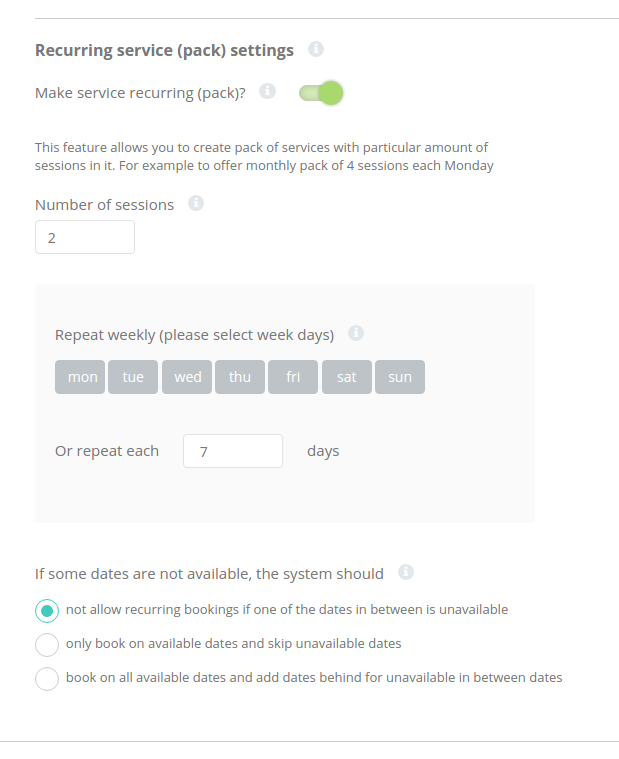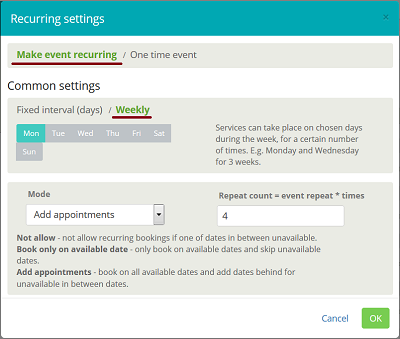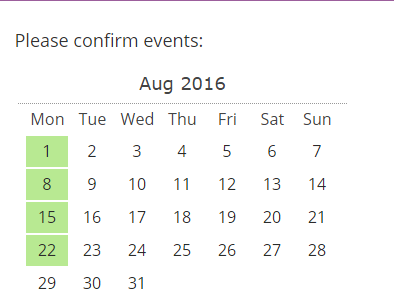Recurring services(packs)
From SimplyBook.me
You can create recurring services and enable your clients to book a particular amount of sessions.
How to create recurring service:
- 1. Go to Manage // Services // "Time details" tab (or Manage // Services // Pen icon if you are using old interface) on the needed service.
- 2. Enable "Make service recurring (pack)?" there
(or press "Edit recurring settings" button at the bottom of the service window in old interface and click "Make event recurring" link (should become bold and green))
- 4. Choose when your service will repeat. Select "Repeat weekly (please select week days)" (or "Weekly" interval if in old interface) and day/days of the week (e.g Mondays) when your service occurs.
- If you need more specific intervals, you can choose "Or repeat each"(or "Fixed interval (days)" if in old interface) and set your service to reoccur every 14 days, for example.
- 5. Choose the mode for the bookings. Available modes:
- Not allow - not allow recurring bookings if one of dates in between unavailable (Using the example below, if 15th is busy, the system will not allow to book 1st and 8th, only days after busy day).
- Book only on available date - only book on available dates and skip unavailable dates (Using the example below, if 15th is busy, the system will allow you to book 1st and 8th and 22nd (only 3 out of 4).
- Add appointments - book on all available dates and add dates behind for unavailable in between dates (Using the example below, if 15th is busy, the system will book 1 and 8th and 22nd + 1 day instead of busy 15th, which is August 29th).
- 6. Set the number of times your service will repeat in "Repeat count".
- Example: If you set up Mondays and repeat count 4, when clients book this service from booking page, they will book 4 Mondays at once.