SITE123 integration
From SimplyBook.me
Use SimplyBook.me at your SITE123 website to allow your customers to schedule an appointment on your website.
How to set it up
- 1. If you have not created account with SimplyBook.me you can use this link to create account for your company.
- 2. Go to SITE123.com and click on “START HERE” to sign up or login to your account if you already have one(you can also skip steps 3-5 in this case).
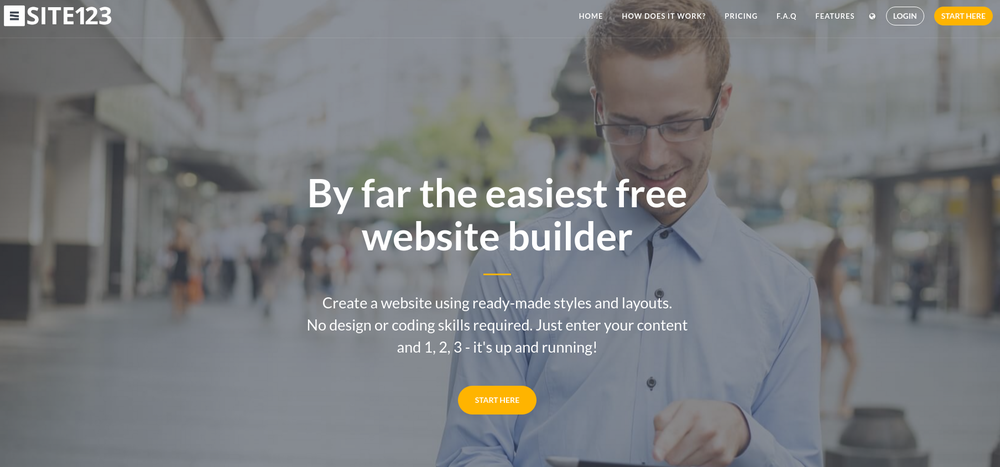
- 3. Choose the category of website you want to create.
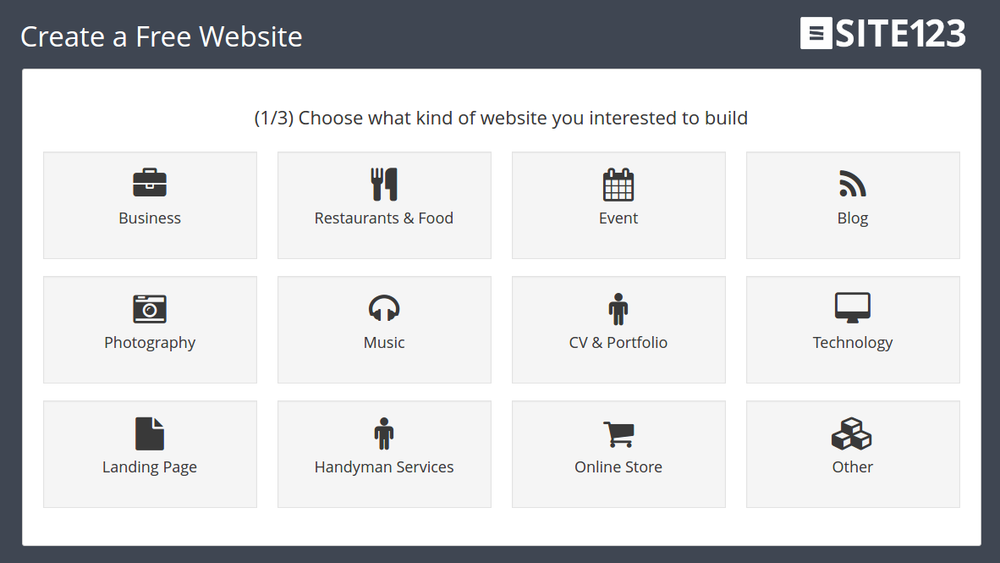
- 4. Enter the name of your website.
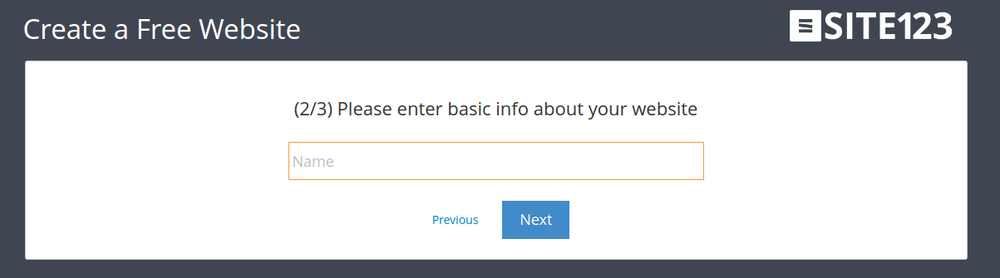
- 5. Complete the sign up process by entering your full name, email and password or by using Facebook or Google to log in.
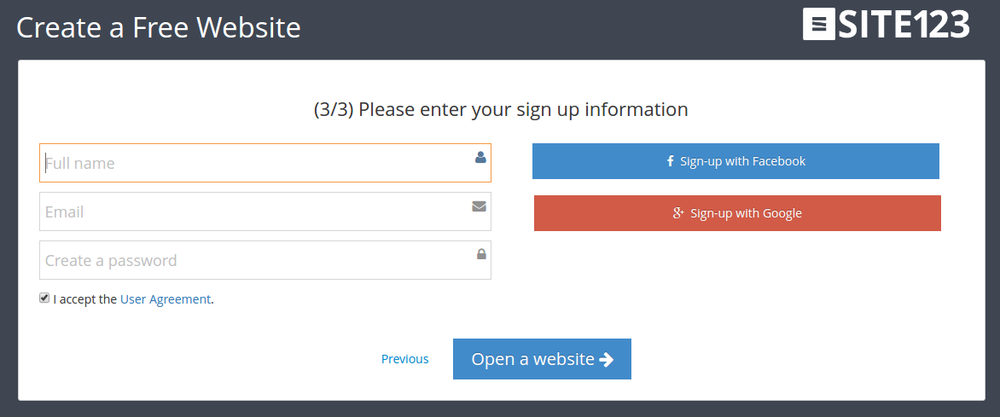
- 6. After your account at SITE123 is created open the website editor, go to “Pages” and click on “Add new page”
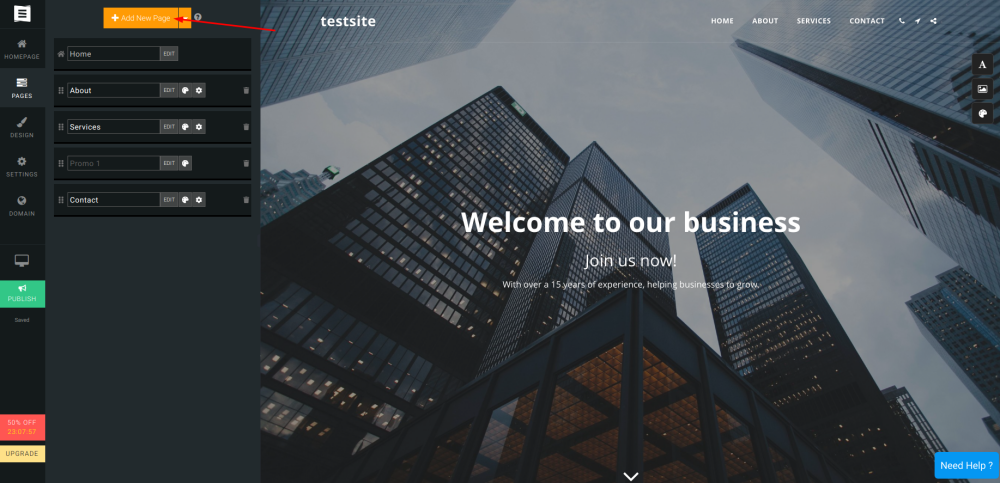
:7. Choose "Text" type and select the template to your taste.
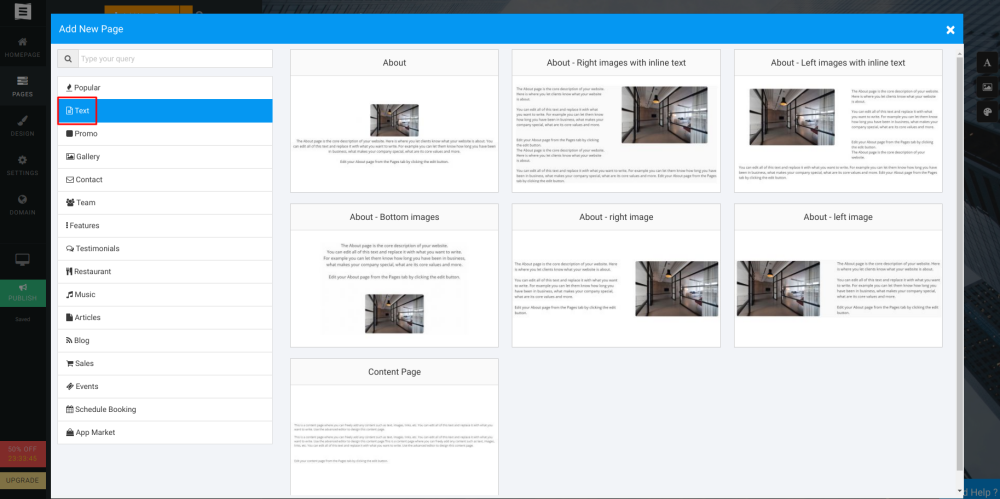
- 8. On the Pages menu, you will see newly created page. Click on “Edit”.
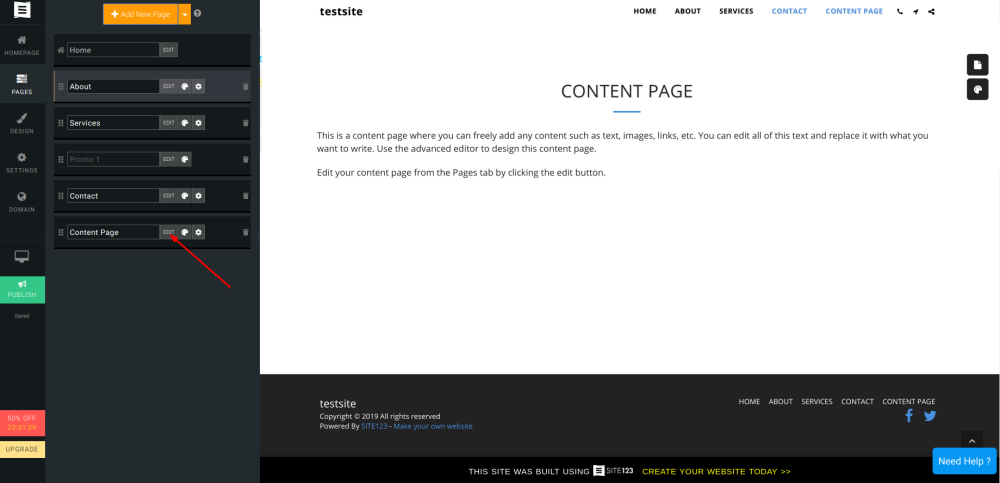
- 9. Then enter the text that will be the link to your booking site, highlight it and click on "Link" icon in the menu
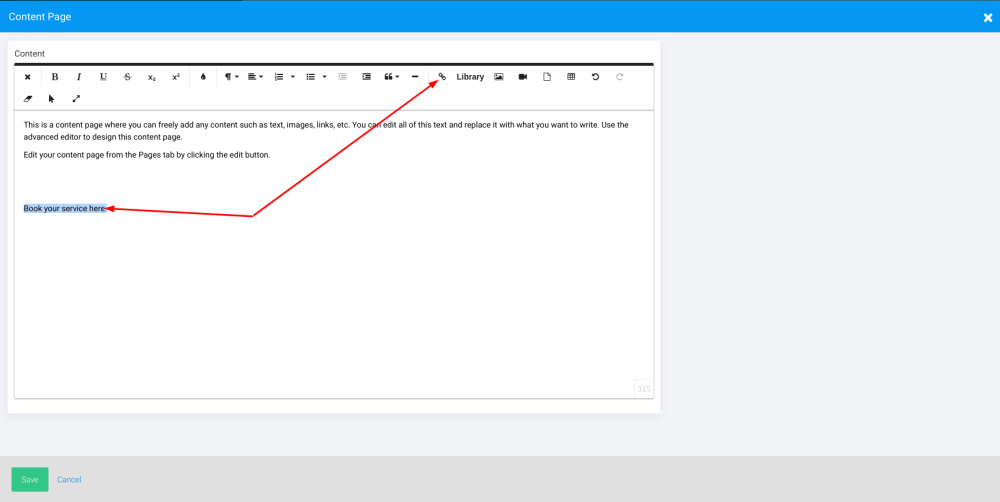
- 10. Add link to your booking site to the corresponding field. You can set it to automatically open in the new tab
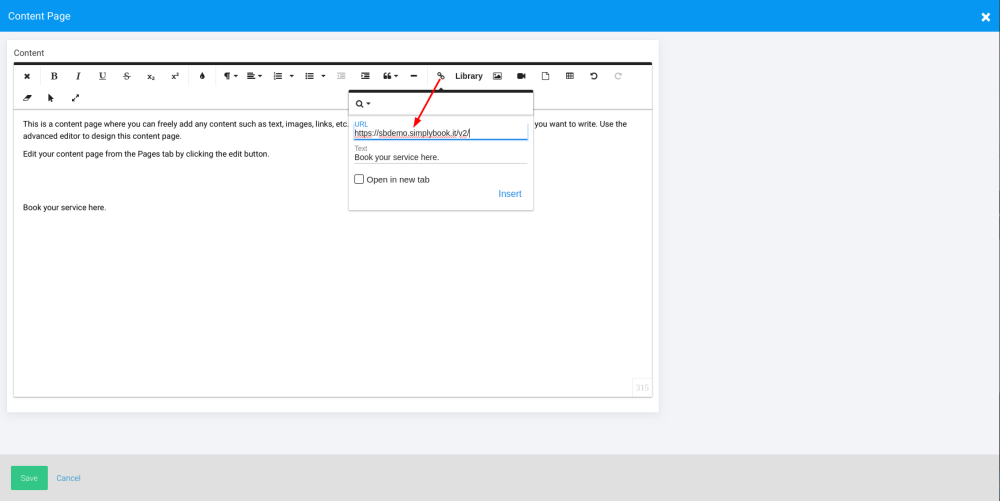
- 11. Click "Insert" and save your page. As the result you will have the page with the link to your booking site and your customers will be able to easily book from there.
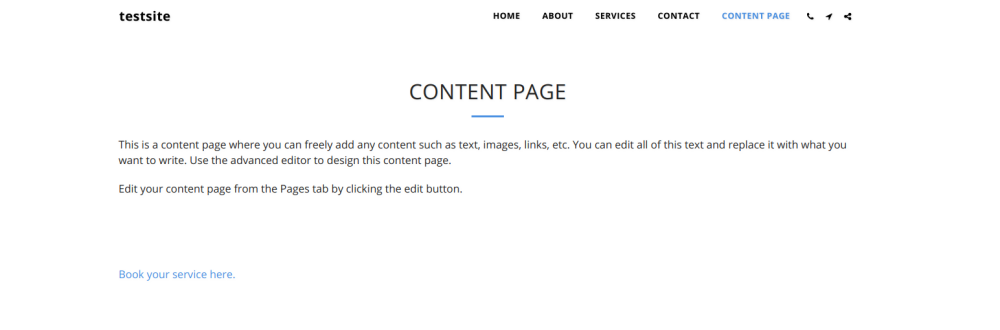
- Please note! Site123 has also plugin integration option developed by themselves, but it works with old themes only, that are no longer supported by us and does not have any new functionality.