Translations:Book Soon Notification System custom feature/4/en
From SimplyBook.me
- How to use
- 1. Enable this custom feature on your Custom features page.
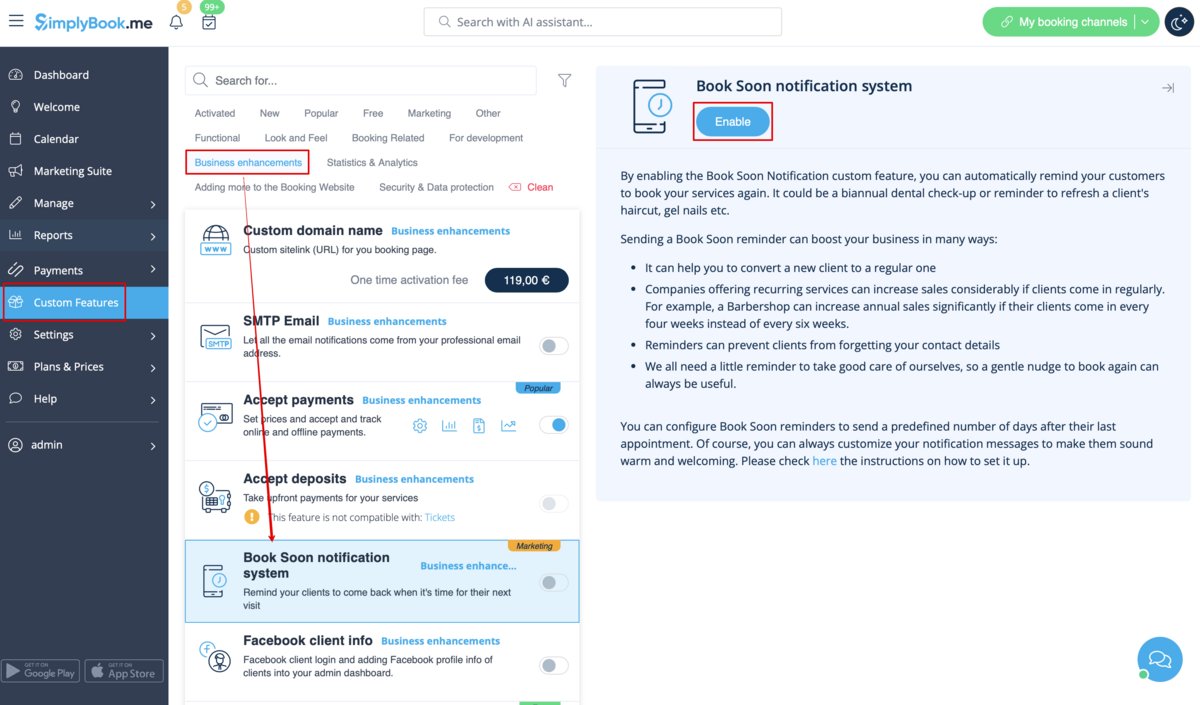
- 2. Go to "Settings" near this option.
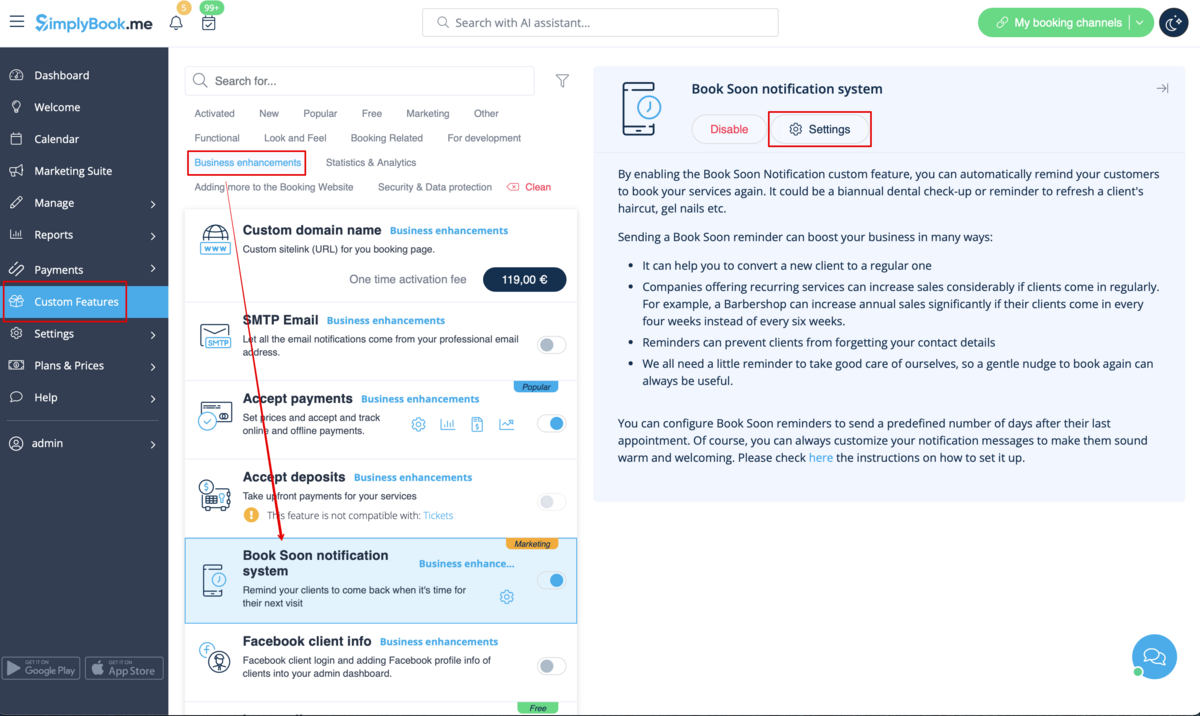
- 3. In the settings press "Add new".
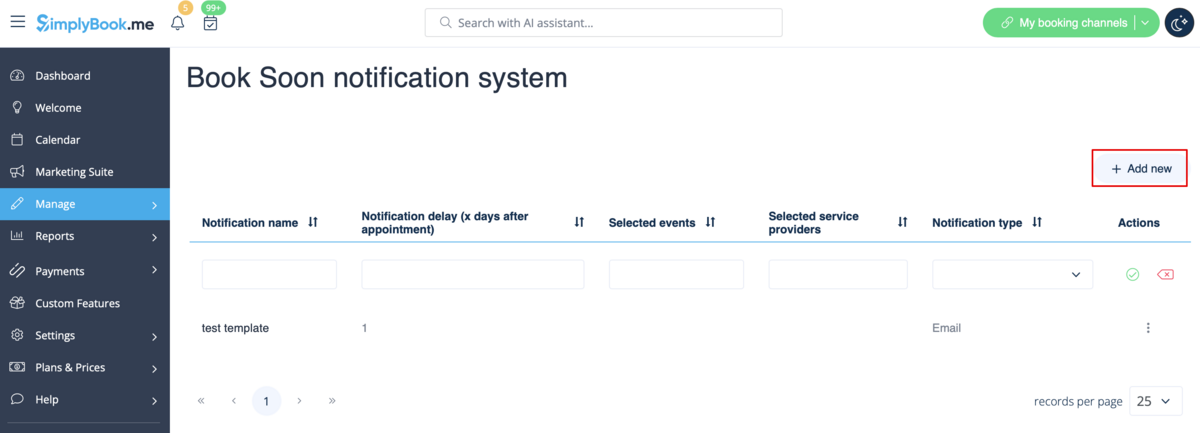
- 4. Configure email and /or sms notifications by writing the subject and the text.
- You can use the following variables in your message: [client_name], [client_phone], [client_email], [event](for the service name), [unit](for the provider name), [code], [date_start], [time_start].
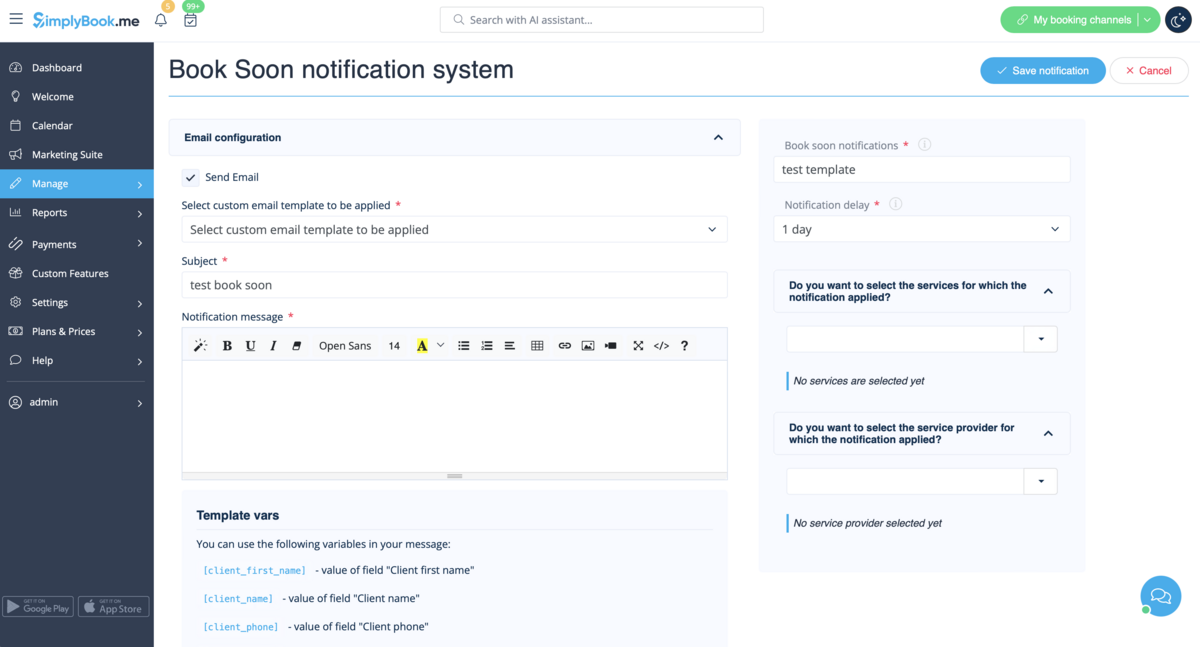
- 5. In the field "Book soon notifications" name this notification to distinguish it from other notifications you may want to create in future.
- 6. Set notification delay days (number of days after the appointment when notification should be sent)
- 7. Select service and provider for which the notification will be applied to (optional).