(Redirected from WordPress plugin)
WordPress integration
From SimplyBook.me
With the help of WordPress plugin
- 1. In your WordPress admin interface navigate to Plugins -> Add new Plugin and search for Simplybook.
- Install it and Activate.
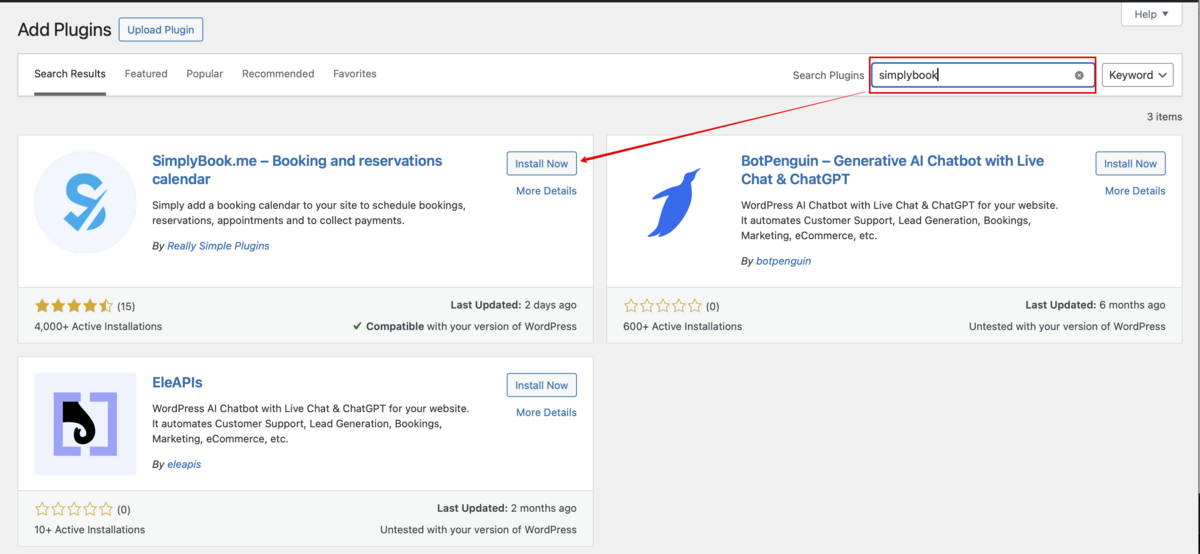
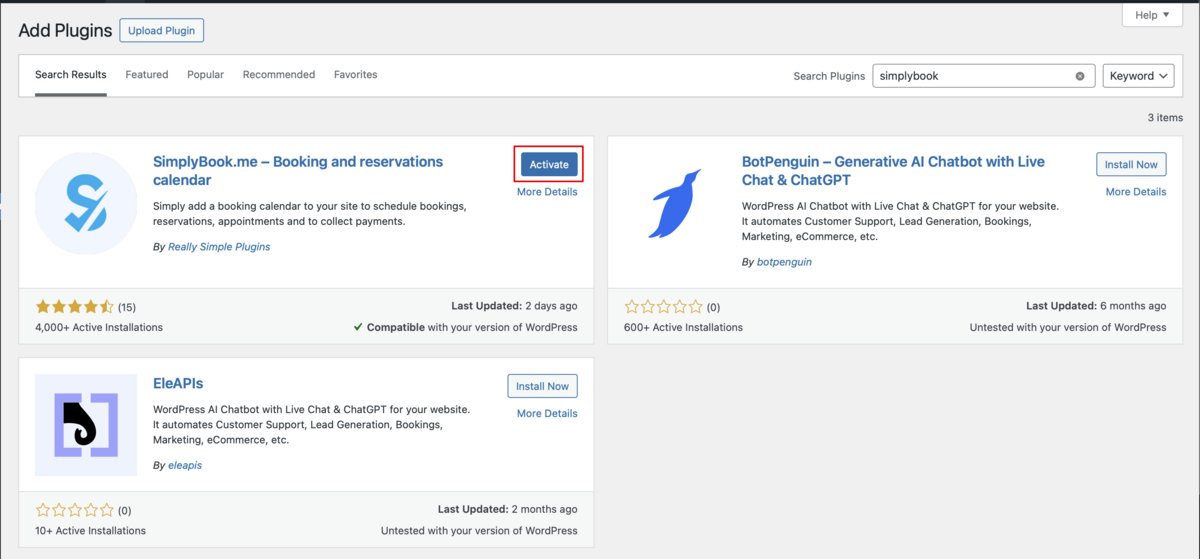
- 2. Navigate to plugin Settings.
- 3. If you already have an account with SimplyBook.me please choose the Sign in here option there.
- If you have not created it yet, simply follow the Create free account steps.

- 4. After short registration/login process you will get to your Dashboard overview.
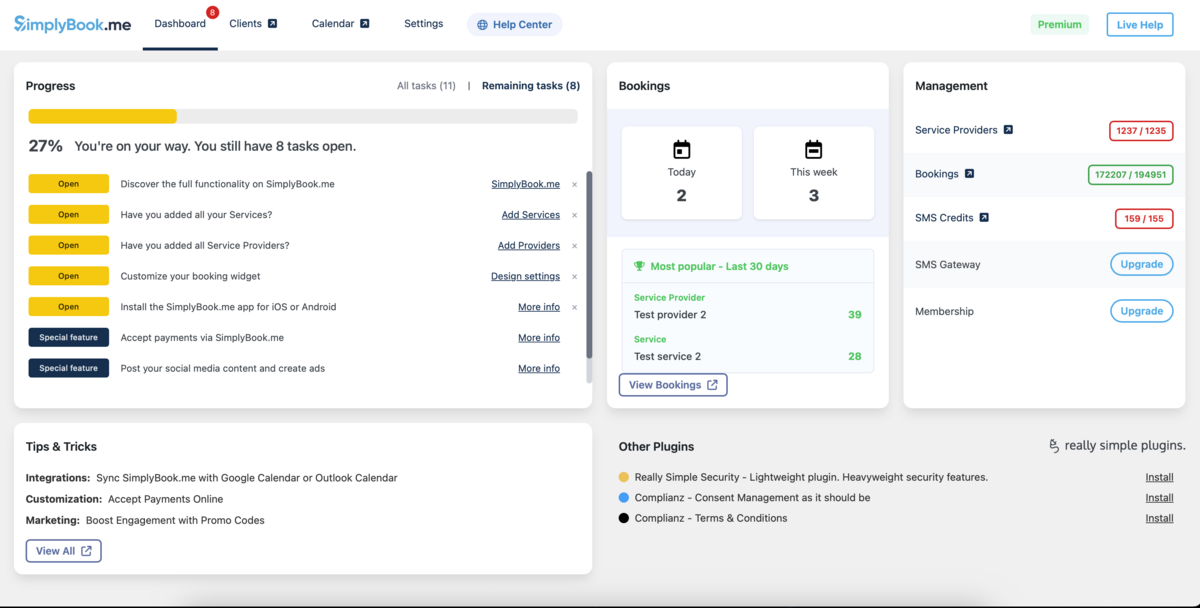
- 5. Navigate to Settings tab and choose "Services" or "Providers" tab to see the list of existing ones in your account and easily navigate to manage them or add more.

- 6. Switch to Design tab.
- Adjust the look for your widget.
- You can select the preferable calendar layout, adjust the colors and much more.
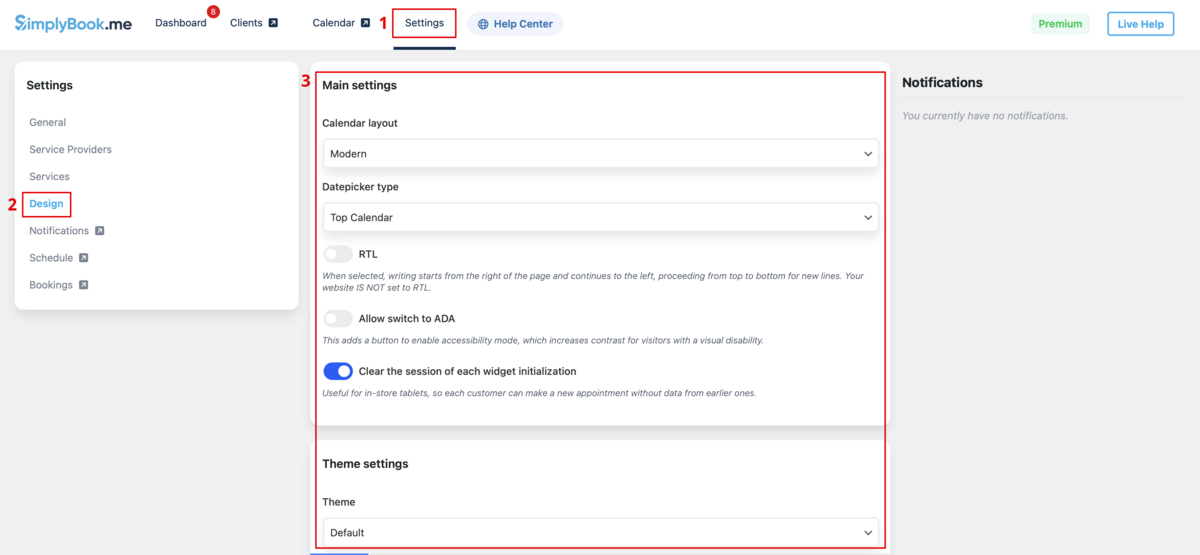
- 7. Save your settings and navigate to Pages tab of the WordPress interface.
- Open the page you would like to add the booking functionality to or add a new one.
- Click on "+" button there and look for Simplybook option. Click on it to add to the page. Save the page.
- After the website is published the clients will be able to book your services.

- 8. (optional) If you need to have the booking functionality only for some service/provider/location/category you can use Edit predefined parameters option there.

- And select the necessary one(s) in the popup that appears.
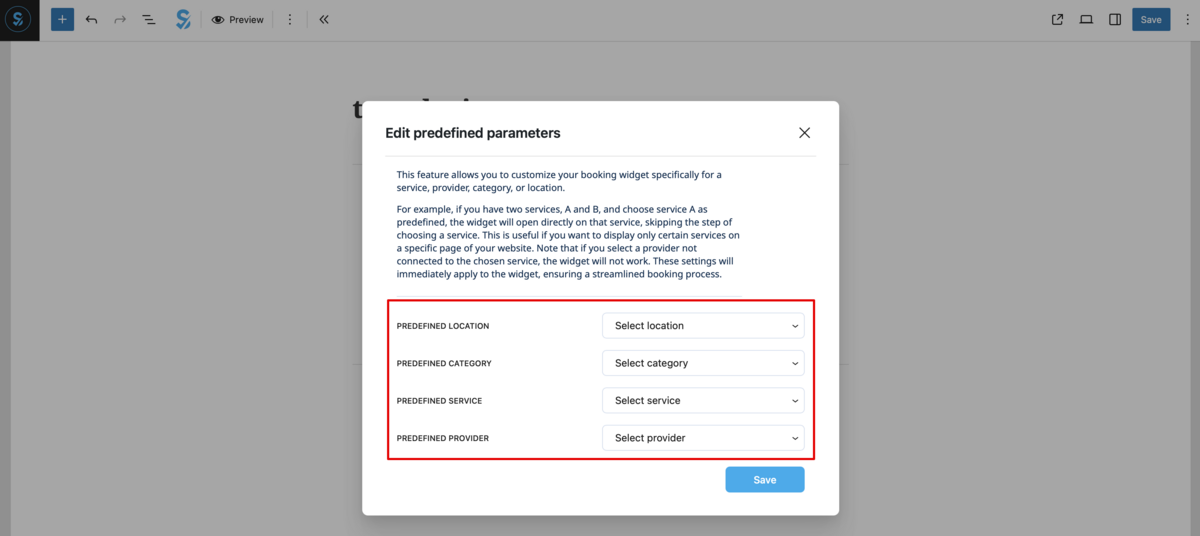
- 9. As alternative way to add the functionality to the page you can use the shortcode.
- Copy the calendar shortcode from the plugin Settings page.

- And simply paste it to the HTML part on the desired page
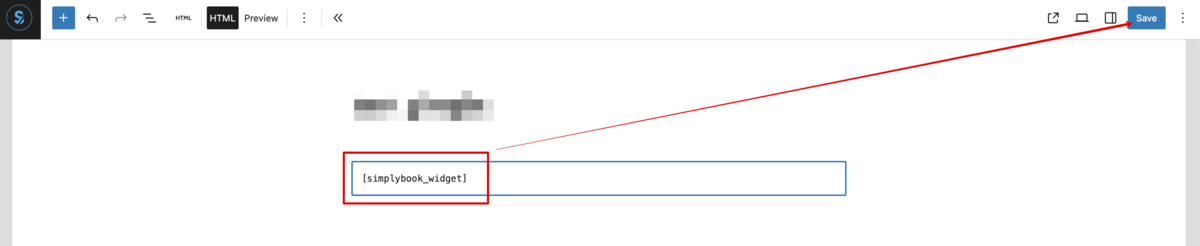
As a Widget
- 1. Please copy the code from Settings -> Booking widgets settings -> iFrame widget -> Get widget code.
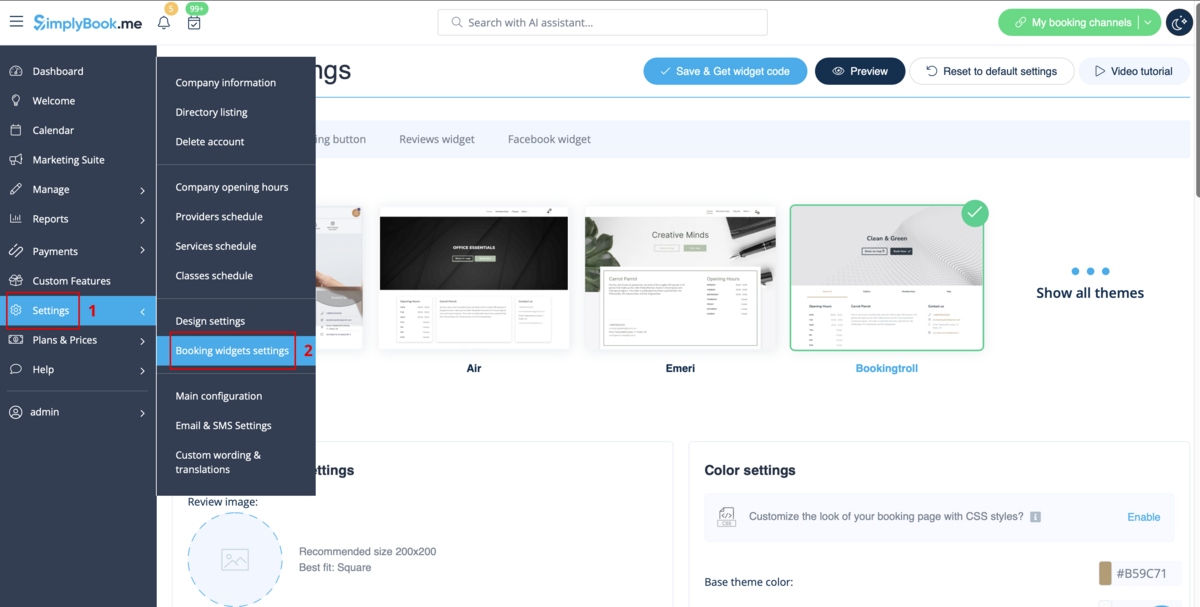
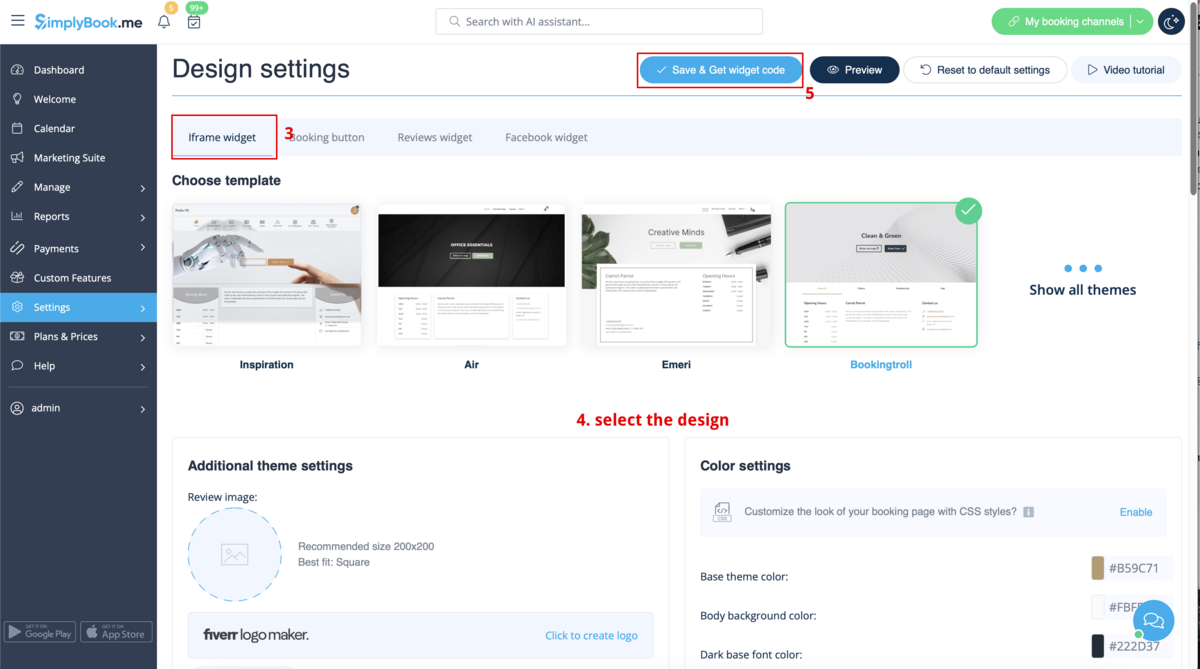
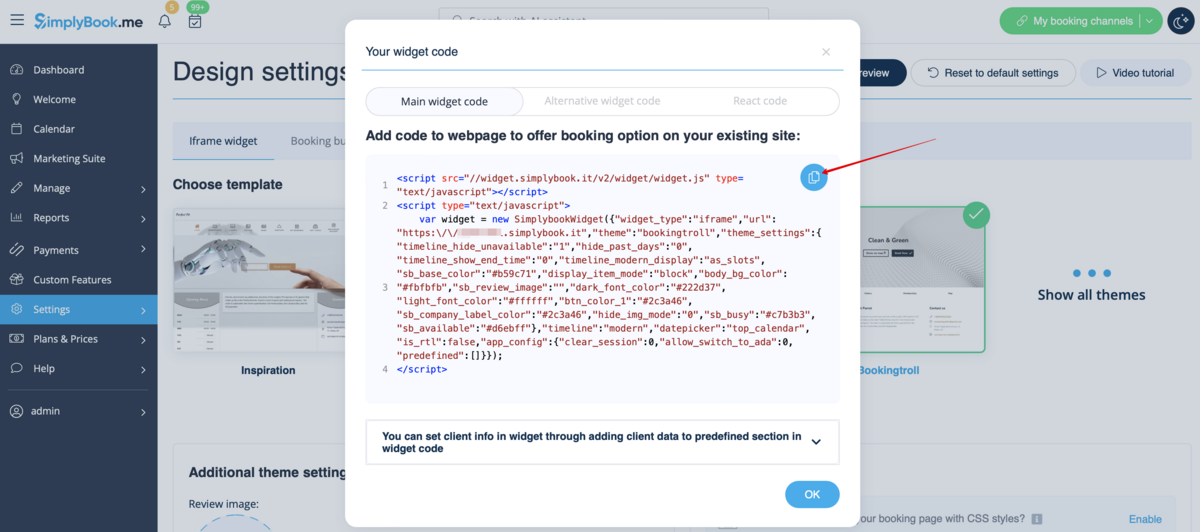
- 2. Go to your WordPress admn side and create a new page or navigate to already created one, where you plan to add the widget. Click on + icon.
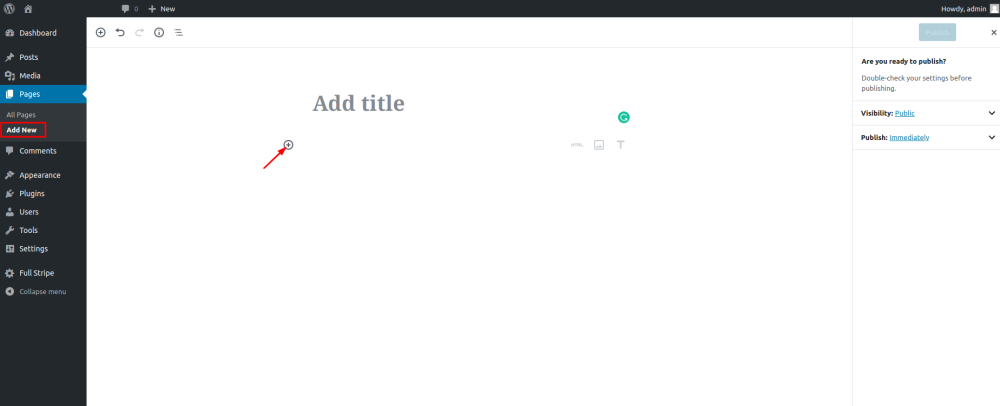
- 3. Search for HTML option.
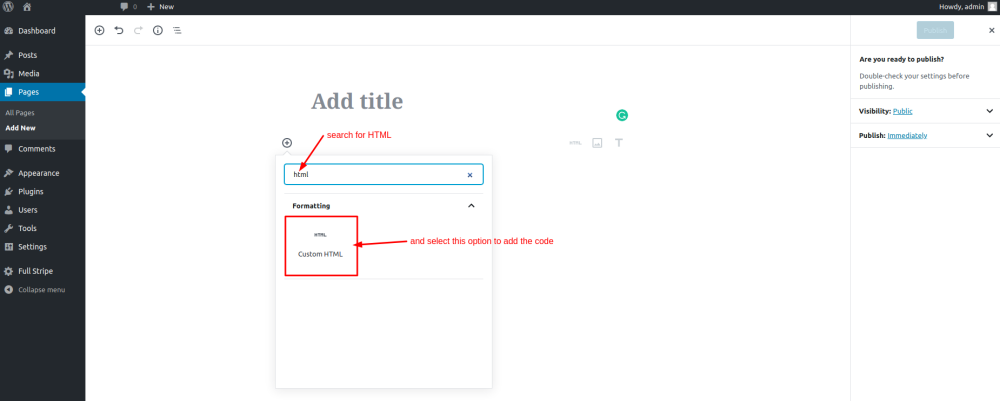
- 4. Paste the previously copied code.
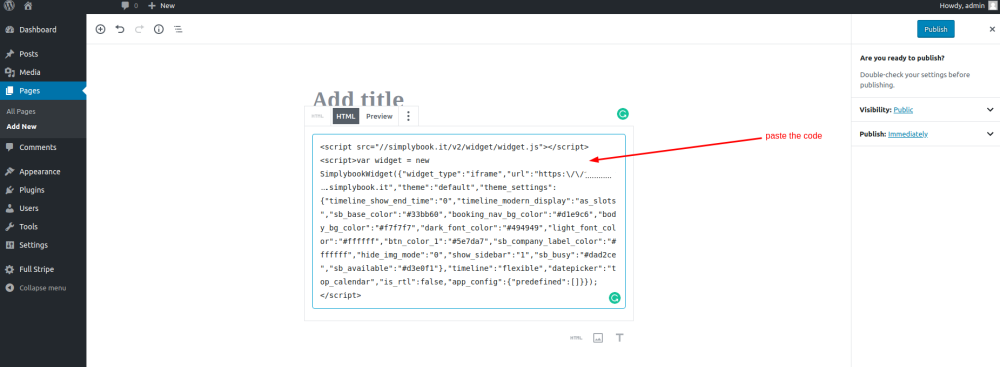
- 5. Publish your changes.
- Example (may look different depending on your WP theme and SimplyBook.me theme and settings).
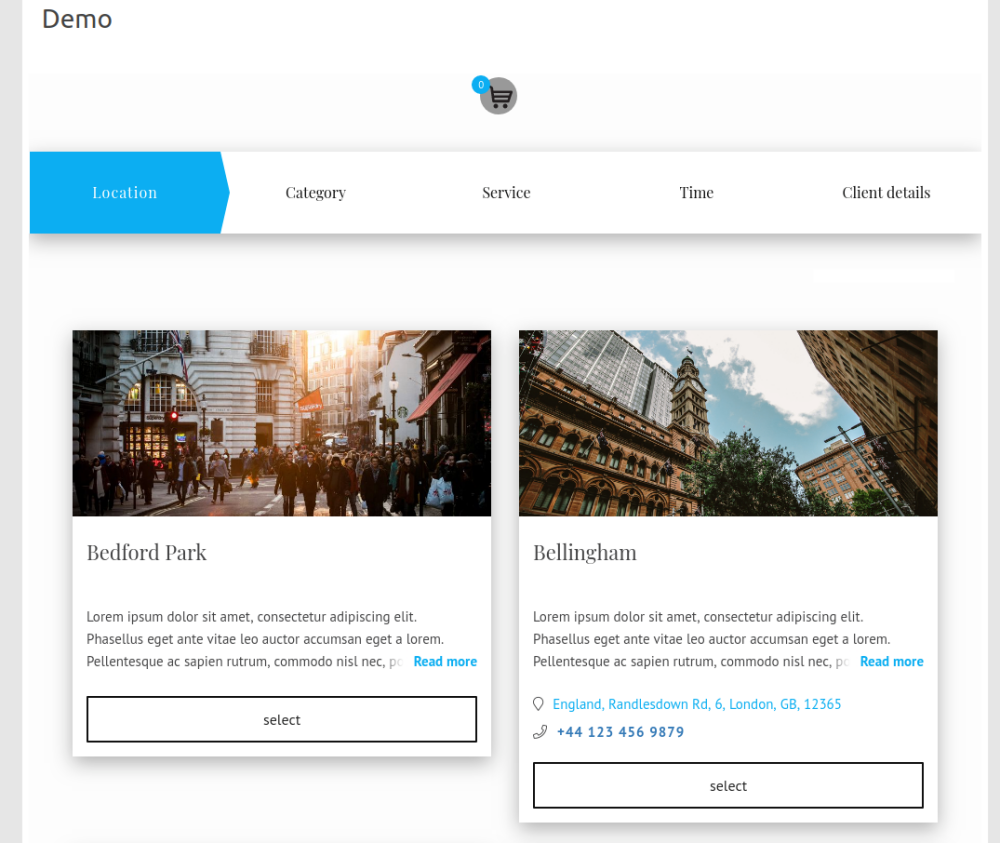
AI Voice Booking
With the AI Voice Booking widget, you can easily place an interactive AI widget button anywhere on your client’s website. Simply enable your feature on SimplyBook.me side, insert the widget code into an HTML section in your website builder and visitors will be able to book appointments just by messaging or speaking to the AI directly on the site. Please, check the tutorial to setup the integration.