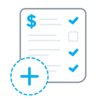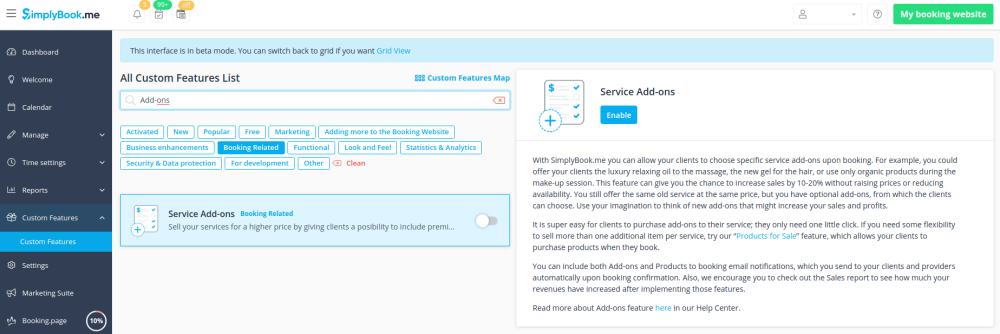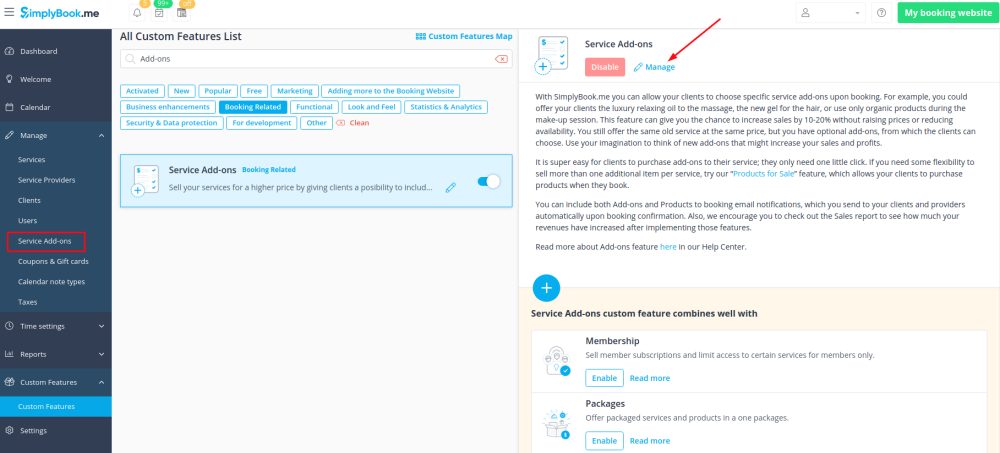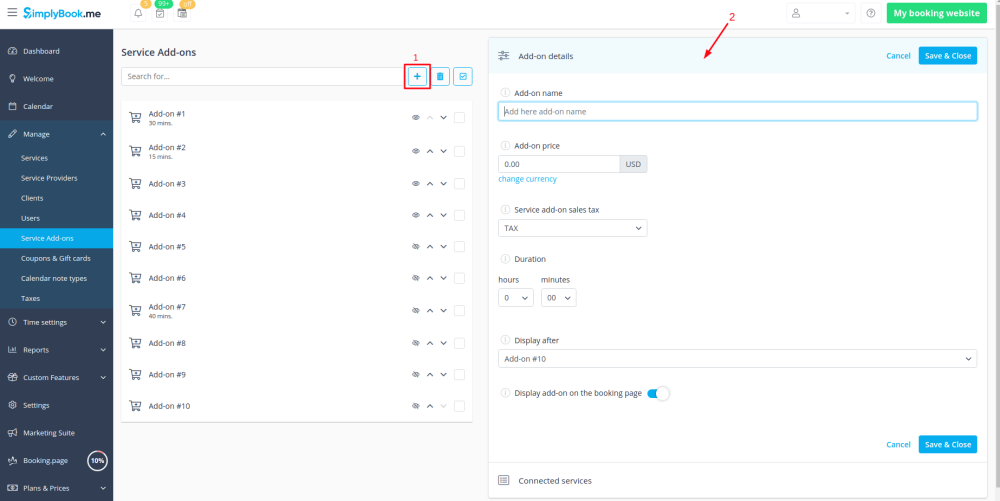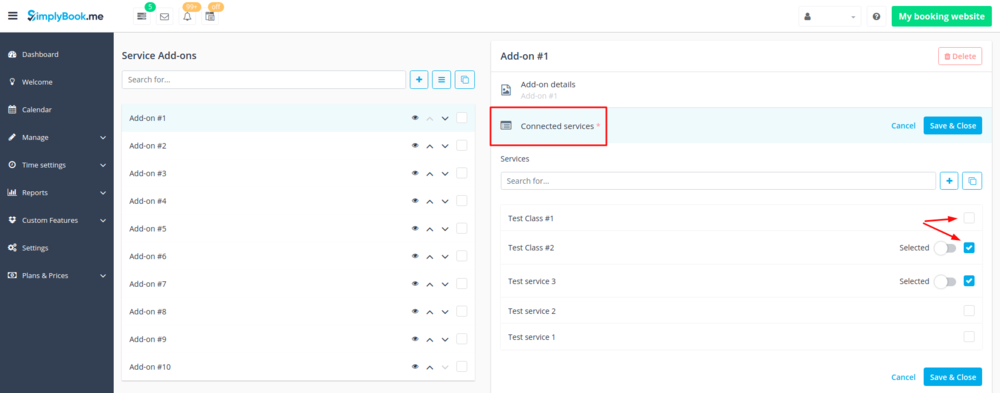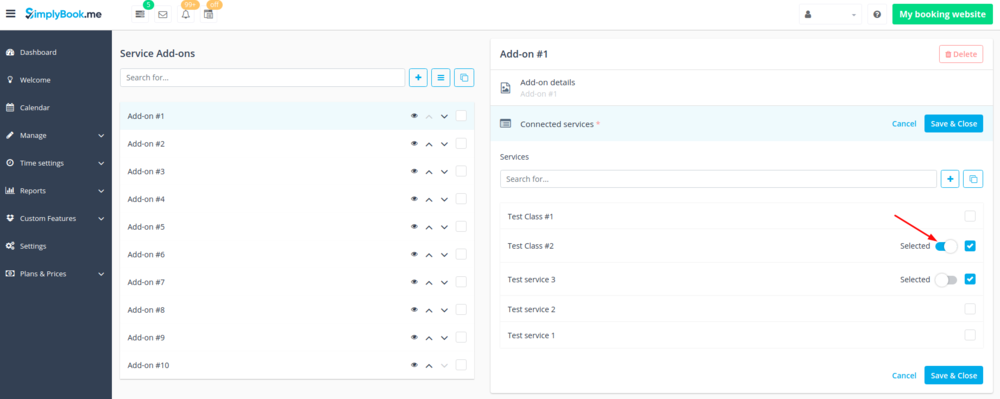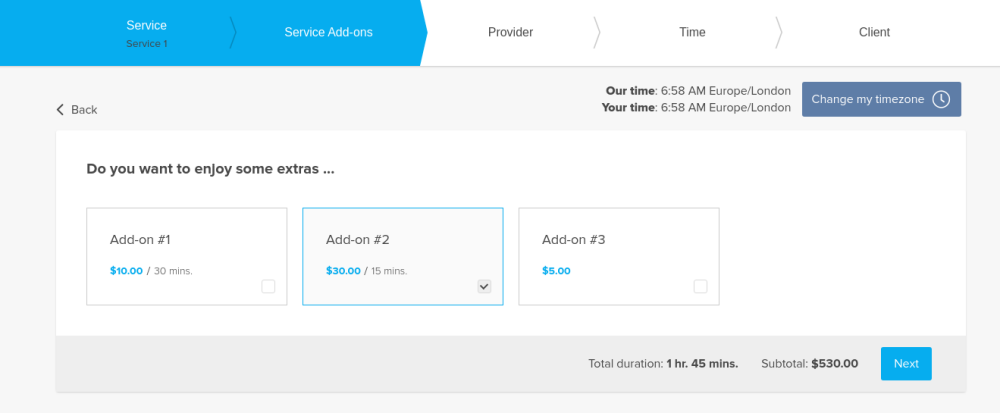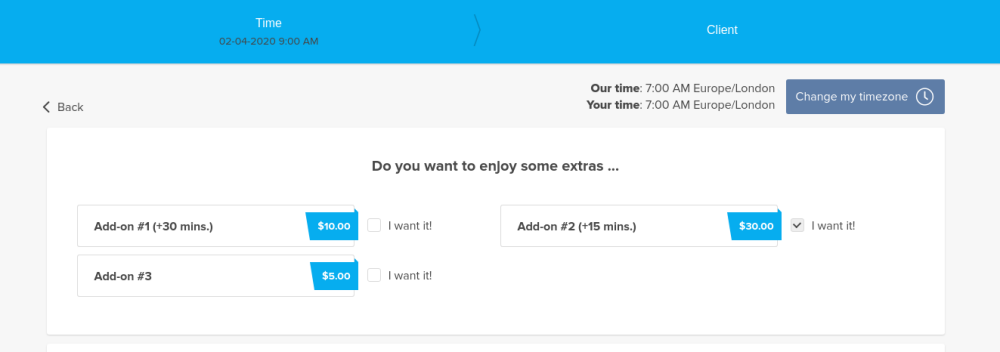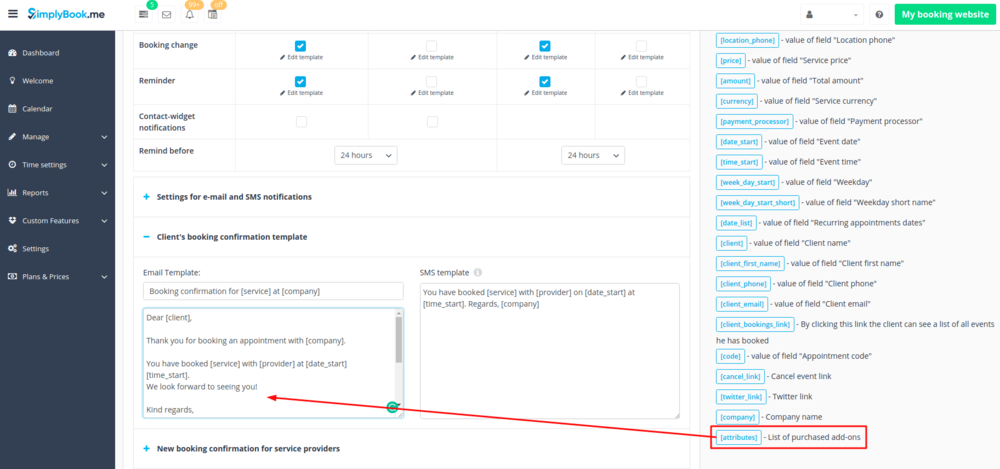Difference between revisions of "Service Add-Ons custom feature"
(Created page with "{{#seo: |title=Service Add-Ons custom feature - SimplyBook.me |titlemode=append |keywords=faq, frequently asked questions, booking software, appointment system questions, appo...") |
|||
| Line 9: | Line 9: | ||
[[File:Paid attributes.png | left]]<br> | [[File:Paid attributes.png | left]]<br> | ||
| − | You can create add-ons for selected services. These add-ons | + | You can create add-ons for selected services. These add-ons can be set to influence service duration or not, but the service anyway becomes more expensive. <br> |
| + | An example may be a massage, whereas the client could choose to add the luxury oil that costs more during massage.<br> | ||
Use this to your advantage to sell more!<br><br> | Use this to your advantage to sell more!<br><br> | ||
:'''Please note!''' This custom feature cannot be used without [[Custom_Features#Accept_Payments | Accept Payments]] custom feature, that is why this option will be automatically enabled as soon as you enable "Service Add-ons". | :'''Please note!''' This custom feature cannot be used without [[Custom_Features#Accept_Payments | Accept Payments]] custom feature, that is why this option will be automatically enabled as soon as you enable "Service Add-ons". | ||
| Line 16: | Line 17: | ||
:1. To enable this option please go to your Custom Features page and click on “Enable” near “Service Add-ons” option. | :1. To enable this option please go to your Custom Features page and click on “Enable” near “Service Add-ons” option. | ||
| − | [[File:Service add | + | [[File:Service add ons enable path newcf.png |border| center]] |
<br><br> | <br><br> | ||
| − | :2. Click on | + | :2. Click on “Manage” button that will appear there or go to Manage -> Service Add-ons section and you will get to a page where you will be able to create all necessary items. |
| − | [[File:Service add | + | [[File:Service add ons settings path newcf.png|border| center]] |
<br><br> | <br><br> | ||
:3. Click on “+” icon to create new add-on, set its name and price.<br> | :3. Click on “+” icon to create new add-on, set its name and price.<br> | ||
:'''Please note!''' It is not possible to create free add-ons, each of them needs to have price added. | :'''Please note!''' It is not possible to create free add-ons, each of them needs to have price added. | ||
| − | [[File: | + | :Add the desired duration if you need it to influence the overall appointment time. |
| + | [[File:Service add ons with duration create.png | border|center]] | ||
<br><br> | <br><br> | ||
:4. To relate the add-on with particular service(s) please use “Connected services” tab and check the boxes with desired services/classes. | :4. To relate the add-on with particular service(s) please use “Connected services” tab and check the boxes with desired services/classes. | ||
| Line 32: | Line 34: | ||
[[File: Selected add-on.png | center]] | [[File: Selected add-on.png | center]] | ||
<br><br> | <br><br> | ||
| − | Here you can see how the add-ons can look like on the booking page: | + | :Here you can see how the add-ons can look like on the booking page: |
| − | [[File: | + | :'''Please note!''' We recommend using the following timelines in case you set service add-ons with duration: modern, slots weekly, flexible, flexible weekly or flexible provider.<br> |
| + | :In this case add-ons step will be shown before time step and the timeslots displayed should suit the items selected in most cases. | ||
| + | [[File:Service add ons with duration client side.png | border|center]] | ||
| + | <br><br> | ||
| + | :With other timelines such as: daily classes, weekly classes и modern provider this step will be shown after time selection step and | ||
| + | :if all the selections do not fit the choices the clients will get an error that the service cannot be booked. | ||
| + | [[File:Service add ons with duration client side unsupported timelines.png|border|center]] | ||
<br><br> | <br><br> | ||
Revision as of 06:28, 2 April 2020
You can create add-ons for selected services. These add-ons can be set to influence service duration or not, but the service anyway becomes more expensive.
An example may be a massage, whereas the client could choose to add the luxury oil that costs more during massage.
Use this to your advantage to sell more!
- Please note! This custom feature cannot be used without Accept Payments custom feature, that is why this option will be automatically enabled as soon as you enable "Service Add-ons".
How to use:
- 1. To enable this option please go to your Custom Features page and click on “Enable” near “Service Add-ons” option.
- 2. Click on “Manage” button that will appear there or go to Manage -> Service Add-ons section and you will get to a page where you will be able to create all necessary items.
- 3. Click on “+” icon to create new add-on, set its name and price.
- Please note! It is not possible to create free add-ons, each of them needs to have price added.
- Add the desired duration if you need it to influence the overall appointment time.
- 4. To relate the add-on with particular service(s) please use “Connected services” tab and check the boxes with desired services/classes.
- 5. You can also make add-on to be selected by default on the booking page
- Please note! The clients will be able to to uncheck this item if they wish to on the booking page.
- Here you can see how the add-ons can look like on the booking page:
- Please note! We recommend using the following timelines in case you set service add-ons with duration: modern, slots weekly, flexible, flexible weekly or flexible provider.
- In this case add-ons step will be shown before time step and the timeslots displayed should suit the items selected in most cases.
- With other timelines such as: daily classes, weekly classes и modern provider this step will be shown after time selection step and
- if all the selections do not fit the choices the clients will get an error that the service cannot be booked.
Correlation with other custom features:
1- Rewards and Referrals. Discounts are not applied to add-ons prices. Please use Coupons and Gift Cards feature instead.
2- Group Bookings. Number of items is multiplied to number of participants selected.
3- Multiple bookings. Add-ons are selected separately for each booking.
Can I add the items that clients has selected to notification templates?
Sure, just add [attributes] variable to all necessary templates in Settings//Email and SMS settings and the list of products will be included to corresponding notifications