From SimplyBook.me
No edit summary |
No edit summary |
||
| (7 intermediate revisions by the same user not shown) | |||
| Line 1: | Line 1: | ||
: | <languages/> | ||
<translate> | |||
<!--T:1--> | |||
{{#seo: | |||
|title=Time slots are not showing up - SimplyBook.me | |||
|description=Fix missing time slots on your booking page with our step-by-step troubleshooting guide. Learn more here! | |||
|titlemode=append | |||
|keywords=faq, frequently asked questions, booking software, appointment system questions, appointments online, calendar software, booking system, booking calendar, scheduling software, online appointment scheduling, online scheduling, plugins, custom features, custom booking page link, domain name, custom domain name, custom url | |||
}} | |||
</translate> | |||
<translate> | |||
<!--T:2--> | |||
:'''Video tutorial on availability setup''' <p><youtube>l7MpbuogzLc</youtube></p> | |||
<!--T:3--> | |||
<br/> <br/> | <br/> <br/> | ||
'''Possible reasons:''' | '''Possible reasons:''' | ||
| Line 14: | Line 28: | ||
[[File:Min_and_max_time_before_booking_v3.png|1200px|center]] <br/><br/> | [[File:Min_and_max_time_before_booking_v3.png|1200px|center]] <br/><br/> | ||
:8. You have set the same Minimum allowed time before service reservation and Maximum allowed time before service reservation in Settings // Main configuration. For example you set 7 days in both cases and clients can't book for the nearest 7 days and can't book further than 7 days ahead. <br/><br/> | :8. You have set the same Minimum allowed time before service reservation and Maximum allowed time before service reservation in Settings // Main configuration. For example you set 7 days in both cases and clients can't book for the nearest 7 days and can't book further than 7 days ahead. <br/><br/> | ||
:9. You have [[ | :9. You have [[Special:MyLanguage/Calendar_Sync_custom_feature| Calendar Sync]] Custom Feature enabled, "sync busy time" checked and for that time you have Google or Outlook Calendar event.<br/><br/> | ||
:10. You have enabled [[ | :10. You have enabled [[Special:MyLanguage/Appointment at Fixed Time custom feature | Appointment at fixed time]] custom feature and it is set incorrectly. Please go to Custom features//Appointment at fixed time//Settings to adjust the settings or simply disable this feature if you do not need it.<br/><br/> | ||
:11. Specific case described [[Time_slots_are_not_bookable |here]]. | :11. Specific case described [[Special:MyLanguage/Time_slots_are_not_bookable |here]]. | ||
<br/> | <br/> | ||
<br/><br/> | <br/><br/> | ||
</translate> | |||
Latest revision as of 08:58, 22 September 2025
- Video tutorial on availability setup
Possible reasons:
- 1. You have no working hours opened either for the company in Settings // Company opening hours or for provider in Settings // Providers schedule or for service in Settings // Services schedule.
- 2. You have special day for the company, provider or service on that day and time.
- 3. You have opened very small intervals and your service does not fit into these slots. When you open your schedule you mark not only the start time of your service, but the whole time this service is available. If you have 1 hour service and opened time 12.00-12.30, 13.00-13.30, there will be no slots available because the service does not fit into 30 min slot.
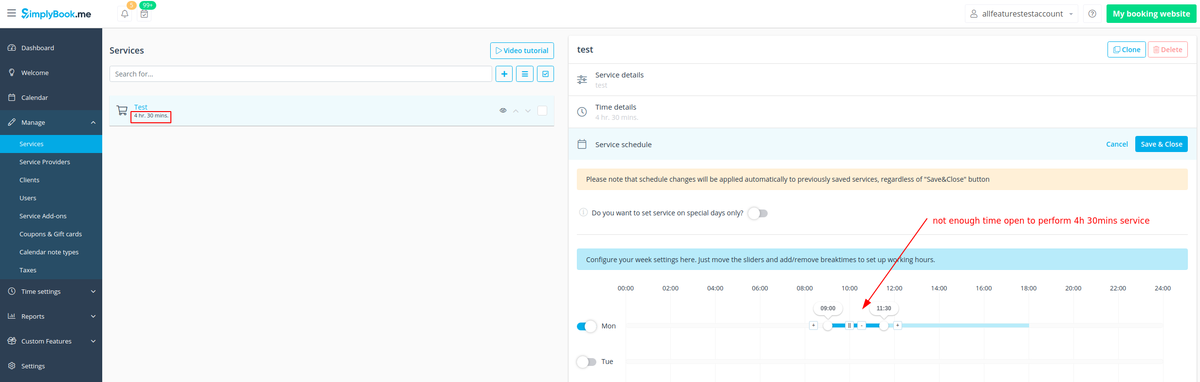
- 4. You disabled service or provider. In Manage//Services and Manage//Providers "Eye" icon on each service and provider should be not crossed. If you have "Eye" icon crossed, it means that this provider/service is available for internal usage only and his/her time will not be shown on the booking page.
- 5. You have removed some services and/or providers from the system, created the new ones and have not updated the relations between existing services and providers in Manage // Services// click on the service to select // Service providers.
- 6. In Settings // Main configuration you have set too big Minimum allowed time before service reservation (For example you set 7 days, it means that for the next 7 days from this time your clients can't book).
- 7. In Settings // Main configuration you have set too small Maximum allowed time before service reservation (For example you set 2 hours, it means that for the next 2 hours from this time your clients can book, but all times after 2 hours from current time would be unavailable).
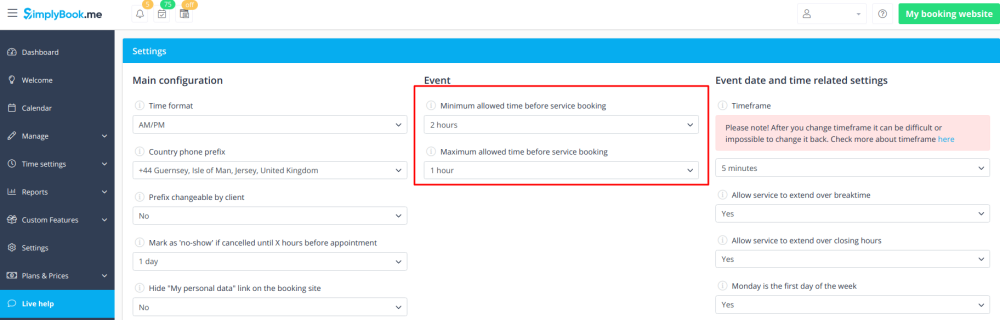
- 8. You have set the same Minimum allowed time before service reservation and Maximum allowed time before service reservation in Settings // Main configuration. For example you set 7 days in both cases and clients can't book for the nearest 7 days and can't book further than 7 days ahead.
- 9. You have Calendar Sync Custom Feature enabled, "sync busy time" checked and for that time you have Google or Outlook Calendar event.
- 10. You have enabled Appointment at fixed time custom feature and it is set incorrectly. Please go to Custom features//Appointment at fixed time//Settings to adjust the settings or simply disable this feature if you do not need it.
- 11. Specific case described here.