No edit summary |
No edit summary |
||
| (583 intermediate revisions by 2 users not shown) | |||
| Line 1: | Line 1: | ||
<languages/> | |||
<translate> | |||
<!--T:204--> | |||
{{#seo: | {{#seo: | ||
|title=Custom Features | |title=What are SimplyBook.me Custom Features | Guide - SimplyBook.me | ||
|description=Discover SimplyBook.me’s custom features to tailor the platform to your needs. Add functionality to enhance your business. Explore now! | |||
|titlemode=append | |titlemode=append | ||
|keywords=faq, frequently asked questions, booking software, appointment system questions,appointments online, calendar software, booking system | |keywords=faq, frequently asked questions, booking software, appointment system questions, appointments online, calendar software, booking system, booking calendar, scheduling software, online appointment scheduling, online scheduling, plugins, custom features, custom booking page link, domain name, custom domain name, custom url | ||
}} | }} | ||
</translate> | |||
Custom Features are additional functionalities of the system that will help you to improve your business. Please check the list of Custom Features below along with their descriptions and instructions how to use. | <translate> | ||
<!--T:205--> | |||
Custom Features are additional functionalities of the system that will help you to improve your business. Please check the list of Custom Features below along with their descriptions and view the instructions how to use.<br><br> | |||
</translate> | |||
<translate> | |||
<!--T:206--> | |||
Video overview <p><youtube>nW60o_RIvhY</youtube></p> | |||
</translate> | |||
<translate> | |||
: | <!--T:207--> | ||
: | You may also need: | ||
: | *[[Special:MyLanguage/Popular_custom_features_by_business_category | TOP 10 Custom Features per Business Category]] | ||
: | *[[Special:MyLanguage/Custom Features dependent on other Custom Features|Custom Features dependent on other Custom Features]] | ||
*[[Special:MyLanguage/What Custom Features do not work with each other|What Custom Features do not work with each other]] | |||
*[[Special:MyLanguage/Custom Features by category | Custom Features by Functionality Category]] | |||
</translate> | |||
__NOTOC__ | |||
<h1> | |||
<translate> | |||
<!--T:291--> | |||
: | Contents | ||
</translate> | |||
</h1> | |||
<div class="plugin"> | |||
[[ | <translate> | ||
<!--T:292--> | |||
[[Special:MyLanguage/Custom_Features#Accept_Deposits| Accept Deposits]] | |||
</translate> | |||
</div> | |||
<div class="plugin"> | |||
<translate> | |||
<!--T:293--> | |||
[[Special:MyLanguage/Custom_Features#Accept_Payments| Accept Payments]] | |||
</translate> | |||
</div> | |||
<div class="plugin"> | |||
<translate> | |||
<!--T:375--> | |||
[[Special:MyLanguage/Custom_Features#AI_Voice_Booking| AI Voice Booking]] | |||
</translate> | |||
</div> | |||
<div class="plugin"> | |||
<translate> | |||
: | <!--T:294--> | ||
: | [[Special:MyLanguage/Custom_Features#Anti-Fraud/Spam Protection Custom Feature| Anti-Fraud/Spam Protection Custom Feature]] | ||
</translate> | |||
</div> | |||
<div class="plugin"> | |||
<translate> | |||
<!--T:295--> | |||
[[Special:MyLanguage/Custom_Features#Any_Employee_Selector| Any Employee Selector]] | |||
</translate> | |||
</div> | |||
---- | <div class="plugin"> | ||
<translate> | |||
<!--T:296--> | |||
[[Special:MyLanguage/Custom_Features#API|API]] | |||
</translate> | |||
</div> | |||
= | <div class="plugin"> | ||
[[ | <translate> | ||
<!--T:297--> | |||
[[Special:MyLanguage/Custom_Features#Appointment_at_Fixed_Time|Appointment at Fixed Time]] | |||
</translate> | |||
</div> | |||
<div class="plugin"> | |||
<translate> | |||
<!--T:298--> | |||
[[Special:MyLanguage/Custom_Features#Approve_Bookings| Approve Bookings]] | |||
</translate> | |||
</div> | |||
<div class="plugin"> | |||
: | <translate> | ||
<!--T:299--> | |||
[[Special:MyLanguage/Custom_Features#Book_Soon_Notification_System| Book Soon Notification System]] | |||
</translate> | |||
</div> | |||
[[ | <div class="plugin"> | ||
<translate> | |||
<!--T:300--> | |||
[[Special:MyLanguage/Custom_Features#Calendar_Sync| Calendar Sync]] | |||
</translate> | |||
</div> | |||
<div class="plugin"> | |||
<translate> | |||
<!--T:301--> | |||
[[Special:MyLanguage/Custom_Features#Campaign| Campaign]] | |||
</translate> | |||
</div> | |||
[[ | <div class="plugin"> | ||
<translate> | |||
<!--T:302--> | |||
[[Special:MyLanguage/Custom_Features#Cancellation_Policy| Cancellation Policy]] | |||
</translate> | |||
</div> | |||
<div class="plugin"> | |||
<translate> | |||
<!--T:303--> | |||
[[Special:MyLanguage/Custom_Features#Classes| Classes]] | |||
</translate> | |||
</div> | |||
[[ | <div class="plugin"> | ||
<translate> | |||
<!--T:304--> | |||
[[Special:MyLanguage/Custom_Features#Clean_History| Clean History]] | |||
</translate> | |||
</div> | |||
<div class="plugin"> | |||
<translate> | |||
<!--T:305--> | |||
: | [[Special:MyLanguage/Custom_Features#Client_Fields| Client Fields]] | ||
</translate> | |||
: | </div> | ||
[[ | <div class="plugin"> | ||
<translate> | |||
<!--T:306--> | |||
[[Special:MyLanguage/Custom_Features#Client_Login| Client Login]] | |||
</translate> | |||
</div> | |||
: | <div class="plugin"> | ||
<translate> | |||
<!--T:307--> | |||
[[Special:MyLanguage/Custom_Features#Client_Mobile_App| Client Mobile App]] | |||
</translate> | |||
</div> | |||
[[ | <div class="plugin"> | ||
<translate> | |||
<!--T:308--> | |||
[[Special:MyLanguage/Custom_Features#Client_Rescheduling| Client Rescheduling]] | |||
</translate> | |||
</div> | |||
[[ | <div class="plugin"> | ||
<translate> | |||
<!--T:309--> | |||
[[Special:MyLanguage/Custom_Features#Contact Widget| Contact Widget]] | |||
</translate> | |||
</div> | |||
<div class="plugin"> | |||
<translate> | |||
<!--T:310--> | |||
[[Special:MyLanguage/Custom_Features#Coupons_.26_Gift_Cards| Coupons & Gift Cards]] | |||
</translate> | |||
</div> | |||
---- | <div class="plugin"> | ||
<translate> | |||
<!--T:311--> | |||
[[Special:MyLanguage/Custom_Features#Custom_CSS| Custom CSS]] | |||
</translate> | |||
</div> | |||
= | <div class="plugin"> | ||
[[ | <translate> | ||
<!--T:312--> | |||
[[Special:MyLanguage/Custom_Features#Custom_Domain| Custom Domain]] | |||
</translate> | |||
</div> | |||
<div class="plugin"> | |||
<translate> | |||
<!--T:313--> | |||
[[Special:MyLanguage/Custom_Features#Custom_Email| Custom Email]] | |||
</translate> | |||
</div> | |||
<div class="plugin"> | |||
<translate> | |||
<!--T:314--> | |||
[[Special:MyLanguage/Custom_Features#Custom_Page| Custom Page]] | |||
</translate> | |||
</div> | |||
<div class="plugin"> | |||
<translate> | |||
<!--T:315--> | |||
[[Special:MyLanguage/Custom_Features#Daily_Report| Daily Report]] | |||
</translate> | |||
</div> | |||
<div class="plugin"> | |||
<translate> | |||
<!--T:316--> | |||
[[Special:MyLanguage/Custom_Features#Display_Remaining_Spaces| Display Remaining Spaces]] | |||
</translate> | |||
</div> | |||
[[ | <div class="plugin"> | ||
<translate> | |||
<!--T:317--> | |||
[[Special:MyLanguage/Custom_Features#External_Booking_Validator| External Booking Validator]] | |||
</translate> | |||
</div> | |||
<div class="plugin"> | |||
<translate> | |||
<!--T:318--> | |||
[[Special:MyLanguage/Custom_Features#Facebook_and_Instagram_Bookings| Facebook and Instagram Bookings]] | |||
</translate> | |||
</div> | |||
<div class="plugin"> | |||
<translate> | |||
<!--T:319--> | |||
[[Special:MyLanguage/Custom_Features#Facebook_Client_Info| Facebook Client Info]] | |||
</translate> | |||
</div> | |||
[[ | <div class="plugin"> | ||
<translate> | |||
<!--T:320--> | |||
[[Special:MyLanguage/Custom_Features#Facebook_Pixel| Facebook Pixel]] | |||
</translate> | |||
</div> | |||
------ | <div class="plugin"> | ||
<translate> | |||
<!--T:321--> | |||
[[Special:MyLanguage/Custom_Features#File_Uploader_-_Google_Drive| File Uploader - Google Drive]] | |||
</translate> | |||
</div> | |||
= | <div class="plugin"> | ||
[[ | <translate> | ||
<!--T:322--> | |||
[[Special:MyLanguage/Custom_Features#Flexible_Notifications| Flexible Notifications]] | |||
</translate> | |||
</div> | |||
<div class="plugin"> | |||
<translate> | |||
<!--T:323--> | |||
[[Special:MyLanguage/Custom_Features#Google_Adwords_and_Analytics| Google Adwords and Analytics]] | |||
</translate> | |||
</div> | |||
<div class="plugin"> | |||
<translate> | |||
<!--T:324--> | |||
[[Special:MyLanguage/Custom_Features#Google_Authenticator| Google Authenticator]] | |||
</translate> | |||
</div> | |||
<div class="plugin"> | |||
<translate> | |||
<!--T:325--> | |||
[[Special:MyLanguage/Custom_Features#Google_Business| Google Business]] | |||
</translate> | |||
</div> | |||
::<div class="plugin-item"> | |||
<translate> | |||
<!--T:326--> | |||
[[Special:MyLanguage/Custom_Features#Reserve_with_Google| Reserve with Google]] | |||
</translate> | |||
</div> | |||
<div class="plugin"> | |||
<translate> | |||
<!--T:327--> | |||
[[Special:MyLanguage/Custom_Features#Google_Reviews_custom_feature| Google Reviews]] | |||
</translate> | |||
</div> | |||
<div class="plugin"> | |||
<translate> | |||
<!--T:328--> | |||
[[Special:MyLanguage/Custom_Features#Google_Tag_Manager| Google Tag Manager]] | |||
</translate> | |||
</div> | |||
---- | <div class="plugin"> | ||
<translate> | |||
<!--T:329--> | |||
[[Special:MyLanguage/Custom_Features#Google_Translate| Google Translate]] | |||
</translate> | |||
</div> | |||
= | <div class="plugin"> | ||
[[ | <translate> | ||
<!--T:330--> | |||
[[Special:MyLanguage/Custom_Features#Group_Bookings| Group Bookings]] | |||
</translate> | |||
</div> | |||
---- | <div class="plugin"> | ||
<translate> | |||
<!--T:331--> | |||
[[Special:MyLanguage/Custom_Features#HIPAA| HIPAA]] | |||
</translate> | |||
</div> | |||
= | <div class="plugin"> | ||
[[ | <translate> | ||
<!--T:332--> | |||
[[Special:MyLanguage/Custom_Features#HTML_Description_Field_for_Events| HTML Description Field for Events]] | |||
</translate> | |||
</div> | |||
<div class="plugin"> | |||
<translate> | |||
<!--T:333--> | |||
[[Special:MyLanguage/Custom_Features#Import_Clients| Import Clients]] | |||
</translate> | |||
</div> | |||
<div class="plugin"> | |||
<translate> | |||
<!--T:334--> | |||
[[Special:MyLanguage/Custom_Features#Insights| Insights]] | |||
</translate> | |||
</div> | |||
<div class="plugin"> | |||
<translate> | |||
<!--T:335--> | |||
[[Special:MyLanguage/Custom_Features#Instagram_Photo_Sharing| Instagram Photo Sharing]] | |||
</translate> | |||
</div> | |||
[[ | <div class="plugin"> | ||
<translate> | |||
<!--T:336--> | |||
[[Special:MyLanguage/Custom_Features#Intake_Forms| Intake Forms]] | |||
</translate> | |||
</div> | |||
---- | <div class="plugin"> | ||
<translate> | |||
<!--T:337--> | |||
[[Special:MyLanguage/Custom_Features#Kiosk| Kiosk]] | |||
</translate> | |||
</div> | |||
= | <div class="plugin"> | ||
[[ | <translate> | ||
<!--T:338--> | |||
[[Special:MyLanguage/Custom_Features#Limit_Bookings| Limit Bookings]] | |||
</translate> | |||
</div> | |||
[[ | <div class="plugin"> | ||
<translate> | |||
<!--T:339--> | |||
[[Special:MyLanguage/Custom_Features#Line_Bot| Line Bot]] | |||
</translate> | |||
</div> | |||
<div class="plugin"> | |||
<translate> | |||
<!--T:340--> | |||
[[Special:MyLanguage/Custom_Features#LINE_LIFF| LINE LIFF]] | |||
</translate> | |||
</div> | |||
<div class="plugin"> | |||
<translate> | |||
<!--T:341--> | |||
[[Special:MyLanguage/Custom_Features#Loyalty_System| Loyalty System]] | |||
</translate> | |||
</div> | |||
<div class="plugin"> | |||
<translate> | |||
<!--T:342--> | |||
[[Special:MyLanguage/Custom_Features#Make_me_Look_Busy| Make me Look Busy]] | |||
</translate> | |||
</div> | |||
<div class="plugin"> | |||
<translate> | |||
: | <!--T:343--> | ||
: | [[Special:MyLanguage/Custom_Features#Medical Test| Medical Test]] | ||
</translate> | |||
</div> | |||
---- | <div class="plugin"> | ||
<translate> | |||
<!--T:344--> | |||
[[Special:MyLanguage/Custom_Features#Membership| Membership]] | |||
</translate> | |||
</div> | |||
= | <div class="plugin"> | ||
[[ | <translate> | ||
<!--T:345--> | |||
[[Special:MyLanguage/Custom_Features#Multiple_Bookings| Multiple Bookings]] | |||
</translate> | |||
</div> | |||
---- | <div class="plugin"> | ||
<translate> | |||
<!--T:346--> | |||
[[Special:MyLanguage/Custom_Features#Multiple_Locations| Multiple Locations]] | |||
</translate> | |||
</div> | |||
= | <div class="plugin"> | ||
[[ | <translate> | ||
<!--T:347--> | |||
[[Special:MyLanguage/Custom_Features#News| News]] | |||
</translate> | |||
</div> | |||
<div class="plugin"> | |||
<translate> | |||
<!--T:348--> | |||
[[Special:MyLanguage/Custom_Features#Online_Video_Meetings| Online Video Meetings]] | |||
</translate> | |||
</div> | |||
[[ | <div class="plugin"> | ||
<translate> | |||
<!--T:349--> | |||
[[Special:MyLanguage/Custom_Features#Packages| Packages]] | |||
</translate> | |||
</div> | |||
<div class="plugin"> | |||
<translate> | |||
<!--T:350--> | |||
[[Special:MyLanguage/Custom_Features#Password_Security_Settings| Password Security Settings]] | |||
</translate> | |||
</div> | |||
---- | <div class="plugin"> | ||
<translate> | |||
<!--T:351--> | |||
[[Special:MyLanguage/Custom_Features#Photo_Gallery| Photo Gallery]] | |||
</translate> | |||
</div> | |||
= | <div class="plugin"> | ||
<translate> | |||
<!--T:352--> | |||
[[Special:MyLanguage/Custom_Features#Point_of_Sale| Point of Sale]] | |||
</translate> | |||
</div> | |||
---- | <div class="plugin"> | ||
<translate> | |||
<!--T:353--> | |||
[[Special:MyLanguage/Custom_Features#Products_for_Sale| Products for Sale]] | |||
</translate> | |||
</div> | |||
= | <div class="plugin"> | ||
[[ | <translate> | ||
<!--T:354--> | |||
[[Special:MyLanguage/Custom_Features#Provider.27s_Color_Coding| Provider's Color Coding]] | |||
</translate> | |||
</div> | |||
<div class="plugin"> | |||
<translate> | |||
<!--T:355--> | |||
[[Special:MyLanguage/Custom_Features#Related_Resources|Related Resources]] | |||
</translate> | |||
</div> | |||
= | <div class="plugin"> | ||
[[ | <translate> | ||
<!--T:356--> | |||
[[Special:MyLanguage/Custom_Features#Service_Add-ons| Service Add-ons]] | |||
</translate> | |||
</div> | |||
[[ | <div class="plugin"> | ||
<translate> | |||
<!--T:357--> | |||
[[Special:MyLanguage/Custom_Features#Service_Categories| Service Categories]] | |||
</translate> | |||
</div> | |||
---- | <div class="plugin"> | ||
<translate> | |||
<!--T:358--> | |||
[[Special:MyLanguage/Custom_Features#SMS_Gateway| SMS Gateway]] | |||
</translate> | |||
</div> | |||
= | <div class="plugin"> | ||
[[ | <translate> | ||
<!--T:359--> | |||
[[Special:MyLanguage/Custom_Features#SMTP| SMTP]] | |||
</translate> | |||
</div> | |||
[[ | <div class="plugin"> | ||
<translate> | |||
<!--T:360--> | |||
[[Special:MyLanguage/Custom_Features#SOAP_with_Encryption| SOAP with Encryption]] | |||
</translate> | |||
</div> | |||
---- | <div class="plugin"> | ||
<translate> | |||
<!--T:361--> | |||
[[Special:MyLanguage/Custom_Features#SSL| SSL]] | |||
</translate> | |||
</div> | |||
= | <div class="plugin"> | ||
[[ | <translate> | ||
<!--T:362--> | |||
[[Special:MyLanguage/Custom_Features#SSO:_SAML| SSO: SAML]] | |||
</translate> | |||
</div> | |||
<div class="plugin"> | |||
<translate> | |||
: | <!--T:363--> | ||
[[ | [[Special:MyLanguage/Custom_Features#Status| Status]] | ||
</translate> | |||
</div> | |||
---- | <div class="plugin"> | ||
<translate> | |||
<!--T:364--> | |||
[[Special:MyLanguage/Custom_Features#Tags| Tags]] | |||
</translate> | |||
</div> | |||
= | <div class="plugin"> | ||
[[ | <translate> | ||
<!--T:365--> | |||
[[Special:MyLanguage/Custom_Features#Take_Me_Back_Home| Take Me Back Home]] | |||
</translate> | |||
</div> | |||
<div class="plugin"> | |||
<translate> | |||
<!--T:366--> | |||
[[Special:MyLanguage/Custom_Features#Telegram_Notifications| Telegram Notifications]] | |||
</translate> | |||
</div> | |||
<div class="plugin"> | |||
<translate> | |||
<!--T:367--> | |||
[[Special:MyLanguage/Custom_Features#Terms_and_Conditions| Terms and Conditions]] | |||
</translate> | |||
</div> | |||
<div class="plugin"> | |||
<translate> | |||
<!--T:368--> | |||
[[Special:MyLanguage/Custom_Features#Ticket's_QR_Code| Ticket's QR Code]] | |||
</translate> | |||
</div> | |||
<div class="plugin"> | |||
<translate> | |||
<!--T:369--> | |||
[[Special:MyLanguage/Custom_Features#Tickets| Tickets]] | |||
</translate> | |||
</div> | |||
<div class="plugin"> | |||
<translate> | |||
<!--T:370--> | |||
[[Special:MyLanguage/Custom_Features#Tips| Tips]] | |||
</translate> | |||
</div> | |||
<div class="plugin"> | |||
<translate> | |||
<!--T:372--> | |||
[[Special:MyLanguage/Custom_Features#Visitor_Counter| Visitor Counter]] | |||
</translate> | |||
</div> | |||
<div class="plugin"> | |||
<translate> | |||
<!--T:373--> | |||
[[Special:MyLanguage/Custom_Features#Waiting_List| Waiting List]] | |||
</translate> | |||
</div> | |||
<div class="plugin"> | |||
<translate> | |||
<!--T:374--> | |||
[[Special:MyLanguage/Custom_Features#Zapier_Connector| Zapier Connector]] | |||
</translate> | |||
</div> | |||
<br><br><br><br> | |||
''' | <translate> | ||
<!--T:208--> | |||
= [[Special:MyLanguage/Accept deposits custom feature| Accept Deposits]] = | |||
[[File:Accept deposits icon.png |left]] Use deposits to increase the likelihood of clients coming for the service and make sure that in case they do not show up that you can keep the deposit. Remark that some clients may contact their bank directly to get refund of deposits in which case there is little that can be done but such cases should be rare. | |||
<br><br> | |||
:::'''Read full tutorial <span style="background-color:#cdeffc; padding:5px; border-radius:5px;">[[Special:MyLanguage/Accept deposits custom feature|...>]]</span>''' | |||
<br><br> | |||
------ | |||
</translate> | |||
<translate> | |||
<!-- | <!--T:209--> | ||
= [[Special:MyLanguage/accept_payments_custom_feature |Accept Payments]] = | |||
[[File:Accept payments small2.png|left]] Accept Payments Custom Feature allows you to accept payments from your clients online. You can set the price for your service and when your clients make a booking, they will be redirected to the payment page. | |||
You can accept payments via a variety of payment processors. All the online payments are processed by the payment gateway of your choice and if there is a need to issue a refund to a client it can be done if you are using SBPay.me integration or from the admin account of your payment processor. | |||
<br><br> | |||
:::'''Read full tutorial <span style="background-color:#cdeffc; padding:5px; border-radius:5px;">[[Special:MyLanguage/Accept payments custom feature|...>]]</span>''' | |||
<br><br> | |||
----------- | |||
</translate> | |||
<translate> | |||
< | <!--T:376--> | ||
=[[Special:MyLanguage/AI_Voice_Booking | AI Voice Booking]]= | |||
[[File:Ai icon.png|left]] Add an AI-powered booking experience to your website and messaging channels. The assistant collects booking details, checks slot eligibility, and creates reservations automatically. | |||
All-in-one AI booking module that connects your assistant to your website and messaging channels to take bookings and send confirmations and reminders. Configure integrations (Facebook Messenger, WhatsApp, web widget) and basic settings, then start accepting reservations automatically. | |||
<br><br> | |||
:::'''Read full tutorial <span style="background-color:#cdeffc; padding:5px; border-radius:5px;">[[Special:MyLanguage/AI_Voice_Booking|...>]]</span>''' | |||
<br><br> | |||
----------- | |||
</translate> | |||
<translate> | |||
/ | <!--T:210--> | ||
=[[Special:MyLanguage/Anti-Fraud/Spam Protection Custom Feature|Anti-Fraud/Spam Protection Custom Feature]] = | |||
[[File:Booking restriction plugin icon.png|left]] This is an Anti-Fraud/Spam Protection feature. It enables administrators to limit the number of bookings that can be made from the same email, phone, and IP address. The feature provides various options, such as setting the maximum number of bookings, defining the time period in which these bookings can be made, and the ability to block or flag suspected fraudulent activities. This feature helps to prevent fraudulent or spammy bookings and protects the system's integrity, ensuring a smooth and trustworthy booking experience for legitimate customers. | |||
<br><br> | |||
:::'''Read full tutorial <span style="background-color:#cdeffc; padding:5px; border-radius:5px;">[[Special:MyLanguage/Anti-Fraud/Spam Protection Custom Feature|...>]]</span>''' | |||
<br><br> | |||
----------- | |||
</translate> | |||
<translate> | |||
<!--T:211--> | |||
= [[Special:MyLanguage/Any_Employee_Selector_custom_feature |Any Employee Selector]] = | |||
[[File:Any employee new icon.png |left]] You can use this Custom Feature to add a service provider called "Any provider" to the booking page, and if the client chooses this provider, all times of available providers will show. Or you can also use this Custom Feature to hide employee step on the booking page. or auto allocate any available provider for selected service randomly to simplify the booking process. | |||
<br><br> | |||
:::'''Read full tutorial <span style="background-color:#cdeffc; padding:5px; border-radius:5px;">[[Special:MyLanguage/Any Employee Selector custom feature|...>]]</span>''' | |||
<br><br> | |||
------- | |||
</translate> | |||
<translate> | |||
<!--T:212--> | |||
= [[Special:MyLanguage/API_custom_feature |API]] = | |||
[[File:Api new icon.png |left]] | |||
With the help of this custom feature you can design your own solutions varying from simple widgets to multi-functional applications. <br> | |||
Use it to authorize in [https://simplybook.me/ Simplybook] API with API key. | |||
<br><br> | |||
:::'''Documentation on <span style="background-color:#cdeffc; padding:5px; border-radius:5px;">[[Special:MyLanguage/API| API]]</span>''' | |||
<br><br> | |||
------- | |||
</translate> | |||
<translate> | |||
<!--T:213--> | |||
= [[Special:MyLanguage/Appointment at Fixed Time custom feature|Appointment at Fixed Time]] = | |||
[[File:Appointment at fixed time new icon.png| left]] | |||
This Custom Feature allows advanced flexibility to your appointment start times for all services at once or per each service. Custom Feature can be used to define exact hour and/or minutes in an hour where your services are available (e.g. 10.00, 14.30, 16.25). It can be used to set the start hour and then choose fixed or multiple interval in minutes when your services are available (e.g. multiple of 15 min 10.00, 10.15, 10.30, 10.45). | |||
<br><br> | |||
:::'''Read full tutorial <span style="background-color:#cdeffc; padding:5px; border-radius:5px;">[[Special:MyLanguage/Appointment at Fixed Time custom feature|...>]]</span>''' | |||
<br><br> | |||
------- | |||
</translate> | |||
<translate> | |||
<!--T:214--> | |||
= [[Special:MyLanguage/Approve Bookings custom feature|Approve Bookings]]= | |||
[[File:Approve booking new icon.png |left]] | |||
Approve Bookings Custom Feature is essential if you need to look at customers details before you can approve their booking. It allows you to check information given by clients before you accept their bookings. When your clients book an appointment, at the end they will see a notice that confirmation email will be sent when their booking is approved. | |||
<br><br> | |||
:::'''Read full tutorial <span style="background-color:#cdeffc; padding:5px; border-radius:5px;">[[Special:MyLanguage/Approve Bookings custom feature|...>]]</span>''' | |||
<br><br> | |||
------- | |||
</translate> | |||
<translate> | |||
<!--T:215--> | |||
= [[Special:MyLanguage/Book Soon Notification System custom feature|Book Soon Notification System]] = | |||
[[File:Book soon new icon.png |left]] | |||
Make sure your clients come again! This Custom Feature will remind your clients to come back as you can send them a message x-number of days after their appointment. For example, you can compose your own message and send a reminder always 30 days after an appointment. | |||
<br><br> | |||
:::'''Read full tutorial <span style="background-color:#cdeffc; padding:5px; border-radius:5px;">[[Special:MyLanguage/Book Soon Notification System custom feature|...>]]</span>''' | |||
<br><br> | |||
------- | |||
</translate> | |||
<translate> | |||
<!--T:216--> | |||
= [[Special:MyLanguage/Calendar Sync custom feature|Calendar Sync]] = | |||
[[File:Calendar sync new icon.png |left]] | |||
Calendar Sync Custom Feature is used for 2-way synchronization with Google and Outlook calendars. You can export bookings from [https://simplybook.me/ SimplyBook] to Google or Outlook calendars and also block times occupied by Google/Outlook Calendar event in your [https://simplybook.me/ SimplyBook] dashboard. | |||
<br><br> | |||
:::'''Read full tutorial <span style="background-color:#cdeffc; padding:5px; border-radius:5px;">[[Special:MyLanguage/Calendar Sync custom feature|...>]]</span>''' | |||
<br><br> | |||
---------- | |||
</translate> | |||
<translate> | |||
/ | <!--T:217--> | ||
= [[Special:MyLanguage/Campaign custom feature|Campaign]] = | |||
[[File:Campaign logo.png|100px|left]] | |||
The "Campaign" custom feature is an advanced tool designed for implementing mass marketing strategies and customer engagement across diverse communication channels. It enables companies to create and optimize advertising campaigns, delivering messages in a customer-friendly manner. During campaign creation, users can choose from various message types, such as SMS, emails, and push notifications. You can manually select clients, choose all clients at once, or send campaign messages to clients under specific tags using the Tags feature. This flexibility allows you to tailor communication strategies to the specific needs and preferences of your target audience. | |||
<br><br> | |||
:::'''Read full tutorial <span style="background-color:#cdeffc; padding:5px; border-radius:5px;">[[Special:MyLanguage/Campaign custom feature|...>]]</span>''' | |||
<br><br> | |||
---------- | |||
</translate> | |||
<translate> | |||
<!--T:218--> | |||
= [[Special:MyLanguage/Cancellation Policy custom feature|Cancellation Policy]] = | |||
[[File:Cancelation policy new icon.png |left]] | |||
You can restrict time when clients can cancel appointments with the help of Cancellation Policy Custom Feature. Simply set the number of hours before appointment when cancellation is possible or prohibit cancellations at all. If client tries to cancel an appointment beyond the limit, he/she will see a warning notice that the booking cannot be cancelled. | |||
<br><br> | |||
<span style="background-color: #26dd7d; padding:5px; border-radius:5px;">Free custom feature!</span> | |||
<br><br> | |||
:::'''Read full tutorial <span style="background-color:#cdeffc; padding:5px; border-radius:5px;">[[Special:MyLanguage/Cancellation Policy custom feature|...>]]</span>''' | |||
<br><br> | |||
------ | |||
</translate> | |||
<translate> | |||
<!--T:219--> | |||
= [[Special:MyLanguage/Classes_custom_feature |Classes]] = | |||
[[File:Classes.png | left]] | |||
Now SimplyBook.me allows new option for classes and events scheduling whatever kind of business you have. Brand new feature allows you to have all your classes/events in separate section so that you will never mix them up with simple services. Or you can use classes/events interface only. Moreover, this custom feature allows to have almost all settings necessary for class/event scheduling on one page, which makes the setup process easy and fast. | |||
<br><br> | |||
Video tutorial available <p><youtube>xXXl2pWy4BM</youtube></p> | |||
<br><br> | |||
:::'''Read full tutorial <span style="background-color:#cdeffc; padding:5px; border-radius:5px;">[[Special:MyLanguage/Classes_custom_feature|...>]]</span>''' | |||
<br><br> | |||
------ | |||
</translate> | |||
<translate> | |||
<!--T:220--> | |||
= [[Special:MyLanguage/Clean History custom feature|Clean History]] = | |||
[[File:Clean history new icon.png |left]] | |||
Use this Custom Feature to clean all old bookings from the system. You can set when the bookings should be deleted and then the Custom Feature will take care of never having older bookings on record than according to your definition. Please use with care as we can not get deleted bookings back for you! It works and deletes selected bookings till you turn this feature off. | |||
<br><br> | |||
<span style="background-color: #26dd7d; padding:5px; border-radius:5px;">Free custom feature!</span> | |||
<br><br> | |||
:::'''Read full tutorial <span style="background-color:#cdeffc; padding:5px; border-radius:5px;">[[Special:MyLanguage/Clean History custom feature|...>]]</span>''' | |||
<br><br> | |||
------- | |||
</translate> | |||
<translate> | |||
[[File: | <!--T:221--> | ||
= [[Special:MyLanguage/Client_Fields_Custom_Feature|Client Fields]] = | |||
[[File:Client field icon.png|left]] | |||
Get information from clients upon sign up that relates to the client. An example of such information could be, "Name of spouse", or "Date of Birth" since this is fixed information and would generally not change between bookings. | |||
<br><br> | |||
:::'''Read full tutorial <span style="background-color:#cdeffc; padding:5px; border-radius:5px;">[[Special:MyLanguage/Client Fields Custom Feature|...>]]</span>''' | |||
<br><br> | |||
------- | |||
</translate> | |||
<translate> | |||
<!--T:222--> | |||
= [[Special:MyLanguage/Client Login custom feature|Client Login]]= | |||
[[File:Client login new icon.png| left]] | |||
Use this Custom Feature to allow clients to register online, quickly make bookings and see their booking history. You can block and unblock clients from making bookings on your booking page and also turn off or on the ability for clients to register an account. If you close for client registrations, only clients you have registered and granted access can make bookings. | |||
<br><br> | |||
:::'''Read full tutorial <span style="background-color:#cdeffc; padding:5px; border-radius:5px;">[[Special:MyLanguage/Client Login custom feature|...>]]</span>''' | |||
<br><br> | |||
------- | ------- | ||
</translate> | |||
<translate> | |||
= | <!--T:223--> | ||
[[File: | = [[Special:MyLanguage/Client mobile app|Client Mobile App]] = | ||
[[File:Pwa icon.png|left]] | |||
Let your clients download your own personalised client app. With the app on their mobile they can easily book, [[Special:MyLanguage/Client_Rescheduling_custom_feature|reschedule]], purchase [[Special:MyLanguage/Packages_custom_feature|packages]],[[Special:MyLanguage/Membership_custom_feature|memberships]] and [[Special:MyLanguage/Coupons_and_Gift_Cards_custom_feature|gift cards]] as well as access your business directly from their phones. | |||
The Client app is available for all paying SimplyBook.me users who use [[Special:MyLanguage/Client_Login_custom_feature|Client Login]], and if you have a premium subscription you can personalise it with your own logo and brand color. Ask your clients to go to your booking website on a mobile device, and from there they will be invited to download the app on their mobile.<br> | |||
It's as simple as that! | |||
<br><br> | |||
:::'''Read full tutorial <span style="background-color:#cdeffc; padding:5px; border-radius:5px;">[[Special:MyLanguage/Client mobile app|...>]]</span>''' | |||
<br><br> | |||
------- | |||
</translate> | |||
<translate> | |||
[[File: | <!--T:224--> | ||
= [[Special:MyLanguage/Client Rescheduling custom feature|Client Rescheduling]] = | |||
[[File:Reschedule booking icon.png|left]] | |||
The Client rescheduling custom feature allows you to include reschedule links in notification messages to your clients and rescheduling button to the booking site. The clients can use these options to find a new time for their booking if within allowed rescheduling period. | |||
<br><br> | |||
:::'''Read full tutorial <span style="background-color:#cdeffc; padding:5px; border-radius:5px;">[[Special:MyLanguage/Client Rescheduling custom feature|...>]]</span>''' | |||
<br><br> | |||
------- | |||
</translate> | |||
<translate> | |||
<!--T:225--> | |||
: | = [[Special:MyLanguage/Contact Widget custom feature|Contact Widget]] = | ||
: | [[File:Contact widget new icon.png |left]] | ||
: | Enable this Custom Feature if you need to add Book and Contact widget to your own website or simply add a contact form to the booking website. With this Custom Feature, your clients will be able to book directly from your website and also send you a contact with detailed information. | ||
: | <br><br> | ||
: | :::'''Read full tutorial <span style="background-color:#cdeffc; padding:5px; border-radius:5px;">[[Special:MyLanguage/Contact Widget custom feature|...>]]</span>''' | ||
<br><br> | |||
------- | |||
</translate> | |||
<translate> | |||
<!--T:226--> | |||
= [[Special:MyLanguage/Coupons and Gift Cards custom feature | Coupons & Gift Cards]] = | |||
[[File:Coupons and gift cards icon.png| left]] | |||
Create and sell gift cards, and send coupons to your clients with the Coupons & Gift Cards custom feature! You can make % and fixed amount discounts and sell gift certificates. Use this amazing feature to promote your business. Customize your promotions with defined dates, messages and codes. | |||
<br><br> | |||
:::'''Read full tutorial <span style="background-color:#cdeffc; padding:5px; border-radius:5px;">[[Special:MyLanguage/Coupons and Gift Cards custom feature|...>]]</span>''' | |||
<br><br> | |||
------- | |||
</translate> | |||
<translate> | |||
<!--T:227--> | |||
= [[Special:MyLanguage/Custom CSS custom feature|Custom CSS]] = | |||
[[File:Custom css new icon.png |left]] | |||
Make your own booking interface with this CSS Custom Feature. It allows to change the styles of different elements, hide them, change fonts, colors, font-sizes, etc. If you know CSS coding, please use tools of browser to find identifiers of elements and write rules in the settings of Custom Feature, if you have no deep knowledge of CSS, please contact support and they will try to find the best solution for you. | |||
<br><br> | |||
<span style="background-color: #26dd7d; padding:5px; border-radius:5px;">Free custom feature!</span> | |||
[[File: | <br><br> | ||
:::'''Read full tutorial <span style="background-color:#cdeffc; padding:5px; border-radius:5px;">[[Special:MyLanguage/Custom CSS custom feature|...>]]</span>''' | |||
<br><br> | |||
It | |||
------- | ------- | ||
</translate> | |||
<translate> | |||
= | <!--T:228--> | ||
[[File: | = [[Special:MyLanguage/Custom Domain custom feature|Custom Domain]] = | ||
[[File:Domain.png | left]] | |||
This option allows to set your own sitelink (URL) for your booking page with connection done through secure layer. If you own your own domain name, you can now simply use the booking site with this name or a sub domain of this name (/v2/ part of the booking site URL cannot be changed). | |||
<br><br> | |||
:::'''Read full tutorial <span style="background-color:#cdeffc; padding:5px; border-radius:5px;">[[Special:MyLanguage/Custom Domain custom feature|...>]]</span>''' | |||
<br><br> | |||
------ | |||
</translate> | |||
<translate> | |||
[[File: | <!--T:229--> | ||
= [[Special:MyLanguage/Custom Email custom feature|Custom Email]] = | |||
[[File:Custom email logo.png|left]] | |||
Would you like to send your clients and staff attractive email notifications with own customizable branding, links, buttons, and many other options? Enabling this custom feature gives you access to the HTML editor where you can easily drag and drop various content blocks, add images, text, contact details, etc. Please just mind that the booking or purchase related content, as well as adding of the corresponding variables is to be edited either in Settings -> Email and SMS settings if you are using common appointent notification templates, or in the specific custom feature settings in case you have customized notifications. | |||
<br><br> | |||
:::'''Read full tutorial <span style="background-color:#cdeffc; padding:5px; border-radius:5px;">[[Special:MyLanguage/Custom Email custom feature|...>]]</span>''' | |||
<br><br> | |||
------ | |||
</translate> | |||
<translate> | |||
<!--T:230--> | |||
: | = [[Special:MyLanguage/Custom Page custom feature|Custom Page]] = | ||
: | [[File:Static page.png | left]] | ||
<br | This custom feature allows you to add your own custom static pages to your booking website, re-order all booking site pages in the main menu, hide menu items, and add custom links to the main menu. | ||
<br><br> | |||
:::'''Read full tutorial <span style="background-color:#cdeffc; padding:5px; border-radius:5px;">[[Special:MyLanguage/Custom Page custom feature|...>]]</span>''' | |||
<br><br> | |||
-------- | |||
</translate> | |||
<translate> | |||
<!--T:231--> | |||
= [[Special:MyLanguage/Daily Report custom feature|Daily Report]] = | |||
[[File:Daily report new icon.png |left]] | |||
Every day this Custom Feature will send you an updated status of all bookings for the day. You will also receive a list with your active bookings for the upcoming week. | |||
In the settings of this Custom Feature you can decide whether you want to include today's new bookings, today's canceled bookings, decide the period for upcoming bookings like 1 day, 3, 7, 14, 21, 30 days and set notification time. | |||
<br><br> | |||
:::'''Read full tutorial <span style="background-color:#cdeffc; padding:5px; border-radius:5px;">[[Special:MyLanguage/Daily Report custom feature|...>]]</span>''' | |||
<br><br> | |||
------- | ------- | ||
</translate> | |||
<translate> | |||
= | <!--T:232--> | ||
[[File: | = [[Special:MyLanguage/Display Remaining Spaces|Display Remaining Spaces]] = | ||
[[File:Seats left icon.png|left]] | |||
Show how many spaces are left when you accept multiple clients per slot, such as for classes and events. You can also choose to show the total number of spaces as well as the number of spaces left. | |||
<br><br> | |||
:::'''Read full tutorial <span style="background-color:#cdeffc; padding:5px; border-radius:5px;">[[Special:MyLanguage/Display Remaining Spaces|...>]]</span>''' | |||
<br><br> | |||
------- | |||
</translate> | |||
<translate> | |||
; | <!--T:233--> | ||
= [[Special:MyLanguage/External Booking Validator custom feature|External Booking Validator]] = | |||
[[File:External booking validator icon.png|left]] | |||
You can validate bookings through the use of an external script. The script can check variables from the booking, and only if conditions fulfilled, the booking is processed. Additionally the validation script can bring back information that can be injected into intake form variables.<br><br> | |||
<br><br> | |||
:::'''Read full tutorial <span style="background-color:#cdeffc; padding:5px; border-radius:5px;”>[[Special:MyLanguage/External Booking Validator custom feature|...>]]</span>''' | |||
<br><br> | |||
------- | |||
</translate> | |||
<translate> | |||
: | <!--T:234--> | ||
= [[Special:MyLanguage/Facebook and Instagram Bookings|Facebook and Instagram Bookings]] = | |||
[[File:Facebook business icon.png|left]] | |||
Connect your SimplyBook.me booking system to your Facebook Business page and Instagram profile. That way you can book even more clients by having a “Book” button both on your Facebook Business page and your Instagram profile - all seamlessly integrated with your SimplyBook booking system. | |||
<br><br> | |||
:::'''Read full tutorial <span style="background-color:#cdeffc; padding:5px; border-radius:5px;”>[[Special:MyLanguage/Facebook and Instagram Bookings|...>]]</span>''' | |||
<br><br> | |||
------- | |||
</translate> | |||
<translate> | |||
: | <!--T:235--> | ||
= [[Special:MyLanguage/Facebook Client Info custom feature|Facebook Client Info]] = | |||
[[File:Facebook client info new icon.png |left]] | |||
The Facebook Custom Feature will simplify your life and your customer's life. They can log in and make appointments with their Facebook profile. You can thereby also see their Facebook profile photo in the dashboard, allowing you to recognise them when they walk through the door. Please note, that services may be visible on his/her timeline. | |||
<br><br> | |||
:::'''Read full tutorial <span style="background-color:#cdeffc; padding:5px; border-radius:5px;”>[[Special:MyLanguage/Facebook Client Info custom feature|...>]]</span>''' | |||
<br><br> | |||
------- | |||
</translate> | |||
<translate> | |||
: | <!--T:236--> | ||
[[File: | = [[Special:MyLanguage/Facebook_Pixel_Custom_Feature|Facebook Pixel]] = | ||
''' | [[File:Tracking icon.png|left]] | ||
Manage analytics for your booking website with Facebook Pixel | |||
<br><br> | |||
:::'''Read full tutorial <span style="background-color:#cdeffc; padding:5px; border-radius:5px;”>[[Special:MyLanguage/Facebook Pixel Custom Feature|...>]]</span>''' | |||
<br><br> | |||
------- | |||
</translate> | |||
<translate> | |||
<!--T:237--> | |||
= [[Special:MyLanguage/File Uploader - Google Drive custom feature|File Uploader - Google Drive]] = | |||
[[File:Cloud storage icon.png|left]] | |||
Enable this custom feature to allow your clients to upload signed documents or other information directly to your Google drive account. | |||
<br><br> | |||
:::'''Read full tutorial <span style="background-color:#cdeffc; padding:5px; border-radius:5px;”>[[Special:MyLanguage/File Uploader - Google Drive custom feature|...>]]</span>''' | |||
<br><br> | |||
------- | ------- | ||
</translate> | |||
<translate> | |||
-------- | <!--T:237--> | ||
= [[Special:MyLanguage/Google Reviews custom feature|Google Reviews custom feature]] = | |||
[[File:Google reviews icon.png|left]] | |||
Do you have numerous company reviews and a great rating on Google and wish to share the results on your booking website? Enable Google reviews custom feature to set it up at one simple step and attract even more customers to your services! | |||
<br><br> | |||
:::'''Read full tutorial <span style="background-color:#cdeffc; padding:5px; border-radius:5px;”>[[Special:MyLanguage/Google Reviews custom feature|...>]]</span>''' | |||
<br><br> | |||
------- | |||
</translate> | |||
<translate> | |||
<!--T:238--> | |||
= [[Special:MyLanguage/Flexible Notifications custom feature|Flexible Notifications]] = | |||
[[File:Flexible notifications new icon.png| left]] | |||
The Flexible Notifications Custom Feature allows you to customize messages per service, per provider or using a combination of services and providers. It means that certain service can have a message different from the general outgoing reminder message for other services. A certain provider may also want to include different instructions for clients who book a certain service. The Flexible Notifications Custom Feature gives you all the flexibility that you may need in such instances! | |||
<br><br> | |||
:::'''Read full tutorial <span style="background-color:#cdeffc; padding:5px; border-radius:5px;”>[[Special:MyLanguage/Flexible Notifications custom feature|...>]]</span>''' | |||
<br><br> | |||
------- | |||
</translate> | |||
<translate> | |||
[[File: | <!--T:239--> | ||
= [[Special:MyLanguage/Google AdWords and Analytics custom feature|Google Adwords and Analytics]] = | |||
[[File:Google analytics new icon.png |left]] | |||
Use the Google Analytics Custom Feature to see how many customers visit your site both on an everyday basis and during promotion campaigns. Use the adwords analytics to count how many actually book after clicking an adwords advertisement. | |||
<br><br> | |||
:::'''Read full tutorial <span style="background-color:#cdeffc; padding:5px; border-radius:5px;”>[[Special:MyLanguage/Google AdWords and Analytics custom feature|...>]]</span>''' | |||
<br><br> | |||
------- | ------- | ||
</translate> | |||
<translate> | |||
= | <!--T:240--> | ||
[[File: | = [[Special:MyLanguage/Google Authenticator custom feature|Google Authenticator]] = | ||
[[File:Google authenticator.png |left]] | |||
Add security to your account. You can use a 2-step authentication when logging into your account preventing unauthorized access. Upon entering password, you'll be asked to insert 6-digit login code from your Google authenticator or a 3rd party app.<br> | |||
You can use this custom feature with or without HIPAA feature depending on your needs and business requirements. | |||
<br><br> | |||
<span style="background-color: #26dd7d; padding:5px; border-radius:5px;">Free custom feature!</span> | |||
<br><br> | |||
:::'''Read full tutorial <span style="background-color:#cdeffc; padding:5px; border-radius:5px;”>[[Special:MyLanguage/Google Authenticator custom feature|...>]]</span>''' | |||
<br><br> | |||
--------- | |||
</translate> | |||
<translate> | |||
< | <!--T:241--> | ||
= [[Special:MyLanguage/Google_Business_custom_feature|Google Business]] = | |||
[[File:Google business icon.png | left]] | |||
Easily increase your business visibility on the Internet via the Google My Business feature. It does not cost anything but increases visibility in search as well as makes your business visible on Google maps. | |||
<br><br> | |||
<span style="background-color: #26dd7d; padding:5px; border-radius:5px;">Free custom feature!</span> | |||
<br><br> | |||
:::'''Read full tutorial <span style="background-color:#cdeffc; padding:5px; border-radius:5px;”>[[Special:MyLanguage/Google Business custom feature|...>]]</span>''' | |||
<br><br> | |||
</translate> | |||
<translate> | |||
<!--T:242--> | |||
=== [[Special:MyLanguage/Google_Business_custom_feature#Reserve_with_Google|Reserve with Google]] === | |||
::Add a “Book online” button to your Google Business listing. Allow your clients to find you easily on Google and book your services right there via Google Search, Google Maps or Google Assistant, powered by the SimplyBook.me booking system. | |||
:::'''Read full tutorial <span style="background-color:#cdeffc; padding:5px; border-radius:5px;”>[[Special:MyLanguage/Google_Business_custom_feature#Reserve_with_Google|...>]]</span>''' | |||
<br><br> | |||
--------- | |||
</translate> | |||
<translate> | |||
[[File: | <!--T:243--> | ||
= [[Special:MyLanguage/Google Reviews custom feature|Google Reviews]] = | |||
[[File:Google reviews icon.png|left]] Do you have numerous company reviews and a great rating on Google and wish to share the results on your booking website? Enable Google reviews custom feature to set it up at one simple step and attract even more customers to your services! | |||
<br><br> | |||
:::'''Read full tutorial <span style="background-color:#cdeffc; padding:5px; border-radius:5px;”>[[Special:MyLanguage/Google Reviews custom feature|...>]]</span>''' | |||
<br><br> | |||
--------- | |||
</translate> | |||
<translate> | |||
<!--T:245--> | |||
= [[Special:MyLanguage/Google Tag Manager custom feature|Google Tag Manager]] = | |||
[[File:Google tag manager icon.png | left]] | |||
This feature allows to manage tracking and marketing optimization JavaScript tags on your site. You can add and update AdWords, Google Analytics, Floodlight, and non-Google tags. | |||
<br><br> | |||
:::'''Read full tutorial <span style="background-color:#cdeffc; padding:5px; border-radius:5px;”>[[Special:MyLanguage/Google Tag Manager custom feature|...>]]</span>''' | |||
<br><br> | |||
--------- | |||
</translate> | |||
<translate> | |||
[[File: | <!--T:246--> | ||
= [[Special:MyLanguage/Google Translate custom feature|Google Translate]] = | |||
[[File:Google translate.png | left]] | |||
Need to show your booking website in several languages for your clients' convenience? Now we have Google Translate custom feature that makes is possible. It allows you to add Google Translate’s automatic translation to your booking website and each client will be able to choose the language convenient for them. | |||
<br><br> | |||
:::'''Read full tutorial <span style="background-color:#cdeffc; padding:5px; border-radius:5px;”>[[Special:MyLanguage/Google Translate custom feature|...>]]</span>''' | |||
<br><br> | |||
-------- | |||
</translate> | |||
<translate> | |||
<!--T:247--> | |||
= [[Special:MyLanguage/Group Bookings custom feature|Group Bookings]] = | |||
[[File:Group booking new icon.png |left]] | |||
Group bookings is useful when you need your customers to be able to book appointment or reservation for many individuals at the same time. This Custom Feature creates a selection menu with the number of participants in the group. With this Custom Feature you can also use [[Special:MyLanguage/Custom_Features#Accept_Payments | payment custom feature]] at the same time so that the total payment for all participants will be paid in one payment at time of check-out even though only the group leader/organizer is registered. If you are using [[Special:MyLanguage/Custom_Features#Products_for_Sale | Products for Sale]] or [[Special:MyLanguage/Custom_Features#Service_Add-ons | Service Add-Ons]] features, number of items will also be multiplied to the number of participants selected. | |||
<br><br> | |||
:::'''Read full tutorial <span style="background-color:#cdeffc; padding:5px; border-radius:5px;”>[[Special:MyLanguage/Group Bookings custom feature|...>]]</span>''' | |||
<br><br> | |||
------- | ------- | ||
</translate> | |||
<translate> | |||
= | <!--T:248--> | ||
[[File: | = [[Special:MyLanguage/HIPAA custom feature|HIPAA]] = | ||
[[File:Hipaa new icon.png |left]] | |||
The personal information custom feature is designed to help [https://simplybook.me SimplyBook.me] users to protect their client's and patient's data. It does not replace user's own security procedures but enhances [https://simplybook.me SimplyBook.me] data security by using double authentication during login process for all users who access the system (users need to register their mobile phone number to receive authentication code SMS(you need SMS credits for this) or connect [[Special:MyLanguage/Custom_Features#Google_Authenticator | Google Authenticator]] using corresponding custom feature). This custom feature includes a “Timeout” setting which automatically logs user out to reduce the risk of unauthorized users accessing the system.<br> | |||
<br><br> | |||
:::'''Read full tutorial <span style="background-color:#cdeffc; padding:5px; border-radius:5px;”>[[Special:MyLanguage/HIPAA custom feature|...>]]</span>''' | |||
<br><br> | |||
------- | ------- | ||
</translate> | |||
<translate> | |||
= | <!--T:249--> | ||
[[File: | = [[Special:MyLanguage/HTML Description Field for Events custom feature|HTML Description Field for Events]] = | ||
[[File:Html description new icon.png |left]] | |||
Allows inserting HTML formatting (background and font color, bold, italic, underline, alignment and other HTML elements) for Service, Service Providers, Locations and Categories description fields. | |||
<br><br> | |||
<span style="background-color: #26dd7d; padding:5px; border-radius:5px;">Free custom feature!</span> | |||
<br><br> | |||
:::'''Read full tutorial <span style="background-color:#cdeffc; padding:5px; border-radius:5px;”>[[Special:MyLanguage/HTML Description Field for Events custom feature|...>]]</span>''' | |||
<br><br> | |||
-------- | |||
</translate> | |||
<translate> | |||
<!--T:250--> | |||
= [[Special:MyLanguage/Import Clients custom feature|Import Clients]] = | |||
[[File:Import clients icon.png | left]] | |||
Use this feature if you need to add the list of clients to your system with just several clicks. Simply upload a CSV file containing your clients data, then select headers for corresponding columns, and you will have an updated list of clients in your client register. | |||
<br><br> | |||
<span style="background-color: #26dd7d; padding:5px; border-radius:5px;">Free custom feature!</span> | |||
<br><br> | |||
:::'''Read full tutorial <span style="background-color:#cdeffc; padding:5px; border-radius:5px;”>[[Special:MyLanguage/Import Clients custom feature|...>]]</span>''' | |||
<br><br> | |||
-------- | |||
</translate> | |||
<translate> | |||
<!--T:251--> | |||
= [[Special:MyLanguage/Insights custom feature|Insights]] = | |||
[[File:Insights new icon.png |left]] | |||
This Custom Feature creates a variety of charts with key performance indicators in your new financial dashboard.<br> | |||
Providers availability, total bookings, payment per provider etc | |||
<br><br> | |||
:::'''Read full tutorial <span style="background-color:#cdeffc; padding:5px; border-radius:5px;”>[[Special:MyLanguage/Insights custom feature|...>]]</span>''' | |||
<br><br> | |||
------- | ------- | ||
</translate> | |||
<translate> | |||
= | <!--T:252--> | ||
[[File: | = [[Special:MyLanguage/Instagram Photo Sharing custom feature|Instagram Photo Sharing]] = | ||
[[File:Social gallery.png | left]] | |||
Enable the Instagram photo sharing feature and show automatically your photos on the booking site to make it more a live and fun for your visitors. Take photos with your Instagram app and show the results on your booking page. | |||
<br><br> | |||
:::'''Read full tutorial <span style="background-color:#cdeffc; padding:5px; border-radius:5px;”>[[Special:MyLanguage/Instagram Photo Sharing custom feature|...>]]</span>''' | |||
<br><br> | |||
------- | |||
</translate> | |||
<translate> | |||
[[File: | <!--T:253--> | ||
= [[Special:MyLanguage/Intake Forms custom feature|Intake Forms]] = | |||
[[File:Additional field new icon.png |left]] | |||
Intake Forms Custom Feature allows you to request more information from your clients during the booking process. You can ask several questions and they can be answered in many types of fields, such as text lines, drop-downs, text boxes etc. | |||
<br><br> | |||
:::'''Read full tutorial <span style="background-color:#cdeffc; padding:5px; border-radius:5px;”>[[Special:MyLanguage/Intake Forms custom feature|...>]]</span>''' | |||
<br><br> | |||
------- | |||
</translate> | |||
<translate> | |||
<!--T:254--> | |||
= [[Special:MyLanguage/Kiosk custom feature|Kiosk]] = | |||
[[File:Kiosk.png |left]] | |||
The Kiosk Custom Feature allows you to accept bookings on your client booking site so in between bookings, data gets cleared. This makes privacy issues less of a concern.<br> | |||
You can set the time when the customer will be redirected to home page of the booking site or to the beginning of the services booking steps in case you use widget after he/she completes the booking or if the page is left inactive. | |||
<br><br> | |||
:::'''Read full tutorial <span style="background-color:#cdeffc; padding:5px; border-radius:5px;”>[[Special:MyLanguage/Kiosk custom feature|...>]]</span>''' | |||
<br><br> | |||
------- | ------- | ||
</translate> | |||
<translate> | |||
= | <!--T:255--> | ||
[[File: | = [[Special:MyLanguage/Limit Bookings custom feature|Limit Bookings]] = | ||
[[File:Limit bookings new icon.png |left]] | |||
This Custom Feature allows you to restrict booking quantity which can be booked at the same time. This Custom Feature is useful when your services require additional things like dental chair or room in the studio etc. (Another way to restrict the number of bookings due to the limted resources is to use [[Related_Resources_custom_feature|Related Resources]] feature instead). When the booking limit is reached the corresponding time interval will looks like breaktime at the booking page (and in the admin interface if you haven't set to skip this restrictions for admin). It is possible to limit booking number at the same time generally, and also you can set certain limit for each service separately. | |||
<br><br> | |||
:::'''Read full tutorial <span style="background-color:#cdeffc; padding:5px; border-radius:5px;”>[[Special:MyLanguage/Limit Bookings custom feature|...>]]</span>''' | |||
<br><br> | |||
------- | |||
</translate> | |||
<translate> | |||
[[File: | <!--T:256--> | ||
= [[Special:MyLanguage/Line bot custom feature|Line Bot]] = | |||
[[File:Line bot.png | left]] | |||
The Line Bot custom feature allows your clients to book your services via Line messenger and it also works in Line mobile app. The booking bot connects with your schedule at [https://simplybook.me/ SimplyBook.me] and guides your client throughout the booking process. | |||
<br><br> | |||
:::'''Read full tutorial <span style="background-color:#cdeffc; padding:5px; border-radius:5px;”>[[Special:MyLanguage/Line bot custom feature|...>]]</span>''' | |||
<br><br> | |||
------- | |||
</translate> | |||
<translate> | |||
<!--T:257--> | |||
= [[Special:MyLanguage/LINE LIFF Custom Feature|LINE LIFF]] = | |||
[[File:Line liff icon.png|100px|left]] | |||
The integration of LINE LIFF with SimplyBook.me presents a powerful opportunity for businesses to elevate their appointment booking process and customer engagement. By offering a seamless and efficient experience directly within the Line messaging app, businesses can attract and retain customers, streamline their operations, and stay ahead in the competitive market. | |||
<br><br> | |||
:::'''Read full tutorial <span style="background-color:#cdeffc; padding:5px; border-radius:5px;">[[Special:MyLanguage/LINE LIFF Custom Feature|...>]]</span>''' | |||
<br><br> | |||
------- | ------- | ||
</translate> | |||
<translate> | |||
= | <!--T:258--> | ||
[[File: | = [[Special:MyLanguage/Loyalty System custom feature|Loyalty System]] = | ||
[[File:Bonus system icon.png|left]] | |||
::'' | Let clients earn points for services/[[Special:MyLanguage/Classes_custom_feature|classes]] booking and allow them to redeem for gift cards. You can set different amount of points per each service/[[Special:MyLanguage/Classes_custom_feature|class]] and 3-4 hours after the meeting takes place the bonuses will be automatically added to the client's balance. As soon as the client gathers the necessary amount of points he/she will be able to exchange them for a gift card, which can be later used for another purchases on your booking website or as a present to someone. | ||
<br><br> | |||
:::'''Read full tutorial <span style="background-color:#cdeffc; padding:5px; border-radius:5px;">[[Special:MyLanguage/Loyalty System custom feature|...>]]</span>''' | |||
<br><br> | |||
------- | |||
</translate> | |||
<translate> | |||
<!--T:259--> | |||
: | = [[Special:MyLanguage/Make me look busy custom feature|Make me Look Busy]] = | ||
: | [[File:Look busy icon.png|left]] | ||
This feature will make slots look occupied when clients visit your site while still making availabilities so they will be able to find something to book. You can decide how many slots should be available every day. | |||
<br><br> | |||
:::'''Read full tutorial <span style="background-color:#cdeffc; padding:5px; border-radius:5px;">[[Special:MyLanguage/Make me look busy custom feature|...>]]</span>''' | |||
<br><br> | |||
------- | |||
</translate> | |||
<translate> | |||
[[File: | <!--T:260--> | ||
= [[Special:MyLanguage/Medical test custom feature|Medical Test]] = | |||
[[File:Medical test icon.png|left]] | |||
The medical test feature allows you to easily check in persons for testing, and send them access to results after their test results are ready. On arrival, their ticket is scanned and they get an arrived status. This ticket can be printed and put on the persons test tube. When the results are ready, the ticket can be scanned for quick processing of results that will be sent to a person via email and/or SMS. The results can be added in a message, or person can be asked to log in to their account on booking website to get the results and a downloadable PDF form with company branding. | |||
<br><br> | |||
:::'''Read full tutorial <span style="background-color:#cdeffc; padding:5px; border-radius:5px;">[[Special:MyLanguage/Medical test custom feature|...>]]</span>''' | |||
<br><br> | |||
------- | |||
</translate> | |||
<translate> | |||
-------- | <!--T:261--> | ||
= [[Special:MyLanguage/Membership custom feature|Membership]] = | |||
[[File:Membership new icon.png | left]] | |||
This Custom feature allows you to have services that only members can book provided they have an active paid membership. This can be applied to a selection or all services, only classes or similar. | |||
[https://simplybook.me/en/membership-solution Here] you can check more cases when Membership can be useful. | |||
<br><br> | |||
Check video tutorial how to set it up. <p><youtube>Nzz5w5rQSZ0</youtube></p> <br> | |||
:::'''Read full tutorial <span style="background-color:#cdeffc; padding:5px; border-radius:5px;">[[Special:MyLanguage/Membership custom feature|...>]]</span>''' | |||
<br><br> | |||
------- | |||
</translate> | |||
<translate> | |||
= | <!--T:262--> | ||
[[File: | = [[Special:MyLanguage/Multiple Bookings custom feature|Multiple Bookings]] = | ||
[[File:Multiple booking new icon.png |left]] | |||
Allows clients to book more than one service before they check-out and pay for all booking with one payment. This Custom Feature adds "Add another service" button to the "Details" step on the booking page. This functionality allows clients to book several services/classes on different time or day of the week. | |||
<br><br> | |||
:::'''Read full tutorial <span style="background-color:#cdeffc; padding:5px; border-radius:5px;">[[Special:MyLanguage/Multiple Bookings custom feature|...>]]</span>''' | |||
<br><br> | |||
------- | |||
</translate> | |||
<translate> | |||
<!--T:263--> | |||
= [[Special:MyLanguage/Multiple Locations custom feature|Multiple Locations]] = | |||
[[File:Unit location new icon.png |left]] | |||
Allows creating multiple service locations and relating them with different service providers (staff members). Locations will be shown as the first step on the booking site. | |||
<br><br> | |||
:::'''Read full tutorial <span style="background-color:#cdeffc; padding:5px; border-radius:5px;">[[Special:MyLanguage/Multiple Locations custom feature|...>]]</span>''' | |||
<br><br> | |||
------- | |||
</translate> | |||
<translate> | |||
<!--T:264--> | |||
= [[Special:MyLanguage/News custom feature|News]] = | |||
[[File:News new icon.png |left]] | |||
Give your website a fresh life by managing news on your main page in our booking system. | |||
You can publish news or blog on your booking website to keep your customers up to date with what’s happening in the business. | |||
<br><br> | |||
:::'''Read full tutorial <span style="background-color:#cdeffc; padding:5px; border-radius:5px;">[[Special:MyLanguage/News custom feature|...>]]</span>''' | |||
<br><br> | |||
------- | |||
</translate> | |||
<translate> | |||
; | <!--T:265--> | ||
= [[Special:MyLanguage/Online Video Meetings Custom Feature|Online Video Meetings]] = | |||
[[File:Online meeting icon.png|left]] | |||
Use this feature to easily create meeting links for your clients and meet them online using video or phone | |||
<br><br> | |||
:::'''Read full tutorial <span style="background-color:#cdeffc; padding:5px; border-radius:5px;">[[Special:MyLanguage/Online Video Meetings Custom Feature|...>]]</span>''' | |||
<br><br> | |||
------- | |||
</translate> | |||
<translate> | |||
: | <!--T:266--> | ||
= [[Special:MyLanguage/Packages custom feature|Packages]] = | |||
[[File:Packages icon.png | left]] | |||
With the Packages custom feature you can create a package of multiple services, or, if you also sell additional items, combine services with products, add-ons, and [[Special:MyLanguage/Custom_Features#Classes |classes]]. Clients can buy packages on your booking page or with Simplybook.me’s [[Special:MyLanguage/Custom_Features#Point_of_Sale | POS feature]]. Each package can be defined with some general items limit and any number of services and products, and you can set the validity to any period available. Once clients have purchased a package, they can book a service at any time paying with their package credits. They can always check how many occurrences are left within each package. | |||
<br><br> | |||
:::'''Read full tutorial <span style="background-color:#cdeffc; padding:5px; border-radius:5px;">[[Special:MyLanguage/Packages custom feature|...>]]</span>''' | |||
<br><br> | |||
------- | |||
</translate> | |||
<translate> | |||
: | <!--T:267--> | ||
= [[Special:MyLanguage/Password Security Settings custom feature|Password Security Settings]] = | |||
[[File:Strict password icon.png | left]] | |||
The Password security settings Custom Feature allows to define password requirements for system users and clients. This can further harden the system for possible intrusion. Just in few steps you can make your system more secure! | |||
<br><br> | |||
<span style="background-color: #26dd7d; padding:5px; border-radius:5px;">Free custom feature!</span> | |||
<br><br> | |||
:::'''Read full tutorial <span style="background-color:#cdeffc; padding:5px; border-radius:5px;">[[Special:MyLanguage/Password Security Settings custom feature|...>]]</span>''' | |||
<br><br> | |||
------- | |||
</translate> | |||
<translate> | |||
[[File: | <!--T:268--> | ||
= [[Special:MyLanguage/Photo Gallery custom feature|Photo Gallery]] = | |||
[[File:Photo gallery new icon.png| left]] | |||
With Photo Gallery custom feature you can upload the photos of your services to attract more clients. Simply browse photos and they will appear on your booking page. | |||
<br><br> | |||
[[ | :::'''Read full tutorial <span style="background-color:#cdeffc; padding:5px; border-radius:5px;">[[Special:MyLanguage/Photo Gallery custom feature|...>]]</span>''' | ||
<br><br> | |||
------- | |||
</translate> | |||
<translate> | |||
<!--T:269--> | |||
= [[Special:MyLanguage/Point of Sale custom feature|Point of Sale]] = | |||
[[File:Pos icon new.png | left]] | |||
Point of Sale Custom Feature allows system users to create and track sales of bookings, and to sell memberships, products and gift certificates to existing or new clients. You can check client's history of purchases, approve pending transactions and print invoices. All in the neat mobile friendly interface! | |||
<br><br> | |||
:::'''Read full tutorial <span style="background-color:#cdeffc; padding:5px; border-radius:5px;">[[Special:MyLanguage/Point of Sale custom feature|...>]]</span>''' | |||
<br><br> | |||
------- | |||
</translate> | |||
<translate> | |||
<!--T:270--> | |||
= [[Special:MyLanguage/Products for Sale custom feature|Products for Sale]] = | |||
[[File:Product.png | left]] | |||
When your clients are booking the services they will be offered to add relevant products to their purchase. Someone buying a haircut could for example be offered to buy hair gel at the same time.<br> | |||
Use this to your advantage to sell more! | |||
:::'''Read full tutorial <span style="background-color:#cdeffc; padding:5px; border-radius:5px;">[[Special:MyLanguage/Products for Sale custom feature|...>]]</span>''' | |||
<br><br> | |||
<br><br> | |||
------- | ------- | ||
</translate> | |||
<translate> | |||
= | <!--T:271--> | ||
[[File: | = [[Special:MyLanguage/Provider Color Coding custom feature|Provider's Color Coding]] = | ||
[[File:Provider color new icon.png |left]] | |||
Some users like to simplify the dashboard view by having providers with certain colors. With this Custom Feature, you can give each of your providers their own color so when you quickly glance over the dashboard, it can be easily seen what bookings belong to each provider. | |||
<br><br> | |||
:::'''Read full tutorial <span style="background-color:#cdeffc; padding:5px; border-radius:5px;">[[Special:MyLanguage/Provider Color Coding custom feature|...>]]</span>''' | |||
<br><br> | |||
-------- | |||
</translate> | |||
<translate> | |||
<!--T:272--> | |||
: | = [[Special:MyLanguage/Related Resources custom feature|Related Resources]] = | ||
[[File:Resources icon.png |left]] | |||
Connect equipment, rooms or anything else that is limited in quantity to a service. Different resources can be connected to the same service when needed. | |||
<br><br> | |||
:::'''Read full tutorial <span style="background-color:#cdeffc; padding:5px; border-radius:5px;">[[Special:MyLanguage/Related Resources custom feature|...>]]</span>''' | |||
<br><br> | |||
--------- | |||
</translate> | |||
<translate> | |||
[[File: | <!--T:273--> | ||
= [[Special:MyLanguage/Service Add-Ons custom feature|Service Add-ons]] = | |||
[[File:Paid attributes.png | left]] | |||
You can create add-ons for selected services. These add-ons can be set to influence service duration or not, but the service anyway becomes more expensive.<br> | |||
An example may be a massage, whereas the client could choose to add the luxury oil that costs more during massage.<br> | |||
Use this to your advantage to sell more! | |||
<br><br> | |||
:::'''Read full tutorial <span style="background-color:#cdeffc; padding:5px; border-radius:5px;">[[Special:MyLanguage/Service Add-Ons custom feature|...>]]</span>''' | |||
<br><br> | |||
--------- | |||
</translate> | |||
<translate> | |||
: | <!--T:274--> | ||
= [[Special:MyLanguage/Service Categories custom feature|Service Categories]] = | |||
[[File:Service category new icon.png | left]] | |||
With the help of this Custom Feature you can create categories and group your services to make it easier and faster for your clients to find the necessary service. | |||
<br><br> | |||
:::'''Read full tutorial <span style="background-color:#cdeffc; padding:5px; border-radius:5px;">[[Special:MyLanguage/Service Categories custom feature|...>]]</span>''' | |||
<br><br> | |||
------- | |||
</translate> | |||
<translate> | |||
[[File: | <!--T:275--> | ||
= [[Special:MyLanguage/SMS Gateway custom feature|SMS Gateway]] = | |||
[[File:Sms.png|left]] | |||
Use the SMS Gateway custom feature to use your own SMS gateway (Twilio, Vonage(Nexmo), BulkSMS, HISMS, Websms, Infobip available only) and use your own phone number as sender number. If you use this feature, you pay the gateway directly saving around 20% to 30% compared to when you buy SimplyBook.me credits. | |||
<br><br> | |||
'''IMPORTANT!''' Setting this up requires some technical knowledge and the SimplyBook.me team cannot help with account creation at the SMS gateway providers. | |||
<br><br> | |||
:::'''Read full tutorial <span style="background-color:#cdeffc; padding:5px; border-radius:5px;">[[Special:MyLanguage/SMS Gateway custom feature|...>]]</span>''' | |||
<br><br> | |||
------ | |||
</translate> | |||
<translate> | |||
: | <!--T:276--> | ||
= [[Special:MyLanguage/SMTP custom feature|SMTP]] = | |||
[[File:Smtp new icon.png|left]] | |||
It allows you to use your own SMTP server so all emails sent from the SimplyBook.me system on your behalf, come from your own email address.<br> | |||
<br><br> | |||
:::'''Read full tutorial <span style="background-color:#cdeffc; padding:5px; border-radius:5px;">[[Special:MyLanguage/SMTP custom feature|...>]]</span>''' | |||
<br><br> | |||
------- | |||
</translate> | |||
[[ | <translate> | ||
[[File: | |||
[[ | |||
<!--T:277--> | |||
= [[Special:MyLanguage/SOAP with Encryption custom feature|SOAP with Encryption]] = | |||
[[File:Client soap crypt.png |left]] | |||
Need patient information to be more securely stored? SOAP (subjective, objective, assessment and plan) with data encryption feature allows to insert time-stamped record with 4 encrypted text fields that stay with client data. Sensitive medical data of your clients will be secured with RSA 4096. | |||
<br><br> | |||
:::'''Read full tutorial <span style="background-color:#cdeffc; padding:5px; border-radius:5px;">[[Special:MyLanguage/SOAP with Encryption custom feature|...>]]</span>''' | |||
<br><br> | |||
------- | ------- | ||
</translate> | |||
<translate> | |||
<!--T:278--> | |||
= [[Special:MyLanguage/SSL custom feature|SSL]] = | |||
[[File:Ssl new icon.png |left]] | |||
Make all client's connections with the server through a secure layer. | |||
<br> | |||
It is important to have it enabled for some payment processors and widgets. | |||
<br><br> | |||
<span style="background-color: #26dd7d; padding:5px; border-radius:5px;">Free custom feature!</span> | |||
<br><br> | |||
;How to use | |||
: Just enable it on your Custom features page and you are done! | |||
[[File:Ssl enable path new cf.png|border | center]] | |||
<br><br> | |||
------- | ------- | ||
</translate> | |||
<translate> | |||
<!--T:279--> | |||
= [[Special:MyLanguage/SSO-SAML_Custom_Feature|SSO: SAML]] = | |||
[[File:Saml icon.png| left]] | |||
This custom feature allows to setup Single Sign-On process for you as the system admin and your account users thus enabling login to SimplyBook.me system from MS Azure applications panel. You can create users in MS Azure within the desired access level groups and the corresponding user types will be added in your SimplyBook.me system on the first login. | |||
<br><br> | |||
:::'''Read full tutorial <span style="background-color:#cdeffc; padding:5px; border-radius:5px;">[[Special:MyLanguage/SSO-SAML Custom Feature|...>]]</span>''' | |||
<br><br> | |||
------ | ------ | ||
</translate> | |||
<translate> | |||
=Status= | <!--T:280--> | ||
[[File:Status.png |left]] | = [[Special:MyLanguage/Status custom feature|Status]] = | ||
<br> | |||
[[File:Status new icon.png |left]] | |||
If you have a company with many providers, and a service desk accepting clients you can add status possibility to events to see the status. This is for example used to mark appointment with one status as "client has arrived", and then another as "Client has left and paid" whatever suits your needs. | If you have a company with many providers, and a service desk accepting clients you can add status possibility to events to see the status. This is for example used to mark appointment with one status as "client has arrived", and then another as "Client has left and paid" whatever suits your needs. | ||
::'' | <br><br> | ||
:::'''Read full tutorial <span style="background-color:#cdeffc; padding:5px; border-radius:5px;">[[Special:MyLanguage/Status custom feature|...>]]</span>''' | |||
; | <br><br> | ||
: | ------- | ||
: | </translate> | ||
<translate> | |||
<!--T:281--> | |||
= [[Special:MyLanguage/Tags Custom Feature|Tags]] = | |||
[[File:Tags icon.png|100px|left]] | |||
This custom feature allows you to add one or more tags to any client, enabling swift filtering of clients in reports, or other custom functionalities like coupons, gift cards, tickets, and memberships. With an intuitive interface, you can easily customize tags to align with your specific requirements, ensuring improved organization and structured client interactions. | |||
<br><br> | |||
:::'''Read full tutorial <span style="background-color:#cdeffc; padding:5px; border-radius:5px;">[[Special:MyLanguage/Tags Custom Feature|...>]]</span>''' | |||
<br><br> | |||
------- | ------- | ||
</translate> | |||
<translate> | |||
=Take Me Back Home= | <!--T:282--> | ||
[[File:Take | = [[Special:MyLanguage/Take Me Back Home custom feature|Take Me Back Home]] = | ||
The Take Me Back Home Custom Feature, allows you to bring clients back to your home page or selected URL after a booking has been performed on the booking page. Clients can press a link or they will be brought back to your homepage after | [[File:Take me back home new icon.png |left]] | ||
The Take Me Back Home Custom Feature, allows you to bring clients back to your home page or selected URL after a booking has been performed on the booking page. Clients can press a link or they will be brought back to your homepage after 10 seconds by a redirect script. | |||
[[ | <br><br> | ||
:::'''Read full tutorial <span style="background-color:#cdeffc; padding:5px; border-radius:5px;">[[Special:MyLanguage/Take Me Back Home custom feature|...>]]</span>''' | |||
<br><br> | |||
-------- | |||
</translate> | |||
<translate> | |||
<!--T:283--> | |||
= [[Special:MyLanguage/Telegram Notifications custom feature|Telegram Notifications]] = | |||
[[File:Telegram notifications icon.png|left]]<br>This custom feature allows you to create your own notifications bot in a few simple steps. As the result each customer will have an option to subscribe to your bot notifications and get messages about the appointments, invoice details, tickets and much more. | |||
<br><br> | |||
<span style="background-color: #26dd7d; padding:5px; border-radius:5px;">Free custom feature!</span> | |||
<br><br> | |||
:::'''Read full tutorial <span style="background-color:#cdeffc; padding:5px; border-radius:5px;">[[Special:MyLanguage/Telegram Notifications custom feature|...>]]</span>''' | |||
<br><br> | |||
-------- | -------- | ||
</translate> | |||
<translate> | |||
=Terms and Conditions= | <!--T:284--> | ||
[[File:Terms | = [[Special:MyLanguage/Terms and Conditions custom feature|Terms and Conditions]] = | ||
[[File:Terms and conditions new icon.png |left]] | |||
If you want your business to be bulletproof then this Custom Feature is a MUST. Use it to create and manage terms & conditions for your company towards your clients. | If you want your business to be bulletproof then this Custom Feature is a MUST. Use it to create and manage terms & conditions for your company towards your clients. | ||
The text inserted in the Custom Feature will be displayed | The text inserted in the Custom Feature will be displayed on the "Details" page above the "Book Now" button or on sign up step if you are using [[Special:MyLanguage/Custom_Features#Client_Login | Client login feature]] as a checkbox with text "''I agree with -your company name- Terms & Conditions''" and the clients will need to agree to it to be able to book your services | ||
[[ | <br><br> | ||
<br | <span style="background-color: #26dd7d; padding:5px; border-radius:5px;">Free custom feature!</span> | ||
<br><br> | |||
:::'''Read full tutorial <span style="background-color:#cdeffc; padding:5px; border-radius:5px;">[[Special:MyLanguage/Terms and Conditions custom feature|...>]]</span>''' | |||
<br><br> | |||
------- | |||
</translate> | |||
<translate> | |||
<!--T:285--> | |||
= [[Special:MyLanguage/Ticket's QR Code|Ticket's QR Code]] = | |||
[[File:Tickets qr code.png |left]] | |||
Create customized QR codes for your tickets consisting of one or more additional fields variables, with or without a delimiter. This QR code can be added to your tickets to facilitate further information reading into external systems after ticket validation. | |||
<br><br> | |||
:::'''Read full tutorial <span style="background-color:#cdeffc; padding:5px; border-radius:5px;">[[Special:MyLanguage/Ticket's QR Code|...>]]</span>''' | |||
<br><br> | |||
------- | ------- | ||
</translate> | |||
<translate> | |||
= | <!--T:286--> | ||
[[File: | = [[Special:MyLanguage/Tickets custom feature|Tickets]] = | ||
[[File:Tickets icon.png| left]] | |||
Issue tickets for services, classes and events. The tickets can be printed or shown from mobile screen by clients and then be scanned using the SimplyBook.me admin app, or manually inserted in the Validate tickets section of SimplyBook.me. If you have HTML/CSS knowledge and Premium plan, you can customize the look of your tickets. | |||
<br><br> | |||
Video tutorial <p><youtube>Ge3IGjgLDE8</youtube></p> | |||
<br><br> | |||
:::'''Read full tutorial <span style="background-color:#cdeffc; padding:5px; border-radius:5px;">[[Special:MyLanguage/Tickets custom feature|...>]]</span>''' | |||
<br><br> | |||
------- | |||
</translate> | |||
<translate> | |||
[[File: | <!--T:287--> | ||
= [[Special:MyLanguage/Tips Custom Feature|Tips]] = | |||
[[File:Tips icon.png|left]] | |||
With Tips Custom Feature, your clients can now enjoy the flexibility and convenience of showing their appreciation for your services through tipping. The feature is designed to enhance your clients' booking experience. Your customers can leave tips during the booking process or when "Pay later" is selected. | |||
<br><br> | |||
:::'''Read full tutorial <span style="background-color:#cdeffc; padding:5px; border-radius:5px;">[[Special:MyLanguage/Tips Custom Feature|...>]]</span>''' | |||
<br><br> | |||
------- | |||
</translate> | |||
<translate> | |||
<!--T:288--> | |||
= [[Special:MyLanguage/Visitor Counter custom feature|Visitor Counter]] = | |||
[[File:Visitor counter new icon.png |left]] | |||
[[File: | Use Visitor Counter Custom Feature to get up-to-date information about visits to your booking website or to the page with your booking widget. This Custom Feature will help you to evaluate the visits and bookings and can help you to decide if you should do promotions to get more visitors and potential clients. You will see all this information in the main Dashboard of the [https://simplybook.me SImplyBook.me] system. Shows data for the previous calendar week. | ||
<br><br> | |||
:::'''Read full tutorial <span style="background-color:#cdeffc; padding:5px; border-radius:5px;">[[Special:MyLanguage/Visitor Counter custom feature|...>]]</span>''' | |||
<br><br> | |||
:''' | ------- | ||
: | </translate> | ||
<translate> | |||
: | |||
<!--T:289--> | |||
= [[Special:MyLanguage/Waiting List custom feature|Waiting List]] = | |||
[[File:Waiting list icon.png|left]] | |||
Allow your clients to sign up for a spot on your waiting list. This custom feature gives your customers the possibility to register for a waiting list on fully booked days. If someone cancels an appointment, applicants registered on this day will receive an email invitation to book the recently opened slot. Define in the settings how often each notification is sent and when you don’t want to fill the spot, i.e. if there is a short time until the session starts. | |||
<br><br> | |||
:::Video tutorial available '''<p><youtube>PtprHKshSmw</youtube></p> | |||
<br><br> | |||
:::'''Read full tutorial <span style="background-color:#cdeffc; padding:5px; border-radius:5px;">[[Special:MyLanguage/Waiting List custom feature|...>]]</span>''' | |||
<br><br> | |||
------- | ------- | ||
</translate> | |||
<translate> | |||
= | <!--T:290--> | ||
[[File: | = [[Special:MyLanguage/Zapier Connector custom feature|Zapier Connector]] = | ||
[[File:Zapier icon.png | left]] | |||
Connect [https://simplybook.me/ SimplyBook.me] with hundreds of other solutions using this feature. It contains a variety of triggers that can be used to send information to other solutions by simply using one of the available zaps or by creating a new zap. Zapier allows to integrate 2 or more web-applications via their APIs through “triggers” and “actions”. | |||
[[ | [https://simplybook.me/ SimplyBook.me] is available in Zapier as Trigger app, it means only information from [https://simplybook.me/ SimplyBook.me] is sent to Zapier (1-way integration) and via Zapier to any app that has actions. | ||
<br><br> | |||
:::'''Read full tutorial <span style="background-color:#cdeffc; padding:5px; border-radius:5px;">[[Special:MyLanguage/Zapier Connector custom feature|...>]]</span>''' | |||
<br><br> | |||
<br><br> | |||
</translate> | |||
Latest revision as of 16:08, 11 December 2025
Custom Features are additional functionalities of the system that will help you to improve your business. Please check the list of Custom Features below along with their descriptions and view the instructions how to use.
Video overview
You may also need:
- TOP 10 Custom Features per Business Category
- Custom Features dependent on other Custom Features
- What Custom Features do not work with each other
- Custom Features by Functionality Category
Contents
Accept Deposits

Use deposits to increase the likelihood of clients coming for the service and make sure that in case they do not show up that you can keep the deposit. Remark that some clients may contact their bank directly to get refund of deposits in which case there is little that can be done but such cases should be rare.
- Read full tutorial ...>
Accept Payments
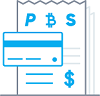
Accept Payments Custom Feature allows you to accept payments from your clients online. You can set the price for your service and when your clients make a booking, they will be redirected to the payment page.
You can accept payments via a variety of payment processors. All the online payments are processed by the payment gateway of your choice and if there is a need to issue a refund to a client it can be done if you are using SBPay.me integration or from the admin account of your payment processor.
- Read full tutorial ...>
AI Voice Booking

Add an AI-powered booking experience to your website and messaging channels. The assistant collects booking details, checks slot eligibility, and creates reservations automatically.
All-in-one AI booking module that connects your assistant to your website and messaging channels to take bookings and send confirmations and reminders. Configure integrations (Facebook Messenger, WhatsApp, web widget) and basic settings, then start accepting reservations automatically.
- Read full tutorial ...>
Anti-Fraud/Spam Protection Custom Feature
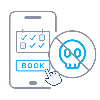
This is an Anti-Fraud/Spam Protection feature. It enables administrators to limit the number of bookings that can be made from the same email, phone, and IP address. The feature provides various options, such as setting the maximum number of bookings, defining the time period in which these bookings can be made, and the ability to block or flag suspected fraudulent activities. This feature helps to prevent fraudulent or spammy bookings and protects the system's integrity, ensuring a smooth and trustworthy booking experience for legitimate customers.
- Read full tutorial ...>
Any Employee Selector

You can use this Custom Feature to add a service provider called "Any provider" to the booking page, and if the client chooses this provider, all times of available providers will show. Or you can also use this Custom Feature to hide employee step on the booking page. or auto allocate any available provider for selected service randomly to simplify the booking process.
- Read full tutorial ...>
API
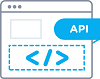
With the help of this custom feature you can design your own solutions varying from simple widgets to multi-functional applications.
Use it to authorize in Simplybook API with API key.
- Documentation on API
Appointment at Fixed Time

This Custom Feature allows advanced flexibility to your appointment start times for all services at once or per each service. Custom Feature can be used to define exact hour and/or minutes in an hour where your services are available (e.g. 10.00, 14.30, 16.25). It can be used to set the start hour and then choose fixed or multiple interval in minutes when your services are available (e.g. multiple of 15 min 10.00, 10.15, 10.30, 10.45).
- Read full tutorial ...>
Approve Bookings

Approve Bookings Custom Feature is essential if you need to look at customers details before you can approve their booking. It allows you to check information given by clients before you accept their bookings. When your clients book an appointment, at the end they will see a notice that confirmation email will be sent when their booking is approved.
- Read full tutorial ...>
Book Soon Notification System
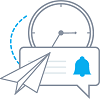
Make sure your clients come again! This Custom Feature will remind your clients to come back as you can send them a message x-number of days after their appointment. For example, you can compose your own message and send a reminder always 30 days after an appointment.
- Read full tutorial ...>
Calendar Sync

Calendar Sync Custom Feature is used for 2-way synchronization with Google and Outlook calendars. You can export bookings from SimplyBook to Google or Outlook calendars and also block times occupied by Google/Outlook Calendar event in your SimplyBook dashboard.
- Read full tutorial ...>
Campaign
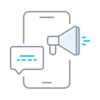
The "Campaign" custom feature is an advanced tool designed for implementing mass marketing strategies and customer engagement across diverse communication channels. It enables companies to create and optimize advertising campaigns, delivering messages in a customer-friendly manner. During campaign creation, users can choose from various message types, such as SMS, emails, and push notifications. You can manually select clients, choose all clients at once, or send campaign messages to clients under specific tags using the Tags feature. This flexibility allows you to tailor communication strategies to the specific needs and preferences of your target audience.
- Read full tutorial ...>
Cancellation Policy

You can restrict time when clients can cancel appointments with the help of Cancellation Policy Custom Feature. Simply set the number of hours before appointment when cancellation is possible or prohibit cancellations at all. If client tries to cancel an appointment beyond the limit, he/she will see a warning notice that the booking cannot be cancelled.
Free custom feature!
- Read full tutorial ...>
Classes
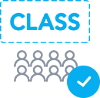
Now SimplyBook.me allows new option for classes and events scheduling whatever kind of business you have. Brand new feature allows you to have all your classes/events in separate section so that you will never mix them up with simple services. Or you can use classes/events interface only. Moreover, this custom feature allows to have almost all settings necessary for class/event scheduling on one page, which makes the setup process easy and fast.
Video tutorial available
- Read full tutorial ...>
Clean History

Use this Custom Feature to clean all old bookings from the system. You can set when the bookings should be deleted and then the Custom Feature will take care of never having older bookings on record than according to your definition. Please use with care as we can not get deleted bookings back for you! It works and deletes selected bookings till you turn this feature off.
Free custom feature!
- Read full tutorial ...>
Client Fields
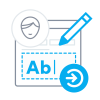
Get information from clients upon sign up that relates to the client. An example of such information could be, "Name of spouse", or "Date of Birth" since this is fixed information and would generally not change between bookings.
- Read full tutorial ...>
Client Login
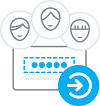
Use this Custom Feature to allow clients to register online, quickly make bookings and see their booking history. You can block and unblock clients from making bookings on your booking page and also turn off or on the ability for clients to register an account. If you close for client registrations, only clients you have registered and granted access can make bookings.
- Read full tutorial ...>
Client Mobile App
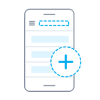
Let your clients download your own personalised client app. With the app on their mobile they can easily book, reschedule, purchase packages,memberships and gift cards as well as access your business directly from their phones.
The Client app is available for all paying SimplyBook.me users who use Client Login, and if you have a premium subscription you can personalise it with your own logo and brand color. Ask your clients to go to your booking website on a mobile device, and from there they will be invited to download the app on their mobile.
It's as simple as that!
- Read full tutorial ...>
Client Rescheduling

The Client rescheduling custom feature allows you to include reschedule links in notification messages to your clients and rescheduling button to the booking site. The clients can use these options to find a new time for their booking if within allowed rescheduling period.
- Read full tutorial ...>
Contact Widget
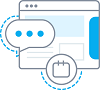
Enable this Custom Feature if you need to add Book and Contact widget to your own website or simply add a contact form to the booking website. With this Custom Feature, your clients will be able to book directly from your website and also send you a contact with detailed information.
- Read full tutorial ...>
Coupons & Gift Cards

Create and sell gift cards, and send coupons to your clients with the Coupons & Gift Cards custom feature! You can make % and fixed amount discounts and sell gift certificates. Use this amazing feature to promote your business. Customize your promotions with defined dates, messages and codes.
- Read full tutorial ...>
Custom CSS
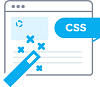
Make your own booking interface with this CSS Custom Feature. It allows to change the styles of different elements, hide them, change fonts, colors, font-sizes, etc. If you know CSS coding, please use tools of browser to find identifiers of elements and write rules in the settings of Custom Feature, if you have no deep knowledge of CSS, please contact support and they will try to find the best solution for you.
Free custom feature!
- Read full tutorial ...>
Custom Domain
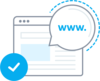
This option allows to set your own sitelink (URL) for your booking page with connection done through secure layer. If you own your own domain name, you can now simply use the booking site with this name or a sub domain of this name (/v2/ part of the booking site URL cannot be changed).
- Read full tutorial ...>
Custom Email
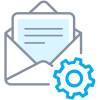
Would you like to send your clients and staff attractive email notifications with own customizable branding, links, buttons, and many other options? Enabling this custom feature gives you access to the HTML editor where you can easily drag and drop various content blocks, add images, text, contact details, etc. Please just mind that the booking or purchase related content, as well as adding of the corresponding variables is to be edited either in Settings -> Email and SMS settings if you are using common appointent notification templates, or in the specific custom feature settings in case you have customized notifications.
- Read full tutorial ...>
Custom Page
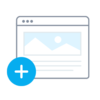
This custom feature allows you to add your own custom static pages to your booking website, re-order all booking site pages in the main menu, hide menu items, and add custom links to the main menu.
- Read full tutorial ...>
Daily Report

Every day this Custom Feature will send you an updated status of all bookings for the day. You will also receive a list with your active bookings for the upcoming week.
In the settings of this Custom Feature you can decide whether you want to include today's new bookings, today's canceled bookings, decide the period for upcoming bookings like 1 day, 3, 7, 14, 21, 30 days and set notification time.
- Read full tutorial ...>
Display Remaining Spaces
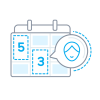
Show how many spaces are left when you accept multiple clients per slot, such as for classes and events. You can also choose to show the total number of spaces as well as the number of spaces left.
- Read full tutorial ...>
External Booking Validator
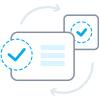
You can validate bookings through the use of an external script. The script can check variables from the booking, and only if conditions fulfilled, the booking is processed. Additionally the validation script can bring back information that can be injected into intake form variables.
- Read full tutorial ...>
Facebook and Instagram Bookings
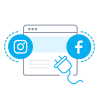
Connect your SimplyBook.me booking system to your Facebook Business page and Instagram profile. That way you can book even more clients by having a “Book” button both on your Facebook Business page and your Instagram profile - all seamlessly integrated with your SimplyBook booking system.
- Read full tutorial ...>
Facebook Client Info
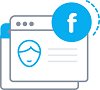
The Facebook Custom Feature will simplify your life and your customer's life. They can log in and make appointments with their Facebook profile. You can thereby also see their Facebook profile photo in the dashboard, allowing you to recognise them when they walk through the door. Please note, that services may be visible on his/her timeline.
- Read full tutorial ...>
Facebook Pixel
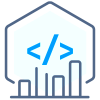
Manage analytics for your booking website with Facebook Pixel
- Read full tutorial ...>
File Uploader - Google Drive
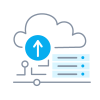
Enable this custom feature to allow your clients to upload signed documents or other information directly to your Google drive account.
- Read full tutorial ...>
Google Reviews custom feature
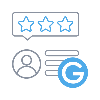
Do you have numerous company reviews and a great rating on Google and wish to share the results on your booking website? Enable Google reviews custom feature to set it up at one simple step and attract even more customers to your services!
- Read full tutorial ...>
Flexible Notifications
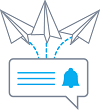
The Flexible Notifications Custom Feature allows you to customize messages per service, per provider or using a combination of services and providers. It means that certain service can have a message different from the general outgoing reminder message for other services. A certain provider may also want to include different instructions for clients who book a certain service. The Flexible Notifications Custom Feature gives you all the flexibility that you may need in such instances!
- Read full tutorial ...>
Google Adwords and Analytics
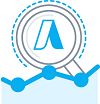
Use the Google Analytics Custom Feature to see how many customers visit your site both on an everyday basis and during promotion campaigns. Use the adwords analytics to count how many actually book after clicking an adwords advertisement.
- Read full tutorial ...>
Google Authenticator
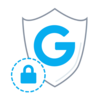
Add security to your account. You can use a 2-step authentication when logging into your account preventing unauthorized access. Upon entering password, you'll be asked to insert 6-digit login code from your Google authenticator or a 3rd party app.
You can use this custom feature with or without HIPAA feature depending on your needs and business requirements.
Free custom feature!
- Read full tutorial ...>
Google Business
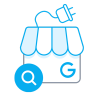
Easily increase your business visibility on the Internet via the Google My Business feature. It does not cost anything but increases visibility in search as well as makes your business visible on Google maps.
Free custom feature!
- Read full tutorial ...>
Reserve with Google
- Add a “Book online” button to your Google Business listing. Allow your clients to find you easily on Google and book your services right there via Google Search, Google Maps or Google Assistant, powered by the SimplyBook.me booking system.
- Read full tutorial ...>
- Add a “Book online” button to your Google Business listing. Allow your clients to find you easily on Google and book your services right there via Google Search, Google Maps or Google Assistant, powered by the SimplyBook.me booking system.
Google Reviews
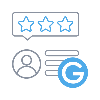
Do you have numerous company reviews and a great rating on Google and wish to share the results on your booking website? Enable Google reviews custom feature to set it up at one simple step and attract even more customers to your services!
- Read full tutorial ...>
Google Tag Manager
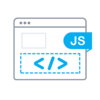
This feature allows to manage tracking and marketing optimization JavaScript tags on your site. You can add and update AdWords, Google Analytics, Floodlight, and non-Google tags.
- Read full tutorial ...>
Google Translate
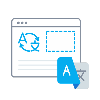
Need to show your booking website in several languages for your clients' convenience? Now we have Google Translate custom feature that makes is possible. It allows you to add Google Translate’s automatic translation to your booking website and each client will be able to choose the language convenient for them.
- Read full tutorial ...>
Group Bookings
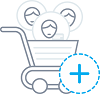
Group bookings is useful when you need your customers to be able to book appointment or reservation for many individuals at the same time. This Custom Feature creates a selection menu with the number of participants in the group. With this Custom Feature you can also use payment custom feature at the same time so that the total payment for all participants will be paid in one payment at time of check-out even though only the group leader/organizer is registered. If you are using Products for Sale or Service Add-Ons features, number of items will also be multiplied to the number of participants selected.
- Read full tutorial ...>
HIPAA

The personal information custom feature is designed to help SimplyBook.me users to protect their client's and patient's data. It does not replace user's own security procedures but enhances SimplyBook.me data security by using double authentication during login process for all users who access the system (users need to register their mobile phone number to receive authentication code SMS(you need SMS credits for this) or connect Google Authenticator using corresponding custom feature). This custom feature includes a “Timeout” setting which automatically logs user out to reduce the risk of unauthorized users accessing the system.
- Read full tutorial ...>
HTML Description Field for Events
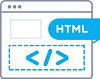
Allows inserting HTML formatting (background and font color, bold, italic, underline, alignment and other HTML elements) for Service, Service Providers, Locations and Categories description fields.
Free custom feature!
- Read full tutorial ...>
Import Clients
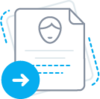
Use this feature if you need to add the list of clients to your system with just several clicks. Simply upload a CSV file containing your clients data, then select headers for corresponding columns, and you will have an updated list of clients in your client register.
Free custom feature!
- Read full tutorial ...>
Insights
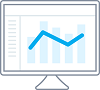
This Custom Feature creates a variety of charts with key performance indicators in your new financial dashboard.
Providers availability, total bookings, payment per provider etc
- Read full tutorial ...>
Instagram Photo Sharing
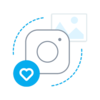
Enable the Instagram photo sharing feature and show automatically your photos on the booking site to make it more a live and fun for your visitors. Take photos with your Instagram app and show the results on your booking page.
- Read full tutorial ...>
Intake Forms

Intake Forms Custom Feature allows you to request more information from your clients during the booking process. You can ask several questions and they can be answered in many types of fields, such as text lines, drop-downs, text boxes etc.
- Read full tutorial ...>
Kiosk
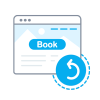
The Kiosk Custom Feature allows you to accept bookings on your client booking site so in between bookings, data gets cleared. This makes privacy issues less of a concern.
You can set the time when the customer will be redirected to home page of the booking site or to the beginning of the services booking steps in case you use widget after he/she completes the booking or if the page is left inactive.
- Read full tutorial ...>
Limit Bookings

This Custom Feature allows you to restrict booking quantity which can be booked at the same time. This Custom Feature is useful when your services require additional things like dental chair or room in the studio etc. (Another way to restrict the number of bookings due to the limted resources is to use Related Resources feature instead). When the booking limit is reached the corresponding time interval will looks like breaktime at the booking page (and in the admin interface if you haven't set to skip this restrictions for admin). It is possible to limit booking number at the same time generally, and also you can set certain limit for each service separately.
- Read full tutorial ...>
Line Bot

The Line Bot custom feature allows your clients to book your services via Line messenger and it also works in Line mobile app. The booking bot connects with your schedule at SimplyBook.me and guides your client throughout the booking process.
- Read full tutorial ...>
LINE LIFF

The integration of LINE LIFF with SimplyBook.me presents a powerful opportunity for businesses to elevate their appointment booking process and customer engagement. By offering a seamless and efficient experience directly within the Line messaging app, businesses can attract and retain customers, streamline their operations, and stay ahead in the competitive market.
- Read full tutorial ...>
Loyalty System

Let clients earn points for services/classes booking and allow them to redeem for gift cards. You can set different amount of points per each service/class and 3-4 hours after the meeting takes place the bonuses will be automatically added to the client's balance. As soon as the client gathers the necessary amount of points he/she will be able to exchange them for a gift card, which can be later used for another purchases on your booking website or as a present to someone.
- Read full tutorial ...>
Make me Look Busy
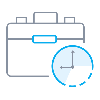
This feature will make slots look occupied when clients visit your site while still making availabilities so they will be able to find something to book. You can decide how many slots should be available every day.
- Read full tutorial ...>
Medical Test
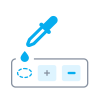
The medical test feature allows you to easily check in persons for testing, and send them access to results after their test results are ready. On arrival, their ticket is scanned and they get an arrived status. This ticket can be printed and put on the persons test tube. When the results are ready, the ticket can be scanned for quick processing of results that will be sent to a person via email and/or SMS. The results can be added in a message, or person can be asked to log in to their account on booking website to get the results and a downloadable PDF form with company branding.
- Read full tutorial ...>
Membership
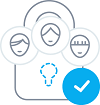
This Custom feature allows you to have services that only members can book provided they have an active paid membership. This can be applied to a selection or all services, only classes or similar.
Here you can check more cases when Membership can be useful.
Check video tutorial how to set it up.
- Read full tutorial ...>
Multiple Bookings
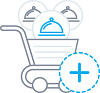
Allows clients to book more than one service before they check-out and pay for all booking with one payment. This Custom Feature adds "Add another service" button to the "Details" step on the booking page. This functionality allows clients to book several services/classes on different time or day of the week.
- Read full tutorial ...>
Multiple Locations
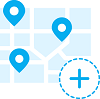
Allows creating multiple service locations and relating them with different service providers (staff members). Locations will be shown as the first step on the booking site.
- Read full tutorial ...>
News
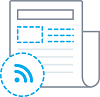
Give your website a fresh life by managing news on your main page in our booking system.
You can publish news or blog on your booking website to keep your customers up to date with what’s happening in the business.
- Read full tutorial ...>
Online Video Meetings

Use this feature to easily create meeting links for your clients and meet them online using video or phone
- Read full tutorial ...>
Packages
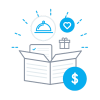
With the Packages custom feature you can create a package of multiple services, or, if you also sell additional items, combine services with products, add-ons, and classes. Clients can buy packages on your booking page or with Simplybook.me’s POS feature. Each package can be defined with some general items limit and any number of services and products, and you can set the validity to any period available. Once clients have purchased a package, they can book a service at any time paying with their package credits. They can always check how many occurrences are left within each package.
- Read full tutorial ...>
Password Security Settings

The Password security settings Custom Feature allows to define password requirements for system users and clients. This can further harden the system for possible intrusion. Just in few steps you can make your system more secure!
Free custom feature!
- Read full tutorial ...>
Photo Gallery
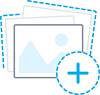
With Photo Gallery custom feature you can upload the photos of your services to attract more clients. Simply browse photos and they will appear on your booking page.
- Read full tutorial ...>
Point of Sale
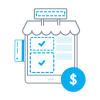
Point of Sale Custom Feature allows system users to create and track sales of bookings, and to sell memberships, products and gift certificates to existing or new clients. You can check client's history of purchases, approve pending transactions and print invoices. All in the neat mobile friendly interface!
- Read full tutorial ...>
Products for Sale
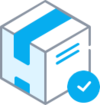
When your clients are booking the services they will be offered to add relevant products to their purchase. Someone buying a haircut could for example be offered to buy hair gel at the same time.
Use this to your advantage to sell more!
- Read full tutorial ...>
Provider's Color Coding
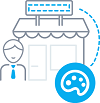
Some users like to simplify the dashboard view by having providers with certain colors. With this Custom Feature, you can give each of your providers their own color so when you quickly glance over the dashboard, it can be easily seen what bookings belong to each provider.
- Read full tutorial ...>
Related Resources

Connect equipment, rooms or anything else that is limited in quantity to a service. Different resources can be connected to the same service when needed.
- Read full tutorial ...>
Service Add-ons
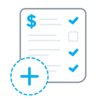
You can create add-ons for selected services. These add-ons can be set to influence service duration or not, but the service anyway becomes more expensive.
An example may be a massage, whereas the client could choose to add the luxury oil that costs more during massage.
Use this to your advantage to sell more!
- Read full tutorial ...>
Service Categories
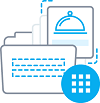
With the help of this Custom Feature you can create categories and group your services to make it easier and faster for your clients to find the necessary service.
- Read full tutorial ...>
SMS Gateway
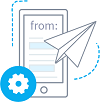
Use the SMS Gateway custom feature to use your own SMS gateway (Twilio, Vonage(Nexmo), BulkSMS, HISMS, Websms, Infobip available only) and use your own phone number as sender number. If you use this feature, you pay the gateway directly saving around 20% to 30% compared to when you buy SimplyBook.me credits.
IMPORTANT! Setting this up requires some technical knowledge and the SimplyBook.me team cannot help with account creation at the SMS gateway providers.
- Read full tutorial ...>
SMTP

It allows you to use your own SMTP server so all emails sent from the SimplyBook.me system on your behalf, come from your own email address.
- Read full tutorial ...>
SOAP with Encryption
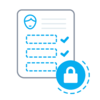
Need patient information to be more securely stored? SOAP (subjective, objective, assessment and plan) with data encryption feature allows to insert time-stamped record with 4 encrypted text fields that stay with client data. Sensitive medical data of your clients will be secured with RSA 4096.
- Read full tutorial ...>
SSL

Make all client's connections with the server through a secure layer.
It is important to have it enabled for some payment processors and widgets.
Free custom feature!
- How to use
- Just enable it on your Custom features page and you are done!
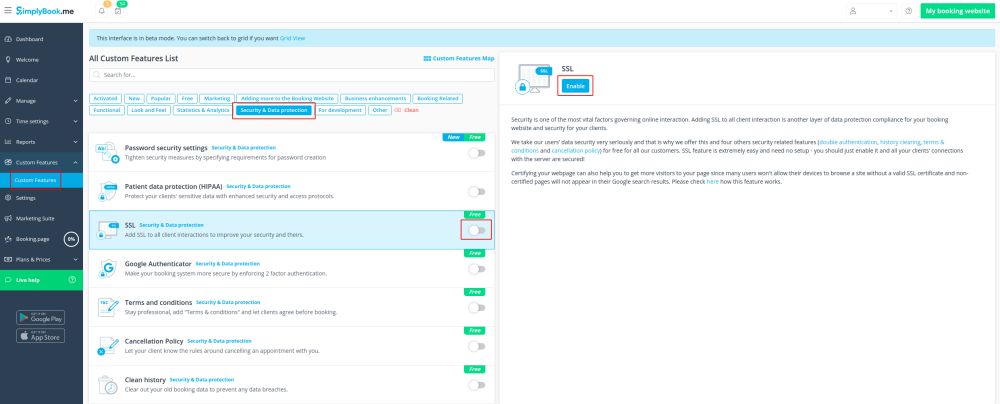
SSO: SAML

This custom feature allows to setup Single Sign-On process for you as the system admin and your account users thus enabling login to SimplyBook.me system from MS Azure applications panel. You can create users in MS Azure within the desired access level groups and the corresponding user types will be added in your SimplyBook.me system on the first login.
- Read full tutorial ...>
Status
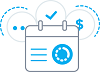
If you have a company with many providers, and a service desk accepting clients you can add status possibility to events to see the status. This is for example used to mark appointment with one status as "client has arrived", and then another as "Client has left and paid" whatever suits your needs.
- Read full tutorial ...>
Tags
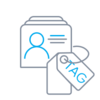
This custom feature allows you to add one or more tags to any client, enabling swift filtering of clients in reports, or other custom functionalities like coupons, gift cards, tickets, and memberships. With an intuitive interface, you can easily customize tags to align with your specific requirements, ensuring improved organization and structured client interactions.
- Read full tutorial ...>
Take Me Back Home

The Take Me Back Home Custom Feature, allows you to bring clients back to your home page or selected URL after a booking has been performed on the booking page. Clients can press a link or they will be brought back to your homepage after 10 seconds by a redirect script.
- Read full tutorial ...>
Telegram Notifications
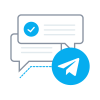
This custom feature allows you to create your own notifications bot in a few simple steps. As the result each customer will have an option to subscribe to your bot notifications and get messages about the appointments, invoice details, tickets and much more.
Free custom feature!
- Read full tutorial ...>
Terms and Conditions

If you want your business to be bulletproof then this Custom Feature is a MUST. Use it to create and manage terms & conditions for your company towards your clients.
The text inserted in the Custom Feature will be displayed on the "Details" page above the "Book Now" button or on sign up step if you are using Client login feature as a checkbox with text "I agree with -your company name- Terms & Conditions" and the clients will need to agree to it to be able to book your services
Free custom feature!
- Read full tutorial ...>
Ticket's QR Code
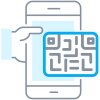
Create customized QR codes for your tickets consisting of one or more additional fields variables, with or without a delimiter. This QR code can be added to your tickets to facilitate further information reading into external systems after ticket validation.
- Read full tutorial ...>
Tickets
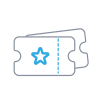
Issue tickets for services, classes and events. The tickets can be printed or shown from mobile screen by clients and then be scanned using the SimplyBook.me admin app, or manually inserted in the Validate tickets section of SimplyBook.me. If you have HTML/CSS knowledge and Premium plan, you can customize the look of your tickets.
Video tutorial
- Read full tutorial ...>
Tips
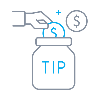
With Tips Custom Feature, your clients can now enjoy the flexibility and convenience of showing their appreciation for your services through tipping. The feature is designed to enhance your clients' booking experience. Your customers can leave tips during the booking process or when "Pay later" is selected.
- Read full tutorial ...>
Visitor Counter
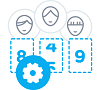
Use Visitor Counter Custom Feature to get up-to-date information about visits to your booking website or to the page with your booking widget. This Custom Feature will help you to evaluate the visits and bookings and can help you to decide if you should do promotions to get more visitors and potential clients. You will see all this information in the main Dashboard of the SImplyBook.me system. Shows data for the previous calendar week.
- Read full tutorial ...>
Waiting List
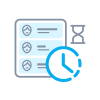
Allow your clients to sign up for a spot on your waiting list. This custom feature gives your customers the possibility to register for a waiting list on fully booked days. If someone cancels an appointment, applicants registered on this day will receive an email invitation to book the recently opened slot. Define in the settings how often each notification is sent and when you don’t want to fill the spot, i.e. if there is a short time until the session starts.
- Video tutorial available
- Read full tutorial ...>
Zapier Connector

Connect SimplyBook.me with hundreds of other solutions using this feature. It contains a variety of triggers that can be used to send information to other solutions by simply using one of the available zaps or by creating a new zap. Zapier allows to integrate 2 or more web-applications via their APIs through “triggers” and “actions”.
SimplyBook.me is available in Zapier as Trigger app, it means only information from SimplyBook.me is sent to Zapier (1-way integration) and via Zapier to any app that has actions.
- Read full tutorial ...>