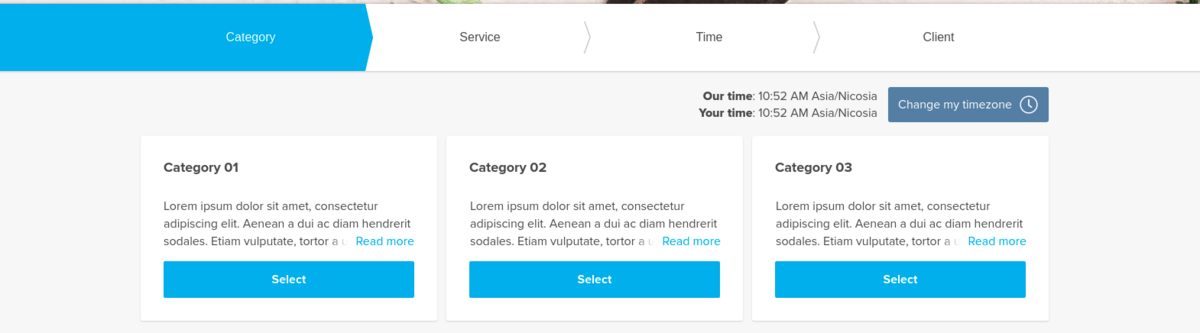From SimplyBook.me
No edit summary |
Marked this version for translation |
||
| (3 intermediate revisions by the same user not shown) | |||
| Line 1: | Line 1: | ||
<languages/> | |||
<translate> | |||
<!--T:1--> | |||
{{#seo: | {{#seo: | ||
|title=Custom Features - SimplyBook.me | |title=Custom Features - SimplyBook.me | ||
|description=Organize your services into categories for easier navigation. Enhance client booking experiences. Activate this feature now! | |||
|titlemode=append | |titlemode=append | ||
|keywords=faq, frequently asked questions, booking software, appointment system questions, appointments online, calendar software, booking system, booking calendar, scheduling software, online appointment scheduling, online scheduling, plugins, custom features, additional functionality, categories, group services, create categories, services categories | |keywords=faq, frequently asked questions, booking software, appointment system questions, appointments online, calendar software, booking system, booking calendar, scheduling software, online appointment scheduling, online scheduling, plugins, custom features, additional functionality, categories, group services, create categories, services categories | ||
}} | }} | ||
</translate> | |||
<translate> | |||
<!--T:2--> | |||
<br> | <br> | ||
[[File:Service category new icon.png | left]] | [[File:Service category new icon.png | left]] | ||
| Line 11: | Line 18: | ||
With the help of this Custom Feature you can create categories and group your services to make it easier and faster for your clients to find the necessary service. | With the help of this Custom Feature you can create categories and group your services to make it easier and faster for your clients to find the necessary service. | ||
<br><br> | <br><br> | ||
</translate> | |||
<translate> | |||
| Line 16: | Line 25: | ||
<!--T:3--> | |||
;How to use | ;How to use | ||
<!--T:4--> | |||
:1. Enable Service Categories custom feature in the Custom Feature section//Adding more to booking page. | :1. Enable Service Categories custom feature in the Custom Feature section//Adding more to booking page. | ||
[[File:Service categories enable path | [[File:Service categories enable path redesigned.png|1200px | center|link=https://help.simplybook.me/images/1/1b/Service_categories_enable_path_redesigned.png]] | ||
<br><br> | <br><br> | ||
:2. In Manage//Services click on "+" and choose "Add category" to create all necessary categories. Insert title, picture, description and assign services to category. | :2. In Manage//Services click on "+" and choose "Add category" to create all necessary categories. Insert title, picture, description and assign services to category. | ||
[[File: Create | [[File:Create category form redesigned.png|1200px | center|link=https://help.simplybook.me/images/5/5e/Create_category_form_redesigned.png]] | ||
<br><br> | <br><br> | ||
</translate> | |||
<translate> | |||
<!--T:5--> | |||
:3. Click on "Category details" tab of the category to edit any information. To connect services please choose "Category services" tab and check corresponding boxes. | :3. Click on "Category details" tab of the category to edit any information. To connect services please choose "Category services" tab and check corresponding boxes. | ||
[[File: | [[File:Connect category to services redesinged.png|1200px | center|link=https://help.simplybook.me/images/9/96/Connect_category_to_services_redesinged.png]] | ||
<br><br> | <br><br> | ||
:4. Here you can see how categories can look like on the booking page using one of the themes avilable. | :4. Here you can see how categories can look like on the booking page using one of the themes avilable. | ||
[[File:Service categories booking site view.png|1200px| center]] | [[File:Service categories booking site view.png|1200px| center]] | ||
<br><br> | <br><br> | ||
</translate> | |||
Latest revision as of 15:34, 19 May 2025
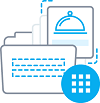
With the help of this Custom Feature you can create categories and group your services to make it easier and faster for your clients to find the necessary service.
- How to use
- 1. Enable Service Categories custom feature in the Custom Feature section//Adding more to booking page.

- 2. In Manage//Services click on "+" and choose "Add category" to create all necessary categories. Insert title, picture, description and assign services to category.

- 3. Click on "Category details" tab of the category to edit any information. To connect services please choose "Category services" tab and check corresponding boxes.

- 4. Here you can see how categories can look like on the booking page using one of the themes avilable.