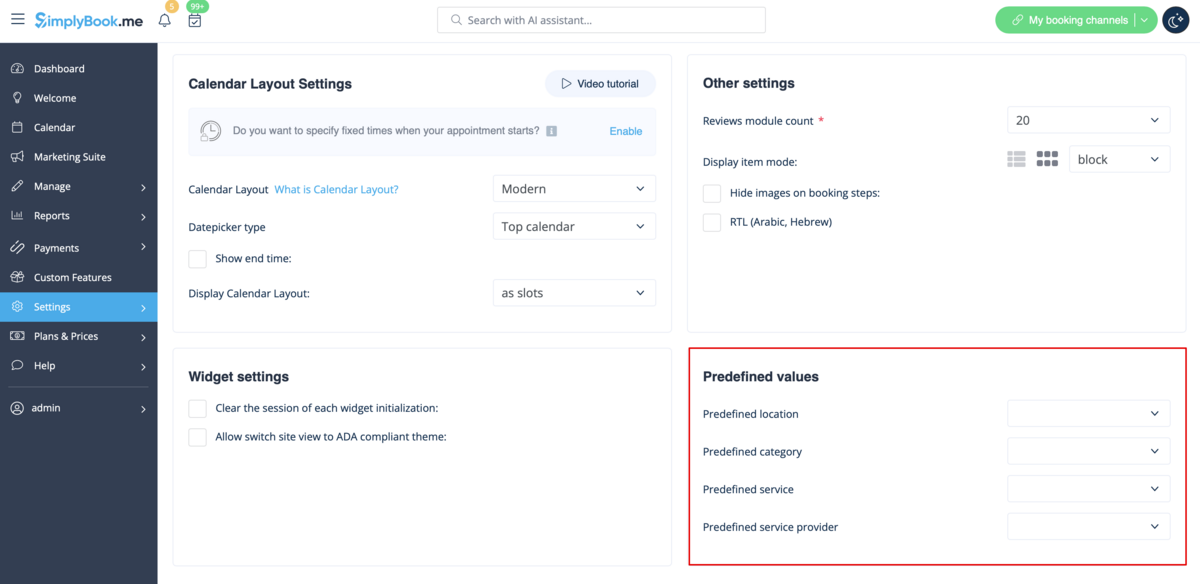From SimplyBook.me
No edit summary |
Marked this version for translation |
||
| (4 intermediate revisions by the same user not shown) | |||
| Line 1: | Line 1: | ||
<languages/> | |||
<translate> | |||
<!--T:1--> | |||
{{#seo: | {{#seo: | ||
|title=Frequently Asked Questions about the Popular Appointment Booking System Scheduler SimplyBook.me | |title=Frequently Asked Questions about the Popular Appointment Booking System Scheduler SimplyBook.me | ||
|description=Integrate SimplyBook.me with your Joomla website. Manage bookings directly from your site. Follow the guide to get started! | |||
|titlemode=append | |titlemode=append | ||
|keywords=faq, frequently asked questions, booking software, appointment system questions, appointments online, calendar software, booking system, booking calendar, scheduling software, online appointment scheduling, online scheduling, widget, widgets | |keywords=faq, frequently asked questions, booking software, appointment system questions, appointments online, calendar software, booking system, booking calendar, scheduling software, online appointment scheduling, online scheduling, widget, widgets | ||
}} | }} | ||
</translate><translate> | |||
<!--T:2--> | |||
__FORCETOC__ | __FORCETOC__ | ||
=iFrame Widget= | =iFrame Widget= | ||
:1. Take the iFrame code of your booking page in Settings//Booking widgets settings//iFrame widget//Get widget code. | :1. Take the iFrame code of your booking page in Settings//Booking widgets settings//iFrame widget//Get widget code. | ||
[[File:Booking | <!--T:3--> | ||
[[File:Booking widget path redesigned.png|1200px | center|link=https://help.simplybook.me/images/6/68/Booking_widget_path_redesigned.png]] | |||
<br><br> | <br><br> | ||
[[File: | [[File:Booking widget design path redesigned.png|1200px | center|link=https://help.simplybook.me/images/3/37/Booking_widget_design_path_redesigned.png]] | ||
<br><br> | <br><br> | ||
[[File: | [[File:Copy widget code redesigned.png|1200px | center|link=https://help.simplybook.me/images/b/b4/Copy_widget_code_redesigned.png]] | ||
<br><br> | <br><br> | ||
:2. Now go to Content>Articles check the box of the entry you want to insert the booking functionality into and click 'edit'. Then insert the widget code to the HTML code <body> of your website on the page where you need to display the booking functionality. | :2. Now go to Content>Articles check the box of the entry you want to insert the booking functionality into and click 'edit'. Then insert the widget code to the HTML code <body> of your website on the page where you need to display the booking functionality. | ||
| Line 19: | Line 26: | ||
<br><br> | <br><br> | ||
:3. Save settings and publish the page. | :3. Save settings and publish the page. | ||
<br><br> | <br><br></translate><translate> | ||
<!--T:4--> | |||
==Widget with predefined service, provider, category or location== | ==Widget with predefined service, provider, category or location== | ||
<br> | <br> | ||
<!--T:5--> | |||
This option allows you to generate iframe code specifically for service, provider, category or location you have. For example, if you have 2 services A and B and you choose service A as predefined, the widget will open on that service, skipping the step of choosing the service. This feature may be useful if you need to display only certain services on specific page on your website. The steps to generate the code are the same as above, only in the settings of the widget, choose the item you need to predefine. | This option allows you to generate iframe code specifically for service, provider, category or location you have. For example, if you have 2 services A and B and you choose service A as predefined, the widget will open on that service, skipping the step of choosing the service. This feature may be useful if you need to display only certain services on specific page on your website. The steps to generate the code are the same as above, only in the settings of the widget, choose the item you need to predefine. | ||
[[File: | <!--T:6--> | ||
[[File:Widget predefined values redesigned.png|1200px | center|link=https://help.simplybook.me/images/e/ed/Widget_predefined_values_redesigned.png]] | |||
<br><br> | <br><br> | ||
</translate> | |||
Latest revision as of 08:51, 18 June 2025
iFrame Widget
- 1. Take the iFrame code of your booking page in Settings//Booking widgets settings//iFrame widget//Get widget code.
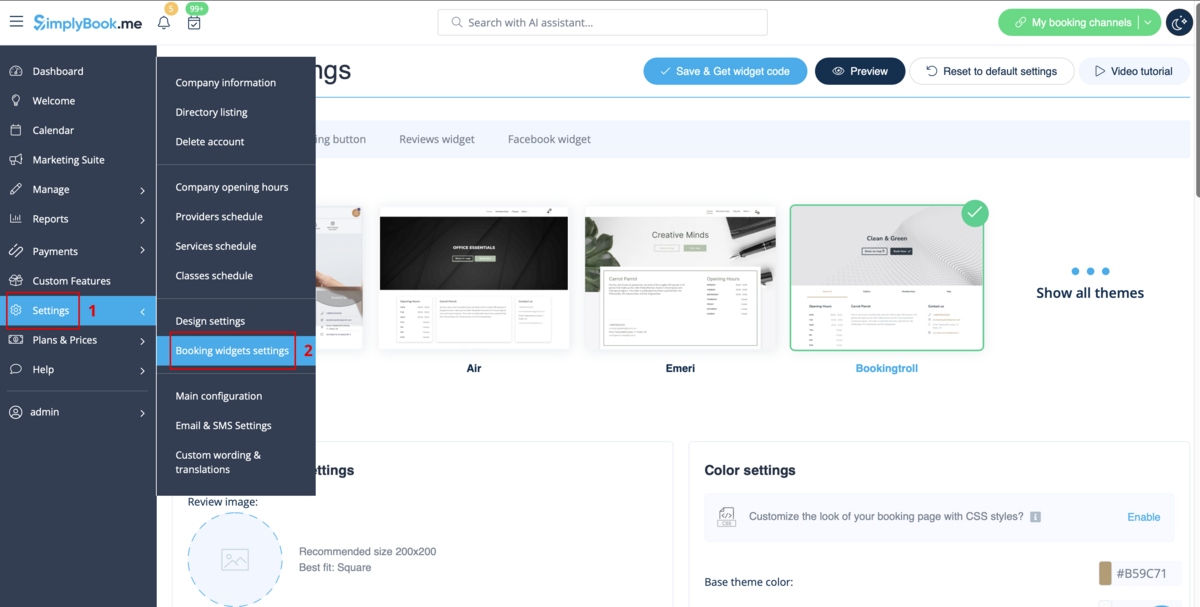
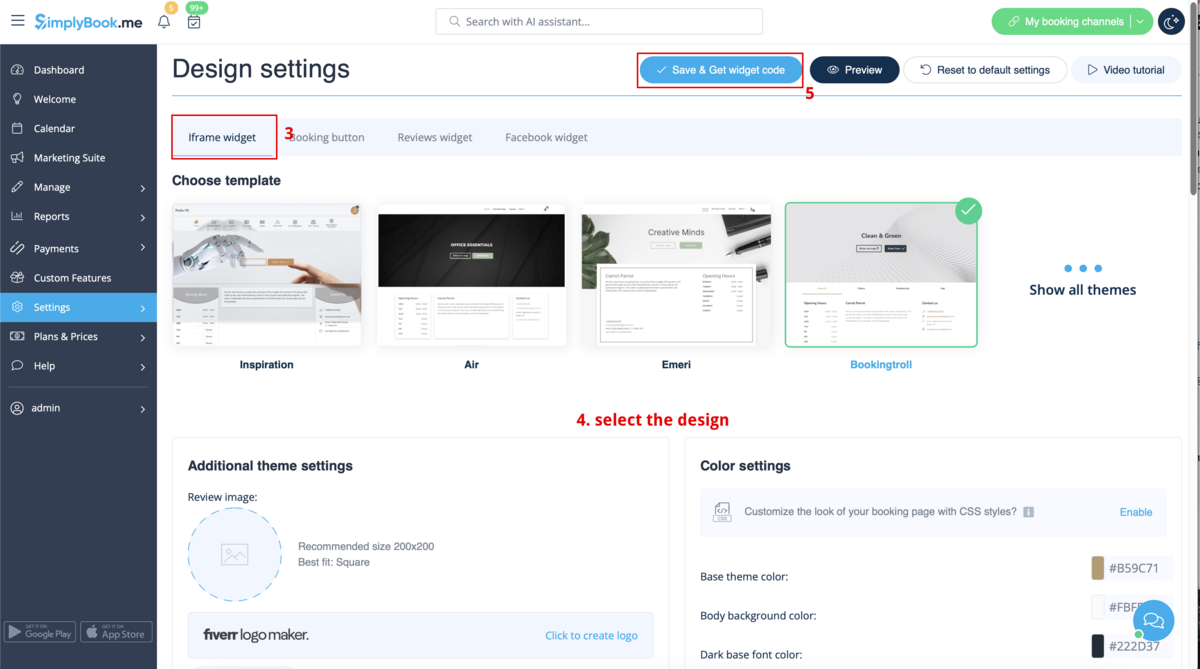
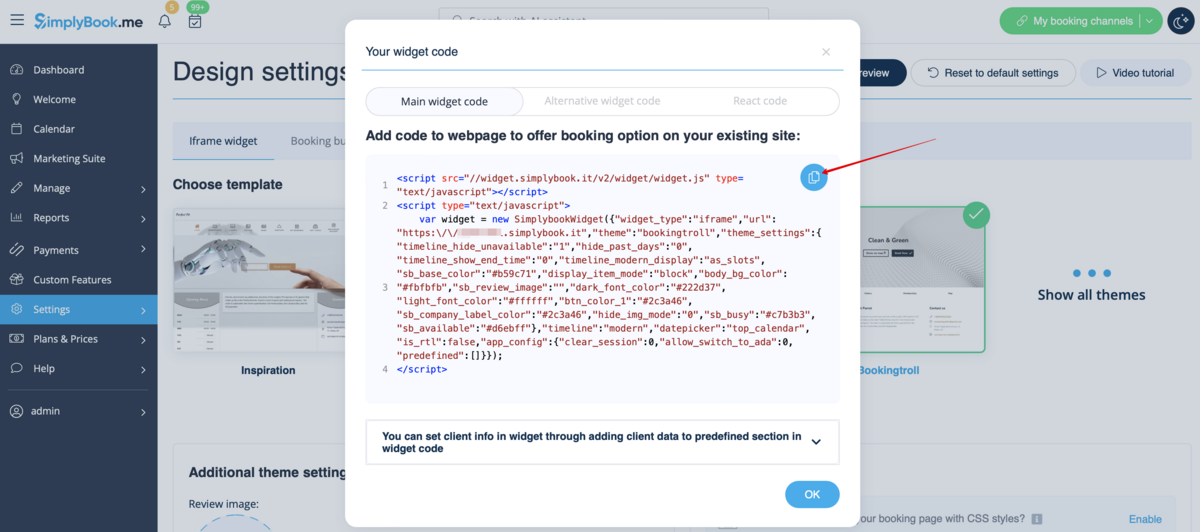
- 2. Now go to Content>Articles check the box of the entry you want to insert the booking functionality into and click 'edit'. Then insert the widget code to the HTML code <body> of your website on the page where you need to display the booking functionality.
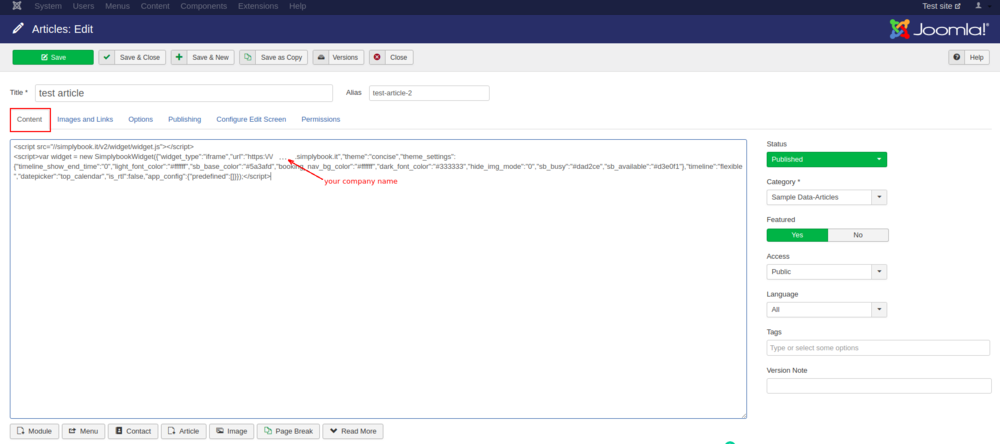
- 3. Save settings and publish the page.
==Widget with predefined service, provider, category or location==
This option allows you to generate iframe code specifically for service, provider, category or location you have. For example, if you have 2 services A and B and you choose service A as predefined, the widget will open on that service, skipping the step of choosing the service. This feature may be useful if you need to display only certain services on specific page on your website. The steps to generate the code are the same as above, only in the settings of the widget, choose the item you need to predefine.