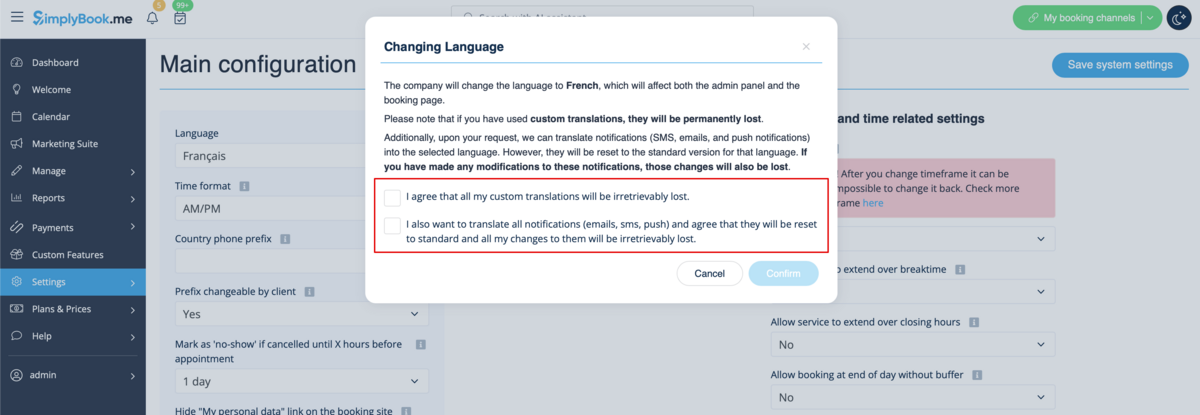No edit summary |
Marked this version for translation |
||
| (5 intermediate revisions by the same user not shown) | |||
| Line 1: | Line 1: | ||
<languages/> | |||
<translate> | |||
<!--T:1--> | |||
{{#seo: | {{#seo: | ||
|title=Adjust your terminology/language - SimplyBook.me | |title=Adjust your terminology/language - SimplyBook.me | ||
|description=Customize terminology to match your brand. Change language settings for a tailored user experience. Learn how to adjust this here! | |||
|titlemode=append | |titlemode=append | ||
|keywords=faq, frequently asked questions, booking software, appointment system questions, appointments online, calendar software, booking system, language settings, language change | |keywords=faq, frequently asked questions, booking software, appointment system questions, appointments online, calendar software, booking system, language settings, language change | ||
}} | }} | ||
</translate> | |||
<translate> | |||
< | <!--T:2--> | ||
__FORCETOC__ | |||
==Changing texts for client side only== | |||
If you need to adjust any texts on your booking page (for example change Employee to Therapist, Coach or Room), you can do it in <span style="background-color:#d4f8e5; padding:5px; border-radius:5px;">Settings</span> -> <span style="background-color:#d4f8e5; padding:5px; border-radius:5px;">Custom wording & translations</span>. | If you need to adjust any texts on your booking page (for example change Employee to Therapist, Coach or Room), you can do it in <span style="background-color:#d4f8e5; padding:5px; border-radius:5px;">Settings</span> -> <span style="background-color:#d4f8e5; padding:5px; border-radius:5px;">Custom wording & translations</span>. | ||
[[File:Custom | [[File:Custom translations path redesigned.png|1200px| border|center|link=https://help.simplybook.me/images/9/91/Custom_translations_path_redesigned.png]] | ||
<br><br> | <br><br> | ||
There, you can also change the language of your booking page by clicking on the corresponding button on the right side and pressing <span style="background-color:#d4f8e5; padding:5px; border-radius:5px;">Save custom translations.</span> If your language is not in the list you can translate the system yourself. | There, you can also change the language of your booking page by clicking on the corresponding button on the right side and pressing <span style="background-color:#d4f8e5; padding:5px; border-radius:5px;">Save custom translations.</span> If your language is not in the list you can translate the system yourself. | ||
[[File:Custom transaltions languages redesigned.png|1200px | border| center|link=https://help.simplybook.me/images/4/49/Custom_transaltions_languages_redesigned.png]] | |||
< | <br><br> | ||
If you need to show the booking site in several languages you can use <span style="background-color:#cdeffc; padding:5px; border-radius:5px;">[[Custom_Features#Google_Translate | Google Translate]]</span> custom feature. | |||
<br><br> | <br><br> | ||
</translate> | |||
<translate> | |||
<!--T:3--> | |||
==Changing language/wording for the whole system (without notifications templates)== | |||
<span style="background-color:#d4f8e5; padding:5px; border-radius:5px;">Settings</span> -> <span style="background-color:#d4f8e5; padding:5px; border-radius:5px;">Custom wording & translations</span> also allows you to adjust the language of the whole system. Please select <span style="background-color:#d4f8e5; padding:5px; border-radius:5px;">All system translations</span> tab to change all system wording.<br> | |||
'''Please note!''' It is not possible to have fully separate languages for admin and client sides as some of the texts are used for both sides. So you may have client side fully translated to one language and have admin side in a different one, but with some words form the client side language. | '''Please note!''' It is not possible to have fully separate languages for admin and client sides as some of the texts are used for both sides. So you may have client side fully translated to one language and have admin side in a different one, but with some words form the client side language. | ||
[[File:All system translations path redesigned.png|1200px| border| center|link=https://help.simplybook.me/images/0/0d/All_system_translations_path_redesigned.png]] | |||
<br><br> | <br><br> | ||
The system as well allows to download .po file, translate it with PoEditor software, upload the texts and apply to your system. | The system as well allows to download .po file, translate it with PoEditor software, upload the texts and apply to your system. | ||
[[File:Translate by po editor path redesigned.png|1200px | border| center|link=https://help.simplybook.me/images/e/e8/Translate_by_po_editor_path_redesigned.png]] | |||
<br><br> | <br><br> | ||
If you need to | |||
</translate> | |||
<translate> | |||
<!--T:4--> | |||
==Changing language/wording for the whole system (with notifications templates)== | |||
If you need to change the language for all the interfaces, including the notifications templates: | |||
* Please navigate to <span style="background-color:#d4f8e5; padding:5px; border-radius:5px;">Settings</span> -> <span style="background-color:#d4f8e5; padding:5px; border-radius:5px;">Main Configuration</span> -> <span style="background-color:#d4f8e5; padding:5px; border-radius:5px;">Language.</span> | |||
[[File:Change sysytem language new.png|1200px|center|link=https://help.simplybook.me/images/2/2c/Change_sysytem_language_new.png]] | |||
<br><br> | <br><br> | ||
</translate> | |||
<translate> | |||
<!--T:5--> | |||
* Select the desired language from the drop-down menu. | |||
* Confirm the selections (and whether you also need to change the language for the notifications templates) | |||
'''Please note!''' If you have used custom translations/custom emails/sms templates texts, they will be permanently lost. You will need to add custom wording in Settings -> Custom translations after the new language has been applied. | |||
[[File:Language chnage confirmation popup.png|1200px|center|link=https://help.simplybook.me/images/7/73/Language_chnage_confirmation_popup.png]] | |||
<br><br><br><br> | |||
</translate> | |||
Latest revision as of 08:48, 15 May 2025
Changing texts for client side only
If you need to adjust any texts on your booking page (for example change Employee to Therapist, Coach or Room), you can do it in Settings -> Custom wording & translations.
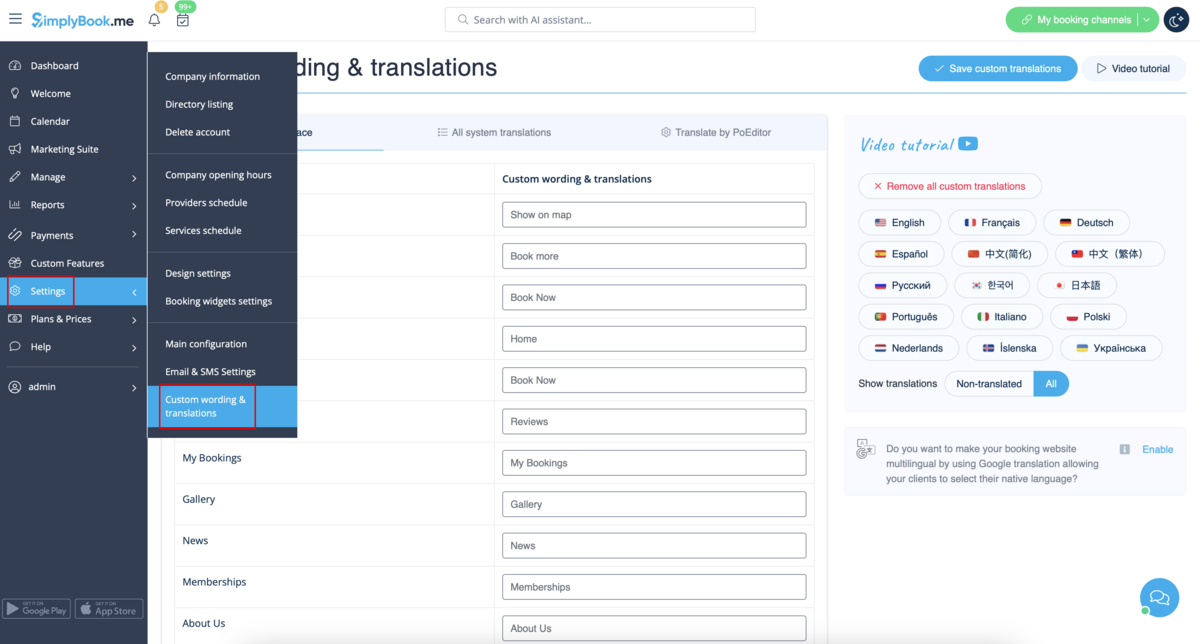
There, you can also change the language of your booking page by clicking on the corresponding button on the right side and pressing Save custom translations. If your language is not in the list you can translate the system yourself.
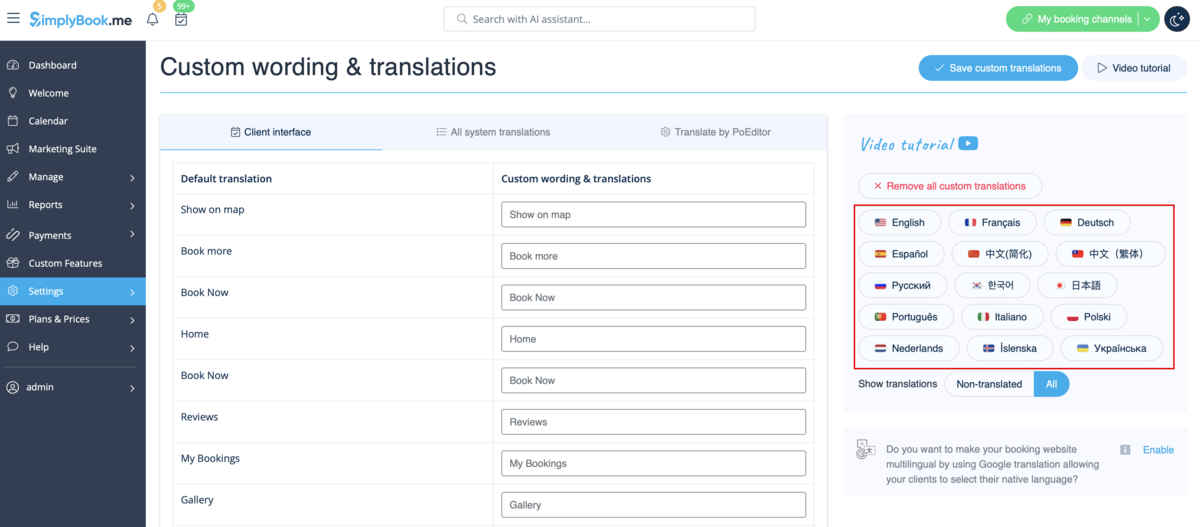
If you need to show the booking site in several languages you can use Google Translate custom feature.
Changing language/wording for the whole system (without notifications templates)
Settings -> Custom wording & translations also allows you to adjust the language of the whole system. Please select All system translations tab to change all system wording.
Please note! It is not possible to have fully separate languages for admin and client sides as some of the texts are used for both sides. So you may have client side fully translated to one language and have admin side in a different one, but with some words form the client side language.
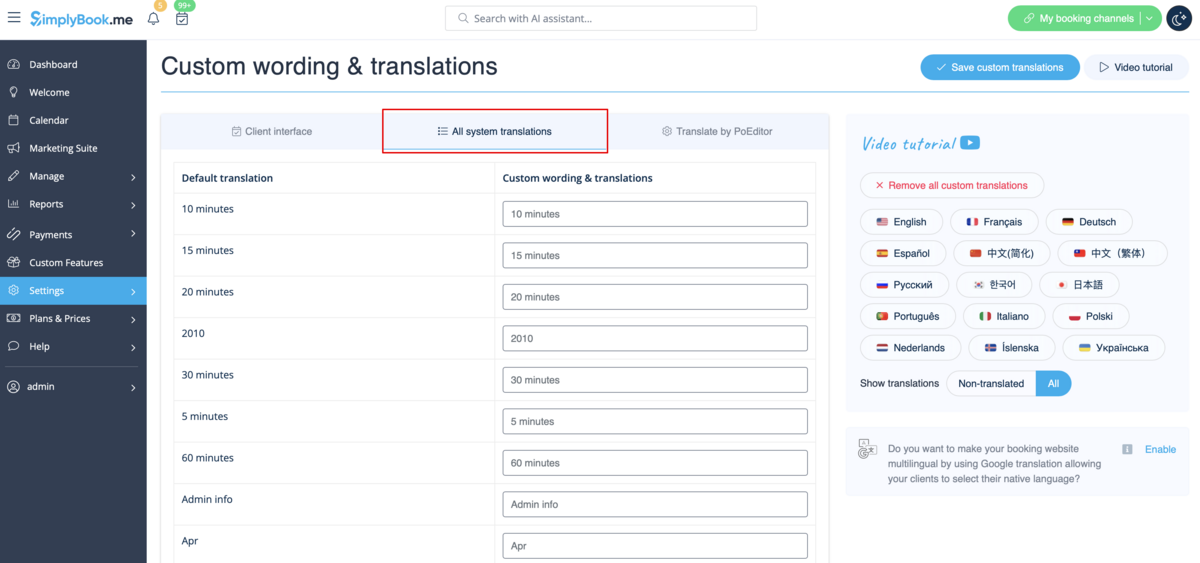
The system as well allows to download .po file, translate it with PoEditor software, upload the texts and apply to your system.

Changing language/wording for the whole system (with notifications templates)
If you need to change the language for all the interfaces, including the notifications templates:
- Please navigate to Settings -> Main Configuration -> Language.
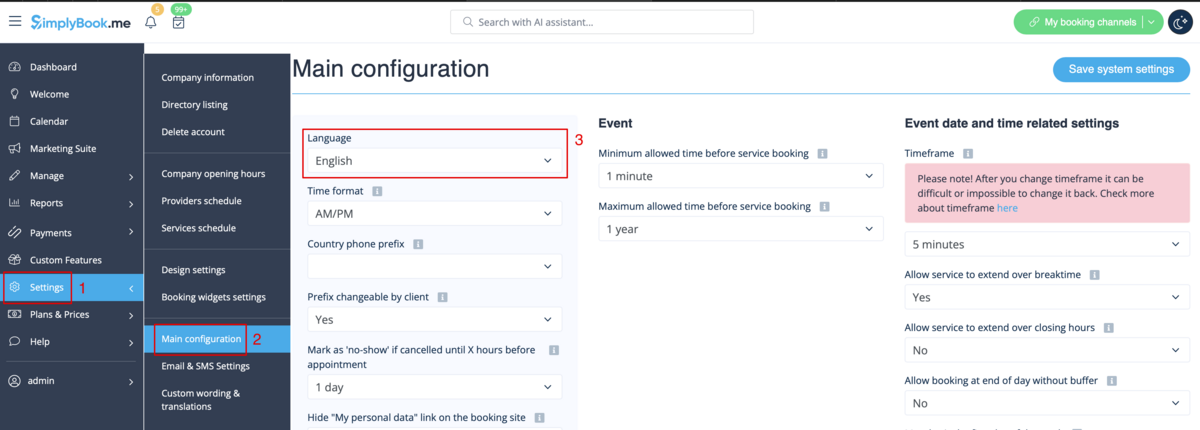
- Select the desired language from the drop-down menu.
- Confirm the selections (and whether you also need to change the language for the notifications templates)
Please note! If you have used custom translations/custom emails/sms templates texts, they will be permanently lost. You will need to add custom wording in Settings -> Custom translations after the new language has been applied.