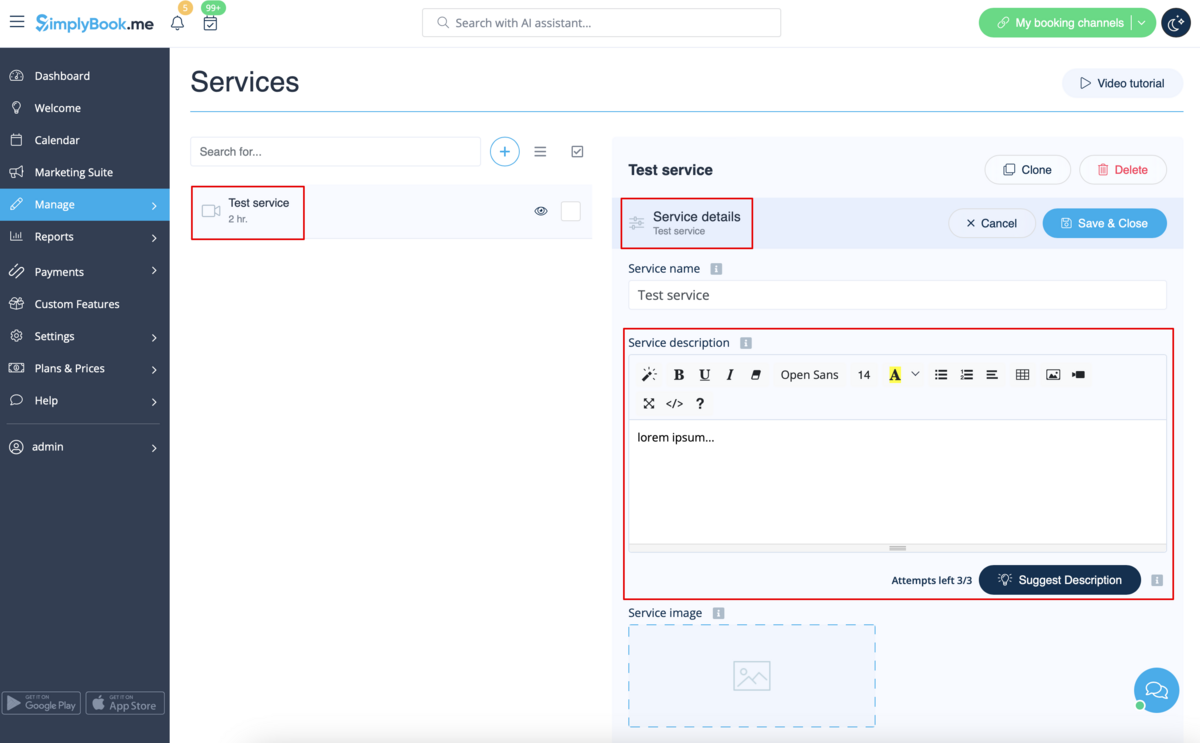From SimplyBook.me
Marked this version for translation |
No edit summary |
||
| Line 22: | Line 22: | ||
;How to use | ;How to use | ||
:1. Enable this functionalitty on your Custom Features page. | :1. Enable this functionalitty on your Custom Features page. | ||
[[File:Html description enable path | [[File:Html description enable path redesigned.png|1200px| border|center|link=https://help.simplybook.me/images/1/1f/Html_description_enable_path_redesigned.png]] | ||
<br><br> | <br><br> | ||
:2. Go to Manage section using left-side menu and select Services/Providers/Classes/Memberships/Products for sale depending on which item do you wish to add/edit description to. <br> | :2. Go to Manage section using left-side menu and select Services/Providers/Classes/Memberships/Products for sale depending on which item do you wish to add/edit description to. <br> | ||
:Select the item and the first tab with name and details. <br> | :Select the item and the first tab with name and details. <br> | ||
:Edit the description and save settings | :Edit the description and save settings | ||
[[File: | [[File:Service description path redesigned.png|1200px| border|center|link=https://help.simplybook.me/images/6/6d/Service_description_path_redesigned.png]] | ||
<br><br> | <br><br> | ||
</translate> | </translate> | ||
Revision as of 09:49, 9 September 2024
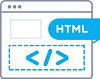
Allows inserting HTML formatting (background and font color, bold, italic, underline, alignment and other HTML elements) for Service, Service Providers, Locations and Categories description fields.
Free custom feature!
- How to use
- 1. Enable this functionalitty on your Custom Features page.
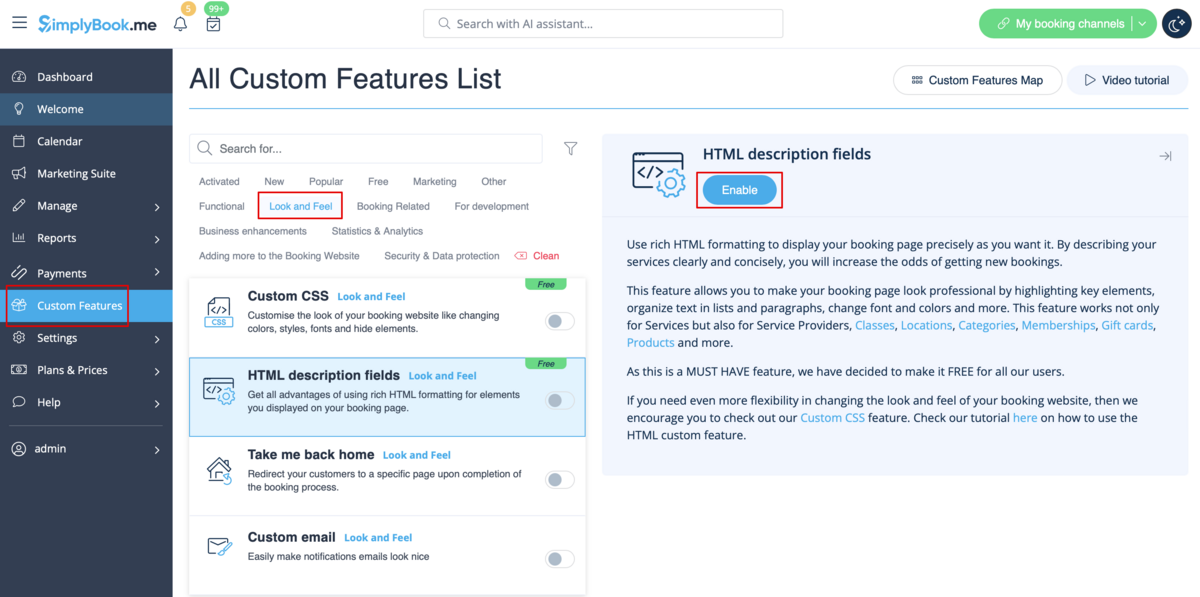
- 2. Go to Manage section using left-side menu and select Services/Providers/Classes/Memberships/Products for sale depending on which item do you wish to add/edit description to.
- Select the item and the first tab with name and details.
- Edit the description and save settings