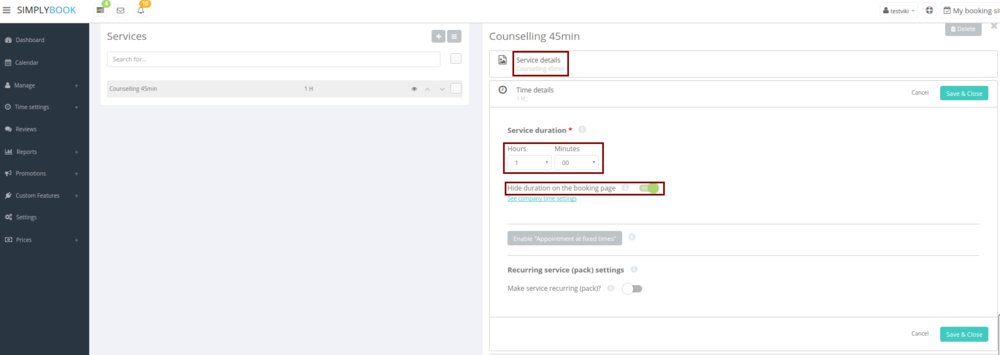From SimplyBook.me
No edit summary |
No edit summary |
||
| Line 1: | Line 1: | ||
Go to Manage // Services // Pen icon and: | Go to Manage // Services // Pen icon(old interface) or Manage // Services and switch to "Time details" tab there and: | ||
<br><br> | |||
1. Change Service duration to actual duration + buffer time (Example: actual duration 45 min, buffer time 15 min, you set up duration to 1 hour). | 1. Change Service duration to actual duration + buffer time (Example: actual duration 45 min, buffer time 15 min, you set up duration to 1 hour). | ||
2. Press Hide duration link (should become bold and red). | 2. Press "Hide duration" link (should become bold and red)(old interface) or enable "Hide duration on the booking page" option(new interface). | ||
3. Put actual duration to Service name, so the name of the service could be for example “Counseling - 45 minutes”.<br/> | 3. Put actual duration to Service name, so the name of the service could be for example “Counseling - 45 minutes”.<br/> | ||
<br> | |||
old interface: | |||
[[File:BufferTimeEditDialog400.png | center ]] | [[File:BufferTimeEditDialog400.png | center ]] | ||
<br> | |||
new interface: | |||
[[File:Buffer time new.png |center]] | |||
Revision as of 16:19, 17 January 2017
Go to Manage // Services // Pen icon(old interface) or Manage // Services and switch to "Time details" tab there and:
1. Change Service duration to actual duration + buffer time (Example: actual duration 45 min, buffer time 15 min, you set up duration to 1 hour).
2. Press "Hide duration" link (should become bold and red)(old interface) or enable "Hide duration on the booking page" option(new interface).
3. Put actual duration to Service name, so the name of the service could be for example “Counseling - 45 minutes”.
old interface:
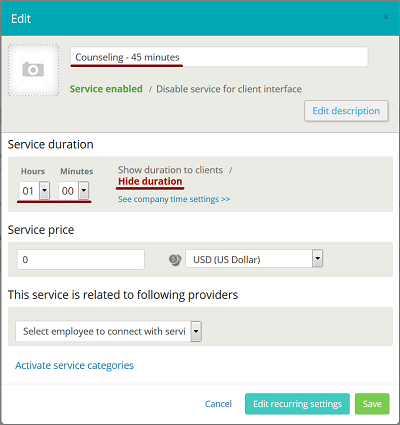
new interface: