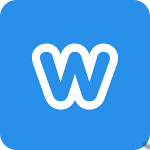Difference between revisions of "Weebly"
From SimplyBook.me
| Line 11: | Line 11: | ||
'''[http://appointmentscheduleronline.weebly.com/ Version with pictures]''' | '''[http://appointmentscheduleronline.weebly.com/ Version with pictures]''' | ||
| − | '''[http://appointmentscheduleronline.weebly.com/ | + | '''[http://appointmentscheduleronline.weebly.com/widgets.html/ Make Test Bookings and check widget examples]''' |
Revision as of 09:29, 30 June 2017
Booking button:
- Chose "Button" function in the building menu, change button name, choose style and insert the link to your booking page (Example: http://wikisimplybook.simplybook.me/)
iFrame Widget:
- 1. Choose a page where you need to insert booking functionality or create separate page specifically for SimplyBook.
2. Choose "Embed Code" building function and drag it to the corresponding place.
- 3. In your SimplyBook admin page go to Settings//Bookings on Webpage or Facebook//Booking widget for your own website//Save settings and get iFrame code.
- 4. Insert the code into the "Embed" area.
- 5. Publish changes.