Created page with "1. '''In Calendar''' (tab in the left-side menu).<br/> center <br/> 2. In '''Reports//Detailed reports'''. You can use filters to navig..." |
No edit summary |
||
| Line 1: | Line 1: | ||
=Where to find all my bookings= | |||
1. '''In Calendar''' (tab in the left-side menu).<br/> | 1. '''In Calendar''' (tab in the left-side menu).<br/> | ||
[[File:ListOfEventsCalendar750.png | center ]]<br/> | [[File:ListOfEventsCalendar750.png | center ]]<br/> | ||
| Line 5: | Line 6: | ||
You can use filters to navigate through your booking and find bookings for specific time range, service, provider or client. <br/> | You can use filters to navigate through your booking and find bookings for specific time range, service, provider or client. <br/> | ||
[[File:ListOfEventsReport750.png | center ]]<br/> | [[File:ListOfEventsReport750.png | center ]]<br/> | ||
=How to edit bookings= | |||
1. '''In Calendar''' (tab in the left-side menu). Click on the booking to open the details and then press "Edit" to change any information about the booking. To change the time of appointment, simply drag and drop booking to the available time you need. You can easily add Comment to Booking or view other bookings by this client by pressing "Client Report"<br/> | |||
[[File:EditBookingCalendar750.png | center ]]<br/> | |||
2. '''In Reports//Detailed reports'''. Click on the booking to open the details and then press "Edit" to change any information about the booking. | |||
You can use filters to navigate through your booking and find bookings for specific time range, service, provider or client. <br/> | |||
[[File:EditBookingReport750.png | center ]] | |||
=How to Cancel Bookings= | |||
1. For admin or user | |||
In '''Calendar''' (tab in the left-side menu) or in in '''Reports // Detailed reports'''. Click on the booking to open the details and then press "Cancel booking" button. <br/> | |||
[[File:CancelBookingForm400.png | center ]]<br/> | |||
2. For client | |||
To cancel their bookings, clients can click "cancel link" in their confirmation emails. | |||
[[File:CancelBookingLink750.png | center ]]<br/> | |||
''If you want to prohibit clients from cancelling, you may need [[Plugins#Cancellation_Policy| Cancellation Policy plugin]].'' | |||
Revision as of 14:26, 28 October 2016
Where to find all my bookings
1. In Calendar (tab in the left-side menu).
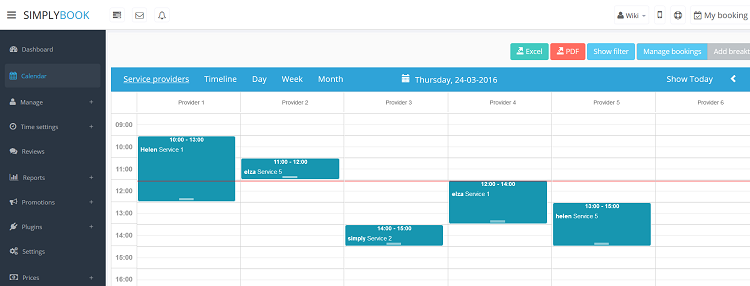
2. In Reports//Detailed reports.
You can use filters to navigate through your booking and find bookings for specific time range, service, provider or client.
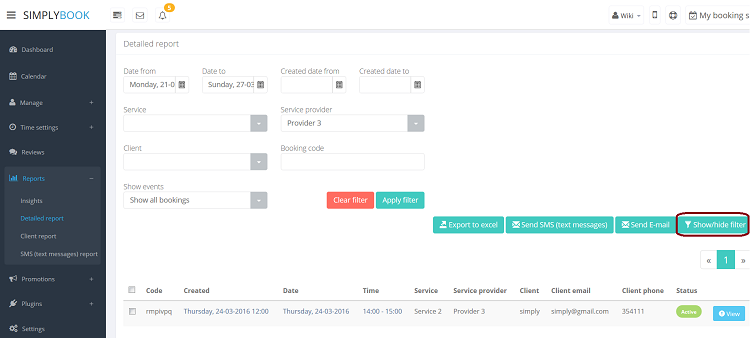
How to edit bookings
1. In Calendar (tab in the left-side menu). Click on the booking to open the details and then press "Edit" to change any information about the booking. To change the time of appointment, simply drag and drop booking to the available time you need. You can easily add Comment to Booking or view other bookings by this client by pressing "Client Report"

2. In Reports//Detailed reports. Click on the booking to open the details and then press "Edit" to change any information about the booking.
You can use filters to navigate through your booking and find bookings for specific time range, service, provider or client.
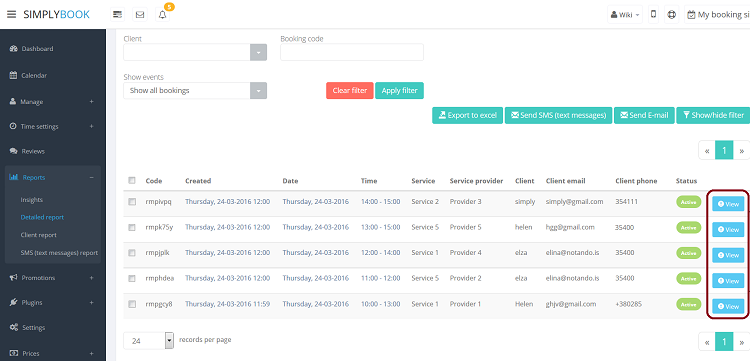
How to Cancel Bookings
1. For admin or user
In Calendar (tab in the left-side menu) or in in Reports // Detailed reports. Click on the booking to open the details and then press "Cancel booking" button.
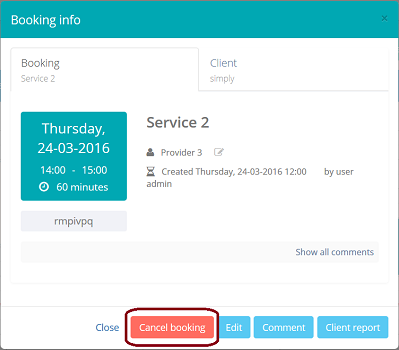
2. For client To cancel their bookings, clients can click "cancel link" in their confirmation emails.
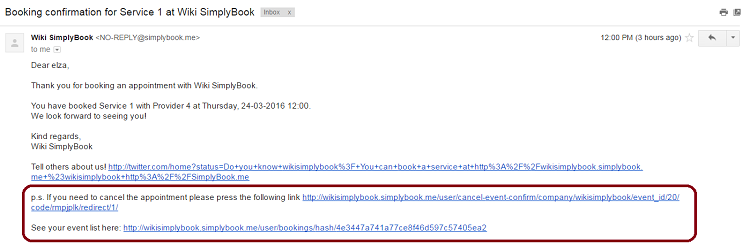
If you want to prohibit clients from cancelling, you may need Cancellation Policy plugin.