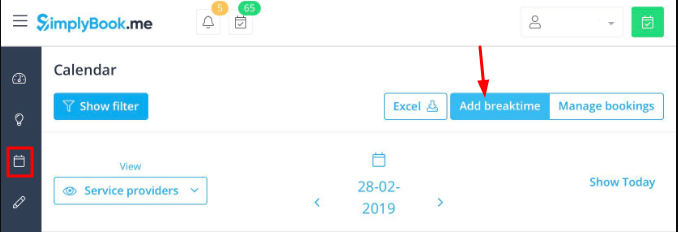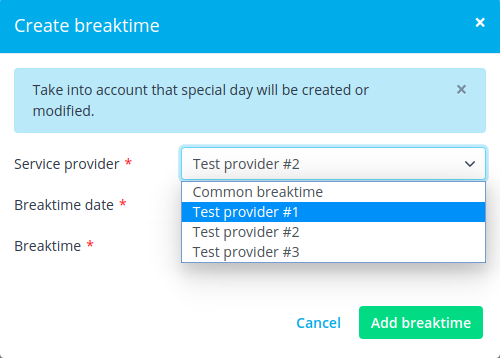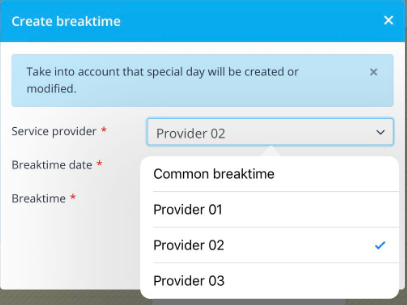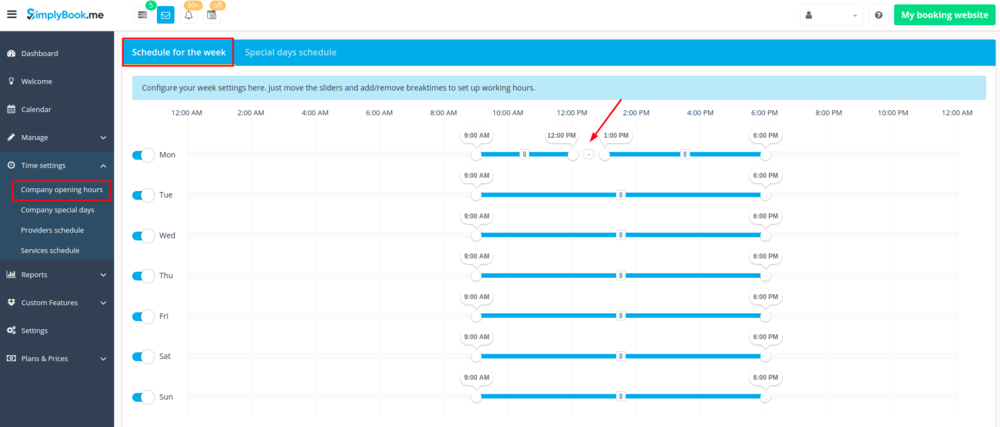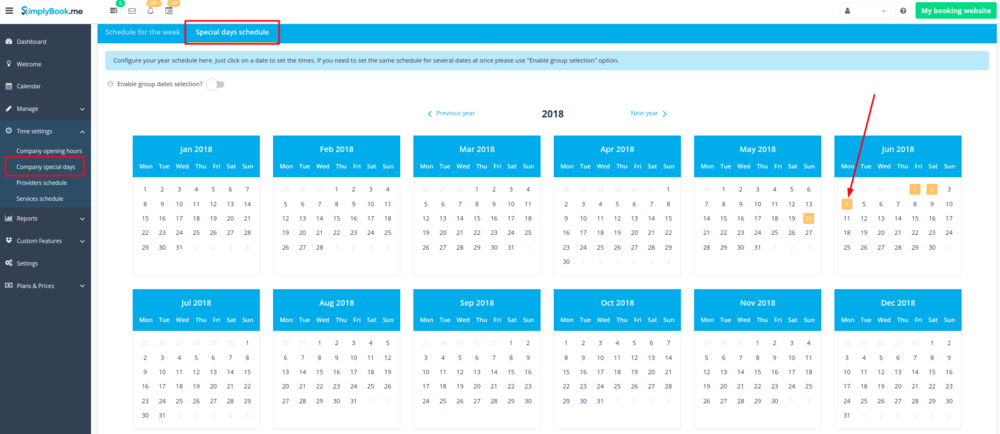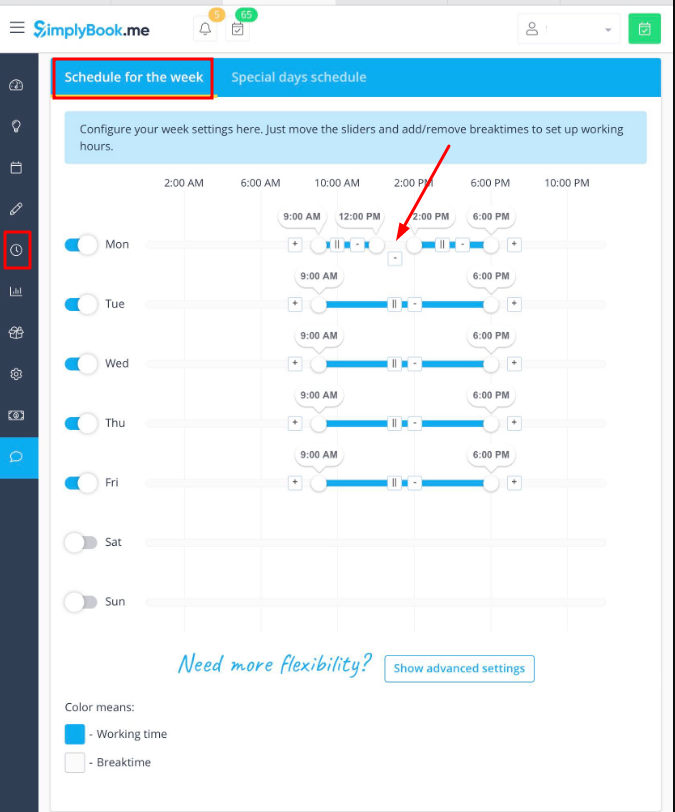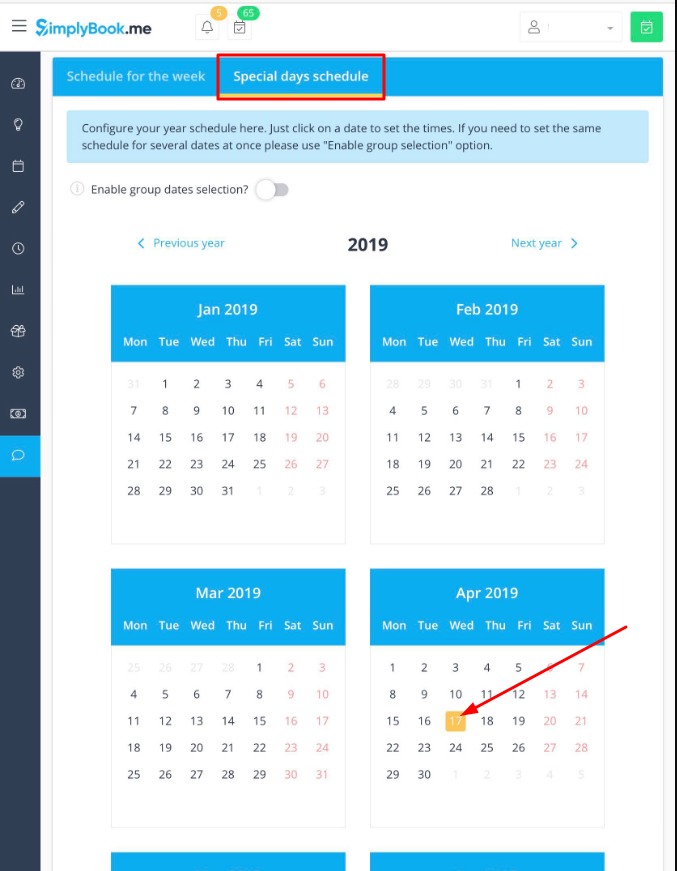No edit summary |
No edit summary |
||
| Line 3: | Line 3: | ||
=Quickly add breaktime from calendar and where to delete it= | =Quickly add breaktime from calendar and where to delete it= | ||
You can add breaktime from Calendar using "Add breaktime" mode. Switch to "Add breaktime" mode and click on the timeslot you want to make break time.<br/> | You can add breaktime from Calendar using "Add breaktime" mode. Switch to "Add breaktime" mode and click on the timeslot you want to make break time.<br/> | ||
[[File: | <nomobile>[[File:Add breaktime mode v3.png | center]]</nomobile> | ||
<mobileonly>[[File:M add breaktime mode v3.png | center]]</mobileonly> | |||
<br><br> | <br><br> | ||
In the breaktime settings popup choose whether you need to add common breaktime or only breaktime for specific provider | In the breaktime settings popup choose whether you need to add common breaktime or only breaktime for specific provider(or service if you switch to Services view) | ||
[[File:Adding breaktime from calendar.png | center]] | <nomobile>[[File:Adding breaktime from calendar.png| center]]</nomobile> | ||
<mobileonly>[[File:M adding breaktime from calendar.png | center]]</mobileonly> | |||
<br><br> | <br><br> | ||
If you added '''common breaktime''', it is saved and you can remove it in Time settings//'''Company special days''' (date marked yellow). | If you added '''common breaktime''', it is saved and you can remove it in Time settings//'''Company special days''' (date marked yellow). | ||
If you added '''breaktime for certain provider''', it is saved and you can remove it in Time settings//Providers schedule//Special days tab// select provider from drop-down and see special days for that provider (marked red). | If you added '''breaktime for certain provider''', it is saved and you can remove it in Time settings//Providers schedule//Special days tab// select provider from drop-down and see special days for that provider (marked red). | ||
If you added '''breaktime for certain service''', it is saved and you can remove it in Time settings//Services schedule//Special days tab// select service from drop-down and see special days for that service (marked red) | |||
<br><br> | <br><br> | ||
=Add breaktime for everyone= | =Add breaktime for everyone= | ||
If you wish to add breaktime or day off for all providers, you can also do it in Time settings//Company opening hours (for weekly schedule) or in Time settings//Company special days (if you need to add it only for particular date). Use [[File:Add breaktime1.png]] "add breaktime" icon to add breaktime or [[File:Remove breaktime3.png]] remove breaktime icon to delete it. | If you wish to add breaktime or day off for all providers/services, you can also do it in Time settings//Company opening hours (for weekly schedule) or in Time settings//Company special days (if you need to add it only for particular date). <br> Use [[File:Add breaktime1.png]] "add breaktime" icon to add breaktime or [[File:Remove breaktime3.png]] remove breaktime icon to delete it. | ||
[[File:Company breaktime.png | center]] | <nomobile>[[File:Company breaktime.png | center]]</nomobile> | ||
[[File:Company special day breaktime.png | center]] | <nomobile>[[File:Company special day breaktime.png | center]]</nomobile> | ||
<mobileonly>[[File:M company weekly breaktime.png | center]]</mobileonly> | |||
<mobileonly>[[File:M company special day breaktime.png |center]]</mobileonly> | |||
<br><br> | <br><br> | ||
=Add breaktime only for certain provider= | =Add breaktime only for certain provider/service= | ||
If you wish to add breaktime or day off for certain provider, you can do it in Time settings//Providers schedule (for weekly schedule) or in Time settings//Providers schedule//Special days tab (if you need to add it only for particular date). | If you wish to add breaktime or day off for certain provider, you can do it in Time settings//Providers schedule (for weekly schedule) or in Time settings//Providers schedule//Special days tab (if you need to add it only for particular date). | ||
<br><br> | |||
If you wish to add breaktime or day off for certain service, you can do it in Time settings//Services schedule (for weekly schedule) or in Time settings//Services schedule//Special days tab (if you need to add it only for particular date). | |||
<br><br> | <br><br> | ||
Revision as of 10:47, 28 February 2019
Quickly add breaktime from calendar and where to delete it
You can add breaktime from Calendar using "Add breaktime" mode. Switch to "Add breaktime" mode and click on the timeslot you want to make break time.
In the breaktime settings popup choose whether you need to add common breaktime or only breaktime for specific provider(or service if you switch to Services view)
If you added common breaktime, it is saved and you can remove it in Time settings//Company special days (date marked yellow).
If you added breaktime for certain provider, it is saved and you can remove it in Time settings//Providers schedule//Special days tab// select provider from drop-down and see special days for that provider (marked red).
If you added breaktime for certain service, it is saved and you can remove it in Time settings//Services schedule//Special days tab// select service from drop-down and see special days for that service (marked red)
Add breaktime for everyone
If you wish to add breaktime or day off for all providers/services, you can also do it in Time settings//Company opening hours (for weekly schedule) or in Time settings//Company special days (if you need to add it only for particular date).
Use ![]() "add breaktime" icon to add breaktime or
"add breaktime" icon to add breaktime or ![]() remove breaktime icon to delete it.
remove breaktime icon to delete it.
Add breaktime only for certain provider/service
If you wish to add breaktime or day off for certain provider, you can do it in Time settings//Providers schedule (for weekly schedule) or in Time settings//Providers schedule//Special days tab (if you need to add it only for particular date).
If you wish to add breaktime or day off for certain service, you can do it in Time settings//Services schedule (for weekly schedule) or in Time settings//Services schedule//Special days tab (if you need to add it only for particular date).