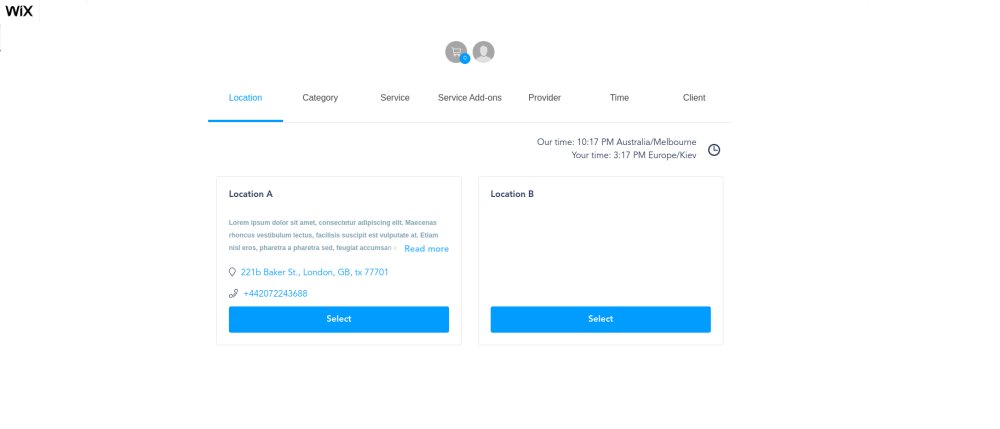From SimplyBook.me
No edit summary |
No edit summary |
||
| Line 1: | Line 1: | ||
If you use Wix, and if you want to add the possibility of bookings to your website we have the right solution for you! | If you use Wix, and if you want to add the possibility of bookings to your website we have the right solution for you! | ||
Our iFrame widget allows you to connect the Wix website with [https://simplybook.me SimplyBook.com] and let your clients book right from the website both from their PC or from their mobile devices. This solution will make your booking process more convenient and easy. | Our iFrame widget allows you to connect the Wix website with [https://simplybook.me SimplyBook.com] and let your clients book right from the website both from their PC or from their mobile devices. This solution will make your booking process more convenient and easy. | ||
To do this, please follow these simple steps: | To do this, please follow these simple steps: | ||
:1. Go to | :1. Go to website editing mode, select the page to edit or add a new one and click on "+" on the left to add new element. | ||
[[File:Wix add element.png|border | center]] | |||
[[File:Wix | |||
<br><br> | <br><br> | ||
: | :2. Look for "Embed" option and select "HTML iFrame" | ||
[[File: | [[File:Wix embed iframe path.png| border| center]] | ||
<br><br> | <br><br> | ||
: | :3. Switch to “'''Enter code'''” mode. | ||
[[File: | [[File:Wix enter code path.png |border| center]] | ||
<br><br> | <br><br> | ||
: | :4. Go to your [https://simplybook.me SimplyBook.me] admin page. Navigate to '''Settings → Bookings on Webpage or Facebook → Booking widget for your own website'''. | ||
[[File:Widget code path.png| center]] | [[File:Widget code path.png| center]] | ||
<br><br> | <br><br> | ||
: | :5. Press “'''Get widget code'''”. Almost done, just few simple steps left! | ||
[[File:Create iframe widget.png | center]] | [[File:Create iframe widget.png | center]] | ||
<br><br> | <br><br> | ||
: | :6. Copy the code you received. | ||
[[File:Iframe widget code.png | center]] | [[File:Iframe widget code.png | center]] | ||
<br><br> | <br><br> | ||
: | :7. Insert the code into Wix iFrame code window and Press “'''Apply/Update'''”. | ||
[[File: | [[File:Wix paste widget code.png|border | center]] | ||
<br><br> | <br><br> | ||
Congratulations! Now you have [https://simplybook.me the best booking system] on your Wix website! | Congratulations! Now you have [https://simplybook.me the best booking system] on your Wix website! | ||
[[File:Wix | [[File:Wix widget result.png|border | center]] | ||
Revision as of 12:37, 15 July 2020
If you use Wix, and if you want to add the possibility of bookings to your website we have the right solution for you!
Our iFrame widget allows you to connect the Wix website with SimplyBook.com and let your clients book right from the website both from their PC or from their mobile devices. This solution will make your booking process more convenient and easy.
To do this, please follow these simple steps:
- 1. Go to website editing mode, select the page to edit or add a new one and click on "+" on the left to add new element.
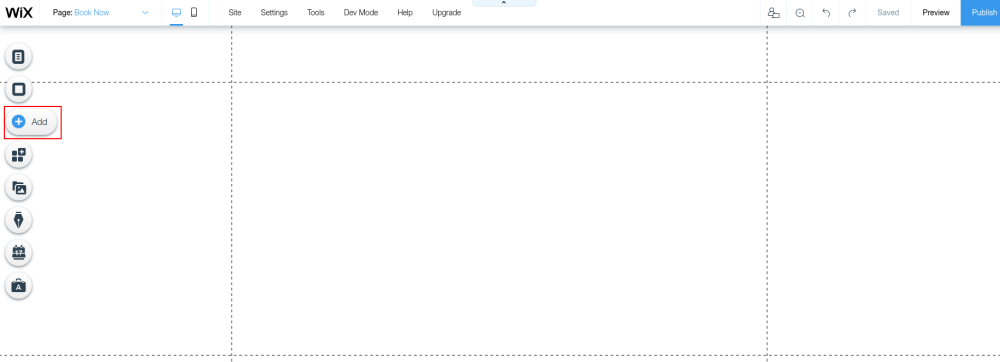
- 2. Look for "Embed" option and select "HTML iFrame"
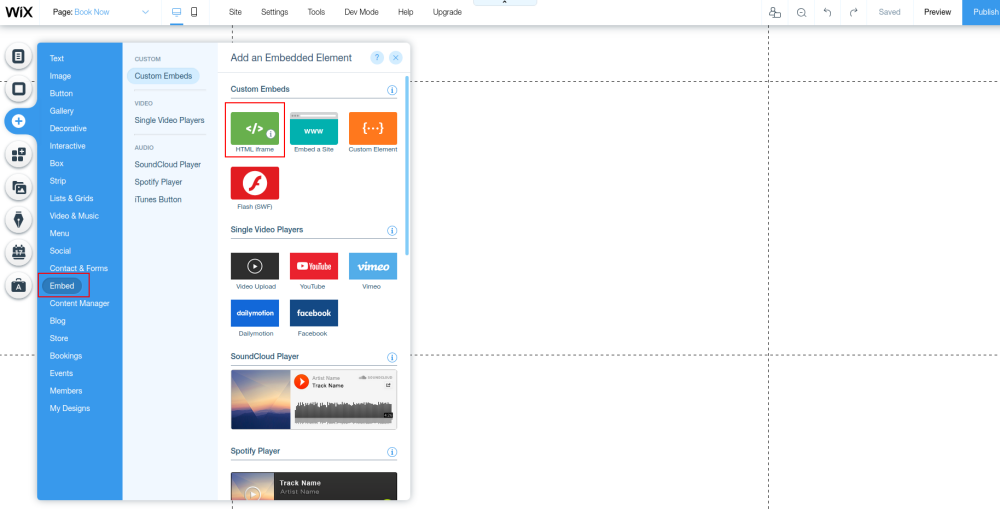
- 3. Switch to “Enter code” mode.
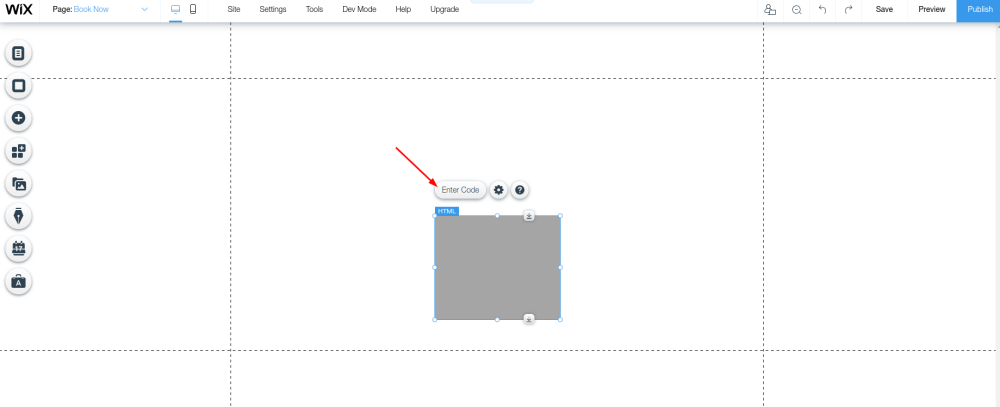
- 4. Go to your SimplyBook.me admin page. Navigate to Settings → Bookings on Webpage or Facebook → Booking widget for your own website.
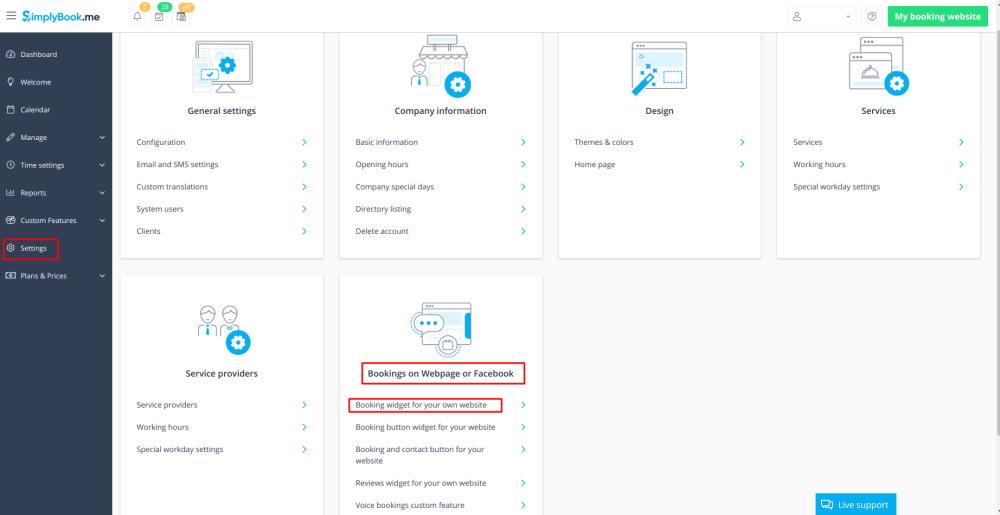
- 5. Press “Get widget code”. Almost done, just few simple steps left!
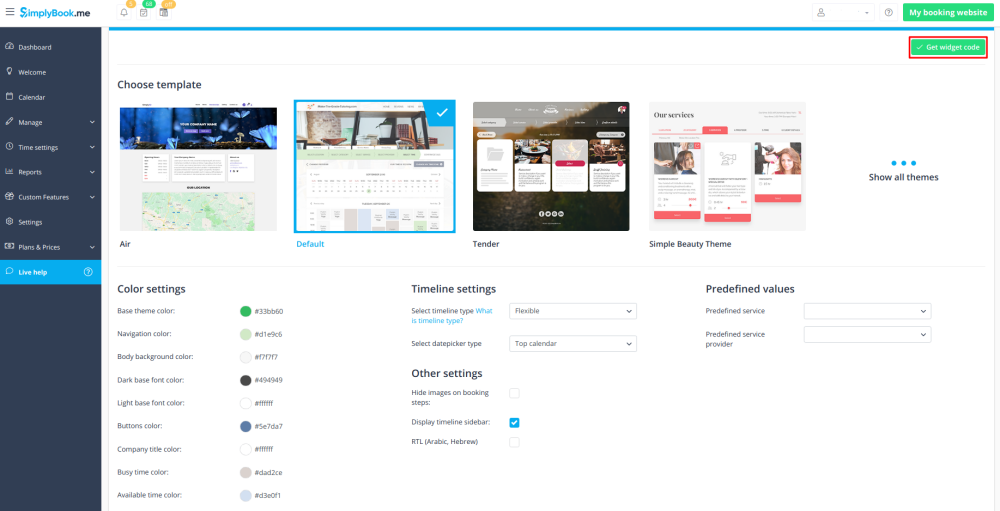
- 6. Copy the code you received.
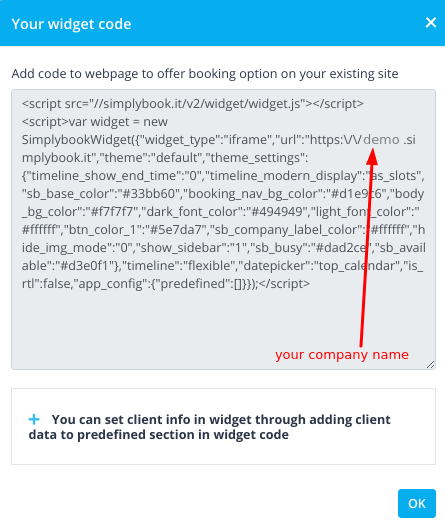
- 7. Insert the code into Wix iFrame code window and Press “Apply/Update”.
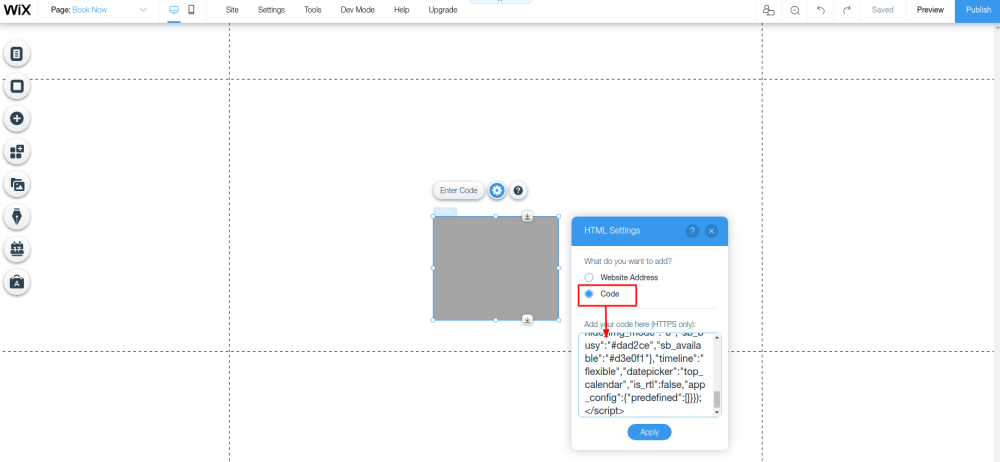
Congratulations! Now you have the best booking system on your Wix website!