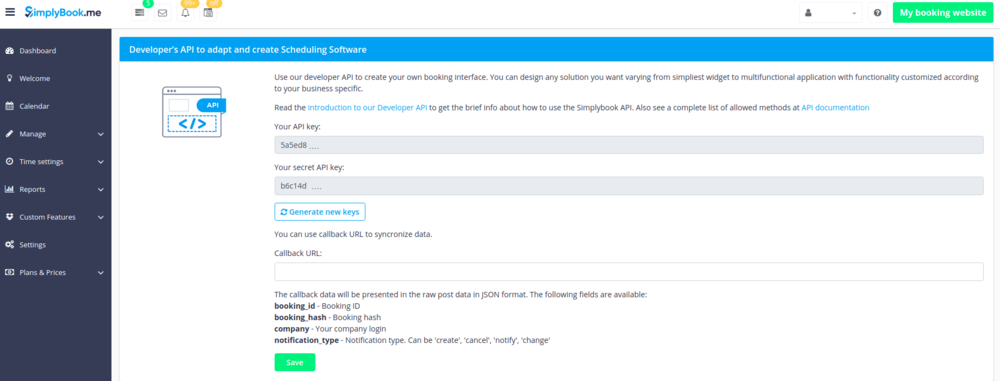From SimplyBook.me
Created page with "{{#seo: |title=API Custom Feature - SimplyBook.me |titlemode=append |keywords=faq, frequently asked questions, booking software, appointment system questions, appointments onl..." |
No edit summary |
||
| Line 9: | Line 9: | ||
<br> | <br> | ||
[[File:Api new icon.png |left]] | [[File:Api new icon.png |left]] | ||
With the help of this | With the help of this custom feature you can design your own solutions varying from simple widgets to multi-functional applications. <br> | ||
Use it to authorize in [https://simplybook.me/ Simplybook] API with API key. | |||
<br> | <br> | ||
| Line 22: | Line 23: | ||
<br><br> | <br><br> | ||
;How to use | ;How to use | ||
:1. Navigate to Custom features section using the left-side menu of your admin interface | :1. Navigate to <span style="background-color:#d4f8e5; padding:5px; border-radius:5px;">Custom features</span> section using the left-side menu of your admin interface,<br> | ||
:find the corresponding feature and enable it. | |||
[[File:Api enable path.png | center]] | [[File:Api enable path.png | center]] | ||
<br><br> | <br><br> | ||
:2. Click on "Settings | :2. Click on the corresponding <span style="background-color:#d4f8e5; padding:5px; border-radius:5px;">Settings</span> button to access the <span style="background-color:#d4f8e5; padding:5px; border-radius:5px;">API keys.</span> | ||
[[File:Api settings path.png | center]] | [[File:Api settings path.png | center]] | ||
<br><br> | <br><br> | ||
:3. (optional) Use "Callback | :3. (optional) Use <span style="background-color:#d4f8e5; padding:5px; border-radius:5px;">Callback URL</span> option to sync the system if you are doing own development. | ||
[[File:Api keys v3.png | center]] | [[File:Api keys v3.png | center]] | ||
<br><br> | <br><br> | ||
Revision as of 11:15, 1 May 2019
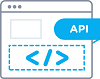
With the help of this custom feature you can design your own solutions varying from simple widgets to multi-functional applications.
Use it to authorize in Simplybook API with API key.
- How to use
- 1. Navigate to Custom features section using the left-side menu of your admin interface,
- find the corresponding feature and enable it.
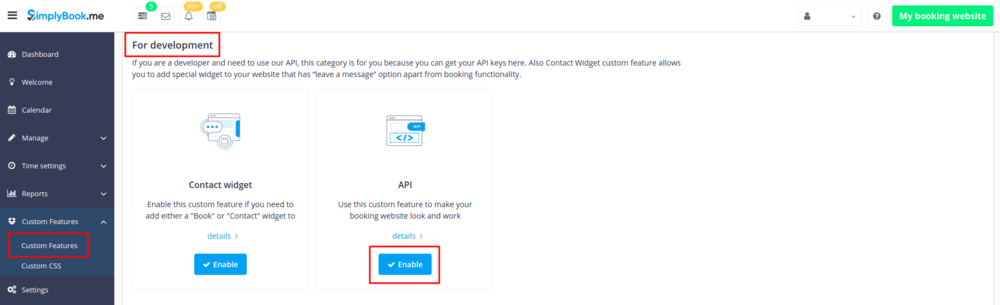
- 2. Click on the corresponding Settings button to access the API keys.
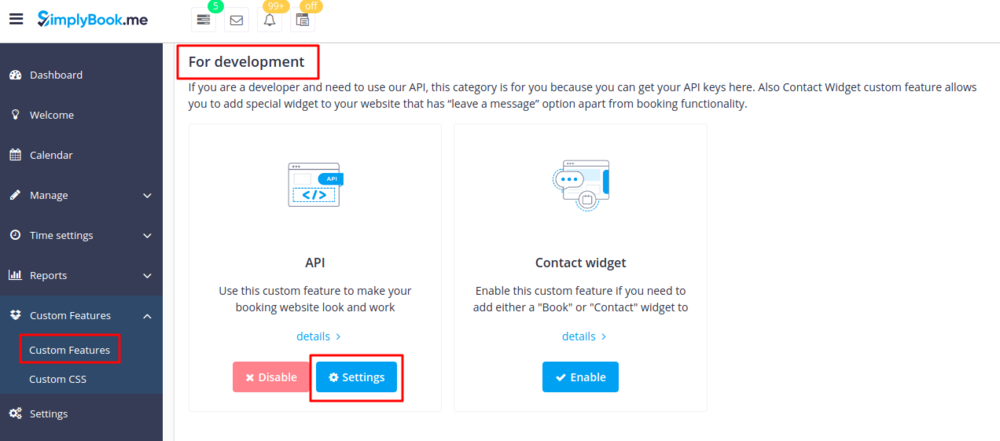
- 3. (optional) Use Callback URL option to sync the system if you are doing own development.