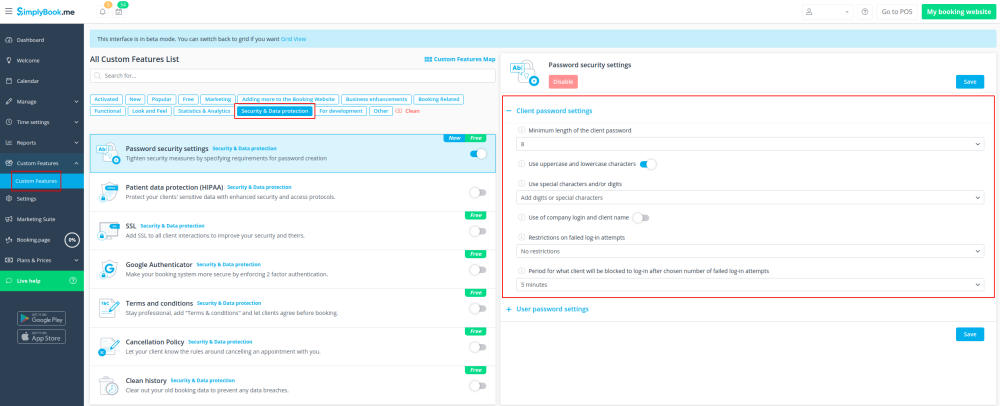From SimplyBook.me
No edit summary |
No edit summary |
||
| Line 15: | Line 15: | ||
<br><br> | <br><br> | ||
;How to use | ;How to use | ||
:1. Enable Password Security Settings option on | :1. Enable Password Security Settings option on your Custom Features page. | ||
[[File:Password security settings enable path | [[File:Password security settings enable path new cf.png | center]] | ||
<br><br> | <br><br> | ||
:2. | :2. Go to its settings on the right side of the page. | ||
[[File:Password security settings settings path | [[File:Password security settings settings path new cf.png | center]] | ||
<br><br> | <br><br> | ||
:3. Now you can set requirements for password for your system users in the left-side block. | :3. Now you can set requirements for password for your system users in the left-side block. | ||
[[File: | [[File:Password security settings users new cf.png | center]] | ||
<br><br> | <br><br> | ||
:4. (is skipped if you are already using [[Custom_Features#Client_Login | Client Login Custom Feature]]) If you wish your clients to be able to log in securely please enable Client Login option there. | :4. (is skipped if you are already using [[Custom_Features#Client_Login | Client Login Custom Feature]]) If you wish your clients to be able to log in securely please enable [[Custom_Features#Client_Login | Client Login]] option there. | ||
[[File: | [[File:Password security settings enable client login new cf.png | center]] | ||
<br><br> | <br><br> | ||
:5. Set up password requirements for your clients in the right-side block and save settings. | :5. Set up password requirements for your clients in the right-side block and save settings. | ||
[[File: | [[File:Password security settings clients new cf.png | center]] | ||
<br><br> | <br><br> | ||
Revision as of 10:22, 30 October 2020

The Password security settings Custom Feature allows to define password requirements for system users and clients. This can further harden the system for possible intrusion. Just in few steps you can make your system more secure!
Free custom feature!
- How to use
- 1. Enable Password Security Settings option on your Custom Features page.
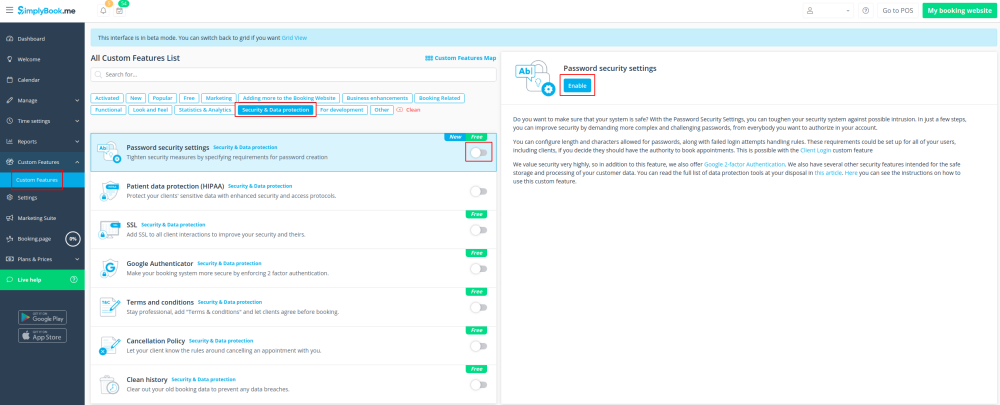
- 2. Go to its settings on the right side of the page.
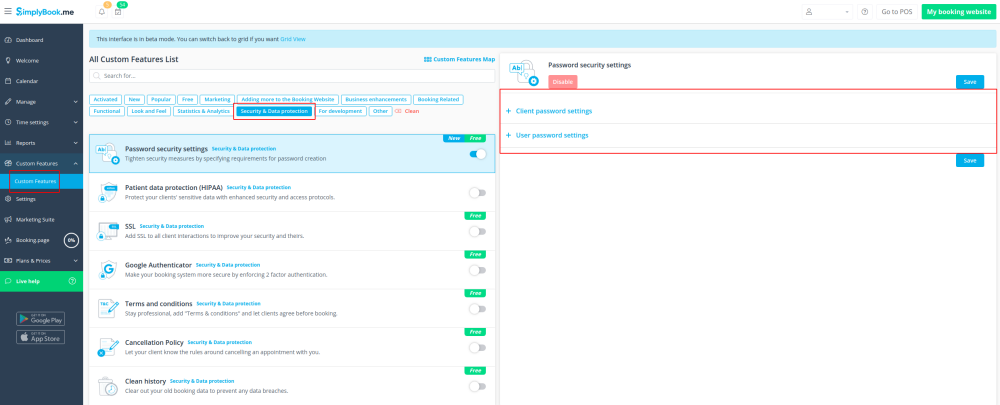
- 3. Now you can set requirements for password for your system users in the left-side block.
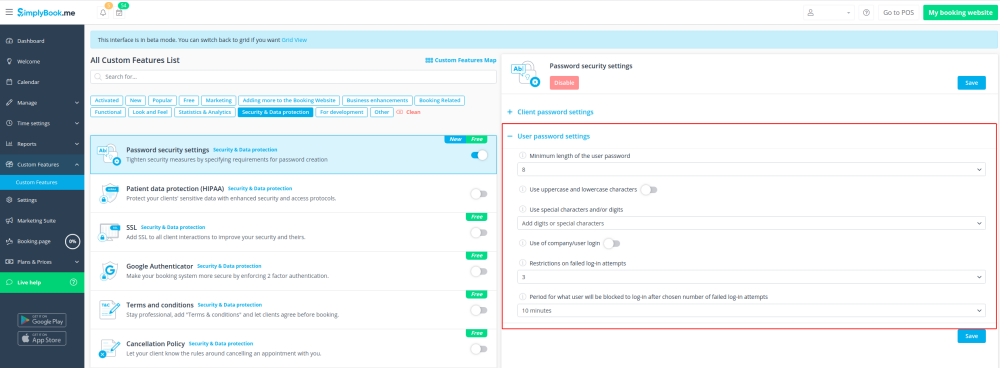
- 4. (is skipped if you are already using Client Login Custom Feature) If you wish your clients to be able to log in securely please enable Client Login option there.
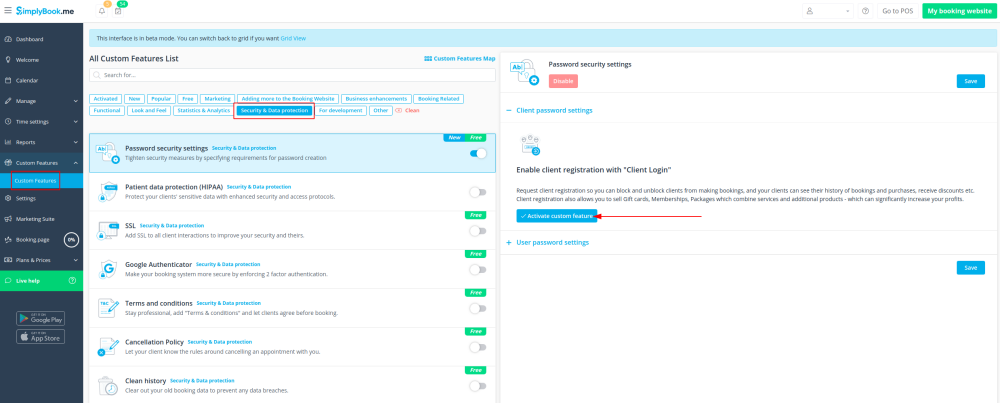
- 5. Set up password requirements for your clients in the right-side block and save settings.