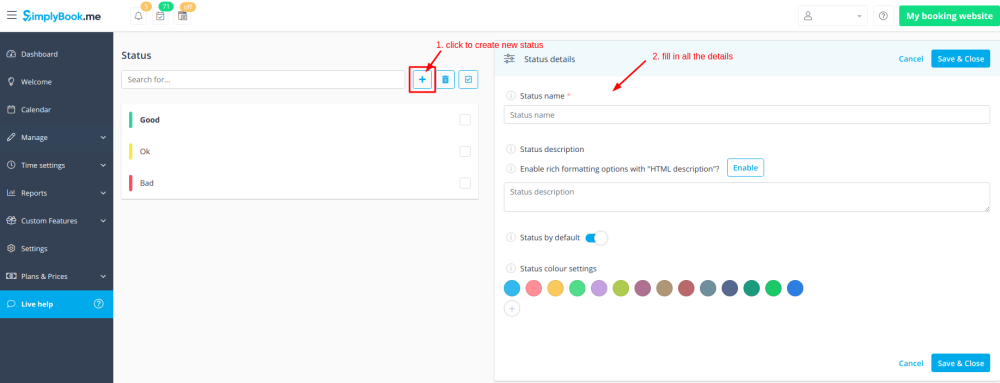From SimplyBook.me
No edit summary |
No edit summary |
||
| Line 22: | Line 22: | ||
:3. Press "+" to add new status.<br> | :3. Press "+" to add new status.<br> | ||
:Insert "Name", "Description" and assign the color to this status. If you leave the switcher "Status by default" on, status will automatically apply to all new bookings. | :Insert "Name", "Description" and assign the color to this status. If you leave the switcher "Status by default" on, status will automatically apply to all new bookings. | ||
[[File:Create statuses v3.png|| | [[File:Create statuses v3.png|border | center]] | ||
<br><br> | <br><br> | ||
Revision as of 14:30, 29 October 2020
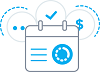
If you have a company with many providers, and a service desk accepting clients you can add status possibility to events to see the status. This is for example used to mark appointment with one status as "client has arrived", and then another as "Client has left and paid" whatever suits your needs.
- Please note, if you use Provider's Color Coding custom feature, Status custom feature has higher priority than Provider's Color Coding. Therefore, colors of the booking statuses will be displayed.
- How to use
- 1. Activate this custom feature in the Custom Features section//Booking related.
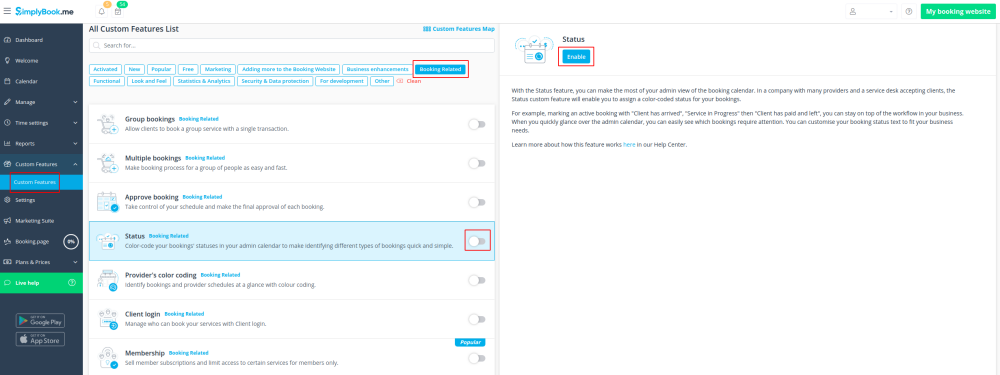
- 2. Go to the settings of this custom feature by click on "Manage".
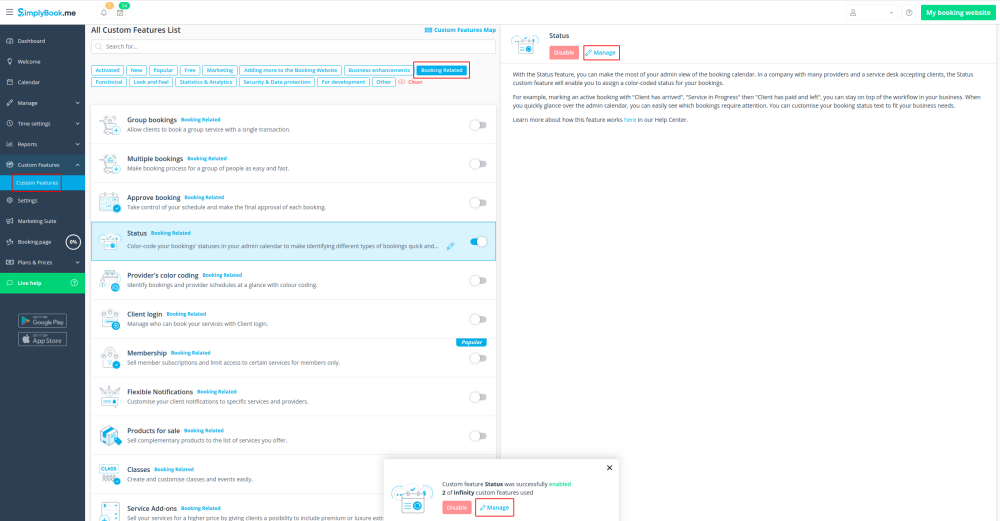
- 3. Press "+" to add new status.
- Insert "Name", "Description" and assign the color to this status. If you leave the switcher "Status by default" on, status will automatically apply to all new bookings.