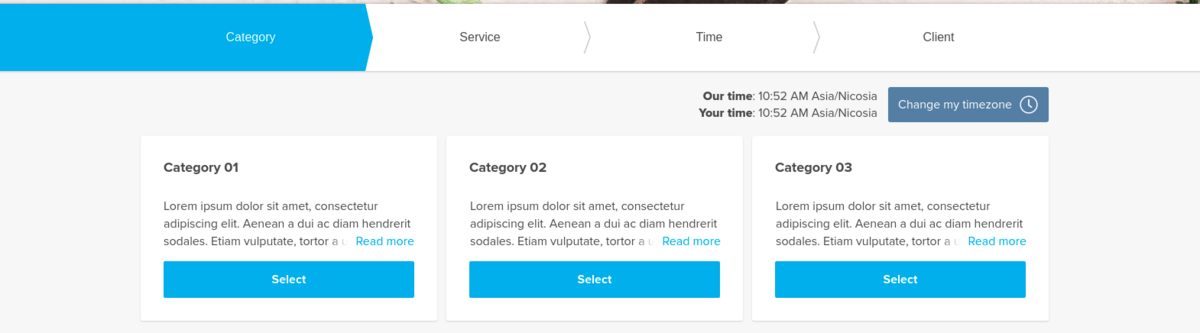From SimplyBook.me
No edit summary |
No edit summary |
||
| Line 28: | Line 28: | ||
<br><br> | <br><br> | ||
:4. Here you can see how categories can look like on the booking page using one of the themes avilable. | :4. Here you can see how categories can look like on the booking page using one of the themes avilable. | ||
[[File: | [[File:Service categories booking site view.png|1200px| center]] | ||
<br><br> | <br><br> | ||
Revision as of 07:54, 4 August 2021
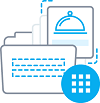
With the help of this Custom Feature you can create categories and group your services to make it easier and faster for your clients to find the necessary service.
- How to use
- 1. Enable Service Categories custom feature in the Custom Feature section//Adding more to booking page.
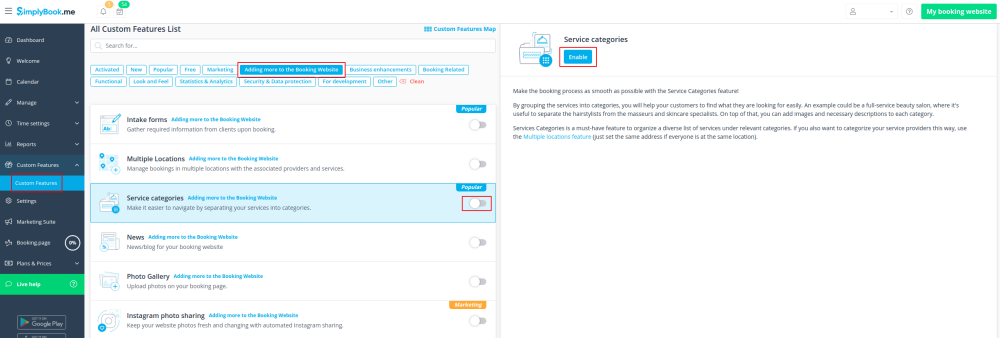
- 2. In Manage//Services click on "+" and choose "Add category" to create all necessary categories. Insert title, picture, description and assign services to category.
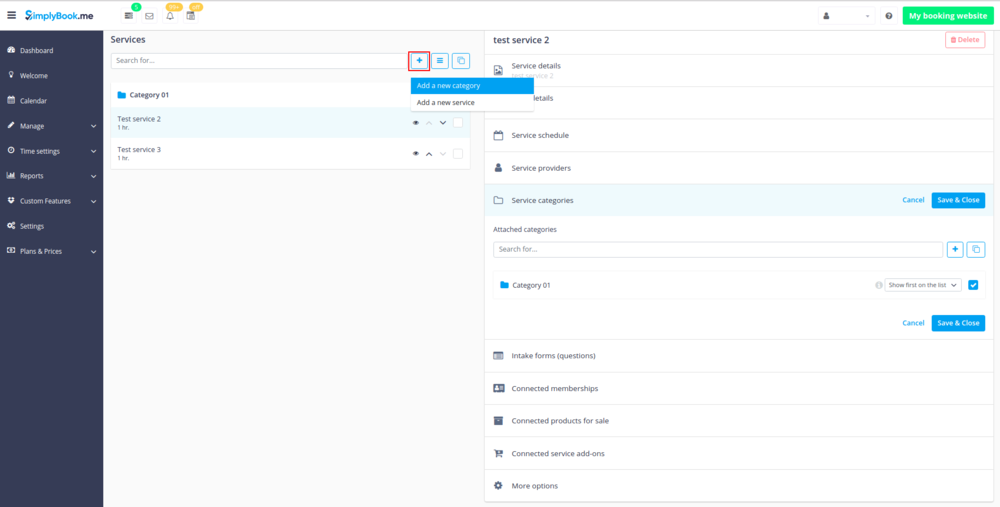
- 3. Click on "Category details" tab of the category to edit any information. To connect services please choose "Category services" tab and check corresponding boxes.
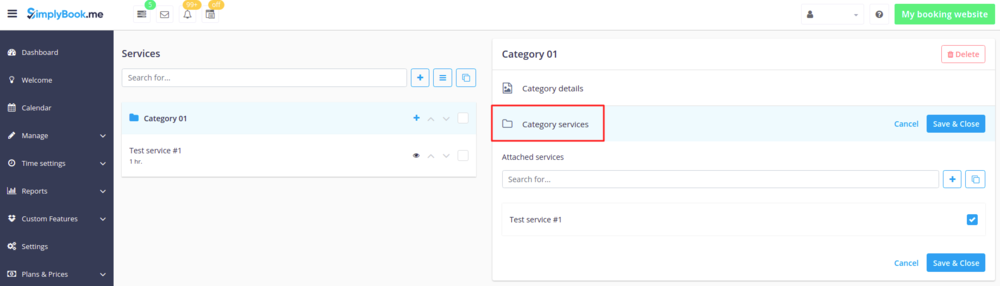
- 4. Here you can see how categories can look like on the booking page using one of the themes avilable.