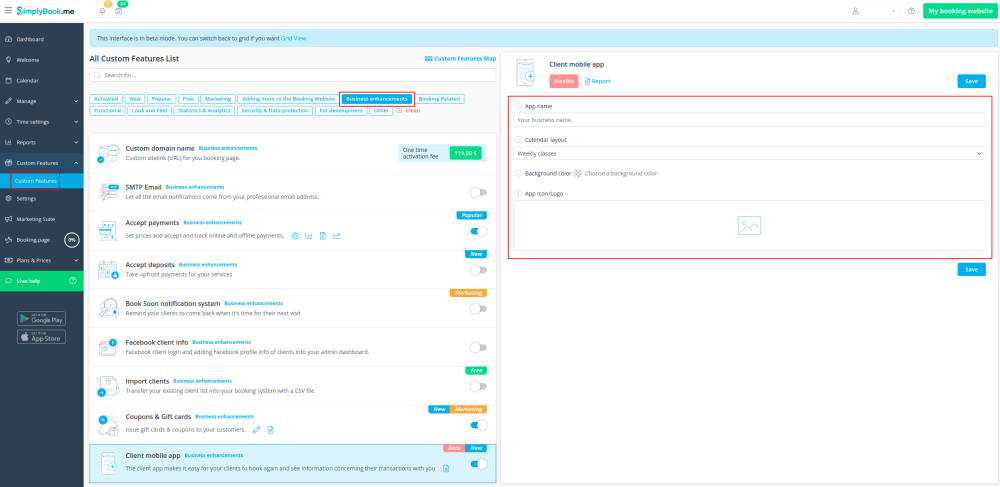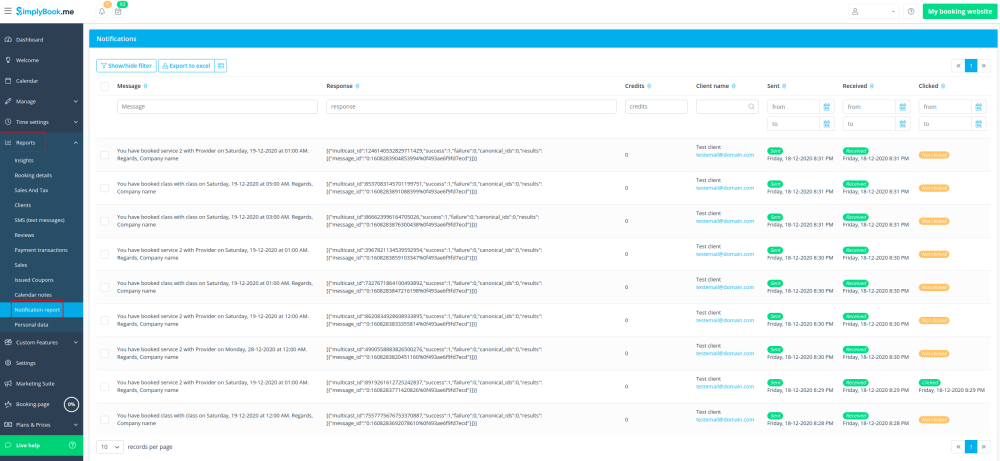Difference between revisions of "Client mobile app"
From SimplyBook.me
(Created page with "<br><br><br> <span style="background-color:#d4f8e5; padding:5px; border-radius:5px;"> COMING SOON </span> <br><br><br><br>") |
|||
| Line 1: | Line 1: | ||
| − | <br><br><br> | + | {{#seo: |
| − | <span style="background-color:#d4f8e5; padding:5px; border-radius:5px;"> | + | |title=Custom Features - SimplyBook.me |
| − | + | |titlemode=append | |
| − | </span> | + | |keywords=faq, frequently asked questions, booking software, appointment system questions, appointments online, calendar software, booking system, booking calendar, scheduling software, online appointment scheduling, online scheduling, plugins, custom features, additional functionality |
| + | }} | ||
| + | |||
| + | [[File:Pwa icon.png|left]] Let your clients download your own personalised client app. With the app on their mobile they can easily book, <span style="background-color:#cdeffc; padding:5px; border-radius:5px;">[[Client_Rescheduling_custom_feature|reschedule]],</span> purchase <span style="background-color:#cdeffc; padding:5px; border-radius:5px;">[[Packages_custom_feature|packages]],</span> <span style="background-color:#cdeffc; padding:5px; border-radius:5px;">[[Membership_custom_feature|memberships]]</span> and <span style="background-color:#cdeffc; padding:5px; border-radius:5px;">[[Coupons_and_Gift_Cards_custom_feature|gift cards]]</span> as well as access your business directly from their phones. | ||
| + | The Client app is available for all paying SimplyBook.me users who use <span style="background-color:#cdeffc; padding:5px; border-radius:5px;">[[Client_Login_custom_feature|Client Login]],</span> and if you have a premium subscription you can personalise it with your own logo and brand color. Ask your clients to go to your booking website on a mobile device, and from there they will be invited to download the app on their mobile.<br> | ||
| + | It's as simple as that! | ||
| + | <br><br><br><br> | ||
| + | |||
| + | :<span style="background-color:#ffe9e9; padding:5px; border-radius:5px;">'''Please note! '''</span> | ||
| + | *<span style="background-color:#ffe9e9; padding:5px; border-radius:5px;">It is Beta version;</span> | ||
| + | *<span style="background-color:#ffe9e9; padding:5px; border-radius:5px;">When you turn this feature on <span style="background-color:#cdeffc; padding:5px; border-radius:5px;">[[Client_Login_custom_feature|Client Login]]</span> custom feature will be enabled as well;</span> | ||
| + | *<span style="background-color:#ffe9e9; padding:5px; border-radius:5px;">It currently works with weekly classes, modern and flexible <span style="background-color:#cdeffc; padding:5px; border-radius:5px;">[[How_to_change_the_way_time_slots_are_shown|calendar layouts]]</span> only;</span> | ||
| + | *<span style="background-color:#ffe9e9; padding:5px; border-radius:5px;">The following functionality is not currently present in the client application: <span style="background-color:#cdeffc; padding:5px; border-radius:5px;">[[News_custom_feature |News]],</span> <span style="background-color:#cdeffc; padding:5px; border-radius:5px;">[[Photo_Gallery_custom_feature|Photo gallery]],</span> <span style="background-color:#cdeffc; padding:5px; border-radius:5px;">[[Instagram_Photo_Sharing_custom_feature|Instagram photo sharing]],</span> Reviews, <span style="background-color:#cdeffc; padding:5px; border-radius:5px;">[[Custom_Page_custom_feature|Custom page]],</span> <span style="background-color:#cdeffc; padding:5px; border-radius:5px;">[[Google_Translate_custom_feature|Google translate]],</span> main page mode change, banner upload, <span style="background-color:#cdeffc; padding:5px; border-radius:5px;">[[How_to_change_the_way_time_slots_are_shown#End_Time_Display|end time display]],</span> hiding images on booking steps, RTL orientation, <span style="background-color:#cdeffc; padding:5px; border-radius:5px;">[[Contact_Widget_custom_feature|Contact widget]],</span> <span style="background-color:#cdeffc; padding:5px; border-radius:5px;">[[How_to_change_the_way_time_slots_are_shown#Slots_Colors|busy and available slots color adjustments]].</span></span> | ||
| + | <br><br><br><br> | ||
| + | |||
| + | ;How to use | ||
| + | :1. Enable <span style="background-color:#d4f8e5; padding:5px; border-radius:5px;">Client mobile app</span> feature on your <span style="background-color:#d4f8e5; padding:5px; border-radius:5px;">Custom features</span> page in <span style="background-color:#d4f8e5; padding:5px; border-radius:5px;">Business enhancements</span> section. | ||
| + | [[File:Client app enable path.png|border|center]] | ||
| + | <br><br> | ||
| + | :2. (available for premium subscriptions only) Add own application name, set brand color, select the preferable <span style="background-color:#cdeffc; padding:5px; border-radius:5px;">[[How_to_change_the_way_time_slots_are_shown|calendar layout]]</span> and upload the logo. | ||
| + | :We recommend using brighter and/or darker colors for background for better customer experience. | ||
| + | [[File:Client app settings path.png|border|center]] | ||
| + | <br><br> | ||
| + | :3. Send your booking website URL(banner is not shown on widgets) to your clients so that they will be able to install the application on their phones by clicking on the corresponding <span style="background-color:#d4f8e5; padding:5px; border-radius:5px;">banner.</span> | ||
| + | :<span style="background-color:#ffe9e9; padding:5px; border-radius:5px;">'''Please note!''' IOS devices users will need to open your booking website in full Safari version to have the installation invitation banner and then simply use <span style="background-color:#d4f8e5; padding:5px; border-radius:5px;">Add to home screen</span> option.</span> | ||
| + | [[File:Installation client app upd.jpg|border|center]] | ||
| + | <br><br> | ||
| + | :4. As the result they will be able to book online, see their appointments(this option is available even in offline mode), <span style="background-color:#cdeffc; padding:5px; border-radius:5px;">[[Client_Rescheduling_custom_feature|reschedule]]</span> or cancel them, buy <span style="background-color:#cdeffc; padding:5px; border-radius:5px;">[[Coupons_and_Gift_Cards_custom_feature|gift cards]]</span>, <span style="background-color:#cdeffc; padding:5px; border-radius:5px;">[[Membership_custom_feature|memberships]]</span> and <span style="background-color:#cdeffc; padding:5px; border-radius:5px;">[[Packages_custom_feature|packages]],</span> view <span style="background-color:#cdeffc; padding:5px; border-radius:5px;">[[Accept_payments_custom_feature|invoices]]</span> and update own details if necessary. | ||
| + | [[File:Start page client app upd.jpg|border|center]] | ||
| + | <br><br><br><br> | ||
| + | ;Push notifications | ||
| + | *'''Android phones''' users can also get push notifications about new bookings or cancellations on their devices. | ||
| + | :For that it will only be necessary to enable notifications in the application after sign up/sign in and in a standard system dialogue. | ||
| + | [[File:Notifications client app upd.jpg|border|center]] | ||
| + | <br><br> | ||
| + | :In case the notifications are turned on, but the push messages do not come it is necessary to check if <span style="background-color:#d4f8e5; padding:5px; border-radius:5px;">Chrome system notifications</span> are enabled inside the <span style="background-color:#d4f8e5; padding:5px; border-radius:5px;">device settings.</span> | ||
| + | [[File:Client app notifications system.png|border|center]] | ||
| + | <br><br> | ||
| + | *'''IOS devices''' do not currently allow push notifications inside browsers and that is why it will not be possible to get them on such phones, unfortunately. | ||
| + | <br><br> | ||
| + | *From admin side it is possible to see all push notifications sent to customers in <span style="background-color:#d4f8e5; padding:5px; border-radius:5px;">Reports</span> -> <span style="background-color:#d4f8e5; padding:5px; border-radius:5px;">Notification report</span> as well as whether they were received and clicked. | ||
| + | [[File:Client app notifications report.png|border|center]] | ||
<br><br><br><br> | <br><br><br><br> | ||
Revision as of 13:11, 18 December 2020
Let your clients download your own personalised client app. With the app on their mobile they can easily book, reschedule, purchase packages, memberships and gift cards as well as access your business directly from their phones.
The Client app is available for all paying SimplyBook.me users who use Client Login, and if you have a premium subscription you can personalise it with your own logo and brand color. Ask your clients to go to your booking website on a mobile device, and from there they will be invited to download the app on their mobile.
It's as simple as that!
- Please note!
- It is Beta version;
- When you turn this feature on Client Login custom feature will be enabled as well;
- It currently works with weekly classes, modern and flexible calendar layouts only;
- The following functionality is not currently present in the client application: News, Photo gallery, Instagram photo sharing, Reviews, Custom page, Google translate, main page mode change, banner upload, end time display, hiding images on booking steps, RTL orientation, Contact widget, busy and available slots color adjustments.
- How to use
- 1. Enable Client mobile app feature on your Custom features page in Business enhancements section.
- 2. (available for premium subscriptions only) Add own application name, set brand color, select the preferable calendar layout and upload the logo.
- We recommend using brighter and/or darker colors for background for better customer experience.
- 3. Send your booking website URL(banner is not shown on widgets) to your clients so that they will be able to install the application on their phones by clicking on the corresponding banner.
- Please note! IOS devices users will need to open your booking website in full Safari version to have the installation invitation banner and then simply use Add to home screen option.
- 4. As the result they will be able to book online, see their appointments(this option is available even in offline mode), reschedule or cancel them, buy gift cards, memberships and packages, view invoices and update own details if necessary.
- Push notifications
- Android phones users can also get push notifications about new bookings or cancellations on their devices.
- For that it will only be necessary to enable notifications in the application after sign up/sign in and in a standard system dialogue.
- In case the notifications are turned on, but the push messages do not come it is necessary to check if Chrome system notifications are enabled inside the device settings.
- IOS devices do not currently allow push notifications inside browsers and that is why it will not be possible to get them on such phones, unfortunately.
- From admin side it is possible to see all push notifications sent to customers in Reports -> Notification report as well as whether they were received and clicked.