No edit summary |
No edit summary |
||
| Line 4: | Line 4: | ||
For example: | For example: | ||
<br> | <br> | ||
[[File: | [[File:Client login enable path redesigned.png|1200px | center|link=https://help.simplybook.me/images/2/2c/Client_login_enable_path_redesigned.png]]<br/> <br/> | ||
As the result you will see the success message at the bottom and settings options/links on the right if there are any for the particular feature. | As the result you will see the success message at the bottom and settings options/links on the right if there are any for the particular feature. | ||
[[File: | [[File:Client login settings redesigned.png|1200px| center|link=https://help.simplybook.me/images/e/e5/Client_login_settings_redesigned.png]] | ||
<br/> <br/> | <br/> <br/> | ||
;There is no "Enable" button near the Custom Feature or it is disabled. | ;There is no "Enable" button near the Custom Feature or it is disabled. | ||
Revision as of 10:08, 10 September 2024
To enable Custom Feature, go to the Custom Feature section in the left-side menu. Find the necessary Custom Feature and press "Enable" button near it or set the switcher to an active position.
For example:
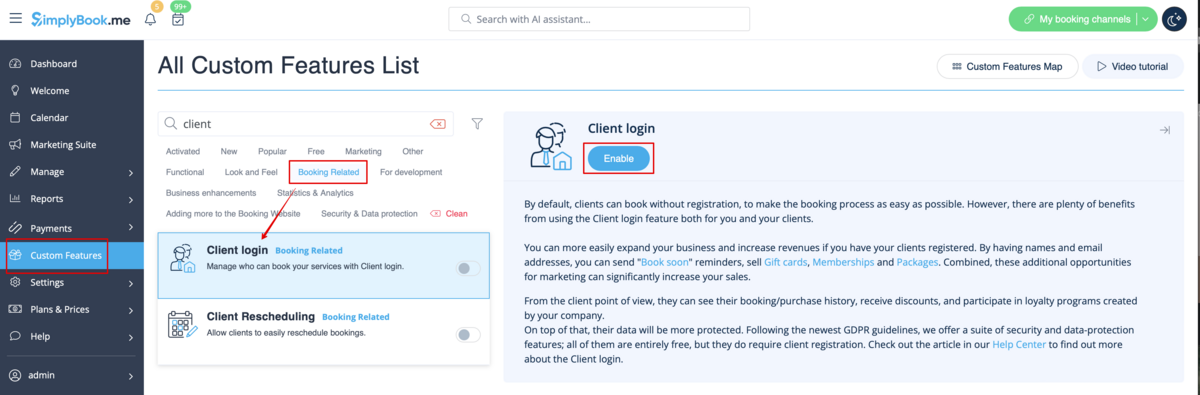
As the result you will see the success message at the bottom and settings options/links on the right if there are any for the particular feature.
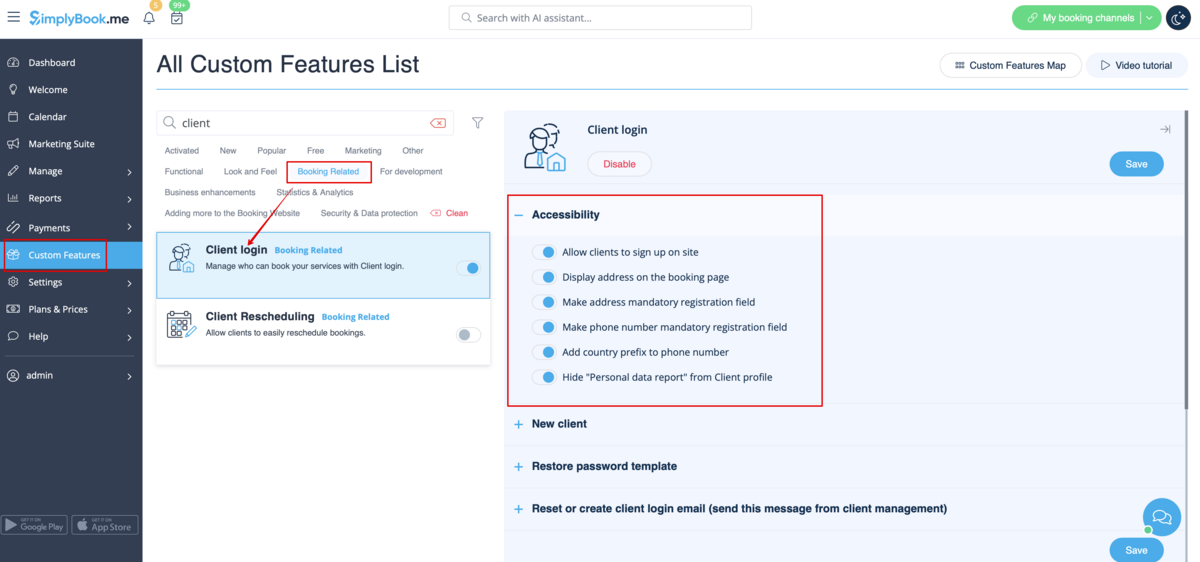
- There is no "Enable" button near the Custom Feature or it is disabled.
Please check how many Custom Features your subscription allows, maybe you have reached maximum number of enabled Custom Features. Free plan allows using only 1 Custom Feature (unlimited during first 14 trial days only).
You can check your subscription details in Plans&Prices//Subscriptions by scrolling down to the bottom of the page. If you want to have more Custom Features, please upgrade to a larger subscription in Plans&Prices//Subscriptions.