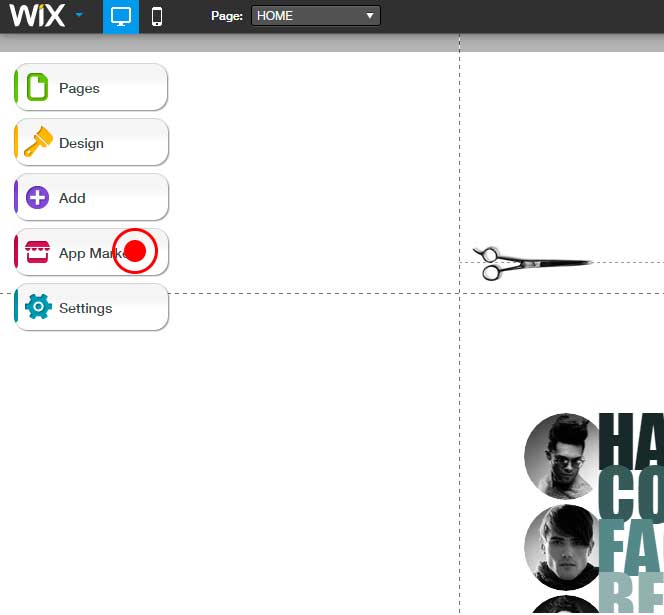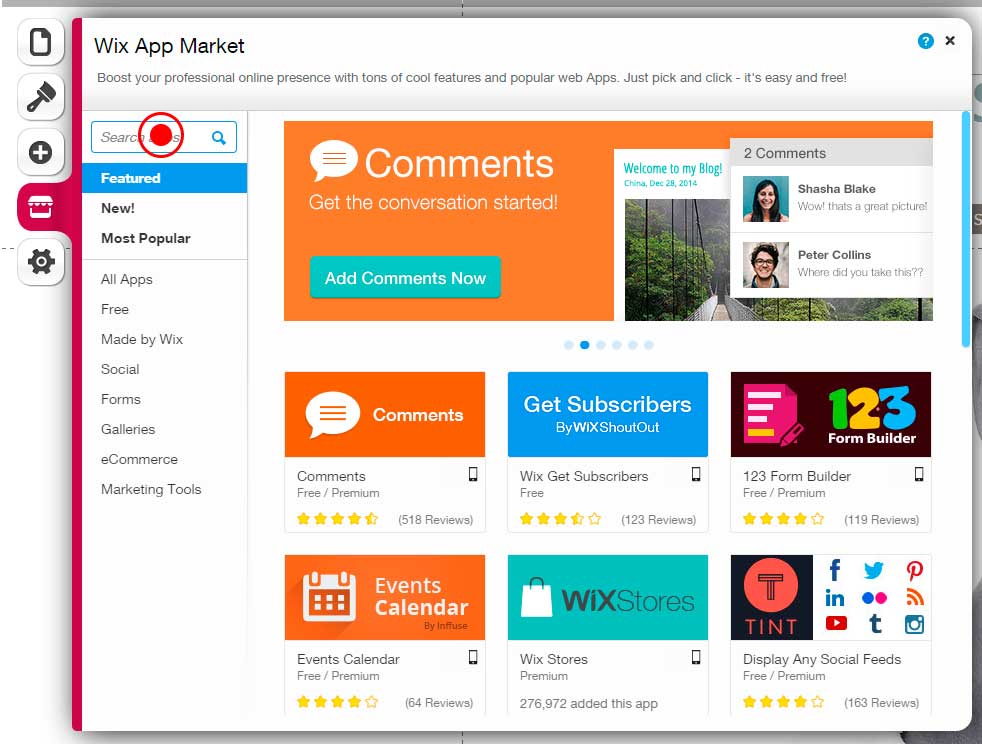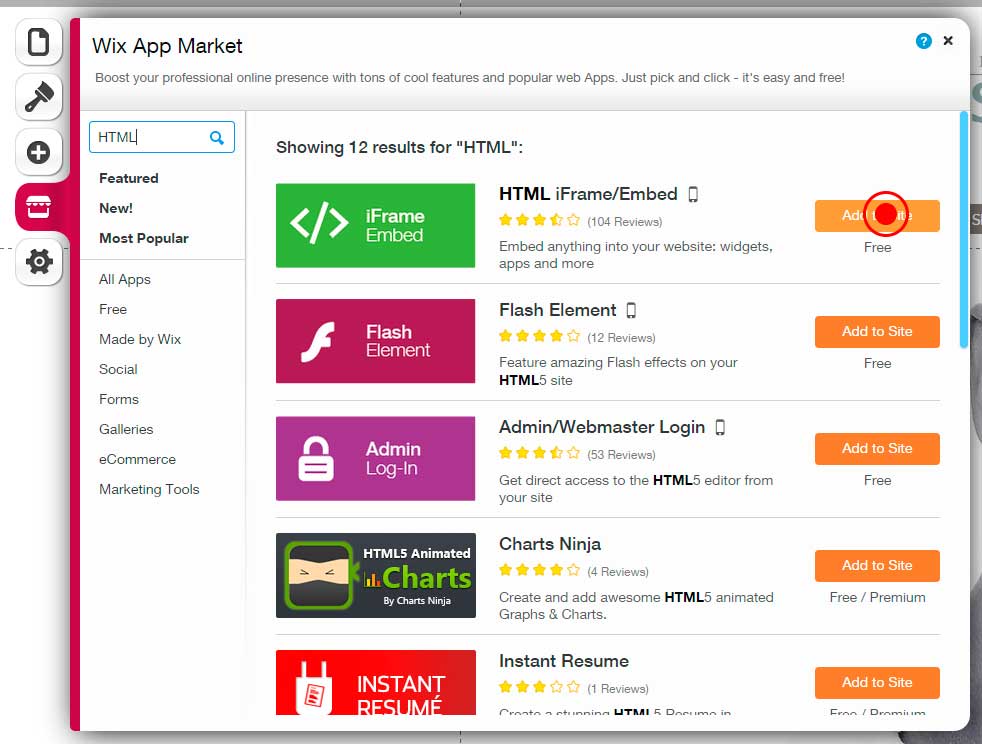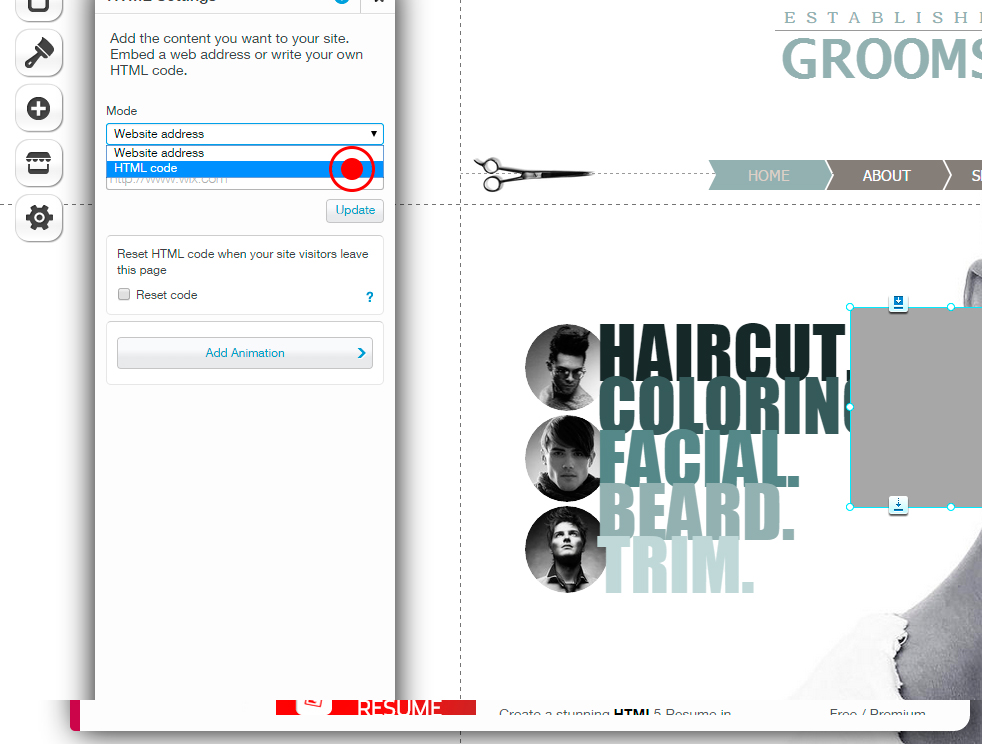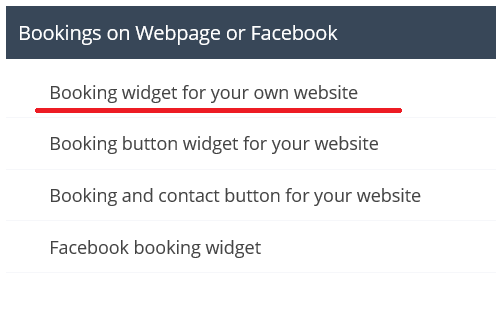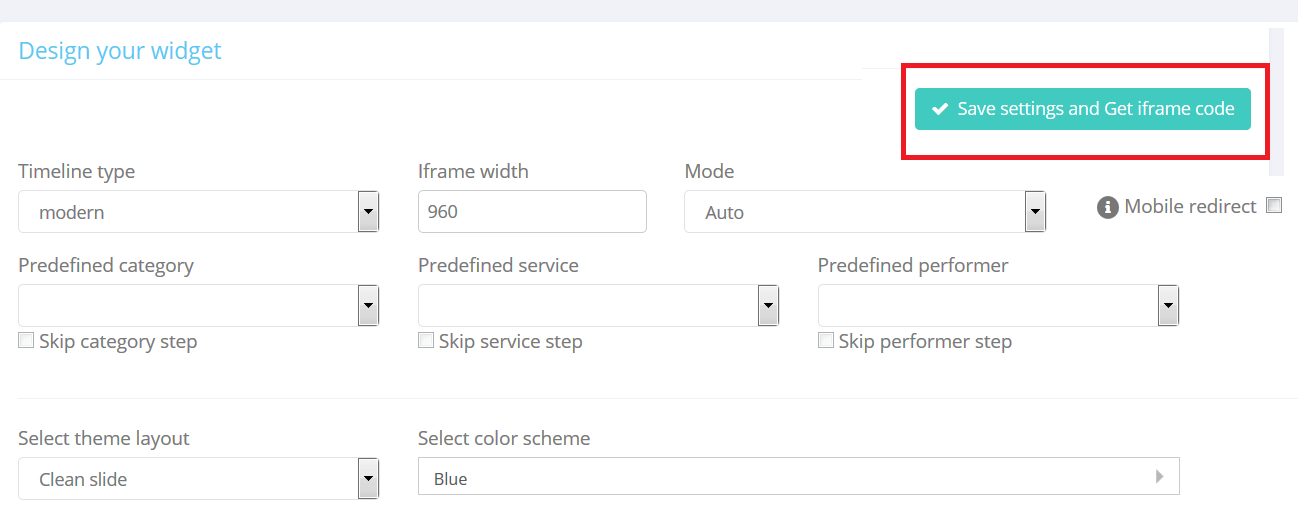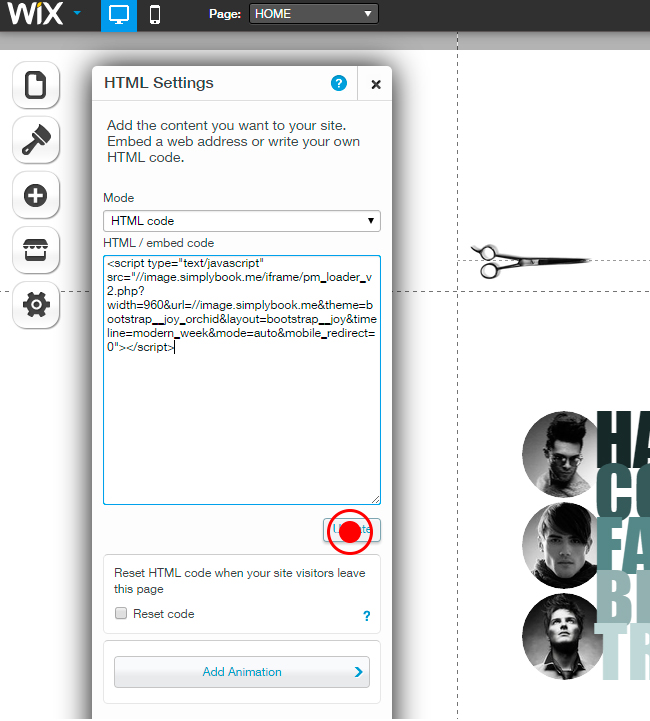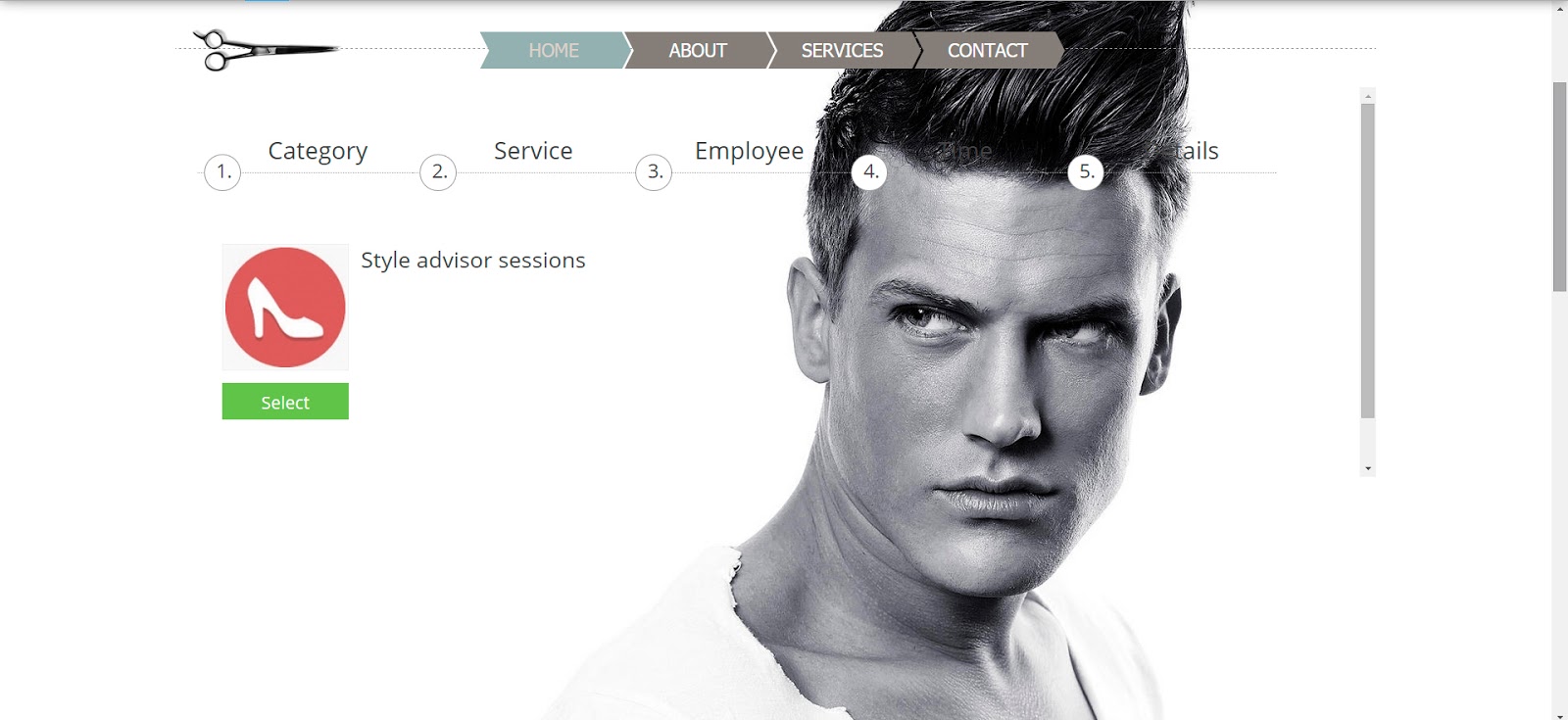From SimplyBook.me
No edit summary |
No edit summary |
||
| Line 1: | Line 1: | ||
If you use Wix, and if you want to add the possibility of bookings to your website we have the right solution for you! | If you use Wix, and if you want to add the possibility of bookings to your website we have the right solution for you! | ||
Our iFrame widget allows you to connect the Wix website with SimplyBook.com and let your clients book right from the website both from their PC or from their mobile devices. This solution will make your booking process more convenient and easy. | Our iFrame widget allows you to connect the Wix website with [https://simplybook.me SimplyBook.com] and let your clients book right from the website both from their PC or from their mobile devices. This solution will make your booking process more convenient and easy. | ||
To do this, please follow these simple steps: | To do this, please follow these simple steps: | ||
| Line 18: | Line 18: | ||
[[File:Step 5.jpg]] | [[File:Step 5.jpg]] | ||
:5. Go to your | :5. Go to your [https://simplybook.me SimplyBook.com] admin page. Go to Settings → Bookings on Webpage or Facebook → Booking widget for your own website.. | ||
[[File:Step 6.PNG]] | [[File:Step 6.PNG]] | ||
| Line 31: | Line 31: | ||
Congratulations! Now you have the best booking system on your Wix website! | Congratulations! Now you have [https://simplybook.me the best booking system] on your Wix website! | ||
[[File:Step 10.jpg]] | [[File:Step 10.jpg]] | ||
Revision as of 11:18, 20 November 2015
If you use Wix, and if you want to add the possibility of bookings to your website we have the right solution for you!
Our iFrame widget allows you to connect the Wix website with SimplyBook.com and let your clients book right from the website both from their PC or from their mobile devices. This solution will make your booking process more convenient and easy.
To do this, please follow these simple steps:
- 1. Go to Wix App Store.
- 2. Enter “HTML” in the Search apps field.
- 3. Select “HTML iFrame/Embed” plugin.
- 4. Switch to “HTML code” mode.
- 5. Go to your SimplyBook.com admin page. Go to Settings → Bookings on Webpage or Facebook → Booking widget for your own website..
- 6. Press “Save Settings and get iFrame code”. Almost done, just few simple steps left!
- 7. Copy the code you received.
- 8. Insert the code into Wix iFrame plugin and Press “Update”. Remark that there is a “width=960” inside the code you paste into the HTML plugin. You may need to adjust the “960” number to some width that suits your website. You could try some numbers in the range from 500 to 960 and see what fits best. You can do these changes directly in the code that you pasted in the HTML plugin.
Congratulations! Now you have the best booking system on your Wix website!