From SimplyBook.me
Importing a new version from external source |
Importing a new version from external source |
||
| Line 1: | Line 1: | ||
;How to use | ;How to use | ||
:1. Go to Custom Features//Booking related section, find Flexible Notifications Custom Feature and press "Enable". | :1. Go to Custom Features//Booking related section, find Flexible Notifications Custom Feature and press "Enable". | ||
[[File:Flexible | [[File:Flexible notofocations enable path.png|1200px | center|link=https://help.simplybook.me/images/6/63/Flexible_notofocations_enable_path.png]] | ||
<br><br> | <br><br> | ||
:2. Click on "Manage" near this feature. | :2. Click on "Manage" near this feature. | ||
[[File:Flexible notifications | [[File:Flexible notifications settings path redesigned.png|1200px| center|link=https://help.simplybook.me/images/a/a8/Flexible_notifications_settings_path_redesigned.png]] | ||
<br><br> | <br><br> | ||
:3. On the page you see press "New flexible template settings". | :3. On the page you see press "New flexible template settings". | ||
[[File: | [[File:New flexible template settings path redesigned.png|1200px| center|link=https://help.simplybook.me/images/8/87/New_flexible_template_settings_path_redesigned.png]] | ||
<br><br> | <br><br> | ||
:4. In the new template select services and/or select providers that the customized templates will be applied to. Then select the notification type to add/change template and edit the text. Please use variables on the right to include to your templates if necessary. | :4. In the new template select services and/or select providers that the customized templates will be applied to. Then select the notification type to add/change template and edit the text. Please use variables on the right to include to your templates if necessary. | ||
[[File:Flexible | [[File:Flexible notifications templates list redesigned.png|1200px | center|link=https://help.simplybook.me/images/b/b2/Flexible_notifications_templates_list_redesigned.png]] | ||
<br><br> | <br><br> | ||
Latest revision as of 15:23, 15 January 2025
- How to use
- 1. Go to Custom Features//Booking related section, find Flexible Notifications Custom Feature and press "Enable".
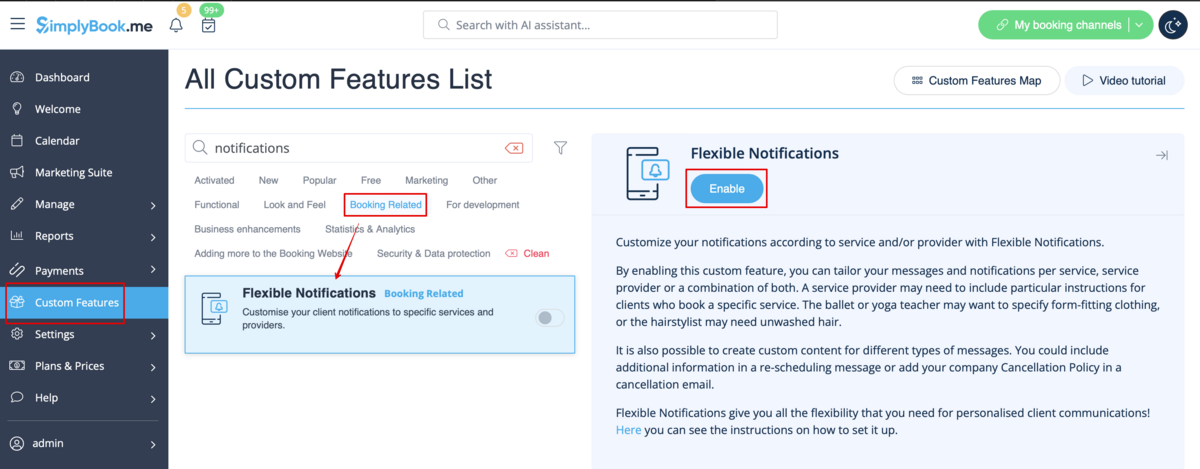
- 2. Click on "Manage" near this feature.
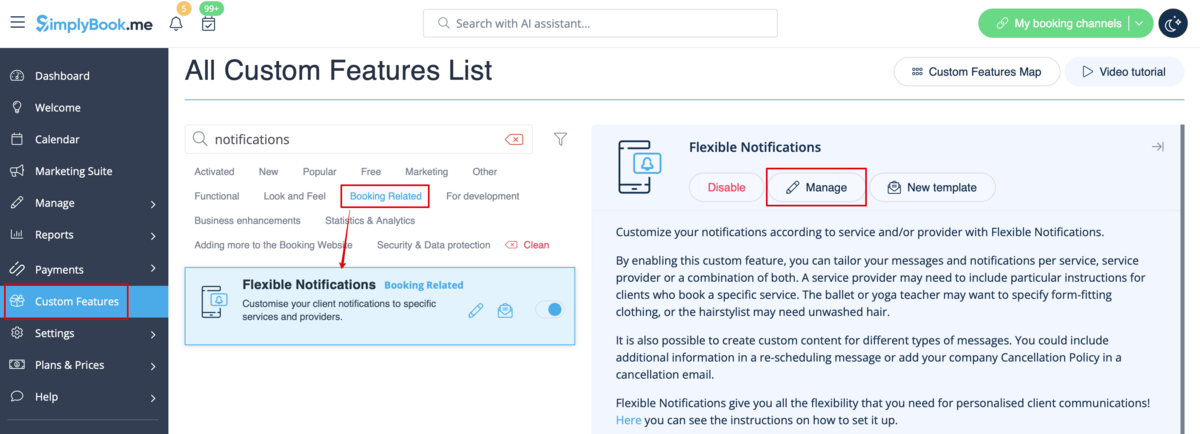
- 3. On the page you see press "New flexible template settings".

- 4. In the new template select services and/or select providers that the customized templates will be applied to. Then select the notification type to add/change template and edit the text. Please use variables on the right to include to your templates if necessary.
