From SimplyBook.me
Importing a new version from external source |
Importing a new version from external source |
||
| Line 2: | Line 2: | ||
;How to use | ;How to use | ||
:1. Enable Approve bookings custom feature in your Custom features section. | :1. Enable Approve bookings custom feature in your Custom features section. | ||
[[File:Approve bookings enable path | [[File:Approve bookings enable path redesigned.png|1200px| center|link=https://help.simplybook.me/images/b/b8/Approve_bookings_enable_path_redesigned.png]] | ||
<br><br> | <br><br> | ||
:2. Navigate to Calendar//Pending bookings to check the bookings waiting for approval and accept or decline them. | :2. Navigate to Calendar//Pending bookings to check the bookings waiting for approval and accept or decline them. | ||
:The client will receive the confirmation email only after your approval. | :The client will receive the confirmation email only after your approval. | ||
:If you decline the booking there will be no notification to the client. | :If you decline the booking there will be no notification to the client. | ||
[[File: | [[File:Pending bookings report path redesigned.png|1200px|center|link=https://help.simplybook.me/images/c/c7/Pending_bookings_report_path_redesigned.png]]<br><br> | ||
[[File:Pending | [[File:Pending bookimgs report overview redesigned.png|1200px | center|link=https://help.simplybook.me/images/9/97/Pending_bookimgs_report_overview_redesigned.png]] | ||
<br><br> | <br><br> | ||
Latest revision as of 15:50, 8 January 2025
- How to use
- 1. Enable Approve bookings custom feature in your Custom features section.
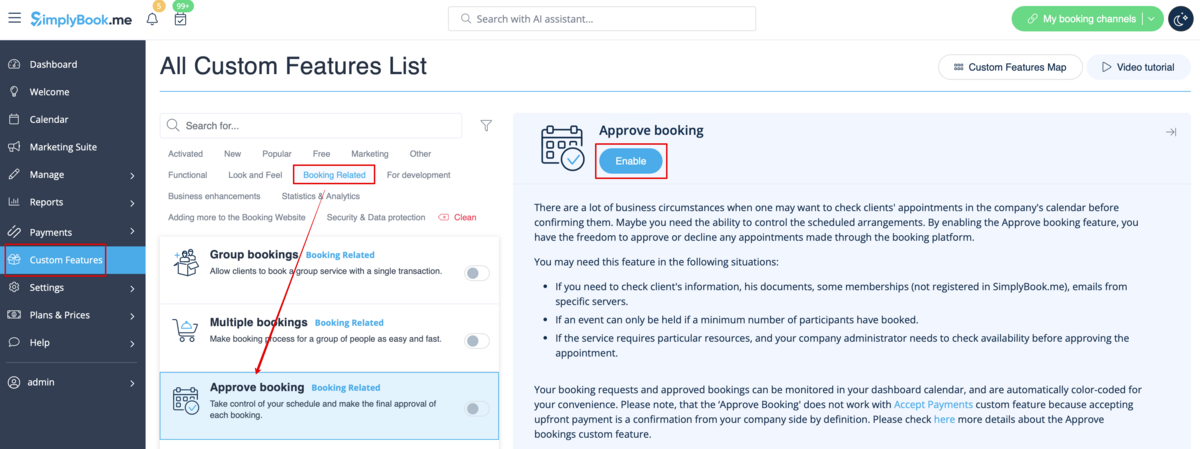
- 2. Navigate to Calendar//Pending bookings to check the bookings waiting for approval and accept or decline them.
- The client will receive the confirmation email only after your approval.
- If you decline the booking there will be no notification to the client.

