From SimplyBook.me
Updating to match new version of source page |
Updating to match new version of source page |
||
| Line 1: | Line 1: | ||
<languages/> | <languages/> | ||
{{#seo: | {{#seo: | ||
|title=Flexible Notifications custom feature - SimplyBook.me | |title=Flexible Notifications custom feature - SimplyBook.me | ||
|description=Customize notifications to suit your needs. Send timely updates and reminders. Enable this feature now! | |||
|titlemode=append | |titlemode=append | ||
|keywords=faq, frequently asked questions, booking software, appointment system questions, appointments online, calendar software, booking system, booking calendar, scheduling software, online appointment scheduling, online scheduling, plugins, custom features, customized notifications, notification, templates, email template, sms template, custom template, | |keywords=faq, frequently asked questions, booking software, appointment system questions, appointments online, calendar software, booking system, booking calendar, scheduling software, online appointment scheduling, online scheduling, plugins, custom features, customized notifications, notification, templates, email template, sms template, custom template, | ||
| Line 20: | Line 20: | ||
;How to use | ;How to use | ||
:1. Go to Custom Features//Booking related section, find Flexible Notifications Custom Feature and press "Enable". | :1. Go to Custom Features//Booking related section, find Flexible Notifications Custom Feature and press "Enable". | ||
[[File:Flexible | [[File:Flexible notofocations enable path.png|1200px | center|link=https://help.simplybook.me/images/6/63/Flexible_notofocations_enable_path.png]] | ||
<br><br> | <br><br> | ||
:2. Click on "Manage" near this feature. | :2. Click on "Manage" near this feature. | ||
[[File:Flexible notifications | [[File:Flexible notifications settings path redesigned.png|1200px| center|link=https://help.simplybook.me/images/a/a8/Flexible_notifications_settings_path_redesigned.png]] | ||
<br><br> | <br><br> | ||
:3. On the page you see press "New flexible template settings". | :3. On the page you see press "New flexible template settings". | ||
[[File: | [[File:New flexible template settings path redesigned.png|1200px| center|link=https://help.simplybook.me/images/8/87/New_flexible_template_settings_path_redesigned.png]] | ||
<br><br> | <br><br> | ||
:4. In the new template select services and/or select providers that the customized templates will be applied to. Then select the notification type to add/change template and edit the text. Please use variables on the right to include to your templates if necessary. | :4. In the new template select services and/or select providers that the customized templates will be applied to. Then select the notification type to add/change template and edit the text. Please use variables on the right to include to your templates if necessary. | ||
[[File:Flexible | [[File:Flexible notifications templates list redesigned.png|1200px | center|link=https://help.simplybook.me/images/b/b2/Flexible_notifications_templates_list_redesigned.png]] | ||
<br><br> | <br><br> | ||
Latest revision as of 15:23, 15 January 2025
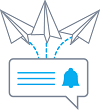
The Flexible Notifications Custom Feature allows you to customize messages per service, per provider or using a combination of services and providers. It means that certain service can have a message different from the general outgoing reminder message for other services. A certain provider may also want to include different instructions for clients who book a certain service. The Flexible Notifications Custom Feature gives you all the flexibility that you may need in such instances!
Please note! This custom feature is available with paid subscriptions only.
- How to use
- 1. Go to Custom Features//Booking related section, find Flexible Notifications Custom Feature and press "Enable".
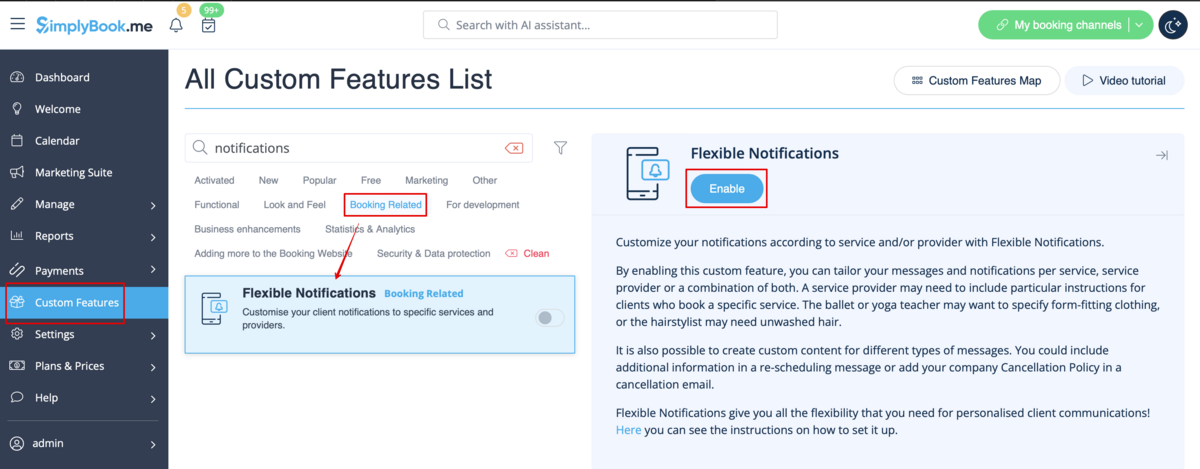
- 2. Click on "Manage" near this feature.
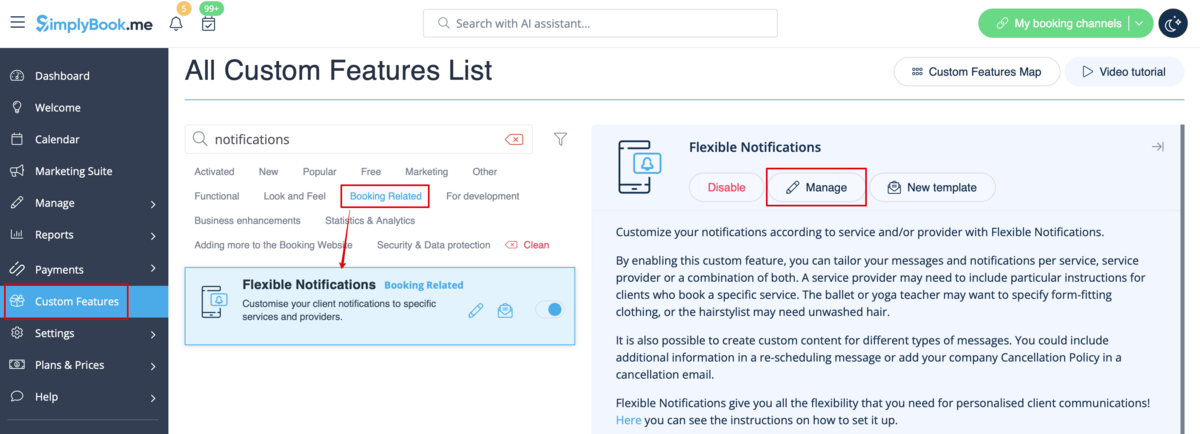
- 3. On the page you see press "New flexible template settings".

- 4. In the new template select services and/or select providers that the customized templates will be applied to. Then select the notification type to add/change template and edit the text. Please use variables on the right to include to your templates if necessary.
