From SimplyBook.me
No edit summary |
No edit summary |
||
| Line 7: | Line 7: | ||
:4. Insert those keys into the settings of Simplybook plugin in your WordPress account. | :4. Insert those keys into the settings of Simplybook plugin in your WordPress account. | ||
:5. Insert your company login (the one in url of your admin page, e.g in the link https://image.secure.simplybook.me/, demo is company name ) | :5. Insert your company login (the one in url of your admin page, e.g in the link https://image.secure.simplybook.me/, demo is company name ) | ||
[[File:Wp plugin settings.png | center]] | |||
:6. Paste '[simplybook]' tag in one of static page. | :6. Paste '[simplybook]' tag in one of static page. | ||
[[File:Wp tag.png | center]] | |||
2. As a '''Widget''': | 2. As a '''Widget''': | ||
Wordpress.org allows accessing HTML only with the help of special plugins. You need to find the plugin that supports Javascript HTML and then insert the code to your website with the help of this plugin. You can get the code in Settings//Bookings on Webpage or Facebook//Booking widget for your own website//Save settings and Get code. | Wordpress.org allows accessing HTML only with the help of special plugins. You need to find the plugin that supports Javascript HTML and then insert the code to your website with the help of this plugin. You can get the code in Settings//Bookings on Webpage or Facebook//Booking widget for your own website//Save settings and Get code. | ||
Revision as of 14:40, 25 March 2016
1. With the help of our Wordpress plugin
- Installation
- 1. Search for Simplybook WordPress plugin in the list of plugins of WP catalogue and add it to your website ( https://simplybook.me/ ).
- 2. Register on Simplybook (you can register here ( https://simplybook.me/company/ ), or visit our website and press big button “Get Free Account”).
- 3. Enable API plugin in the plugin section of Simplybook, there you will see 2 keys: Api public key and API secret key.
- 4. Insert those keys into the settings of Simplybook plugin in your WordPress account.
- 5. Insert your company login (the one in url of your admin page, e.g in the link https://image.secure.simplybook.me/, demo is company name )
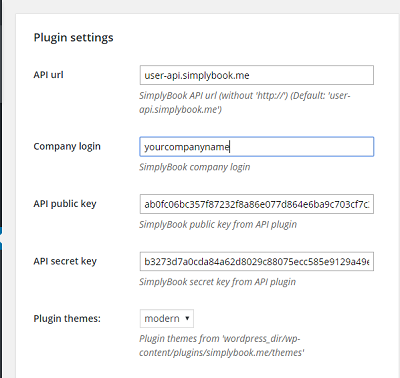
- 6. Paste '[simplybook]' tag in one of static page.
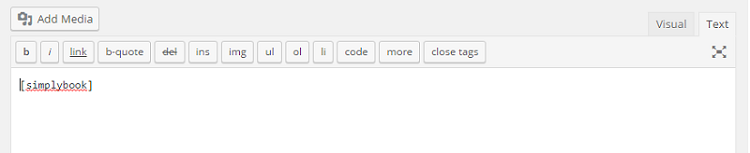
2. As a Widget:
Wordpress.org allows accessing HTML only with the help of special plugins. You need to find the plugin that supports Javascript HTML and then insert the code to your website with the help of this plugin. You can get the code in Settings//Bookings on Webpage or Facebook//Booking widget for your own website//Save settings and Get code.