From SimplyBook.me
m Admin moved page Exporting the list of clients to Importing the list of clients |
No edit summary |
||
| Line 1: | Line 1: | ||
====How to import clients==== | ====How to import clients==== | ||
1. Prepare your file. | :1. Prepare your file. | ||
:- No text above the list of clients should be written | :- No text above the list of clients should be written | ||
:- Make sure all cells are correctly displayed | :- Make sure all cells are correctly displayed | ||
:- Save file in .csv format with comma separation. | :- Save file in .csv format with comma separation. | ||
2. Go to Manage//clients//import from csv. | :2. Go to Manage//clients//import from csv. | ||
[[ File:Import clients.png| center]] | |||
3. Press "Choose file" and select the prepared file. | :3. Press "Choose file" and select the prepared file. | ||
4. Assign values to the columns from drop-down lists in the upper bar (above each column, marked with black arrows). Assign "name", "email" and "phone". | :4. Assign values to the columns from drop-down lists in the upper bar (above each column, marked with black arrows). Assign "name", "email" and "phone". | ||
5. Press "confirm import". | :5. Press "confirm import". | ||
:''Please note that only 10 clients will be shown in preview, but after you import, all clients will be shown.'' | :''Please note that only 10 clients will be shown in preview, but after you import, all clients will be shown.'' | ||
Revision as of 08:33, 3 November 2016
How to import clients
- 1. Prepare your file.
- - No text above the list of clients should be written
- - Make sure all cells are correctly displayed
- - Save file in .csv format with comma separation.
- 2. Go to Manage//clients//import from csv.
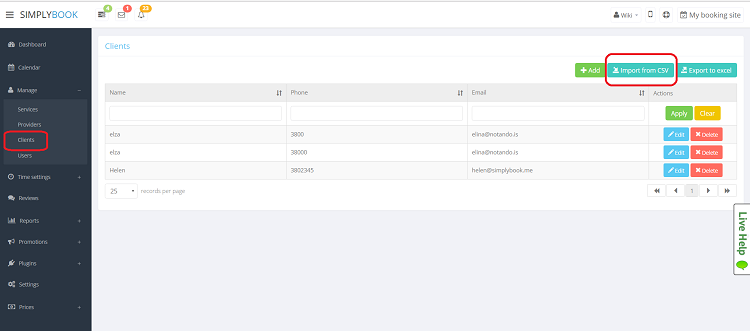
- 3. Press "Choose file" and select the prepared file.
- 4. Assign values to the columns from drop-down lists in the upper bar (above each column, marked with black arrows). Assign "name", "email" and "phone".
- 5. Press "confirm import".
- Please note that only 10 clients will be shown in preview, but after you import, all clients will be shown.
I cannot import clients.
- Possible reasons
- 1. Format of csv file is incorrect. It should be saved in csv with comma or tab separation.
- 2. There is some text above the data that prevents successful import. Please delete the text.
- 3. Values are not assigned. Use drop-down menus above the columns to assign values "name", "email", "phone", etc.