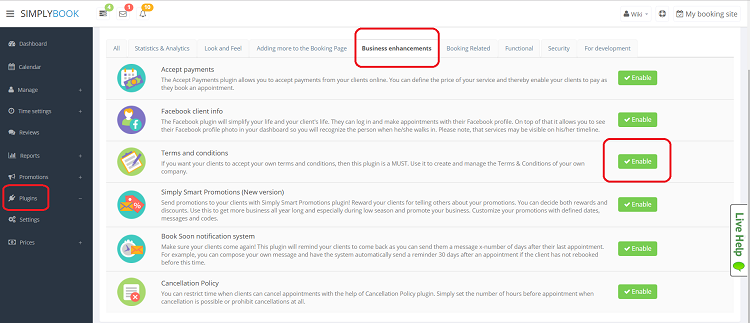From SimplyBook.me
| Line 33: | Line 33: | ||
=Terms and Conditions= | =Terms and Conditions= | ||
Plugins//Business enhancements//[[Plugins#Terms_and_conditions| Terms and Conditions plugin//Enable | Plugins//Business enhancements//[[Plugins#Terms_and_conditions| Terms and Conditions plugin]]//Enable | ||
[[File:Enable terms and conditions.png| center]] | [[File:Enable terms and conditions.png| center]] | ||
Revision as of 16:04, 8 November 2016
Logo and background
In Settings // Design // Logo, background and timeline.
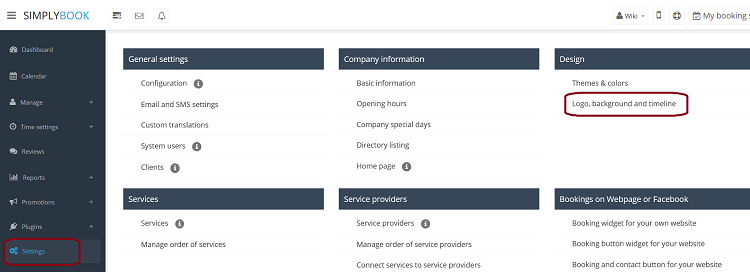

Pictures
You can add pictures to your services, providers, categories and locations in Manage // Services/Providers // Pen icon // Click on the photo box in Edit dialog in the upper left corner and browse the photo.
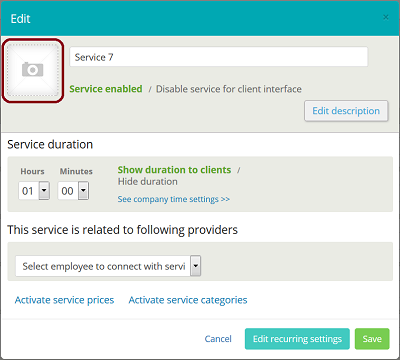
Descriptions
Manage//Services/Providers//pen icon//edit description
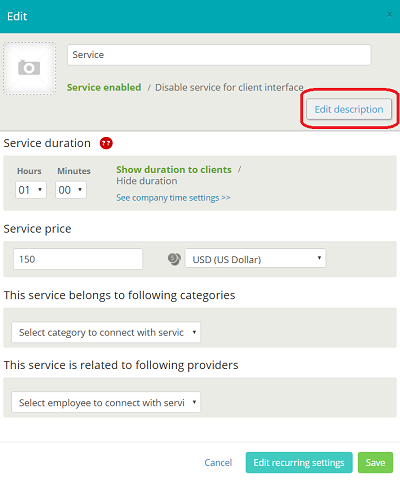
About section
In Settings // Company Information // Home page // Company description.
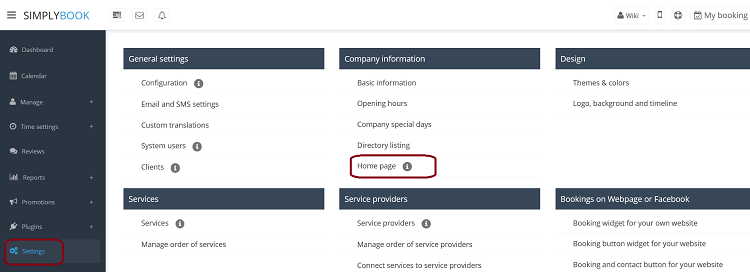
Contacts
Settings//Company info//Basic info//email, phone
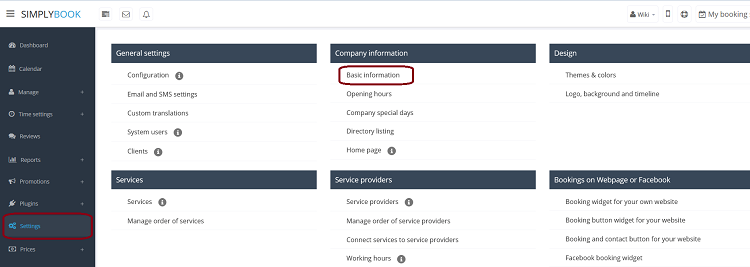
Gallery
Plugins//Adding more to booking page// Main page images plugin//Enable
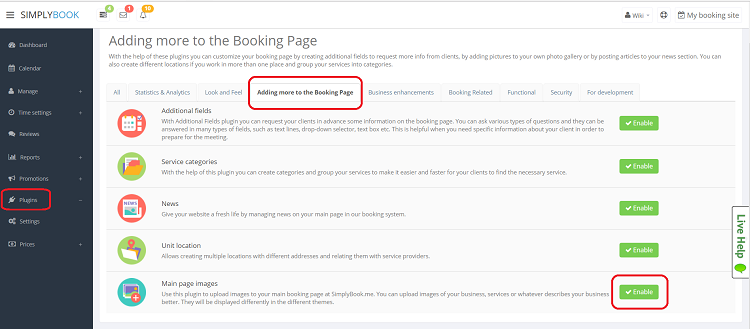
News
Plugins//Adding more to booking page// News plugin//Enable
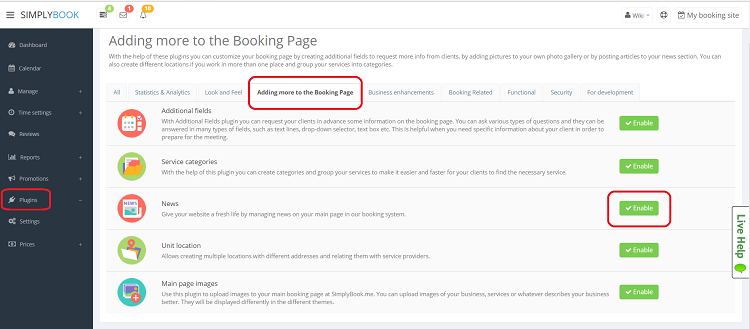
In the settings of plugin you can create news and they will be shown on your home page
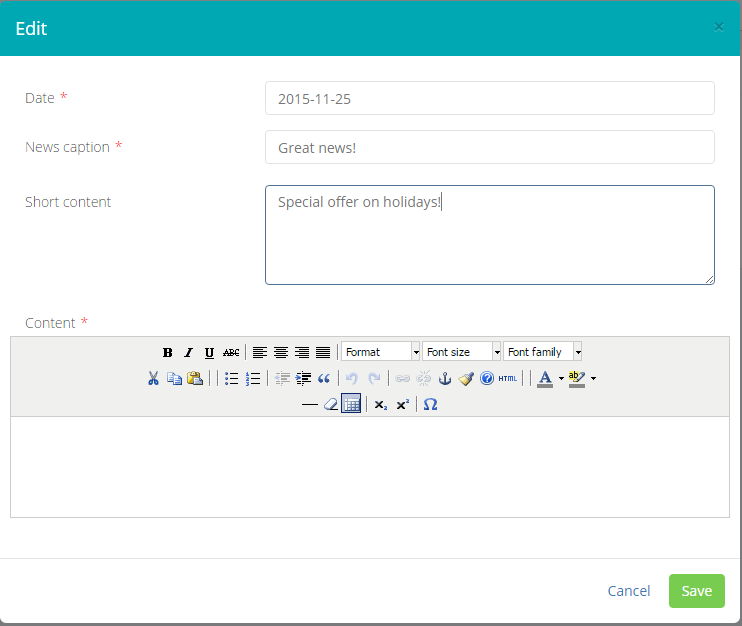
Terms and Conditions
Plugins//Business enhancements// Terms and Conditions plugin//Enable