No edit summary |
No edit summary |
||
| Line 1: | Line 1: | ||
__FORCETOC__ | __FORCETOC__ | ||
=Quickly add breaktime from calendar= | |||
You can add breaktime from Calendar using "Add breaktime" mode. Switch to "Add breaktime" mode and click on the timeslot you want to make break time. If you add it in service providers view, breaktime will apply only to that provider, if you add breaktime in day or week view, breaktime will apply to all providers.<br/> | |||
[[File:AddBreaktime750.png | center]]<br/> | |||
If you wish to delete that breaktime, you can do it in Time settings // Company special days (if it was put in day or week view) and in Time settings // Provider special days (if it was put in Service providers view). | |||
=Add breaktime for everyone= | =Add breaktime for everyone= | ||
If you wish to add breaktime or day off for all providers, you can do it in Time settings//company opening hours (for weekly schedule) or in Time settings//Company special days (if you need to add it only for particular date). Click on the slot to make it available (green) or unavailable (grey). | If you wish to add breaktime or day off for all providers, you can do it in Time settings//company opening hours (for weekly schedule) or in Time settings//Company special days (if you need to add it only for particular date). Click on the slot to make it available (green) or unavailable (grey). | ||
| Line 7: | Line 12: | ||
=Add breaktime only for certain provider= | =Add breaktime only for certain provider= | ||
If you wish to add breaktime or day off for certain provider, you can do it in Time settings//provider working hours (for weekly schedule) or in Time settings//Provider special days (if you need to add it only for particular date). | If you wish to add breaktime or day off for certain provider, you can do it in Time settings//provider working hours (for weekly schedule) or in Time settings//Provider special days (if you need to add it only for particular date). | ||
Revision as of 13:40, 9 November 2016
Quickly add breaktime from calendar
You can add breaktime from Calendar using "Add breaktime" mode. Switch to "Add breaktime" mode and click on the timeslot you want to make break time. If you add it in service providers view, breaktime will apply only to that provider, if you add breaktime in day or week view, breaktime will apply to all providers.

If you wish to delete that breaktime, you can do it in Time settings // Company special days (if it was put in day or week view) and in Time settings // Provider special days (if it was put in Service providers view).
Add breaktime for everyone
If you wish to add breaktime or day off for all providers, you can do it in Time settings//company opening hours (for weekly schedule) or in Time settings//Company special days (if you need to add it only for particular date). Click on the slot to make it available (green) or unavailable (grey).
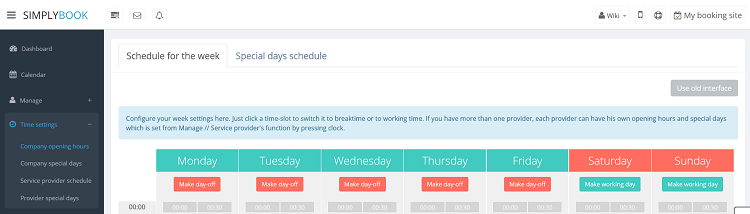
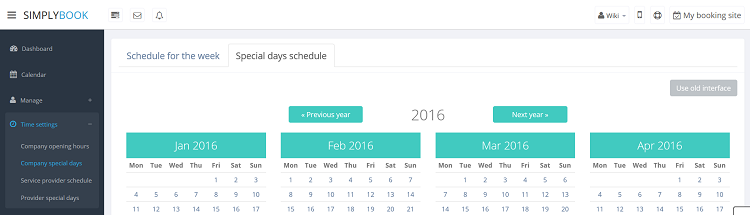
Add breaktime only for certain provider
If you wish to add breaktime or day off for certain provider, you can do it in Time settings//provider working hours (for weekly schedule) or in Time settings//Provider special days (if you need to add it only for particular date).