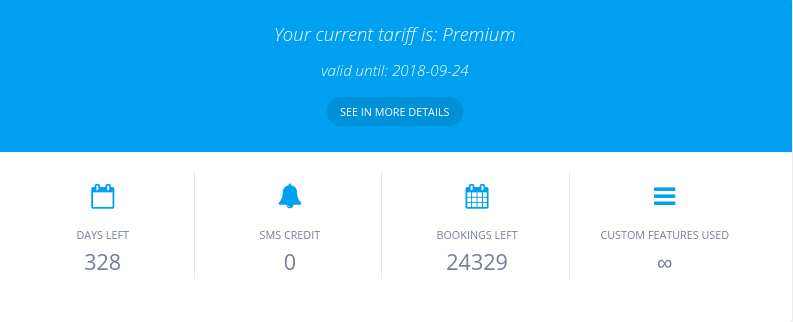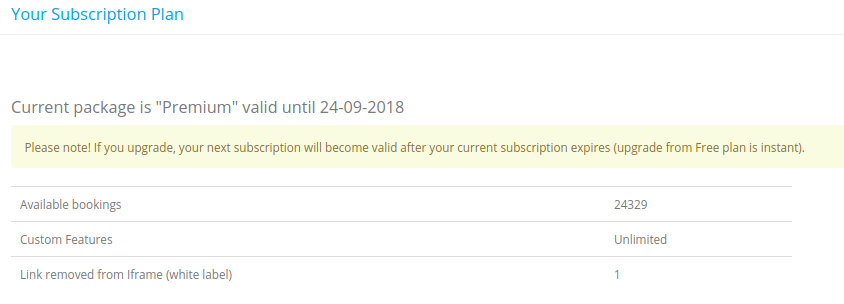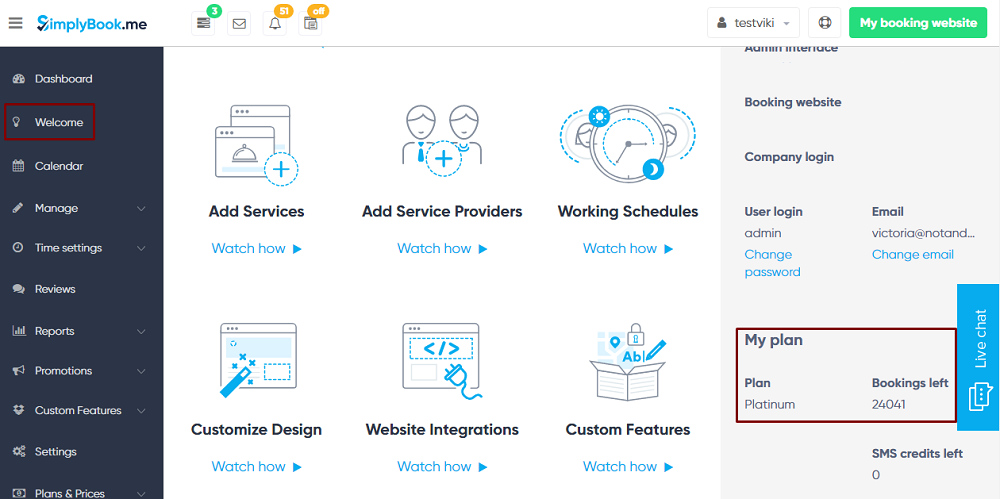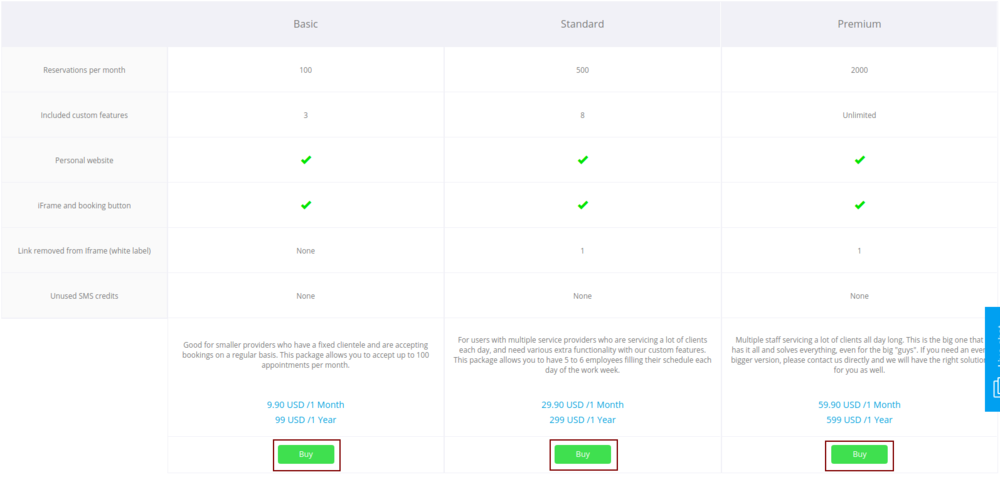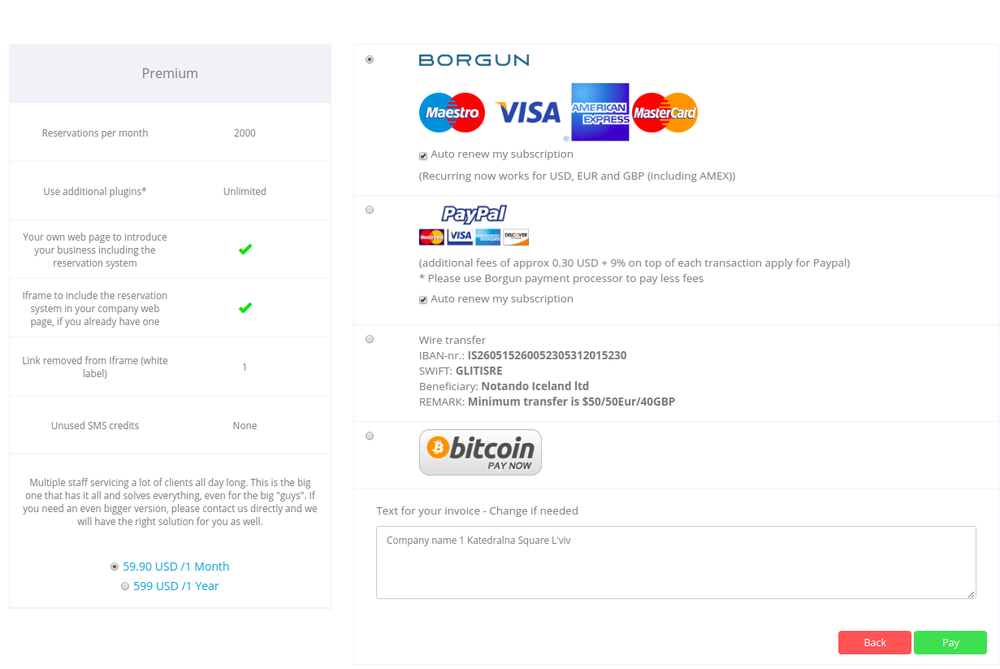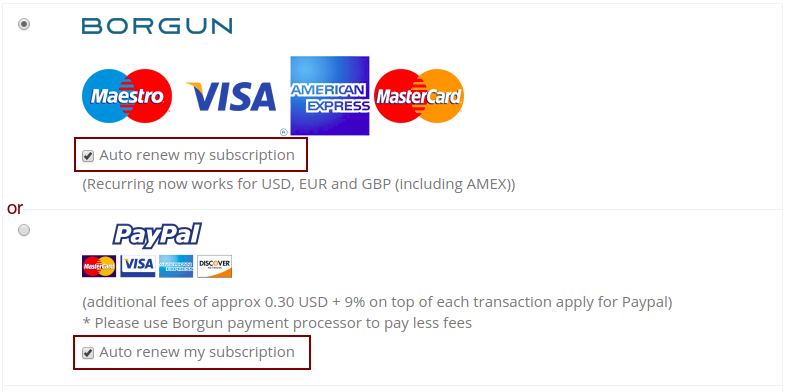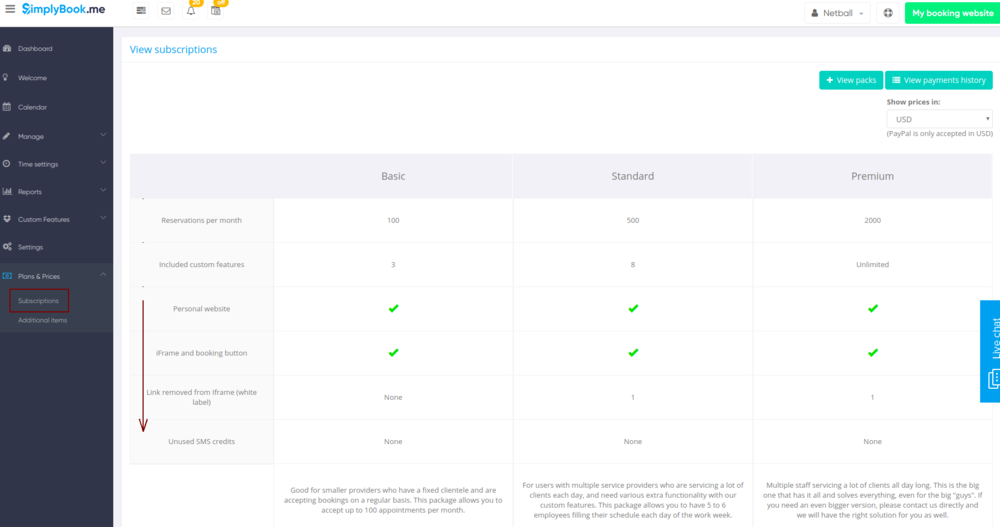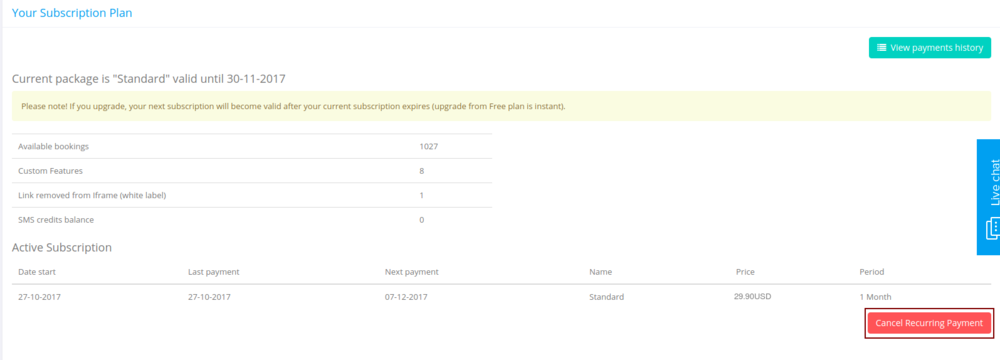Difference between revisions of "My SimplyBook.me subscription and how to renew"
From SimplyBook.me
| Line 1: | Line 1: | ||
| − | There are several places where you can | + | __FORCETOC__ |
| + | ==Where to check subscription details== | ||
| + | <br><br> | ||
| + | There are several places where you can see your subscription details | ||
<br><br> | <br><br> | ||
:1. Dashboard, Your current tariff section | :1. Dashboard, Your current tariff section | ||
| − | + | [[File:Current plan dashboard.png| center]] | |
| − | [[File: | ||
<br><br> | <br><br> | ||
:2. Plans&Prices//Subscriptions under Prices table | :2. Plans&Prices//Subscriptions under Prices table | ||
| − | + | [[File:Current plan subscriptions page.png | center]] | |
| + | <br><br> | ||
:3. On Welcome page, on the right side. | :3. On Welcome page, on the right side. | ||
[[File:Plan check3.png |center]] | [[File:Plan check3.png |center]] | ||
<br><br> | <br><br> | ||
| − | + | ==How to renew subscription== | |
| + | <br><br> | ||
In Plans&Prices // Subscriptions section choose the package you need and press "Buy" under it. <br/> | In Plans&Prices // Subscriptions section choose the package you need and press "Buy" under it. <br/> | ||
| − | + | [[File:Buy new subscription.png | center]] | |
| + | <br><br> | ||
There are 3 payment options to pay for your subscription:<br/> | There are 3 payment options to pay for your subscription:<br/> | ||
| − | [[File: | + | [[File:Payment options.png | center ]]<br/> |
*'''Credit Card''' via Borgun system (no commissions)<br><br> | *'''Credit Card''' via Borgun system (no commissions)<br><br> | ||
*'''PayPal''' available only in USD, if you have no PayPal option,<br><br>change your currency in Plans&Prices // Subscriptions to USD.<br><br>(additional fees of approx 0.30 USD + 5% on top of each transaction apply for Paypal)<br><br> | *'''PayPal''' available only in USD, if you have no PayPal option,<br><br>change your currency in Plans&Prices // Subscriptions to USD.<br><br>(additional fees of approx 0.30 USD + 5% on top of each transaction apply for Paypal)<br><br> | ||
| Line 25: | Line 30: | ||
:REMARK: Minimum transfer is $50/50Eur/40GBP | :REMARK: Minimum transfer is $50/50Eur/40GBP | ||
| + | |||
| + | |||
| + | ==How to change payment method== | ||
| + | <br><br> | ||
| + | You may like recurring payments for your subscription as they are very convenient allowing you to simply receive bookings without worries about payment date - everything is done by the system automatically!<br> | ||
| + | You just check the box "auto renew my subscription" while making first subscription purchase. | ||
| + | [[File:Recurring subscription setup.png | center]] | ||
| + | <br><br> | ||
| + | But it may happen that you need to change either your credit card details or switch between payment options.<br><br> | ||
| + | Here are few simple steps to take: | ||
| + | :1. Go to Plans&Prices//Subscriptions section of your admin interface and scroll it to the bottom. | ||
| + | [[File:Subscriptions page.png | center]] | ||
| + | <br><br> | ||
| + | :2. At the bottom right corner please click on red "Cancel recurring payment" button. | ||
| + | [[File:Cancel recurring payment.png | center]] | ||
| + | <br><br> | ||
| + | :3. And now you can make new payment for desired plan by clicking on "Buy" under corresponding option. | ||
| + | [[File:Buy new subscription.png | center]] | ||
| + | <br><br> | ||
Revision as of 13:19, 30 October 2017
Where to check subscription details
There are several places where you can see your subscription details
- 1. Dashboard, Your current tariff section
- 2. Plans&Prices//Subscriptions under Prices table
- 3. On Welcome page, on the right side.
How to renew subscription
In Plans&Prices // Subscriptions section choose the package you need and press "Buy" under it.
There are 3 payment options to pay for your subscription:
- Credit Card via Borgun system (no commissions)
- PayPal available only in USD, if you have no PayPal option,
change your currency in Plans&Prices // Subscriptions to USD.
(additional fees of approx 0.30 USD + 5% on top of each transaction apply for Paypal) - Wire transfer to account:
- IBAN-nr.: IS260515260052305312015230
- SWIFT: GLITISRE
- Beneficiary: Notando Iceland ltd
- REMARK: Minimum transfer is $50/50Eur/40GBP
How to change payment method
You may like recurring payments for your subscription as they are very convenient allowing you to simply receive bookings without worries about payment date - everything is done by the system automatically!
You just check the box "auto renew my subscription" while making first subscription purchase.
But it may happen that you need to change either your credit card details or switch between payment options.
Here are few simple steps to take:
- 1. Go to Plans&Prices//Subscriptions section of your admin interface and scroll it to the bottom.
- 2. At the bottom right corner please click on red "Cancel recurring payment" button.
- 3. And now you can make new payment for desired plan by clicking on "Buy" under corresponding option.