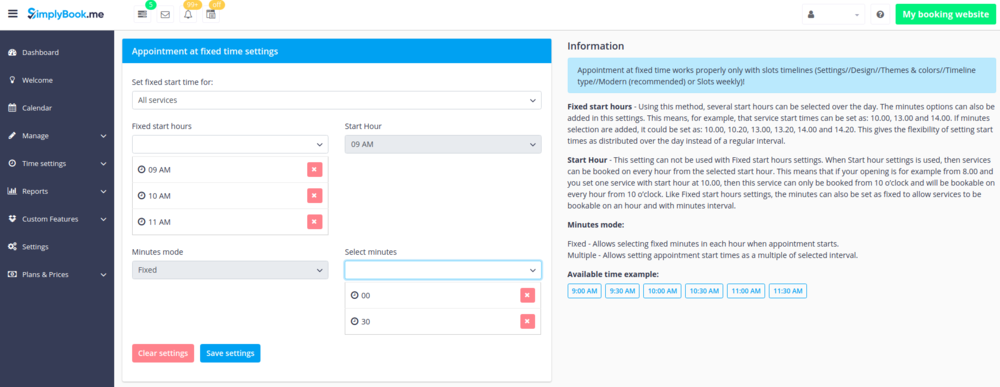From SimplyBook.me
Created page with "{{#seo: |title= Appointment at Fixed Time custom feature- SimplyBook.me |titlemode=append |keywords=faq, frequently asked questions, booking software, appointment system quest..." |
No edit summary |
||
| Line 2: | Line 2: | ||
|title= Appointment at Fixed Time custom feature- SimplyBook.me | |title= Appointment at Fixed Time custom feature- SimplyBook.me | ||
|titlemode=append | |titlemode=append | ||
|keywords=faq, frequently asked questions, booking software, appointment system questions, appointments online, calendar software, booking system, booking calendar, scheduling software, online appointment scheduling, online scheduling, plugins, custom features, fixed times, fixed appointment times, fixed booking times | |keywords=faq, frequently asked questions, booking software, appointment system questions, appointments online, calendar software, booking system, booking calendar, scheduling software, online appointment scheduling, online scheduling, plugins, custom features, fixed times, fixed appointment times, fixed booking times, service fixed times | ||
}} | }} | ||
Revision as of 08:56, 24 April 2019

This Custom Feature allows advanced flexibility to your appointment start times for all services at once or per each service. Custom Feature can be used to define exact hour and/or minutes in an hour where your services are available (e.g. 10.00, 14.30, 16.25). It can be used to set the start hour and then choose fixed or multiple interval in minutes when your services are available (e.g. multiple of 15 min 10.00, 10.15, 10.30, 10.45).
- Please note! This feature works with "slots" timelines: slots weekly or modern; and does not work with any flexible timeline type.
- How to use
- 1. Open Custom features page in your account and click on "Enable" near Appointment at fixed time option.
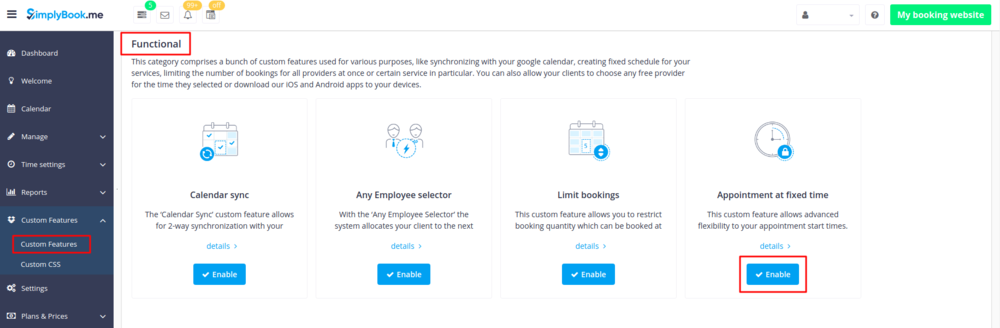
- 2. To set times open "Settings" next to it.
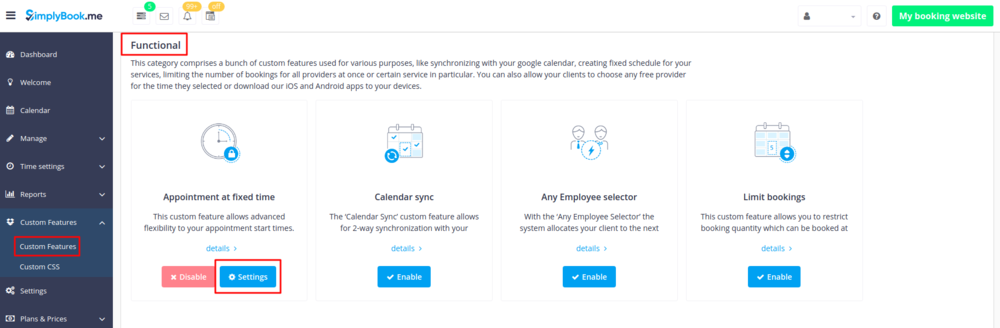
- 3. On the page you see please select the service you wish to edit start times for or select "All services" if all times will be the same.
- And choose the desired times using the corresponding boxes.