From SimplyBook.me
No edit summary |
No edit summary |
||
| Line 30: | Line 30: | ||
:3. Choose "Class schedule" tab on the newly created class and switch on the option "Do you want to set service on special days only?" | :3. Choose "Class schedule" tab on the newly created class and switch on the option "Do you want to set service on special days only?" | ||
:4. Then use the calendar, click on the dates that you want to open and set the schedule for these dates by moving the sliders(bright blue zone is open time). | :4. Then use the calendar, click on the dates that you want to open and set the schedule for these dates by moving the sliders(bright blue zone is open time). | ||
<br><br> | |||
;How events(classes) work | |||
<br> | |||
The general logic of event(class) is creating Service + Provider related to it with dates selected in the settings of the event(class) as special days. When you use [[Custom_Features#Classes | Classes]] custom feature the event creates service+provider related to it with identical name. In order to preserve proper functioning of the event on the dates needed, you should not delete provider with identical name related to event (but you can easily change his/her name) and should not disconnect provider from the event. <br/> | |||
[[File:Event new theme.png | center]] | |||
<br><br> | <br><br> | ||
| Line 38: | Line 45: | ||
[[File:Company weekly off v3.png | center ]]<br><br> | [[File:Company weekly off v3.png | center ]]<br><br> | ||
:2. Create events you need in Manage // Services // "+". See detailed tutorial about events [[Events_(services_on_particular_dates)| here]]. | :2. Create events you need in Manage // Services // "+". See detailed tutorial about events [[Events_(services_on_particular_dates)| here]]. | ||
<br><br> | <br><br> | ||
Revision as of 10:13, 1 May 2019
Option 1 (as Service with its own schedule)
- 1. In Manage//Services click on "+" icon to create new service.
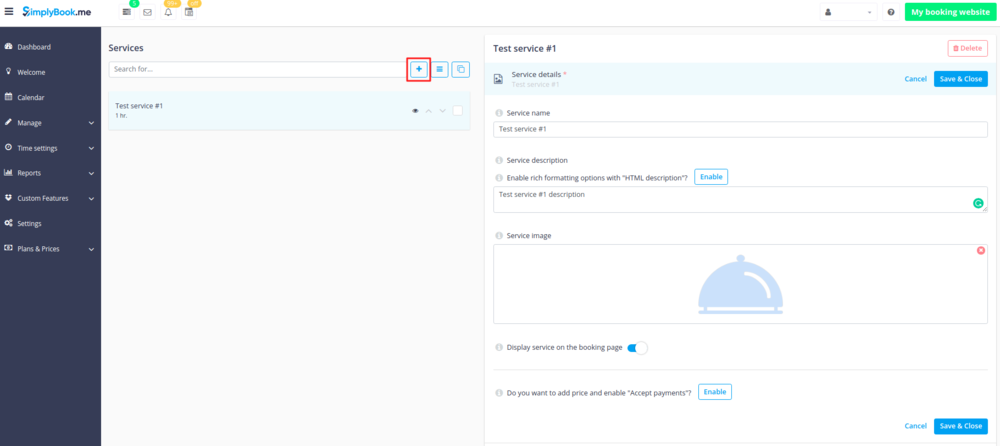
- 2. In Manage//Services choose "Service schedule" tab on the newly created service switch on the option "Do you want to set service on special days only?".
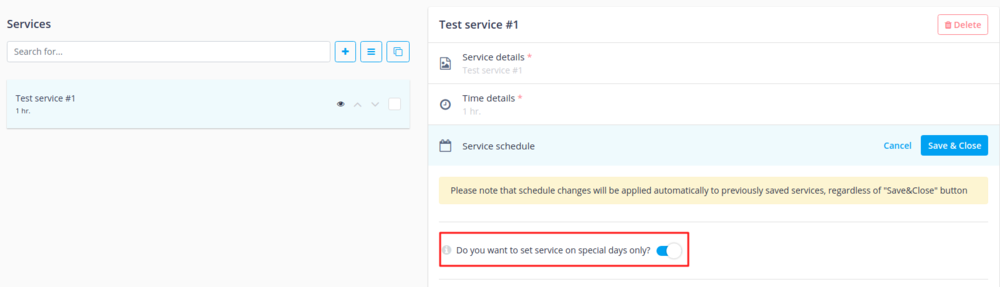
- 3. Then use the calendar, click on the dates that you want to open and set the schedule for these dates by moving the sliders(bright blue zone is open time).
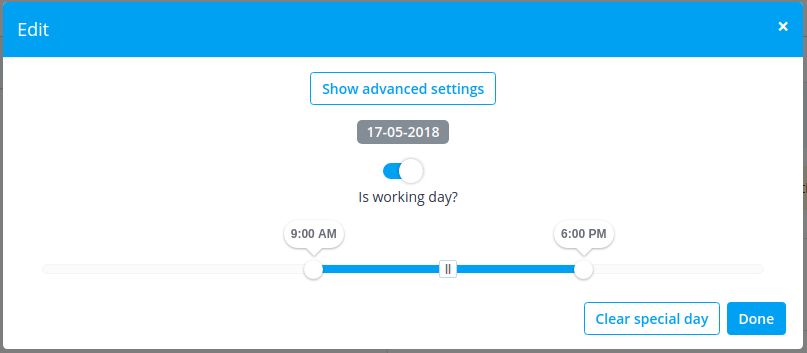
- If you need to select several dates at once please switch on "Enable group dates selection?", choose the dates to edit and click on "Setup schedule" to set the times.
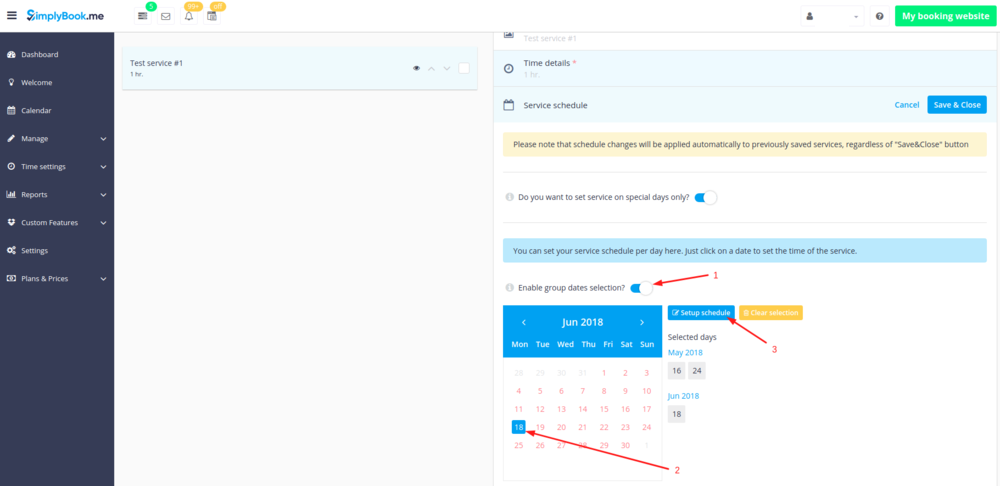
- 4. Connect service to necessary provider in "Service providers" tab.
Option 2 (as Event with the help of Classes custom feature)
- 1. Enable Classes custom feature on your Custom features page.
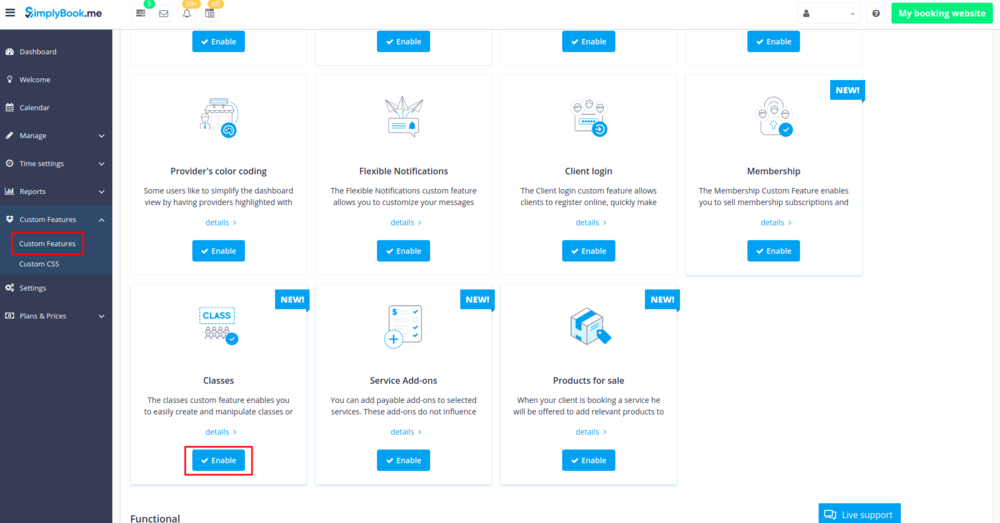
- 2. Navigate to Manage//Classes page and create a new class.
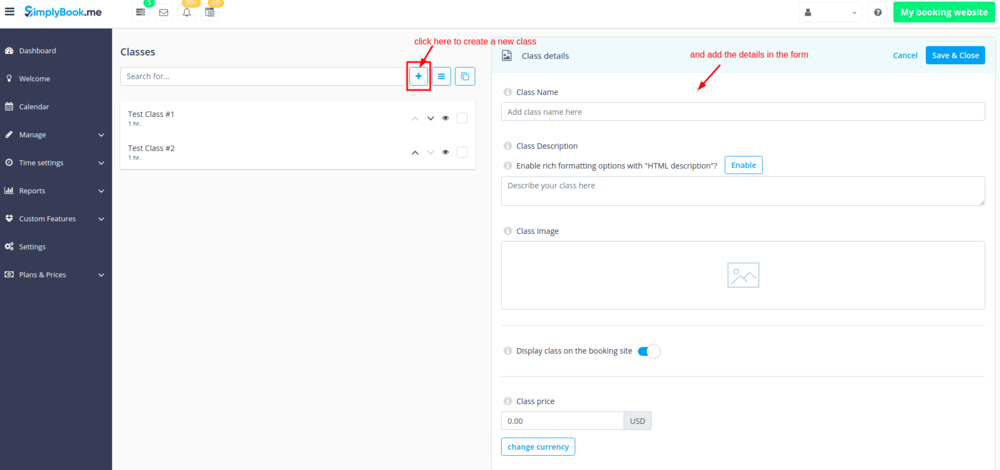
- 3. Choose "Class schedule" tab on the newly created class and switch on the option "Do you want to set service on special days only?"
- 4. Then use the calendar, click on the dates that you want to open and set the schedule for these dates by moving the sliders(bright blue zone is open time).
- How events(classes) work
The general logic of event(class) is creating Service + Provider related to it with dates selected in the settings of the event(class) as special days. When you use Classes custom feature the event creates service+provider related to it with identical name. In order to preserve proper functioning of the event on the dates needed, you should not delete provider with identical name related to event (but you can easily change his/her name) and should not disconnect provider from the event.
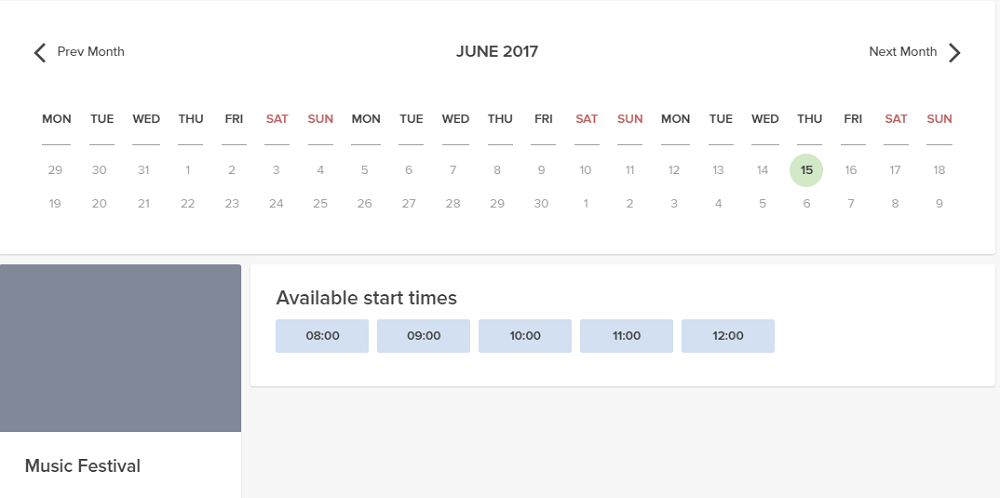
Events only
If you plan to have 1 event or several events without regular services you should do the following:
- 1. Close all company opening hours in Time settings // Company opening hours - use switcher to set it to off position
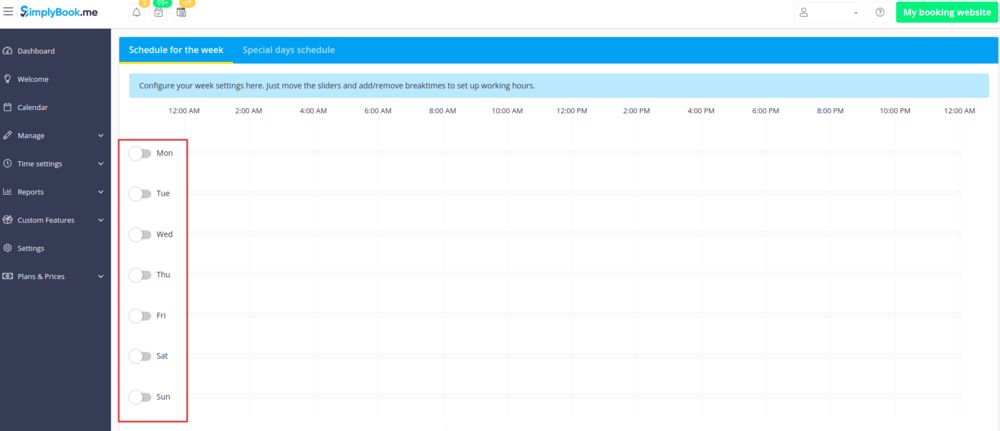
- 2. Create events you need in Manage // Services // "+". See detailed tutorial about events here.