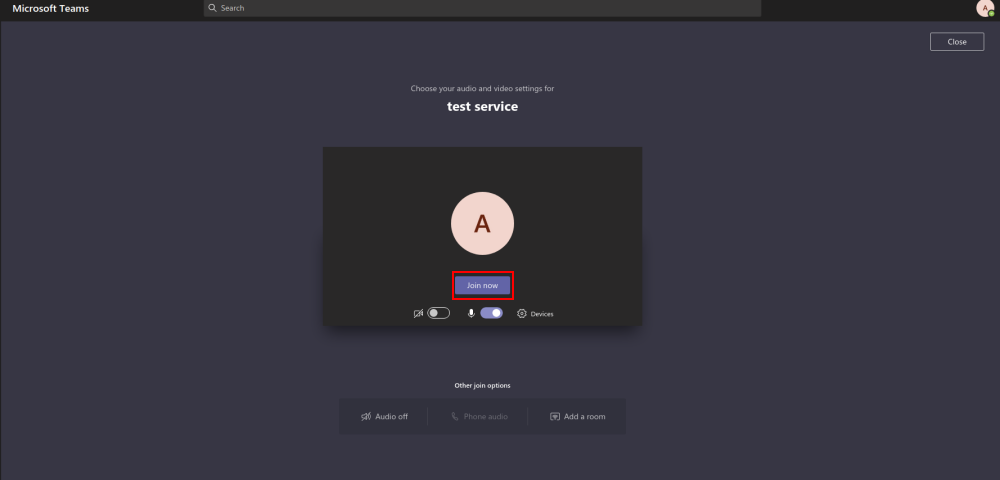From SimplyBook.me
No edit summary |
No edit summary |
||
| Line 31: | Line 31: | ||
[[File:Ms azure connect ms teams.png|border|center]] | [[File:Ms azure connect ms teams.png|border|center]] | ||
<br><br> | <br><br> | ||
:And add | :And add your user(or the desired one that you need to connect to SimplyBook.me) in <span style="background-color:#d4f8e5; padding:5px; border-radius:5px;">Enterprise applications</span> -> <span style="background-color:#d4f8e5; padding:5px; border-radius:5px;">Microsoft Teams</span> -> <span style="background-color:#d4f8e5; padding:5px; border-radius:5px;">Users and Groups</span> on <span style="background-color:#d4f8e5; padding:5px; border-radius:5px;">MS Azure side.</span> | ||
[[File:Ms azure teams users.png|border|center]] | [[File:Ms azure teams users.png|border|center]] | ||
<br><br> | <br><br> | ||
Revision as of 10:11, 3 August 2021

Use this feature to easily create meeting links for your clients and meet them online using video or phone
We also recommend enabling Client Login feature for the smooth client experience in joining the meetings as there may be errors if they try to join within a separate browser session.
Please note! This feature is not compatible with Kiosk custom feature.
Video tutorial available ![]()
How to set
- 1. Enable Online meetings custom feature in your SimplyBook.me account.
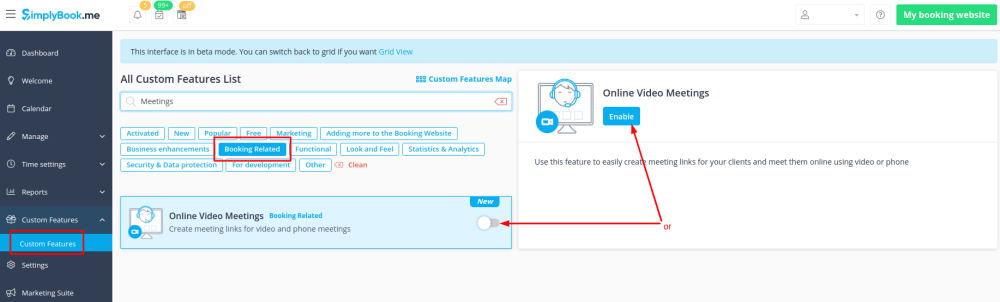
- 2. Login to Microsoft Azure portal and your Microsoft Teams account with the user that is a member of your organization in MS Azure.
- (Or create the accounts there)
- Please note! It is not possible to connect personal/private Microsoft Teams account to the system, it should be related to an organization via Microsoft Azure.
- 3. Add Microsoft Teams in MS Azure -> Azure Active Directory -> Enterprise applications.
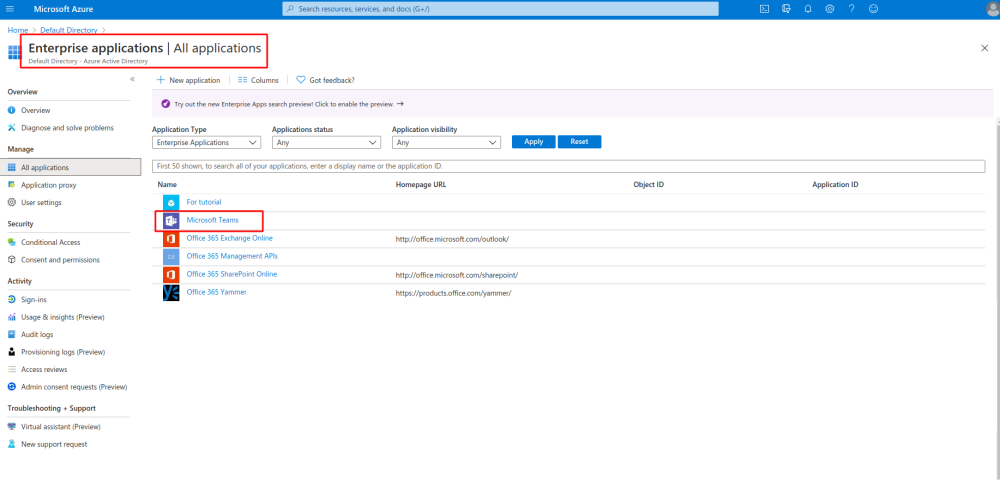
- And add your user(or the desired one that you need to connect to SimplyBook.me) in Enterprise applications -> Microsoft Teams -> Users and Groups on MS Azure side.
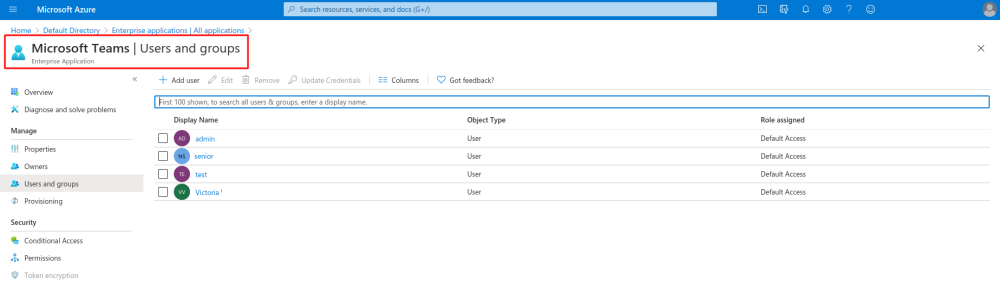
- 4. On SimplyBook.me side please click on Meeting services block and choose Authorization near Microsoft Teams”.
- Connect your Microsoft account.
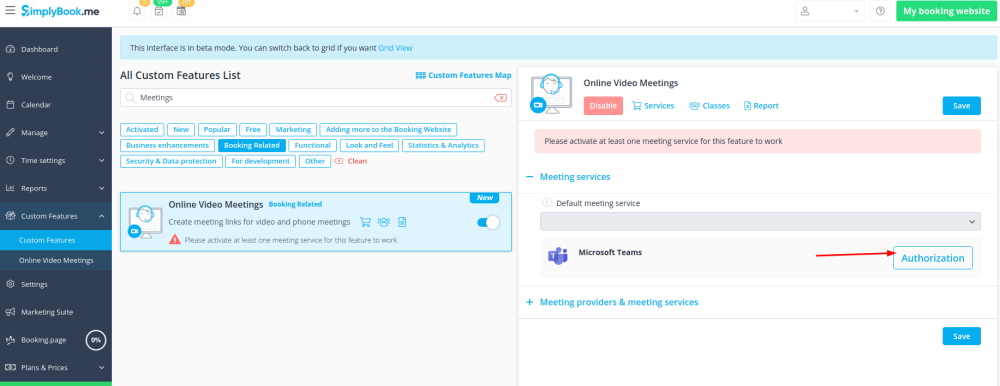
- 5. For the services/classes you wish to conduct online meetings switch the option Enable as online meeting service/class on in Manage -> Services -> click on service name -> More options
(in Manage -> Classes -> click on class name -> More options if you are using Classes feature)
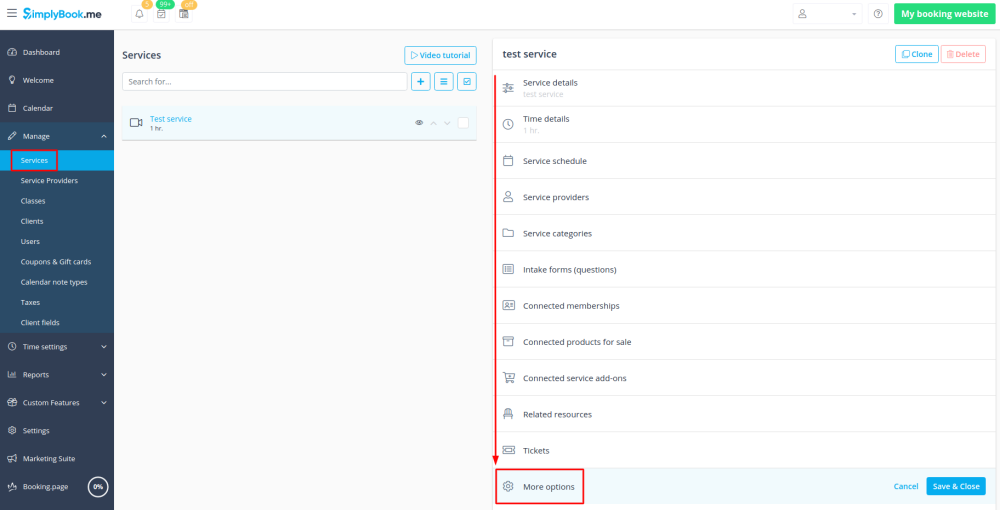
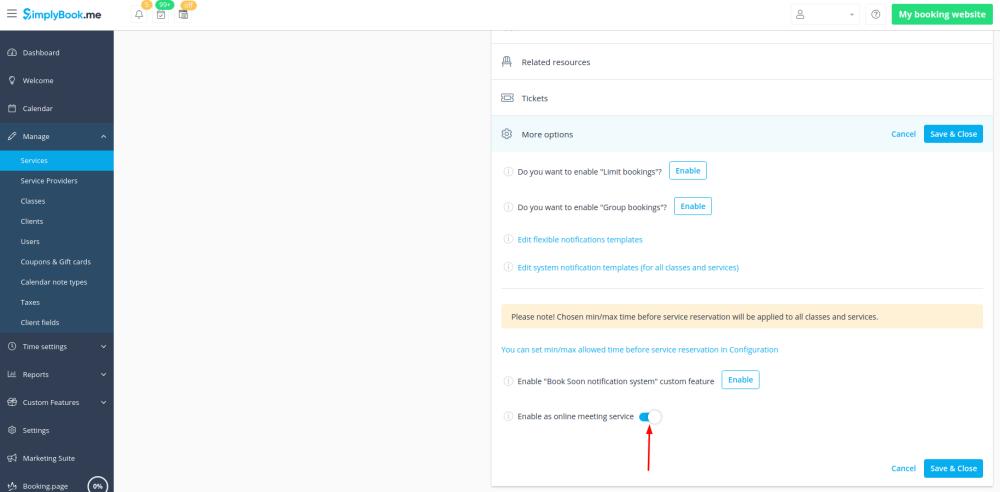
- 6. When the clients book such a service/class there will be online meeting link on My bookings page for the associated booking. When the appointment time comes the clients will be able to follow it to access the meeting.
- For admin side it will be possible to follow the link from booking info popup form in Calendar or in Reports -> Booking details.
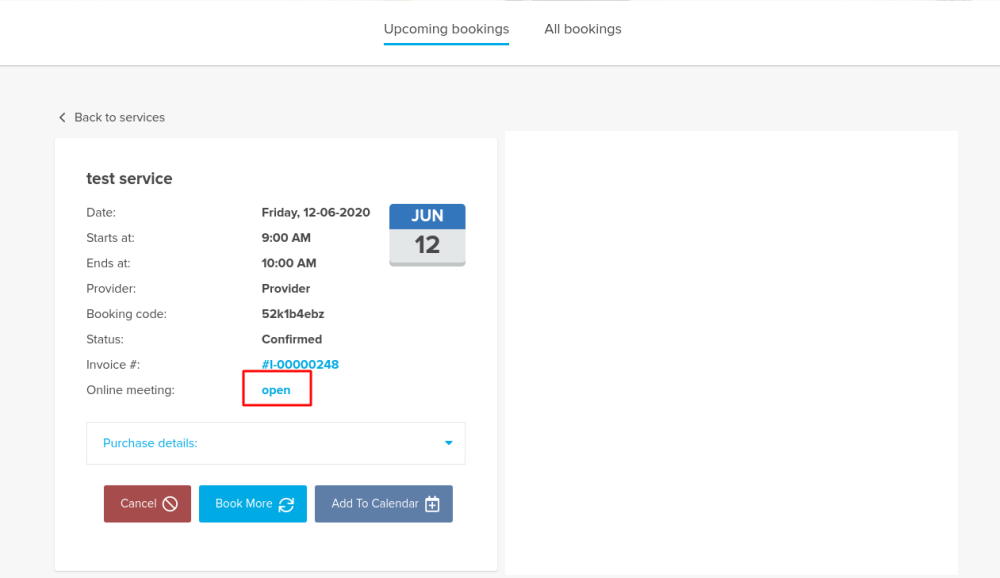
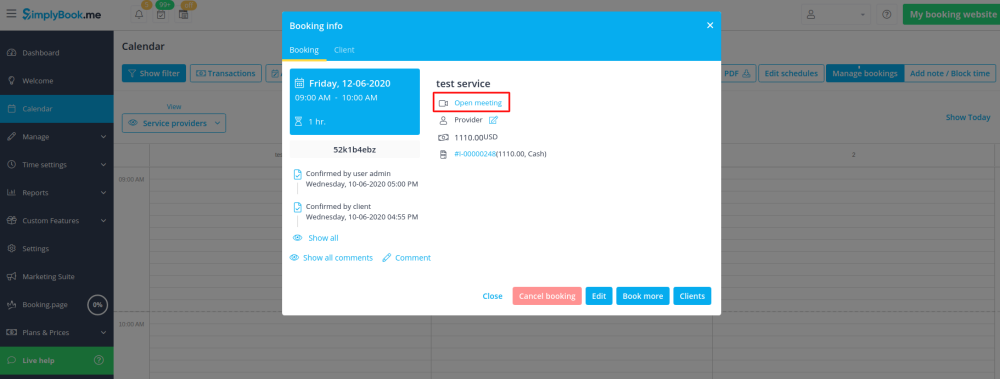
- 7. (optonal) You can add online meetings link to provider and client notification templates so that both sides receive them with the booking details.
To do that please navigate to Settings -> Email and sms settings (or Custom features -> Flexible notifications -> Manage if you have customized notifications per service and/or provider).
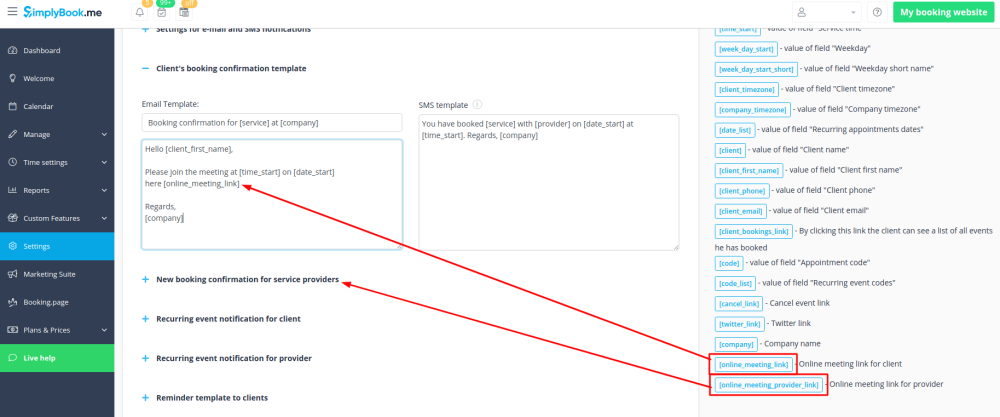
Additional steps for case when you need to allow your Providers to have own MS Teams account connection
- 8. By default your MS Teams account that you have connected in Step#6 will be used to generate meetings links and conduct meetings, but if you have several employees in your company, they are added to SimplyBook.me side as providers and users and you wish them to use own MS Teams accounts for their online services/classes please make sure that you have them added as users in MS Azure with access to this application as well as members on MS Teams side.
- (you can add users in MS Azure interface with internal domain or invite using existing email addresses)
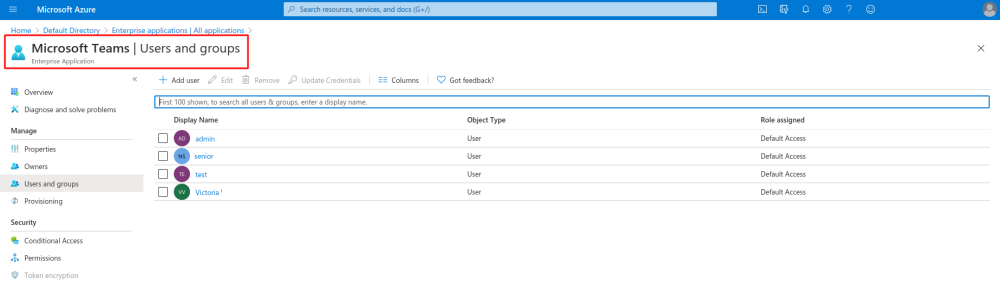
- 9. Then they need to log in to SimplyBook.me system under their credentials and connect their accounts in Custom features -> Online meetings.
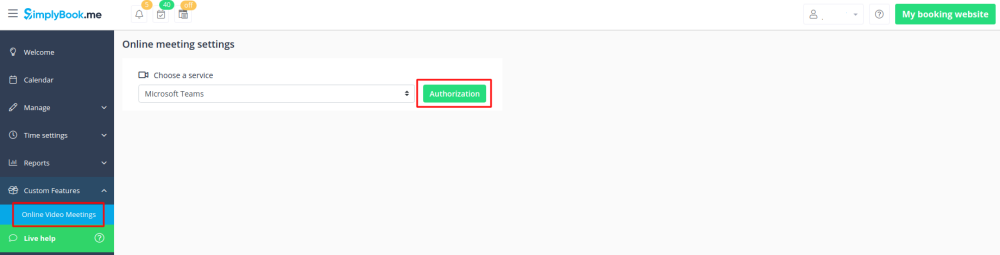
- 10. Once they have connected own accounts you will be able to see this information in Custom features -> Online meetings -> Meeting providers&Meeting services.
- Please note! It is only possible to manually start a meetings for the users that have admin, senior employee or junior employee(connected to specific provider) rights.
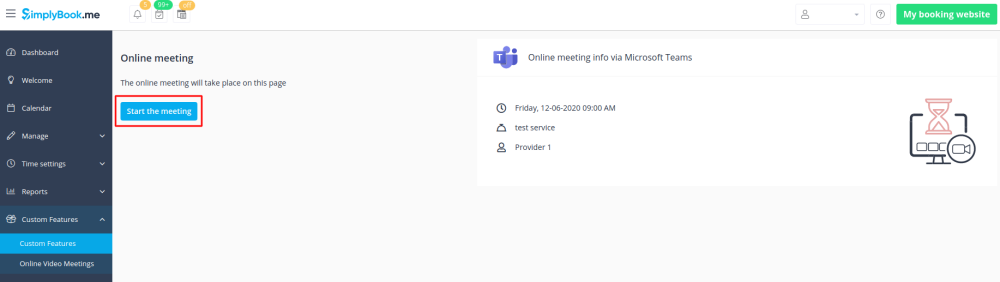
How the meeting process works
- 1. After everything is set up and the client books the online meetings related service/class both the client and the provider (or company, depending on your settings) will get the links to the meeting.
- Either from email notifications if you have added the corresponding variables to the templates.
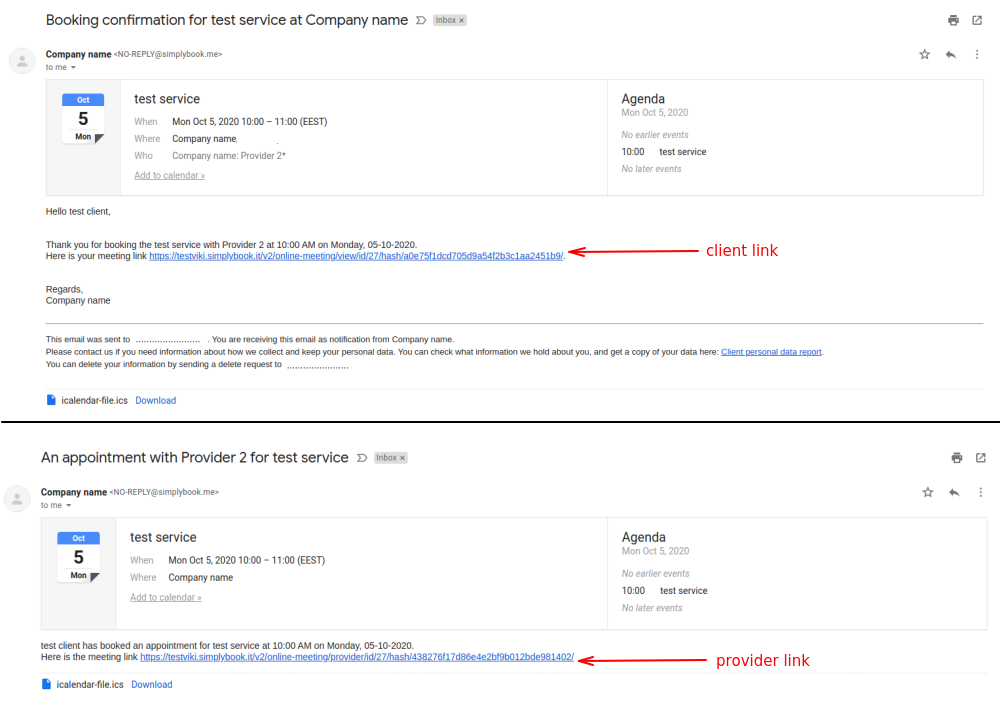
- Or the provider can get to the meeting page right from the booking on Calendar while the client from "My bookings" tab of the booking site.
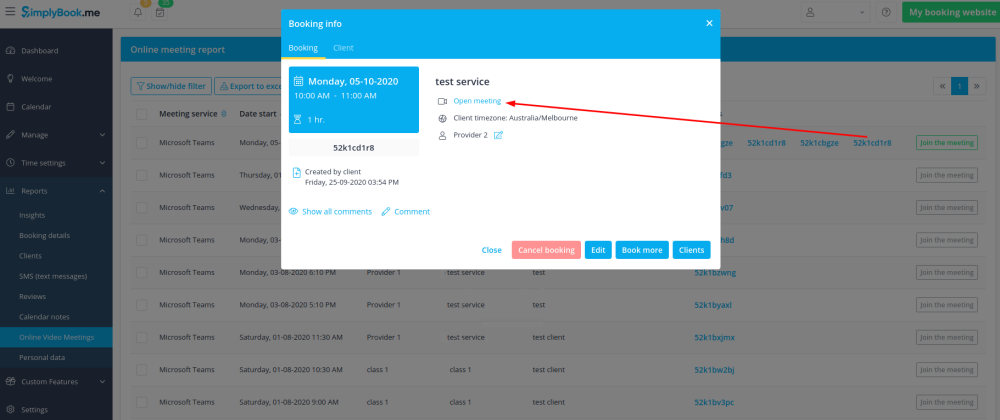
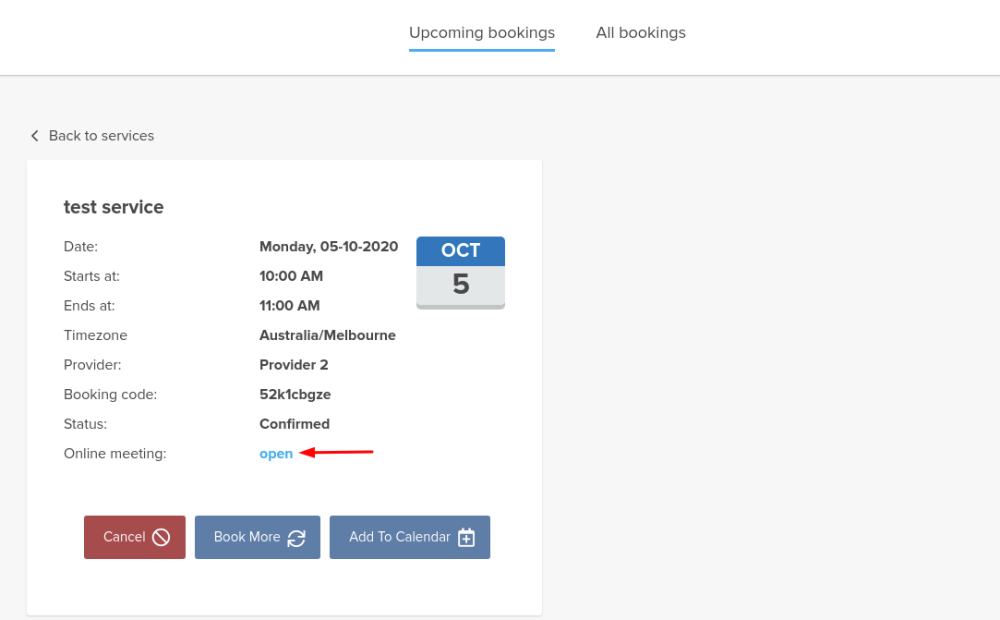
- 2. By default the meeting starts automatically for the both sides when the booked time comes.
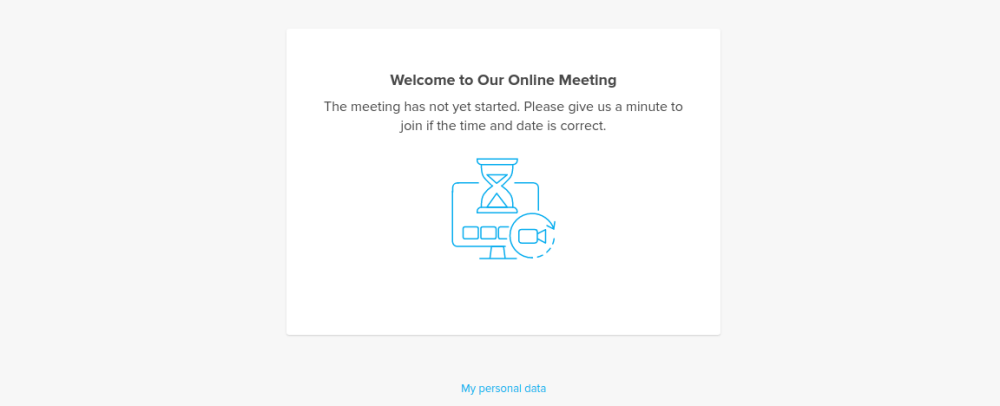
- 3. As well the provider can manually start the meeting if necessary using the corresponding button.
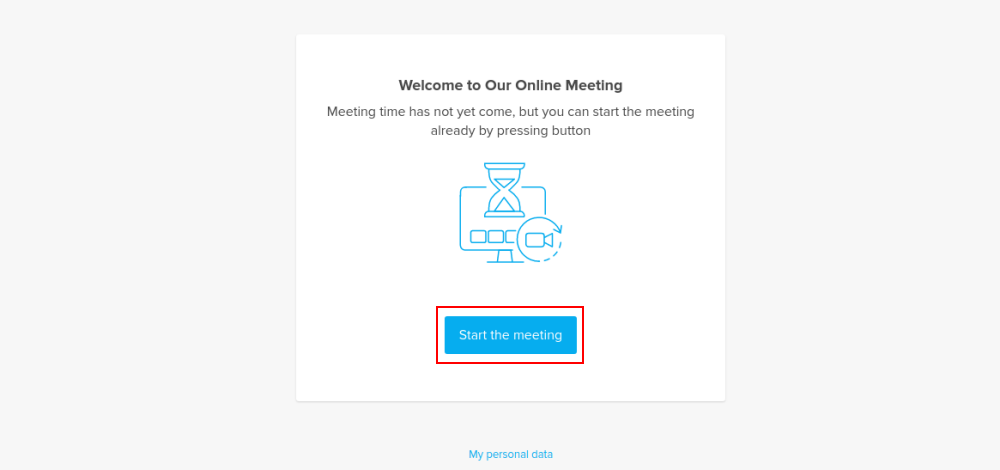
- 4. After this the redirect to Microsoft Teams sofware takes place and all the participants can join.
- (It is not mandatory for the customers to have MS Teams account. To join they will only need to fill in their name after opening the meeting url in their browser)