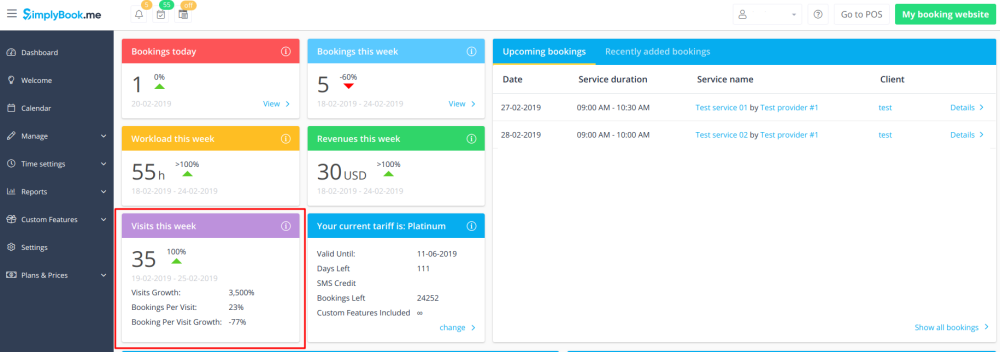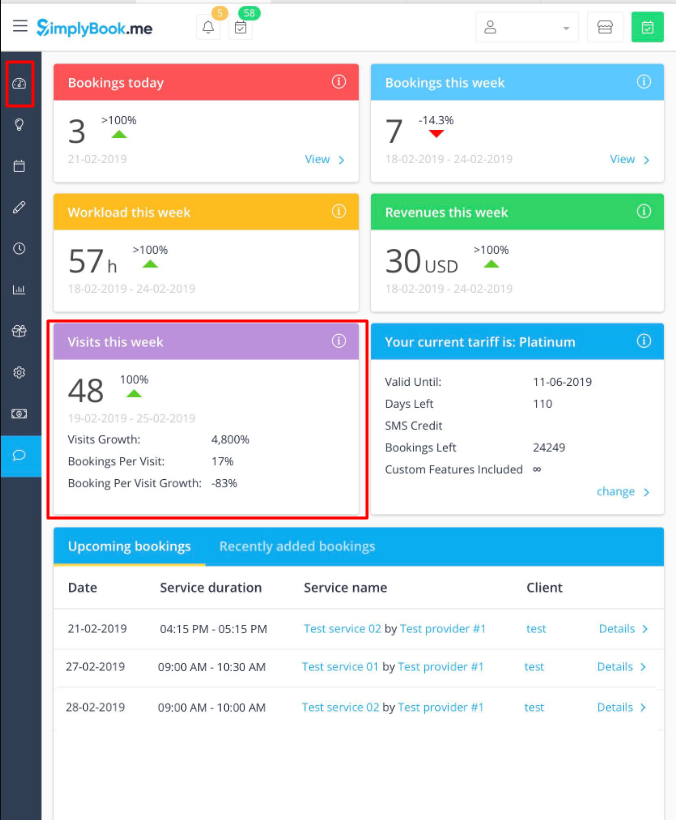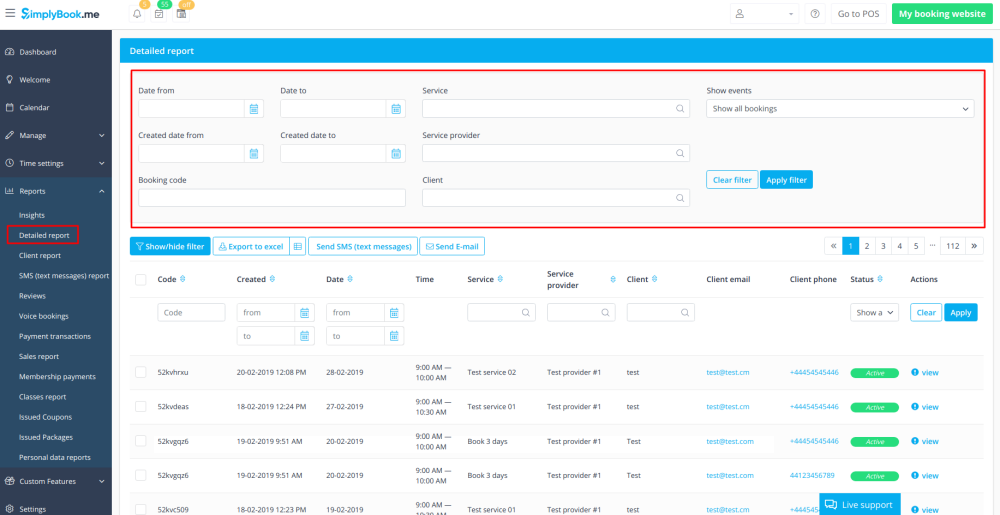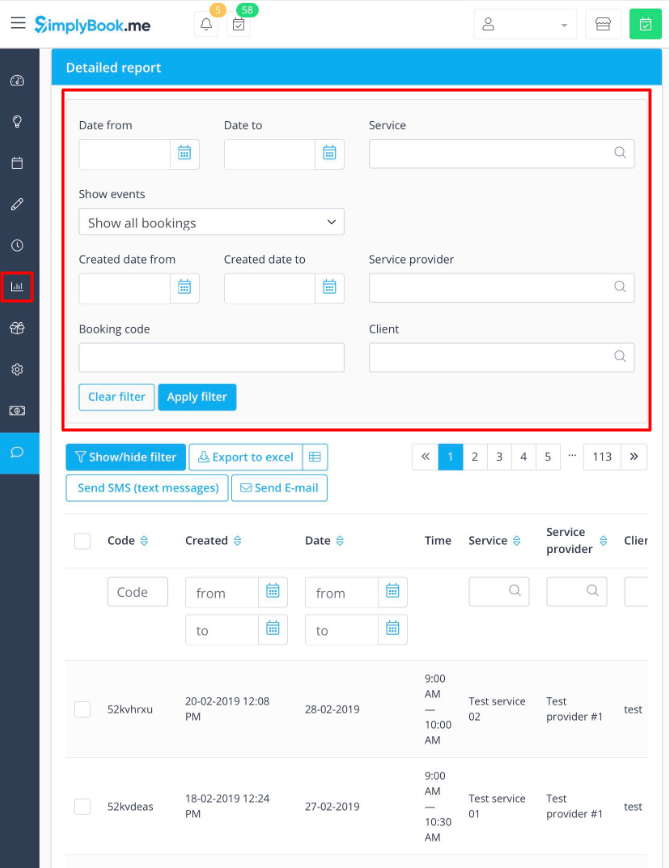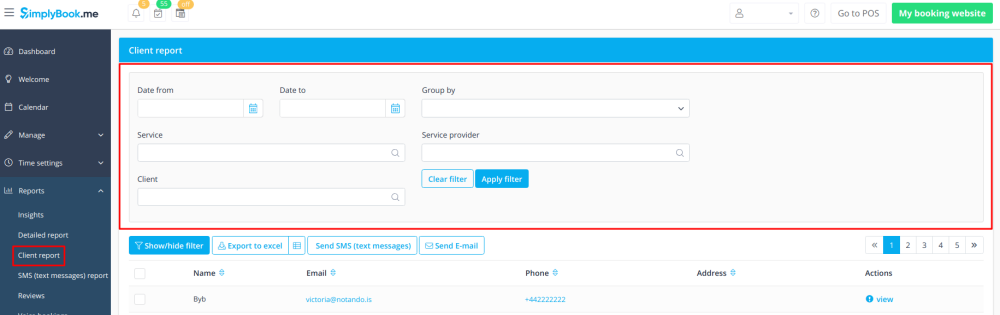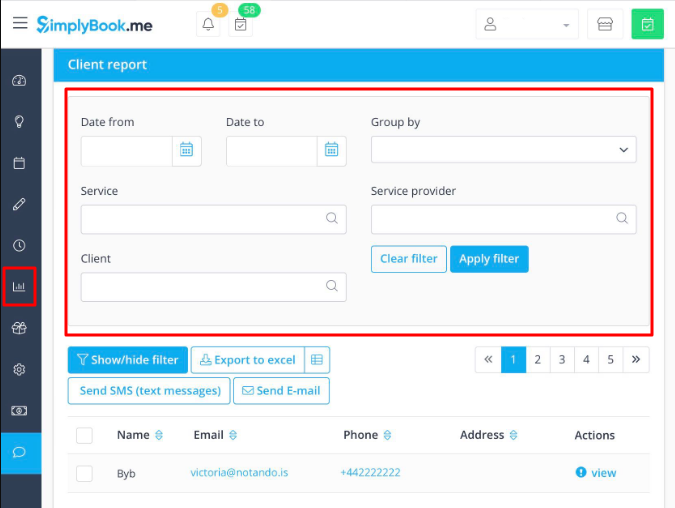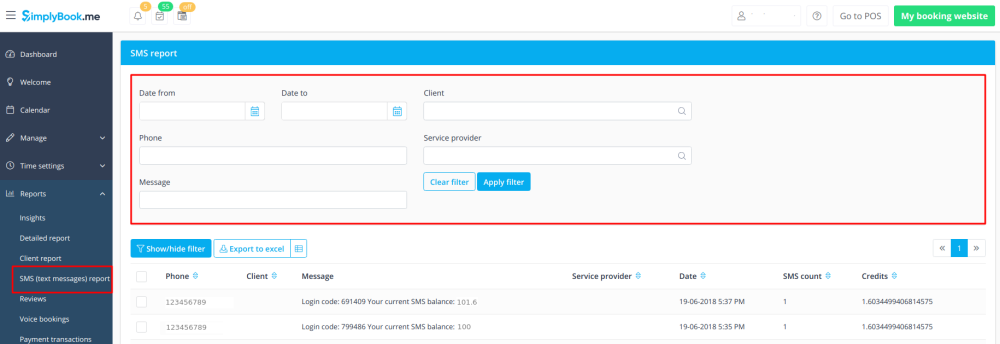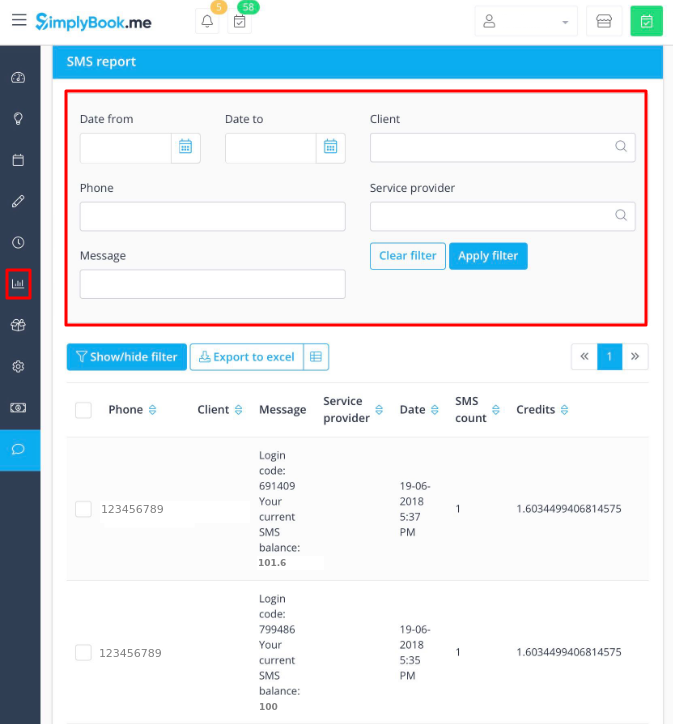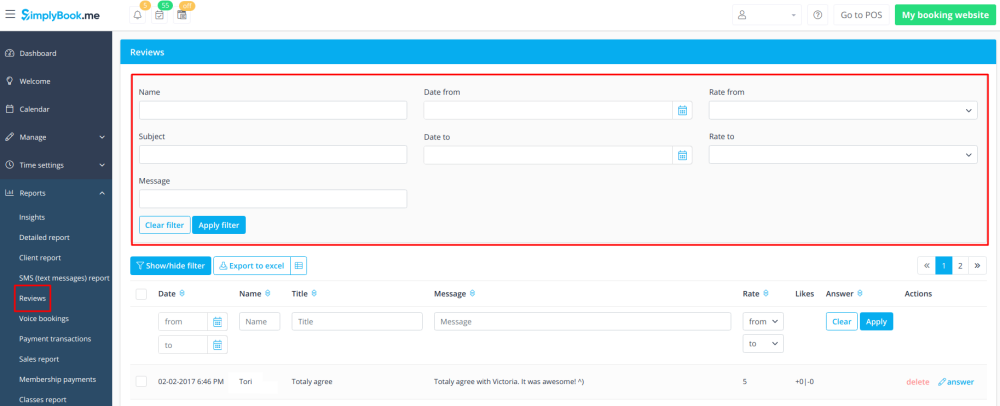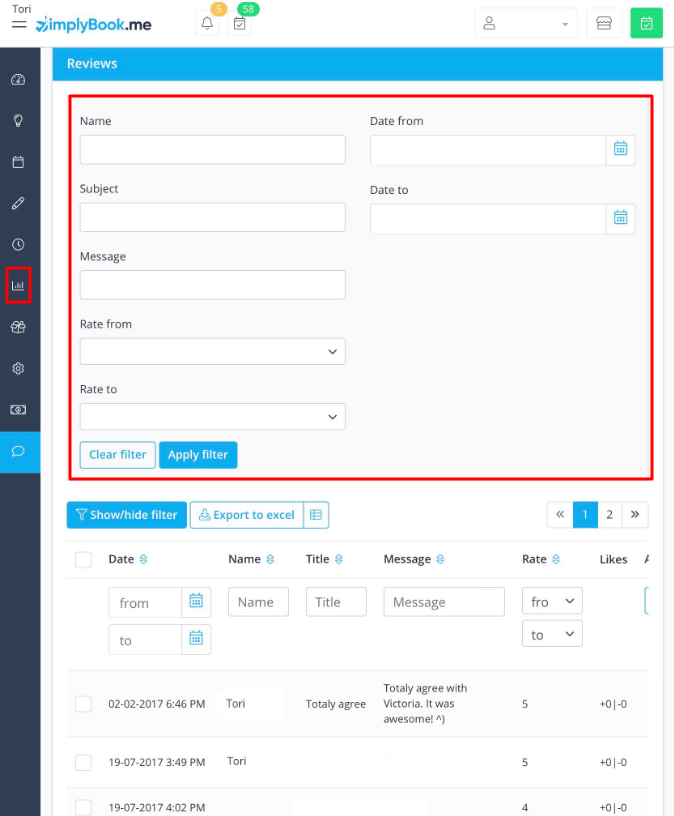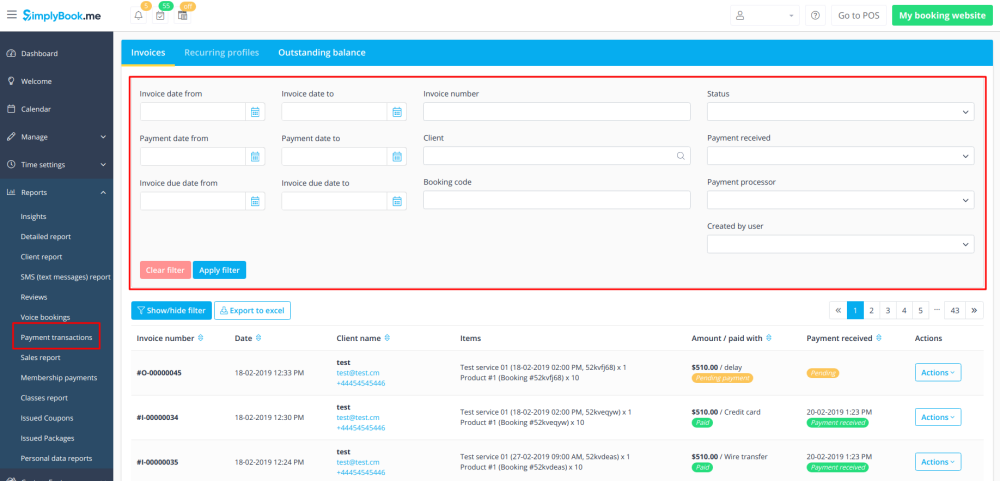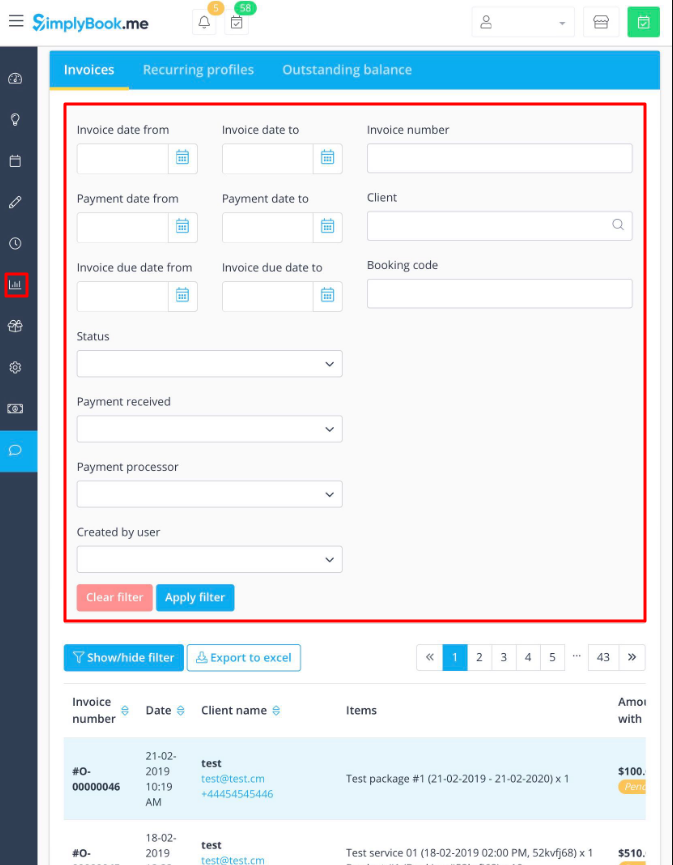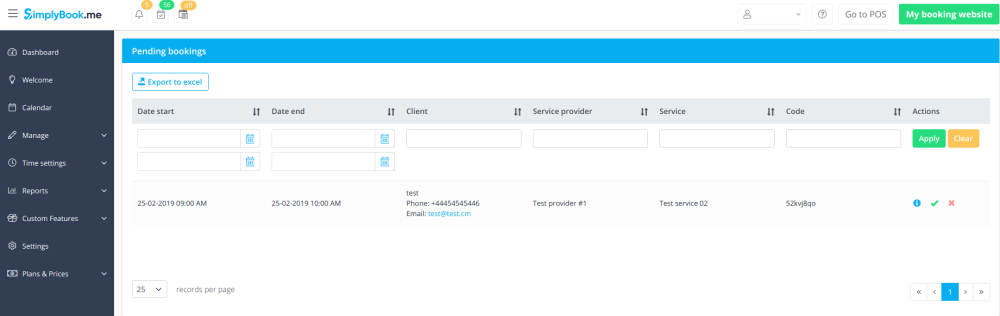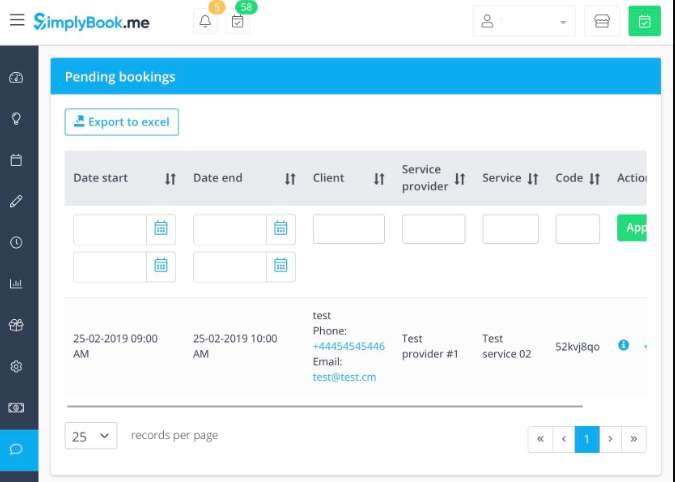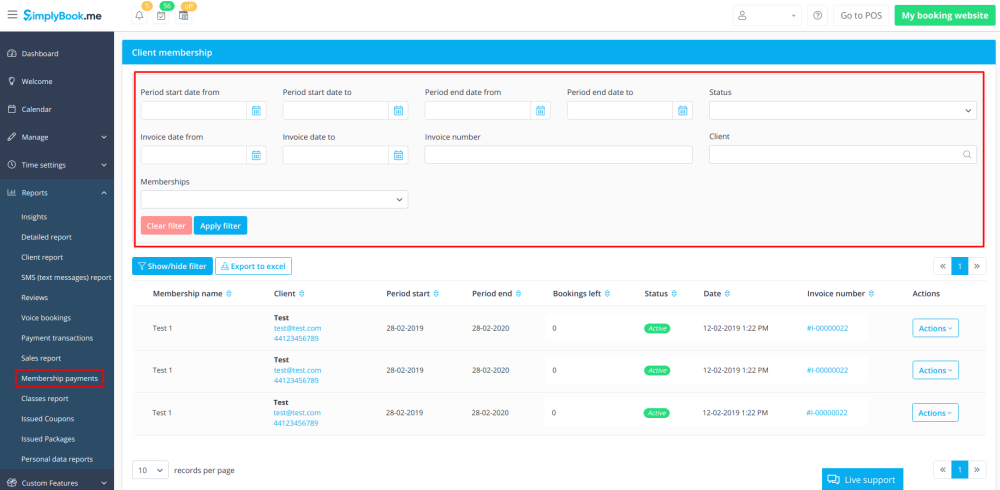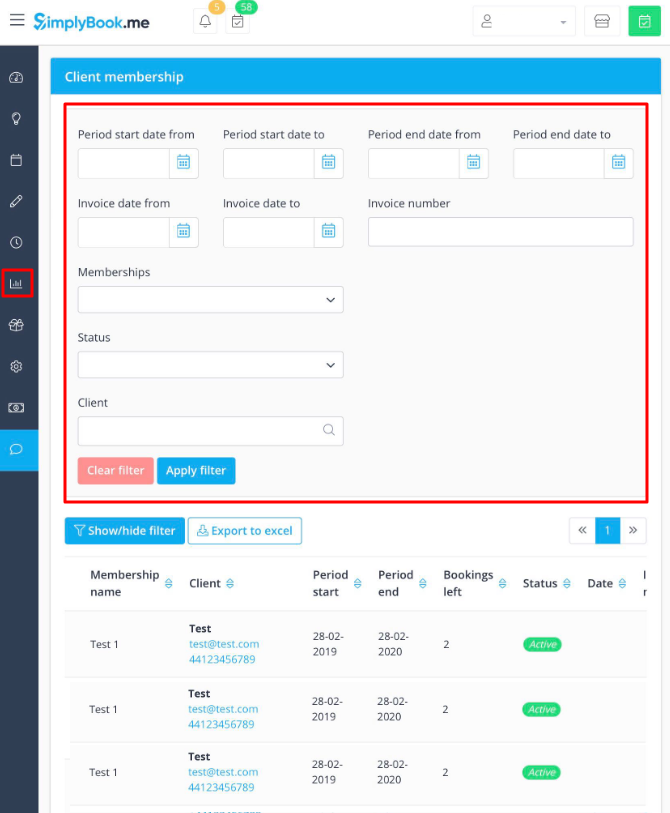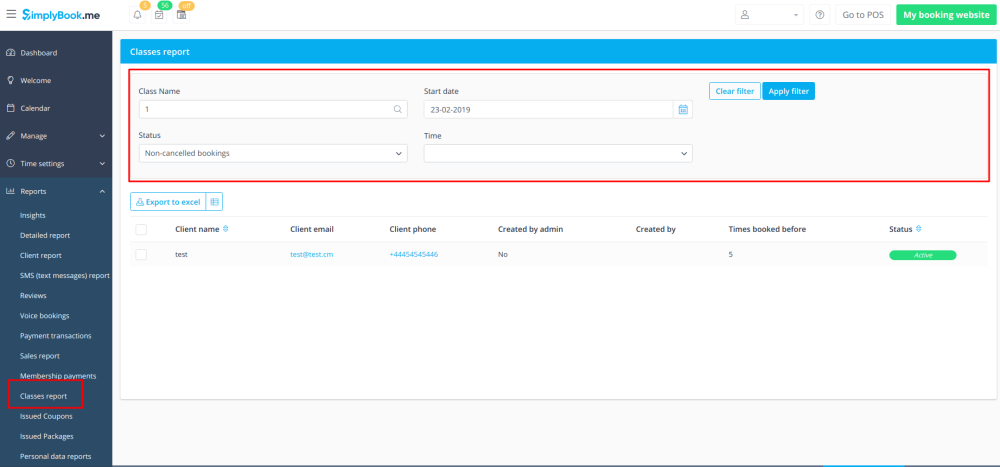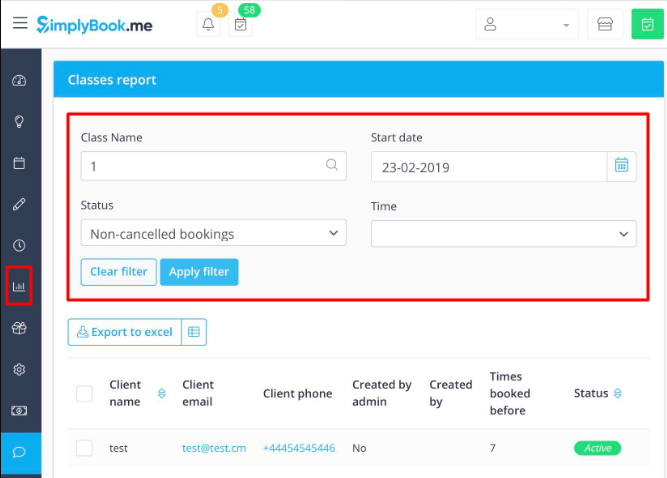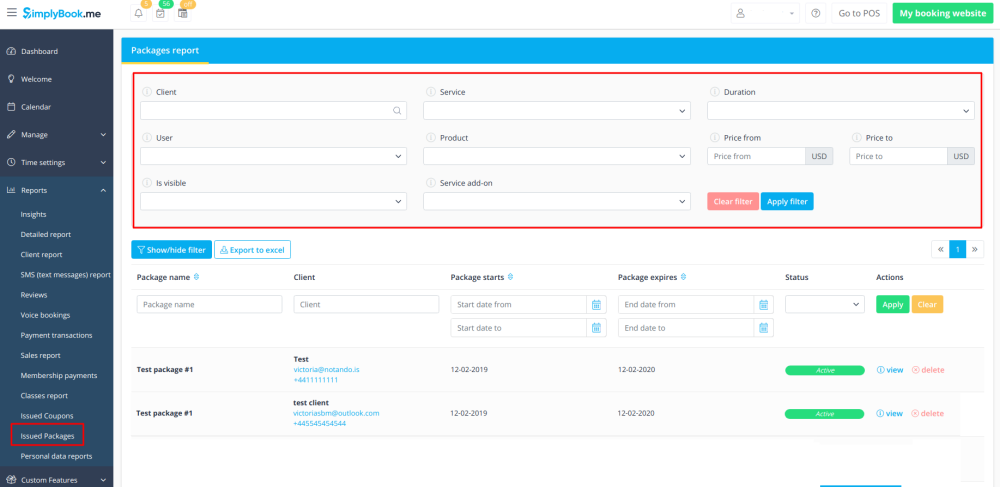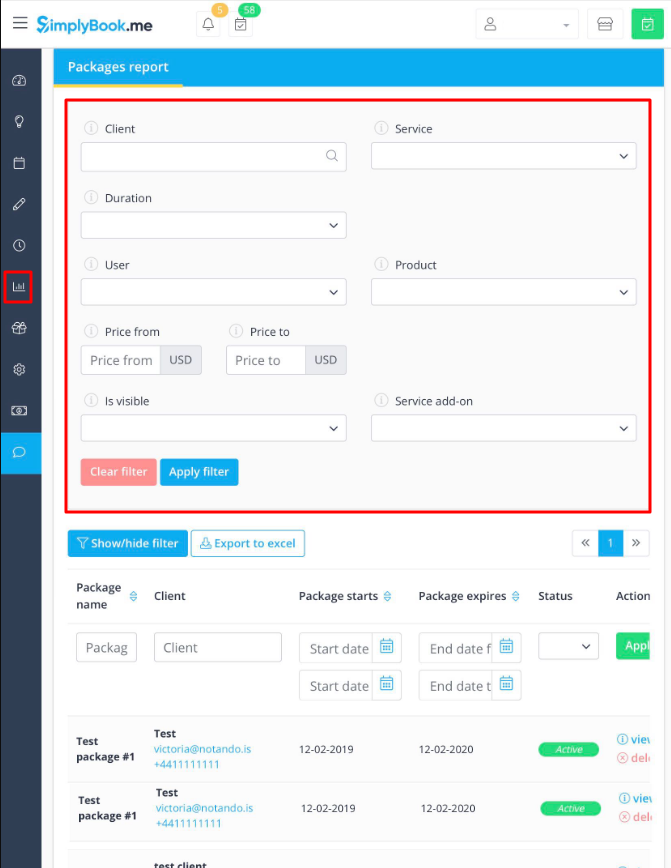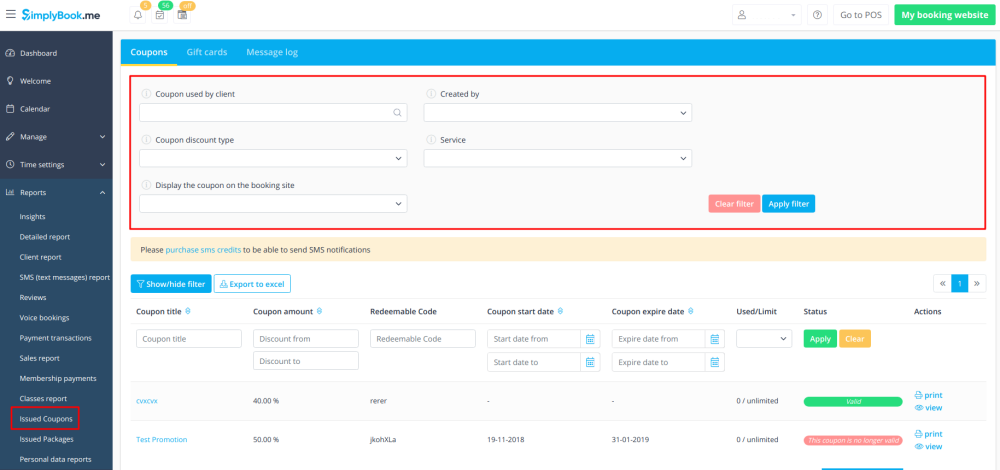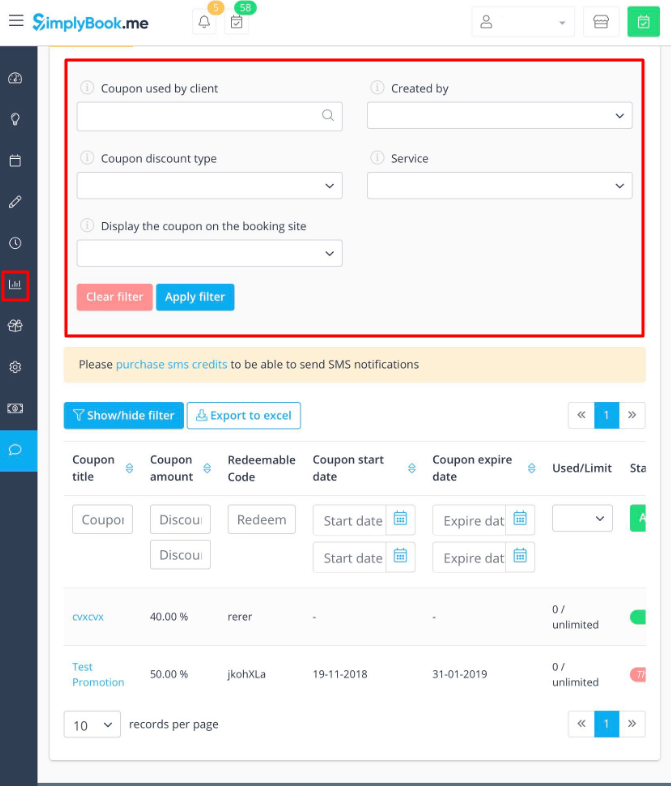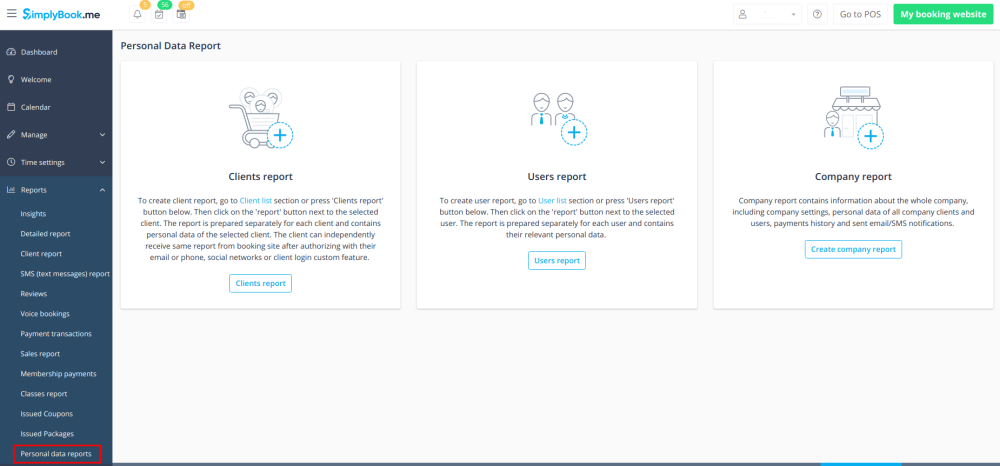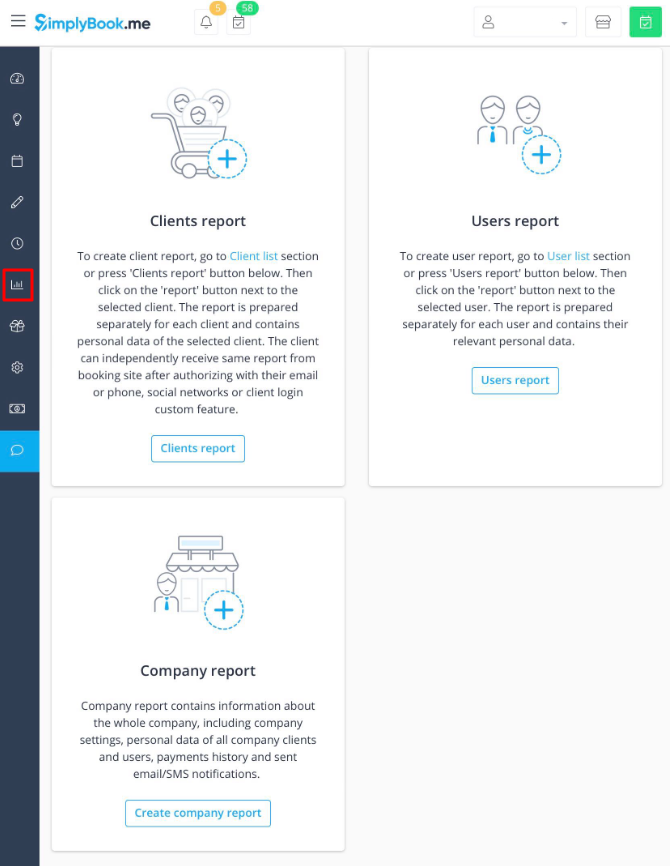No edit summary |
|||
| Line 19: | Line 19: | ||
------------- | ------------- | ||
=Booking details= | =Booking details= | ||
'''Video tutorial''' [[File:Youtube-Logo.png|link=https://www.youtube.com/watch?v=7Yt7rL9QEII]] | |||
You can find the list of all your bookings in Reports // Booking details. <br> | You can find the list of all your bookings in Reports // Booking details. <br> | ||
In this report you can: | In this report you can: | ||
| Line 38: | Line 41: | ||
<br><br> | <br><br> | ||
------------- | ------------- | ||
=Client report= | =Client report= | ||
You can find the list of all your clients and bookings made by them in Reports // Client report. <br> | You can find the list of all your clients and bookings made by them in Reports // Client report. <br> | ||
Revision as of 13:31, 3 July 2023
Visitor Counter
The results are shown on Dashboard page in your admin interface if the corresponding custom feature is enabled.
It gives the option to track visits to your booking site.
Daily Report
allows to receive the list of bookings to your company email address on everyday basis.
You need to enable Daily report custom feature to receive such information.
You can set it to be sent during the morning hours, for example, and get prepared for the day.
It is also possible to choose to receive the information on:
- new bookings;
- canceled bookings;
- upcoming bookings.
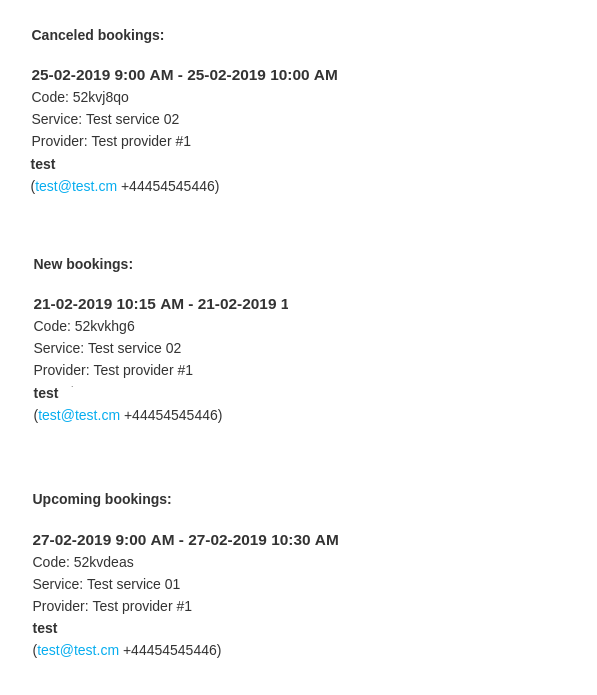
Booking details
You can find the list of all your bookings in Reports // Booking details.
In this report you can:
- click on “view” to see particular booking details;
- send email/sms to your clients(you can even use some variables mentioned there);
- filter bookings by:
- date of the booking;
- date when the booking was made;
- service;
- service provider;
- client;
- unique booking code;
- status (all bookings, cancelled bookings, non-cancelled bookings);
- export bookings to Excel (use the filters to export only some date range or provider related bookings, choose which columns to export if necessary).
Client report
You can find the list of all your clients and bookings made by them in Reports // Client report.
In this report you can:
- click on “View” to see the bookings related to particular client;
- send email/sms to your clients;
- filter bookings by:
- date of the booking;
- service;
- service provider;
- client.
- export bookings to Excel (use filters to export bookings for particular date range or for particular provider, select what columns to export).
You can also decide how to group your clients (to avoid duplicating clients) by email, by phone or by email and phone.
Sms report
You can find the list of all your the messages that were sent in Reports//SMS (text messages) report.
In this report you can:
- filter messages by:
- date the message was sent;
- phone number;
- client name;
- provider name;
- message text.
- export messages to Excel(use the filters if necessary and choose which columns to export);
- see how many credits were used for sending a particular message;
- see how many sms did the message take(if special symbols and/or long texts were used).
- view promotional message log and messages statuses(sent, retry, new, sending, error);
- filter messages by:
- date range;
- status;
- recipient name;
- sent via email or sms.
- retry sending the messages to customers;
- export data to Excel(using the filters if needed).
Reviews list
You can find a list of all feedback posts your clients left in Reports//Reviews.
In this report you can:
- filter reviews by:
- client name;
- subject;
- message;
- date range when the review was added;
- rate.
- export the reviews to Excel(use the filters if necessary and choose which columns to export);
- reply to your customers’ reviews;
- delete reviews if necessary.
Payment transactions report
You can access it in Reports//Payment transactions. It allows you to see all payments related information in your system.
In this report you can:
- see all invoices created when the clients were booking the service;
- approve pending payments(if the clients selected “Pay later” on the booking site);
- see payment processor used;
- print invoices;
- filter invoices by:
- invoice date range;
- invoice number;
- payment date range;
- client name;
- unique booking code;
- status(new, pending, paid, cancelled, error);
- payment processor;
- user who has created the item;
- payment received or not.
- export payment information to Excel(using the filters if needed);
- view/cancel membership recurring profiles;
- filter membership profiles by:
- start date range;
- cancellation date range;
- next payment date range;
- last payment profile range;
- client name;
- status(active, pending, cancelled, suspended, error);
- user who cancelled the profile.
- export membership profiles data to Excel(using the filters if needed);
- see outstanding balance per client;
- filter outstanding balance by amount and/or client;
- export outstanding balance data to Excel(using the filters if needed).
Pending bookings list
You can access it from calendar page if Approve bookings custom feature is on.
In this report you can:
- see/approve/decline pending bookings;
- filter them by:
- booking date;
- client name;
- provider name;
- service name;
- unique booking code.
- export data to Excel(using the filters if needed).
Sales report
Can be accessed in Reports//Sales report section. It can give you various charts, tables and diagrams on sales statistics.
This report can help you to analyze:
- popular income sources;
- payment processors mostly used by your clients(if you have several);
- top providers;
- clients who paid more;
- income amount.
You can filter the results by:
- time(day, week, month, year, all time);
- items(bookings, packages, service add-ons, products, memberships, gift cards);
- amount/quantity.
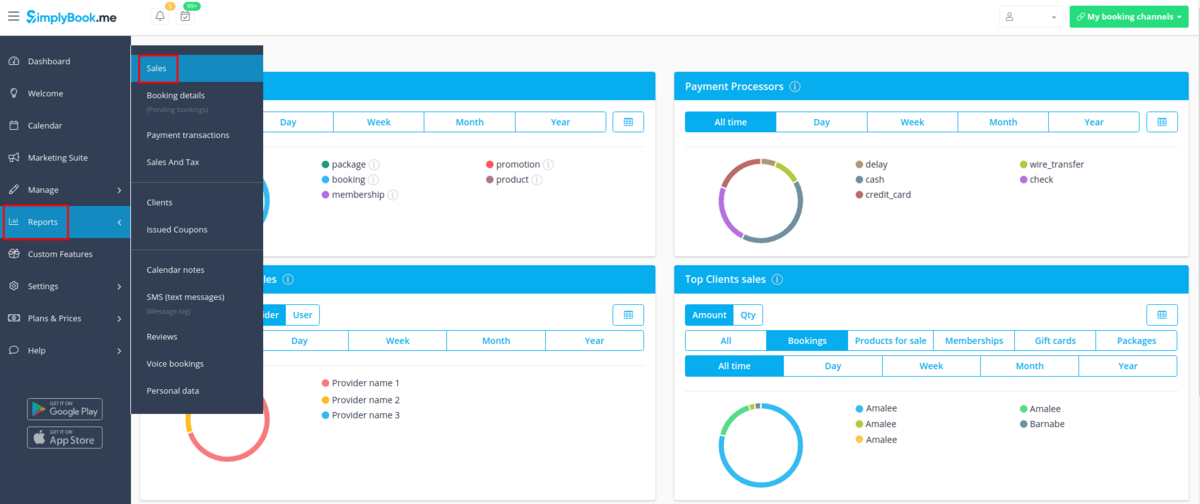
Membership payments
You can see it in Reports//Membership payments. Can be accessed if Membership custom feature is on.
This report can allow you to:
- see memberships purchased by your clients;
- cancel memberships;
- approve pending memberships;
- view invoices related;
- filter memberships by:
- start date range;
- end date range;
- invoice date range;
- invoice number;
- membership name;
- client name;
- status(active, cancelled, error).
- export data to Excel(using the filters if needed).
Classes report
Can be accessed in Reports//Classes report if you are using Classes custom feature.
This report can give you the information on every class participants.
Please filter the report by:
- class name;
- class date;
- class start time;
- canceled/non-cancelled bookings.
You will be able to see who has applied to take part in the particular class, their names, emails, phone numbers, as well as who has created bookings for them(the client himself or it was added by some system user) and if the client has booked your services/classes before.
Issued packages
You can see it in Reports//Issued packages if you are using Packages custom feature.
In this report you can:
- see which packages were purchased/issued;
- packages statuses;
- filter the packages by:
- client name;
- user name who has issued the package;
- service/product/service add-on included in the package;
- package duration;
- price range;
- is the package visible on the booking site or not;
- status(Active, cancelled, error).
- export the data to Excel(using the filters if needed).
Issued coupons
Can be accessed if you are using Coupons & Gift cards custom feature.
In this report you can:
- see which coupons were issued;
- see coupons statuses(Valid or not valid, used, outdated);
- filter the coupons by:
- client name;
- user who has issued the coupon;
- discount type;
- coupon visible on the booking site or not ;
- service the coupon is related to.
- see gift cards issued;
- filter the results by:
- client name who used the card;
- client name who purchased the card;
- gift card discount type;
- user who issued the card;
- service the gift card is related to;
- price range;
- gift card duration;
- gift card visible on the booking site or not;
- gift card status(valid, outdated, used).
Personal data reports
Can be accessed in Reports//Personal data reports after you retype your password.
It is divided in three sections:
- Client report;
- Users report;
- Company report.
Each section can give you all the details about the data that is stored in the system on the corresponding entity.
For example, you can create a report on some customer or an employee who has requested the information and then provide these details to him/her.