From SimplyBook.me
Created page with "1. Ative o recurso personalizado de <span style="background-color:#d4f8e5; padding:5px; border-radius:5px;">Aceitar Pagamentos</span> na seção <span style="background-color:..." |
No edit summary |
||
| Line 9: | Line 9: | ||
[[File:Sbpayme registration form.png|1200px|center|link=https://help.simplybook.me/images/0/0e/Sbpayme_registration_form.png]] | [[File:Sbpayme registration form.png|1200px|center|link=https://help.simplybook.me/images/0/0e/Sbpayme_registration_form.png]] | ||
<br><br> | <br><br> | ||
4. Clique no botão <span style="background-color:#d4f8e5; padding:5px; border-radius:5px;">Ativar SBPay.me.</span> | 4. Clique no botão <span style="background-color:#d4f8e5; padding:5px; border-radius:5px;">Ativar SBPay.me.</span><br> | ||
<span style="background-color:#ffe9e9; padding:5px; border-radius:5px;">'''Atenção!''' A maioria dos ajustes e configurações relacionados a pagamentos serão gerenciadas através do SBPay.me, que se torna acessível ao habilitar o recurso de Aceitar Pagamentos através do item '''Pagamentos''' no menu de navegação. Por favor, verifique mais informações [[Special:MyLanguage/SBPay.me integration|aqui]]. | <span style="background-color:#ffe9e9; padding:5px; border-radius:5px;">'''Atenção!''' A maioria dos ajustes e configurações relacionados a pagamentos serão gerenciadas através do SBPay.me, que se torna acessível ao habilitar o recurso de Aceitar Pagamentos através do item '''Pagamentos''' no menu de navegação. Por favor, verifique mais informações [[Special:MyLanguage/SBPay.me integration|aqui]]. | ||
<br><br> | <br><br> | ||
Revision as of 13:13, 12 March 2024
1. Ative o recurso personalizado de Aceitar Pagamentos na seção Recursos Personalizados.
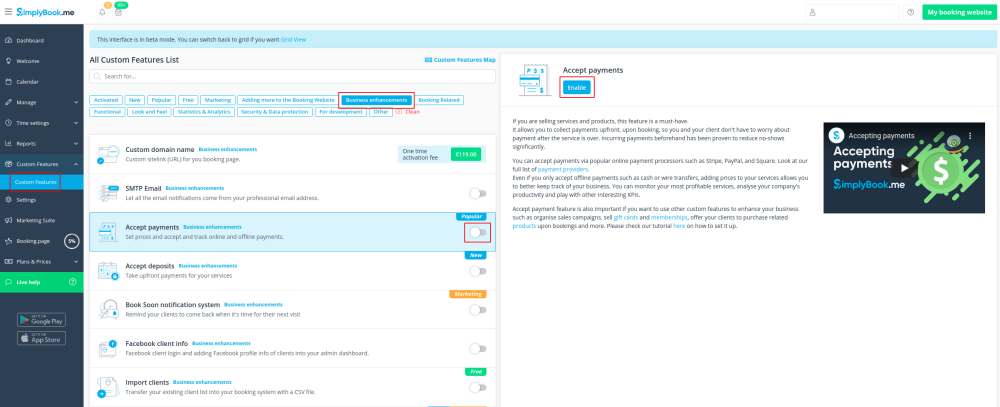
2. Depois de habilitado, clique no botão Configurações.
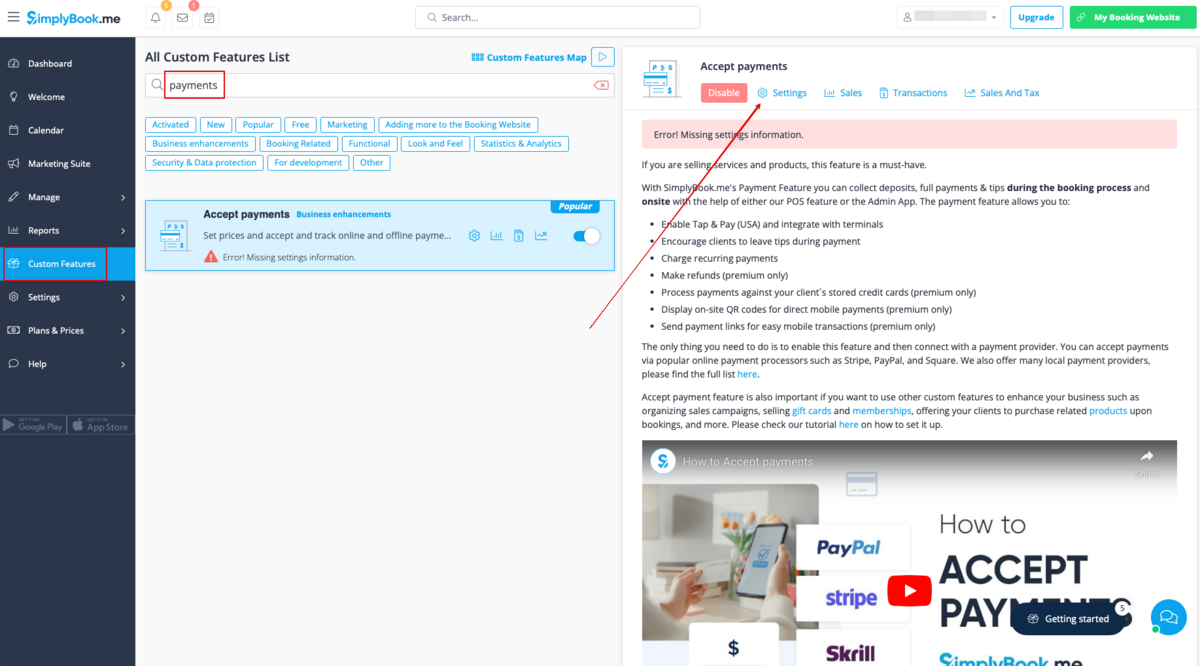
3. Ajuste as informações da sua empresa no formulário a seguir, se necessário.
(Ele será preenchido automaticamente com os detalhes da empresa que você já tem no sistema).
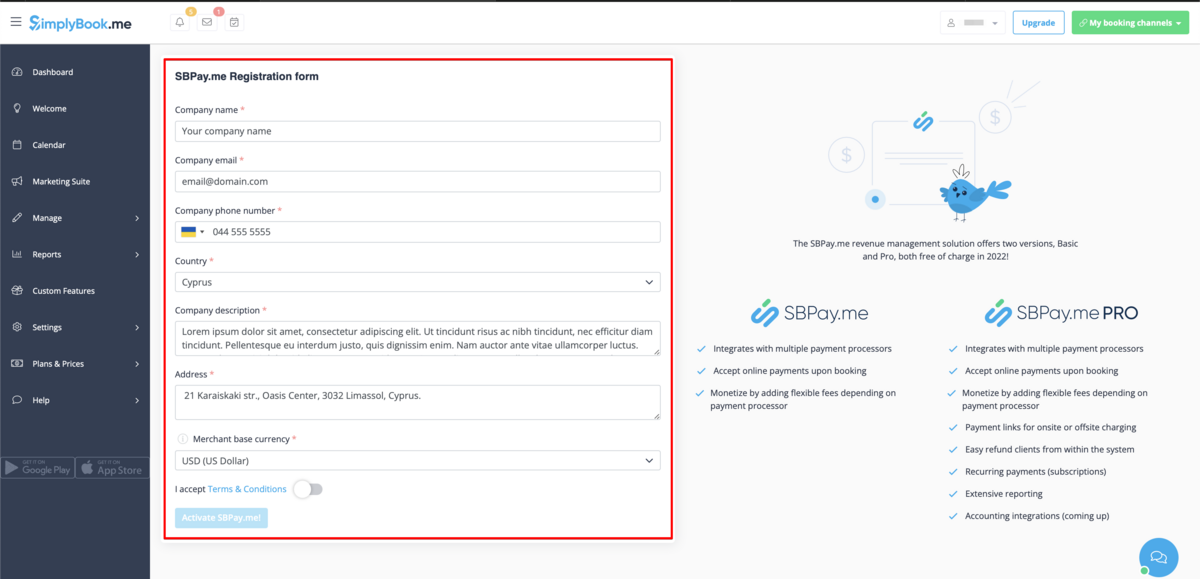
4. Clique no botão Ativar SBPay.me.
Atenção! A maioria dos ajustes e configurações relacionados a pagamentos serão gerenciadas através do SBPay.me, que se torna acessível ao habilitar o recurso de Aceitar Pagamentos através do item Pagamentos no menu de navegação. Por favor, verifique mais informações aqui.