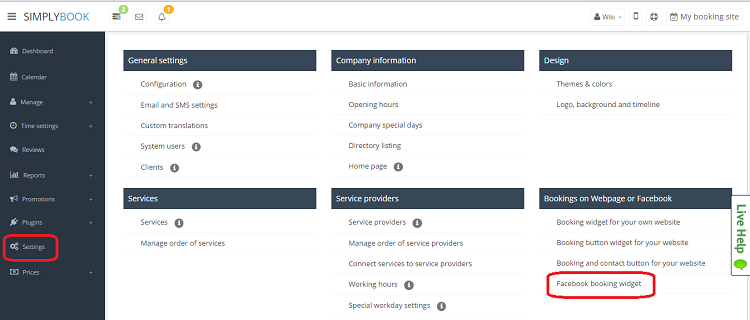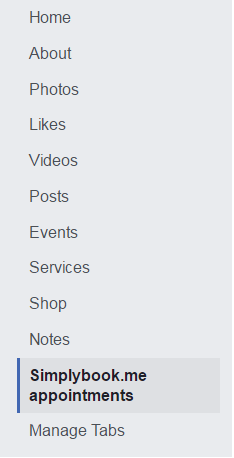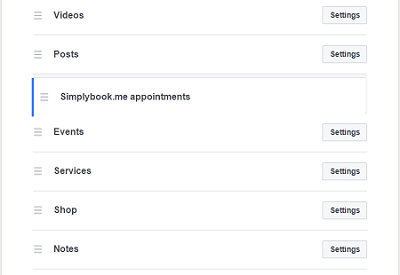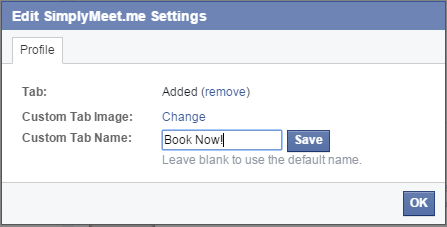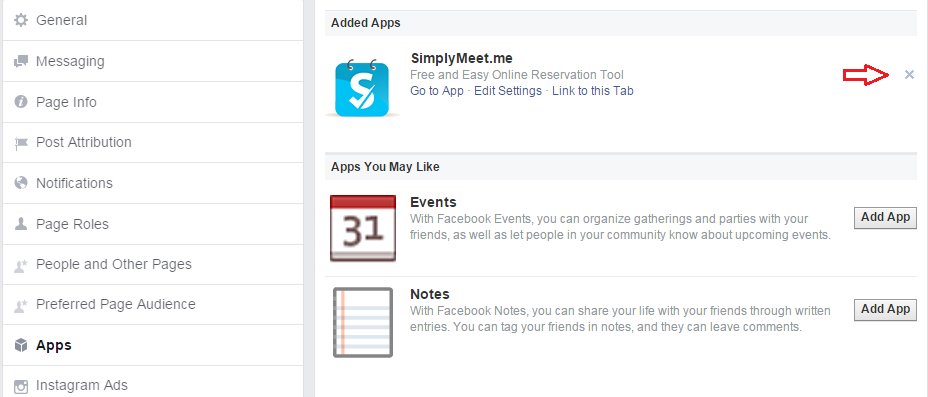Revision as of 12:59, 16 November 2016 by Admin (talk | contribs) (→How to add SimplyBook.me to your Facebook fan page)
Bookings on Facebook
From SimplyBook.me
How to add SimplyBook.me to your Facebook fan page
- 1.You can add SimplyBook.me functionality to Facebook fan page (only to fan page, it can't be connected to your personal page) in Settings//Bookings on Webpage or Facebook//Facebook booking widget//Save settings and connect facebook page// choose the page to attach Simplybook to.
- 2. After you connected SimplyBook.me to Facebook fan page, it is listed in the left-side menu of the page under the photo of your company.
You can press Manage tabs and make SimplyBook.me more visible for clients by dragging and dropping to it higher in the list.
- 3. You may need to change the title"Simplybook.me appointments" to something else. For this, on your Facebook fan page go to Settings (upper bar)//Apps//Added apps//Simplybook//edit settings//Custom tab name.
How to remove Facebook widget from my Facebook page?
On your Facebook fan page go to Settings (upper bar)//Apps//Added apps//press "x" near Simplybook app to delete it.
Facebook widget is not visible from mobiles
- Unfortunately, Facebook does not show third-party apps from mobiles. Your clients need to access desktop version to book from Facebook.
I cannot change the email when book from Facebook
- When you use Facebook widget, the system perceives a customer as Facebook user and uses his/her data to fill in the details. Thus, by default it uses email under which Facebook is registered. Unfortunately, it is not in our competency to change this, you can try contacting Facebook support to clarify this issue.