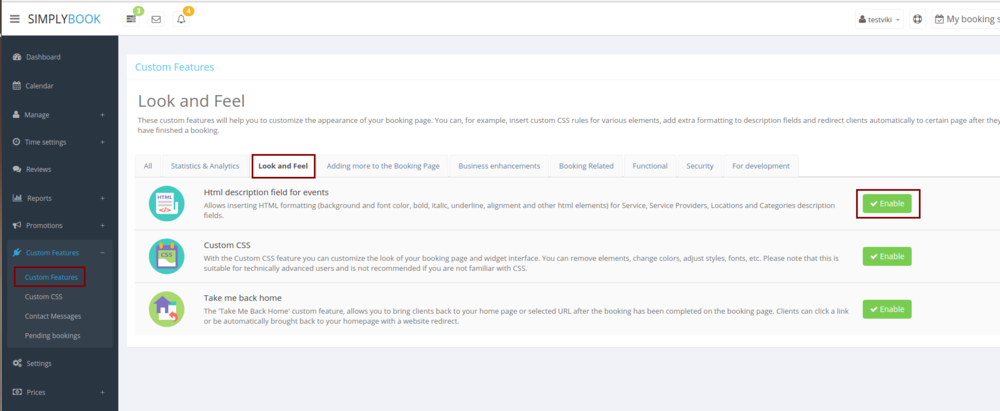Add elements to booking page
Logo and background
In Settings // Design // Logo, background and timeline.
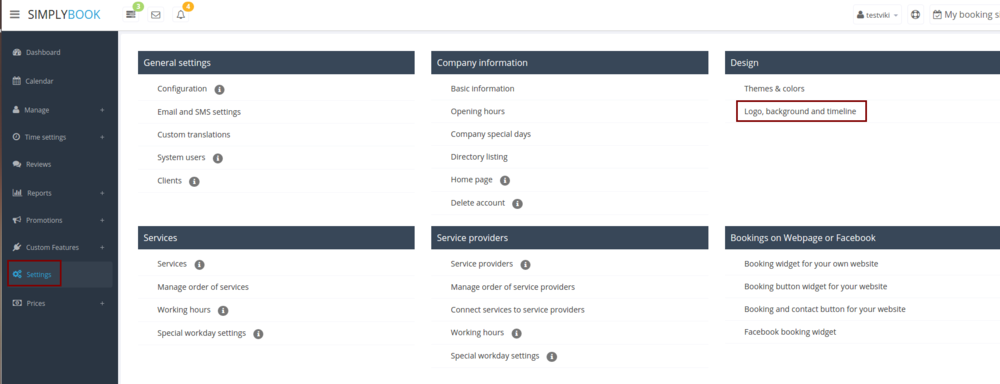

Pictures
You can add pictures to your services, providers, categories and locations in Manage // Services/Providers // Pen icon // Click on the photo box in Edit dialog in the upper left corner and browse the photo.
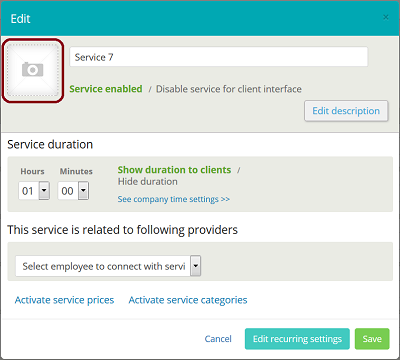
Descriptions
Manage//Services/Providers//pen icon//edit description
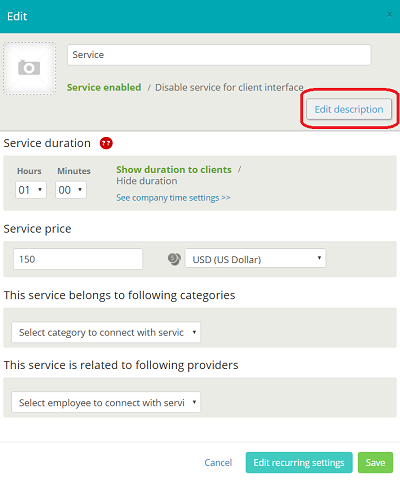
About section
In Settings // Company Information // Home page // Company description.
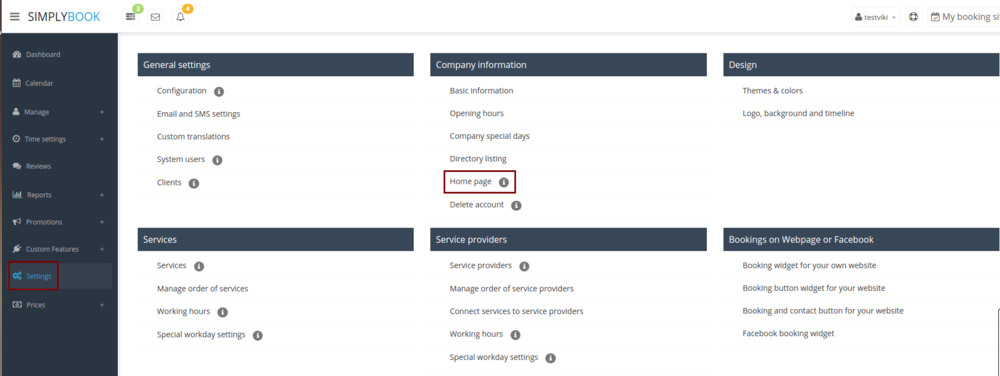
Contacts
Settings//Company info//Basic info//email, phone
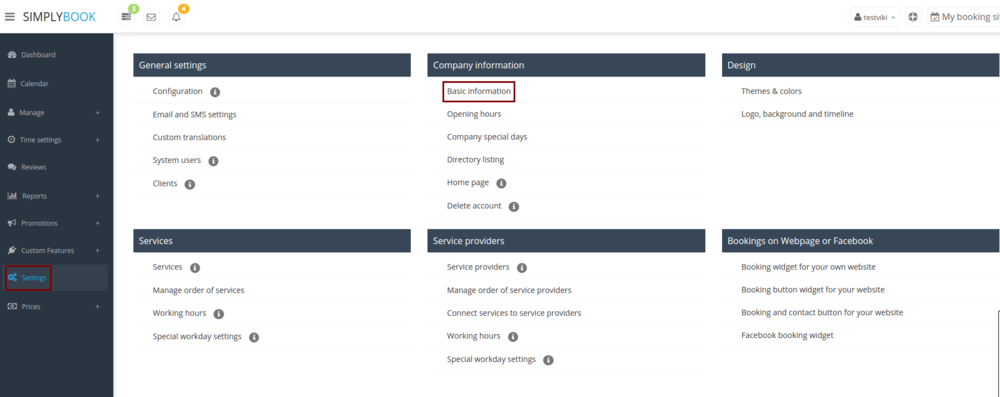
Gallery
Custom Features//Adding more to booking page// Main page images//Enable
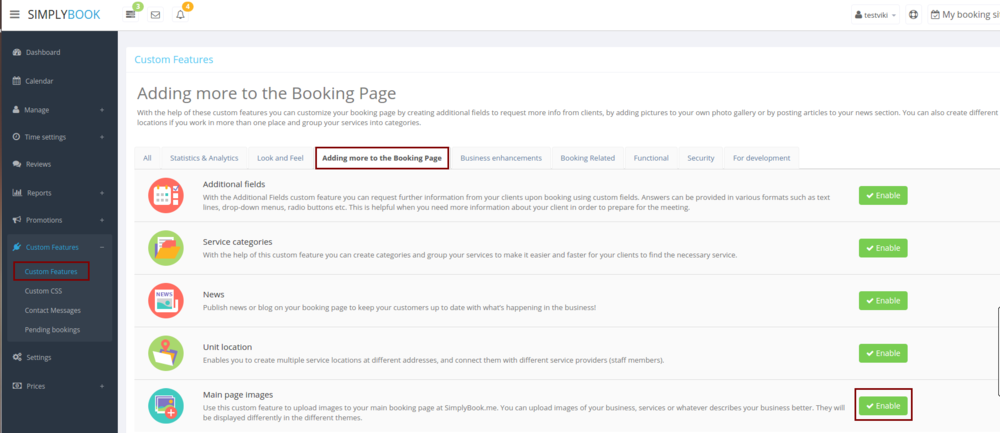
News
Custom Features//Adding more to booking page// News //Enable
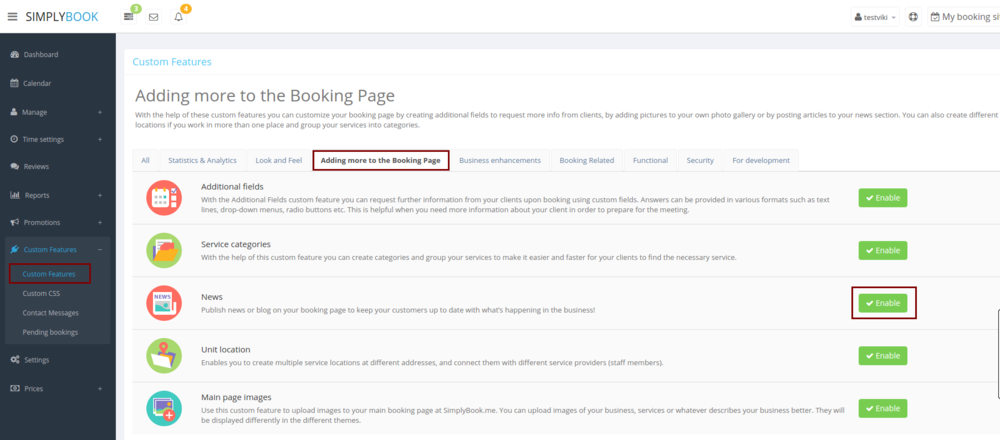
In the settings of Custom Feature you can create news and they will be shown on your home page
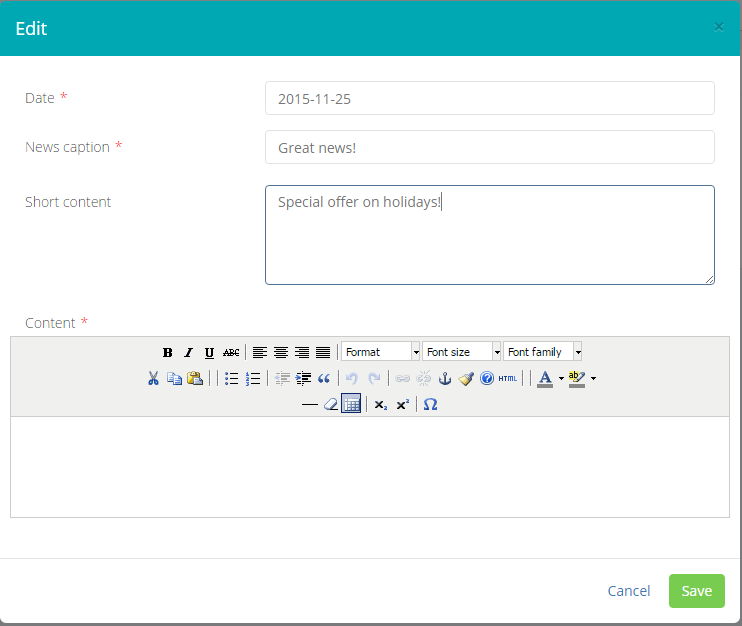
Terms and Conditions
Custom Features//Business enhancements// Terms and Conditions//Enable
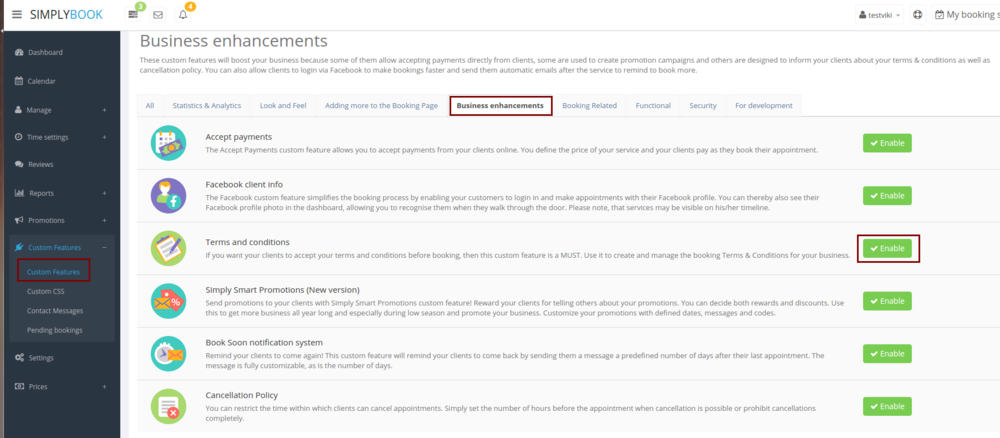
Cancellation Policy
Custom Features//Business enhancements// Cancellation Policy//Enable
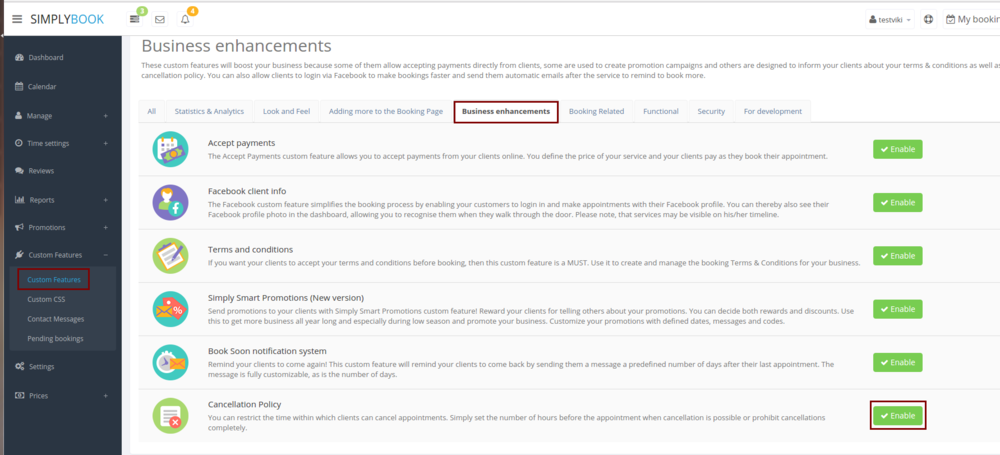
Html formatting for description fields
Custom Features//Adding more to booking page// HTML description field for events//Enable