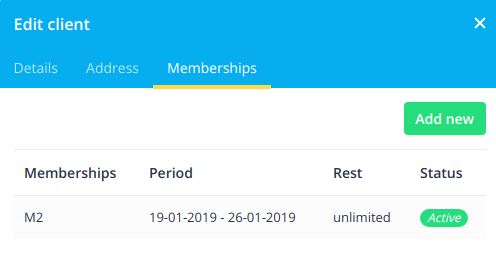Membership custom feature
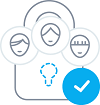
This Custom feature allows you to have services that only members can book provided they have active paid membership. This can be applied to a selection or all services, only classes or similar.
Here you can check more cases when Membership can be useful.
Here you can see video tutorial how to set it up.
Demo page with Membership-related classes is available here.
Please note! This feature is not compatible with Clean History and does not work with mobile apps.
How to enable Membership custom feature
To enable this option please go to Custom Features section in your admin interface, find “Membership” and click on enable near it.
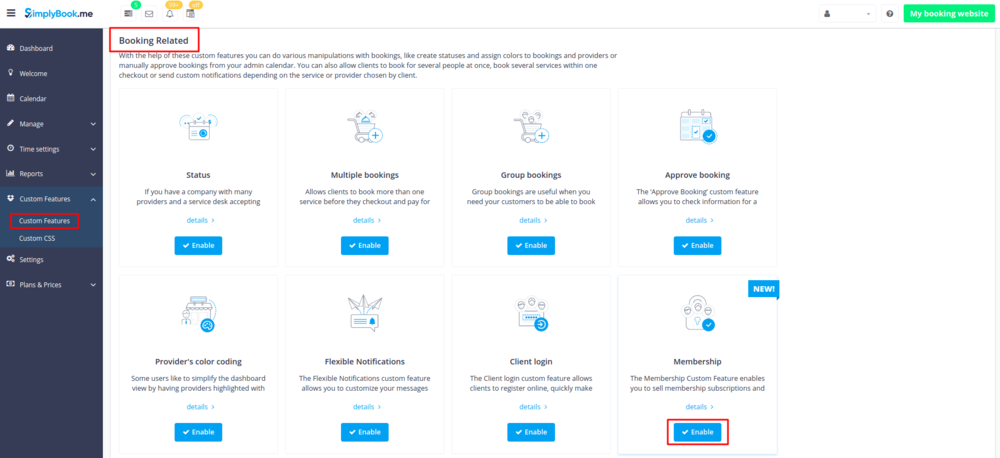
Please note! Client login and Accept payments custom features will be automatically enabled as well.
How to create Membership
After you have enabled this Custom Feature you can go to Manage//Memberships and click on “+” icon to create new membership. In “Membership details” tab you will be able to set membership title, image, its duration, number of sessions included and price.
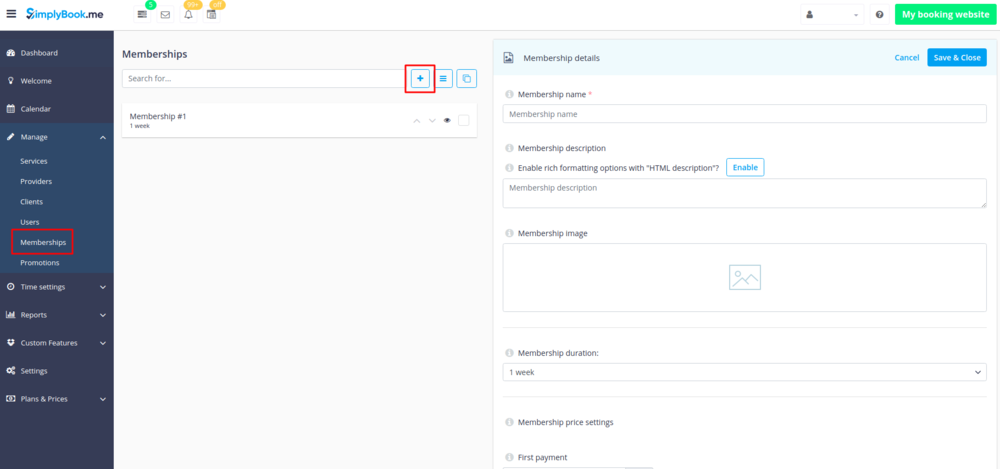
It is possible to set different First payment and Recurring prices if you wish, for example, to suggest lower price to regular customers.
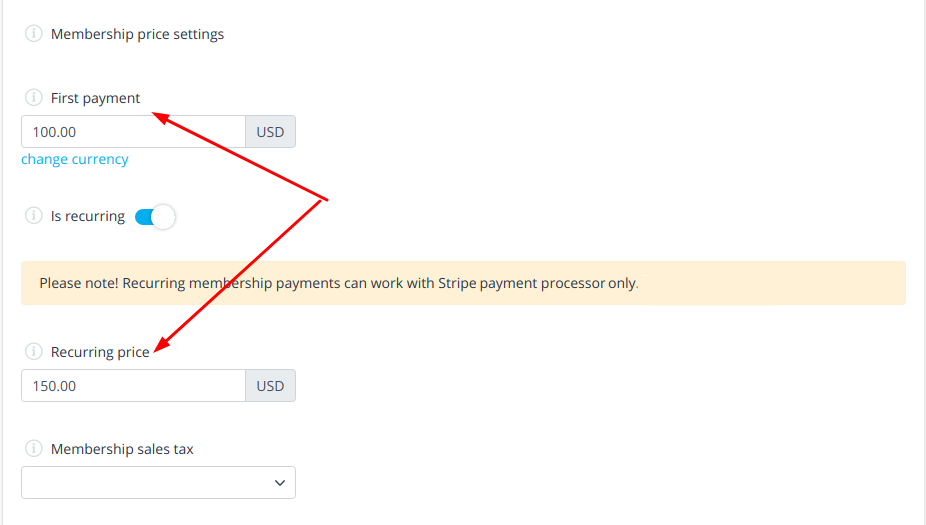
Please note! Recurring membership payments can work with Stripe payment processor only(previous integration, but not SCA).
You can set price only for membership here and zero price for service(in Manage//Services//Service details//Price) connected to this membership(for gyms for example) or you can set prices for both Membership and Service, it will allow your clients who purchased membership book a service at a lower price.
How to add service to Membership
In “Services, attached to this membership” tab you will be able to check the boxes with services you wish to be attached to this Membership. It will be possible to book this service only if a client has purchased this Membership.
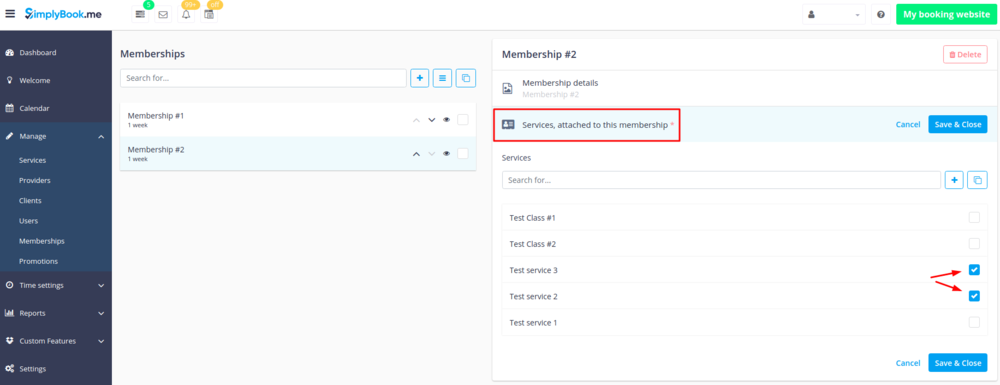
You have to add at least one service to membership to make it working.
Where will be Memberships displayed on the booking page
After you enable this custom feature Membership tab will appear on the booking page.

As well if clients click on the service related to membership but have not purchased it yet they will get a pop-up suggesting to purchase it. If they agree they will be redirected to Memberships page.
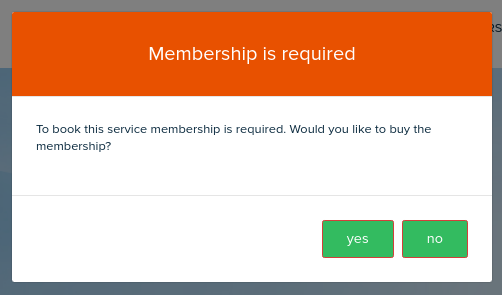
Where can i check payments my clients made for memberships
You will be able to see that information in Reports//Membership payments.
If client has chosen "Pay Later" option instead of paying online you will be able to approve such membership purchases there.
Only after your approval the client will be able to book the services related to the selected membership.
How will be my clients notified about purchase/renewal
The system will notify the client about recurring payment coming soon and membership period coming to an end to remind. There are notification about successful and unsuccessful recurring payments.
You can enable/disable some notifications related to all your memberships in Manage//Memberships//Membership details//Configure membership notifications or in Custom features//Membership//Settings//Notifications.
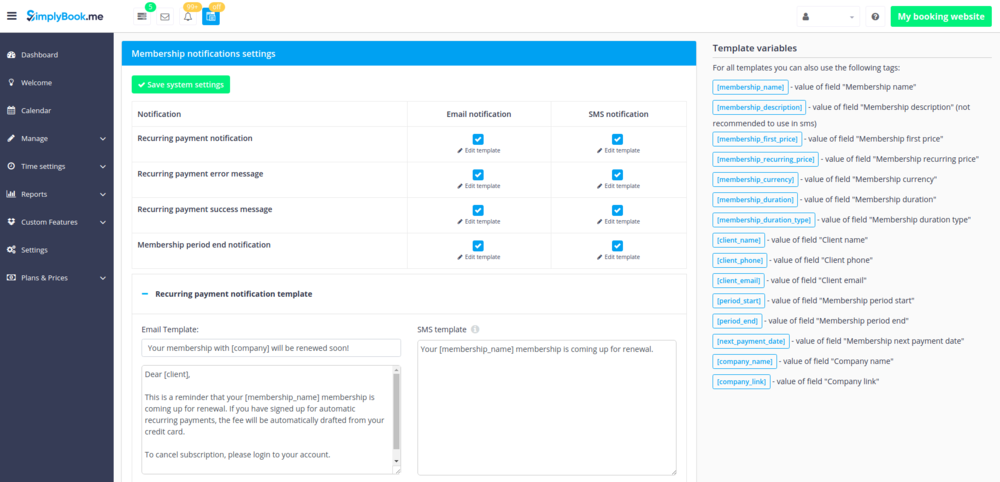
As well you can adjust templates according to your needs there. Please use variables listed on the right side of the page if necessary so that relevant details will be reflected in notifications.
How to add membership to client from admin side
If your client has paid you in cash or you just wish to give somebody free membership please go to Manege//Clients page, click on "Edit" near necessary client there.
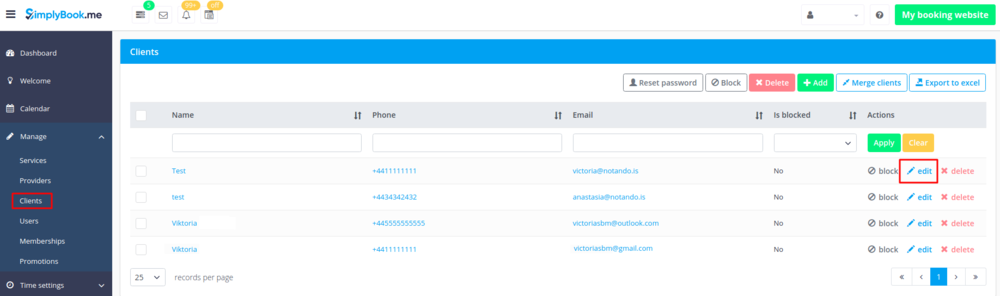
Then select "memberships" tab in the pop-up that will appear and click on "Add new"
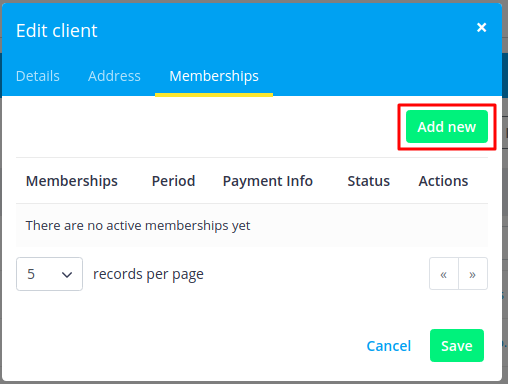
Choose membership from available and set the start date(end date will be calculated by the system based on the selected membership duration). Click on "Add" to save your settings.
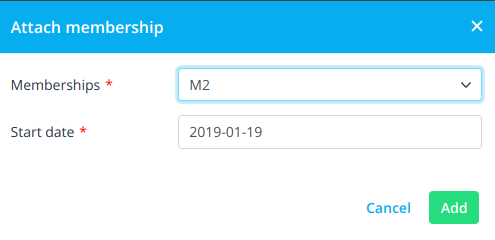
As a result you will see membership successfully added.
You will also see active clients' memberships with number of sessions left.