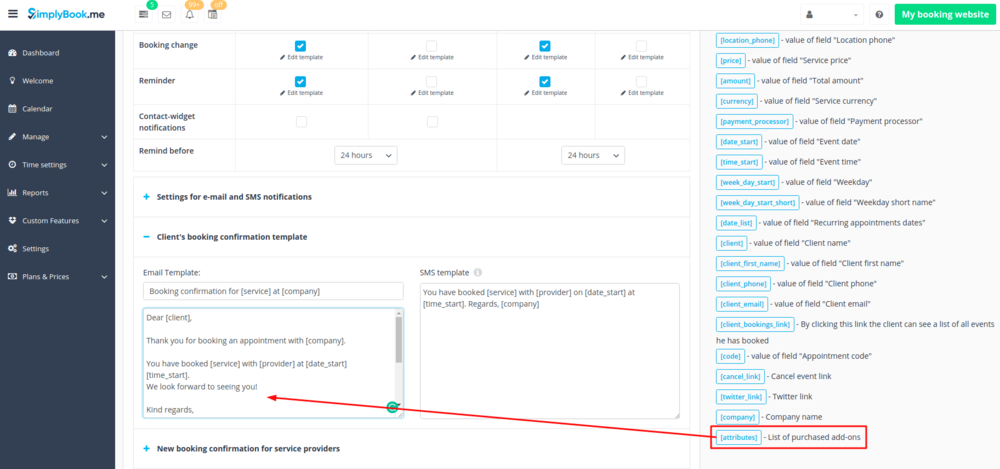Service Add-Ons custom feature
You can create add-ons for selected services. These add-ons do not influence service duration, but the service becomes more expensive. An example would be a massage, whereas the client could choose to add the luxury oil that costs more during massage.
Use this to your advantage to sell more!
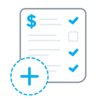
- Please note! This custom feature cannot be used without Accept Payments custom feature, that is why this option will be automatically enabled as soon as you enable "Service Add-ons".
How to use:
- 1. To enable this option please go to your Custom Features page and click on “Enable” near “Service Add-ons” option.
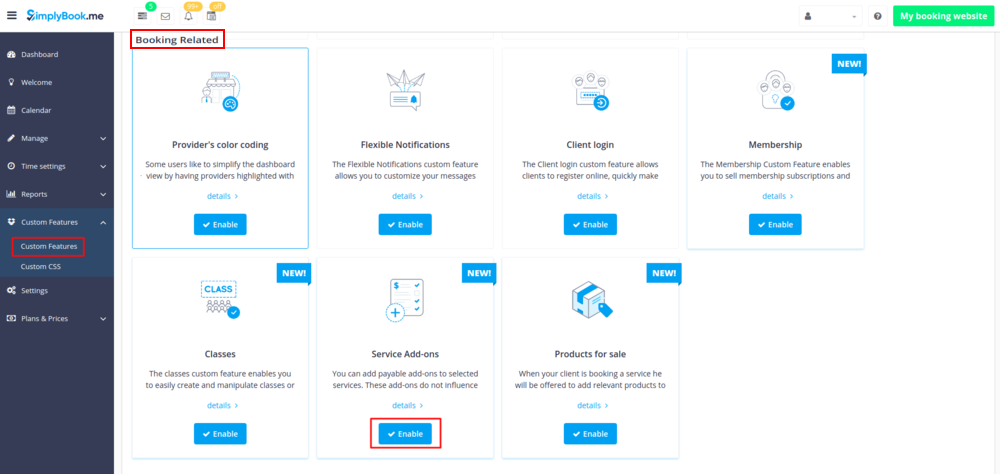
- 2. Click on “Settings” button that will appear there or select Manage// Service Add-ons section and you will get to a page where you will be able to create all necessary items.
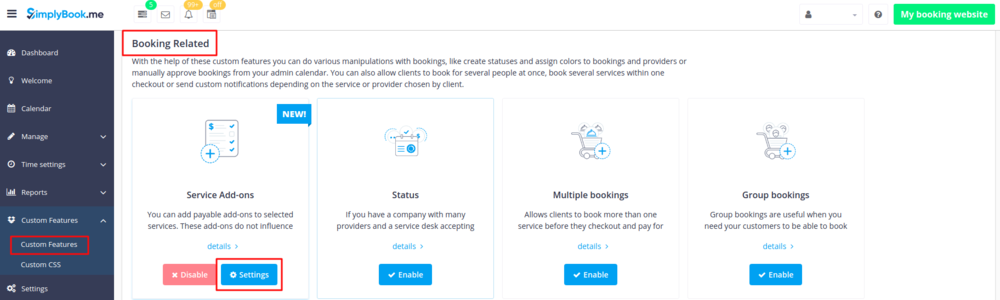
- 3. Click on “+” icon to create new add-on, set its name and price.
- Please note! It is not possible to create free add-ons, each of them needs to have price added.
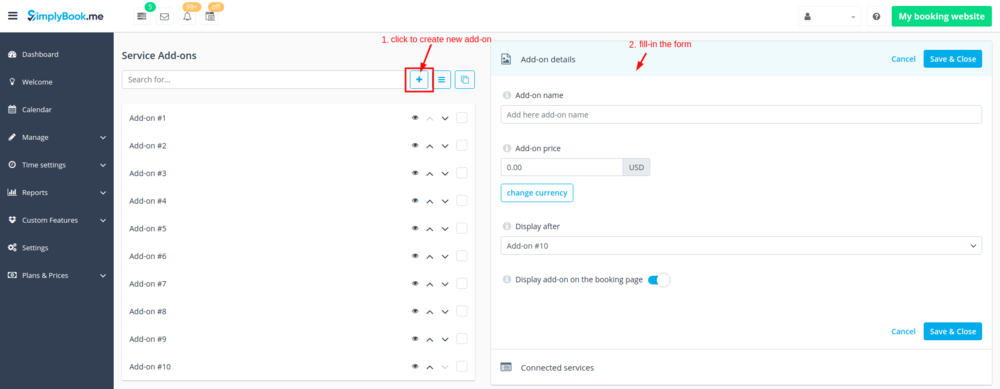
- 4. To relate the add-on with particular service(s) please use “Connected services” tab and check the boxes with desired services/classes.
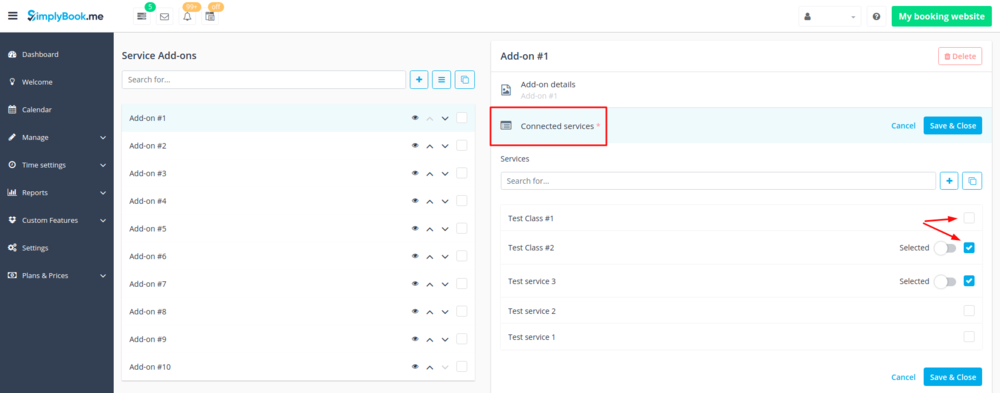
- 5. You can also make add-on to be selected by default on the booking page
- Please note! The clients will be able to to uncheck this item if they wish to on the booking page.
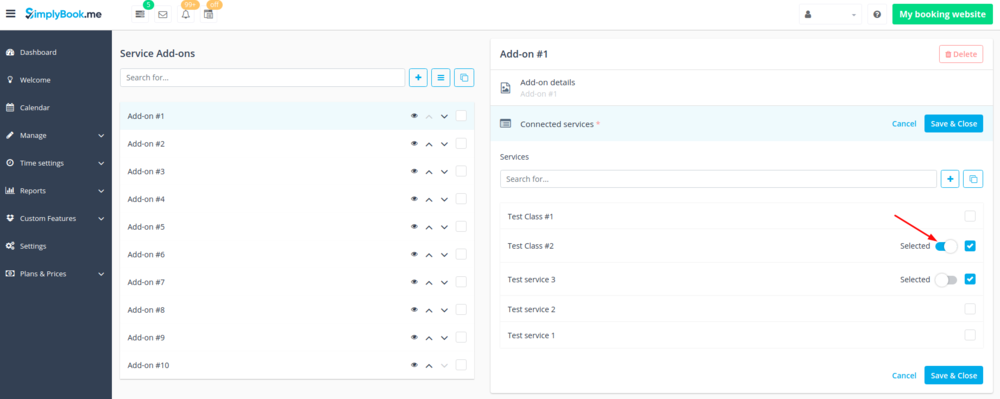
Here you can see how the add-ons can look like on the booking page:
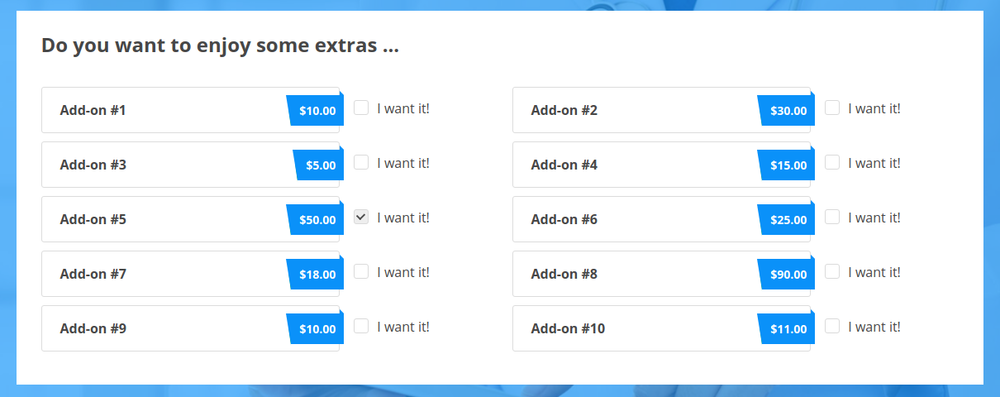
Correlation with other custom features:
1- Rewards and Referrals. Discounts are not applied to add-ons prices. Please use Coupons and Gift Cards feature instead.
2- Group Bookings. Number of items is multiplied to number of participants selected.
3- Multiple bookings. Add-ons are selected separately for each booking.
Can I add the items that clients has selected to notification templates?
Sure, just add [attributes] variable to all necessary templates in Settings//Email and SMS settings and the list of products will be included to corresponding notifications