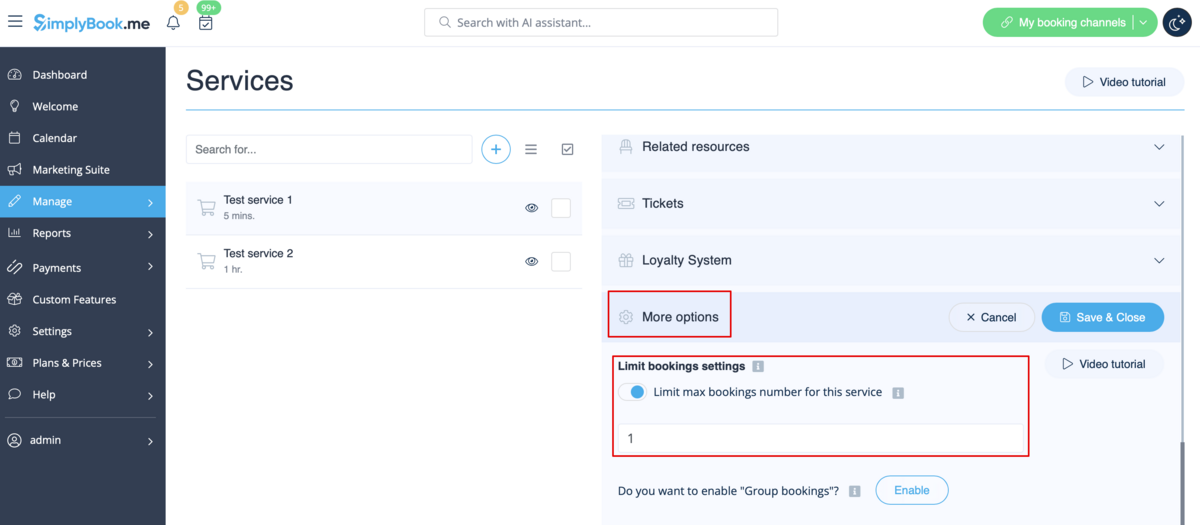Limit Bookings custom feature
This Custom Feature allows you to restrict booking quantity which can be booked at the same time. This Custom Feature is useful when your services require additional things like dental chair or room in the studio etc. (Another way to restrict the number of bookings due to the limted resources is to use Related Resources feature instead). When the booking limit is reached the corresponding time interval will looks like breaktime at the booking page (and in the admin interface if you haven't set to skip this restrictions for admin). It is possible to limit booking number at the same time generally, and also you can set certain limit for each service separately.

For example, you have 2 providers and 1 room and both of your providers are available at 10.00. Each of providers is set up to serve 1 person at a time and totally, 2 people can book service at 10.00. But you need to limit that number to 1 person, because only 1 room is available. You need to enable Limit Bookings Custom Feature and set it to 1. In such way, when someone books 10.00, this time will be closed for another provider.
Please note!
- This feature is not compatible with Display Remaining Spaces
- This feature is developed to limit bookings per service per time slot and doesn't allow setting restrictions on the number of bookings a client can make within a specific time period. For controlling client bookings over a certain timeframe, you can consider using Anti-Fraud/Spam Protection Custom Feature.
- How to use
- 1. Enable this custom feature on your Custom Features page.
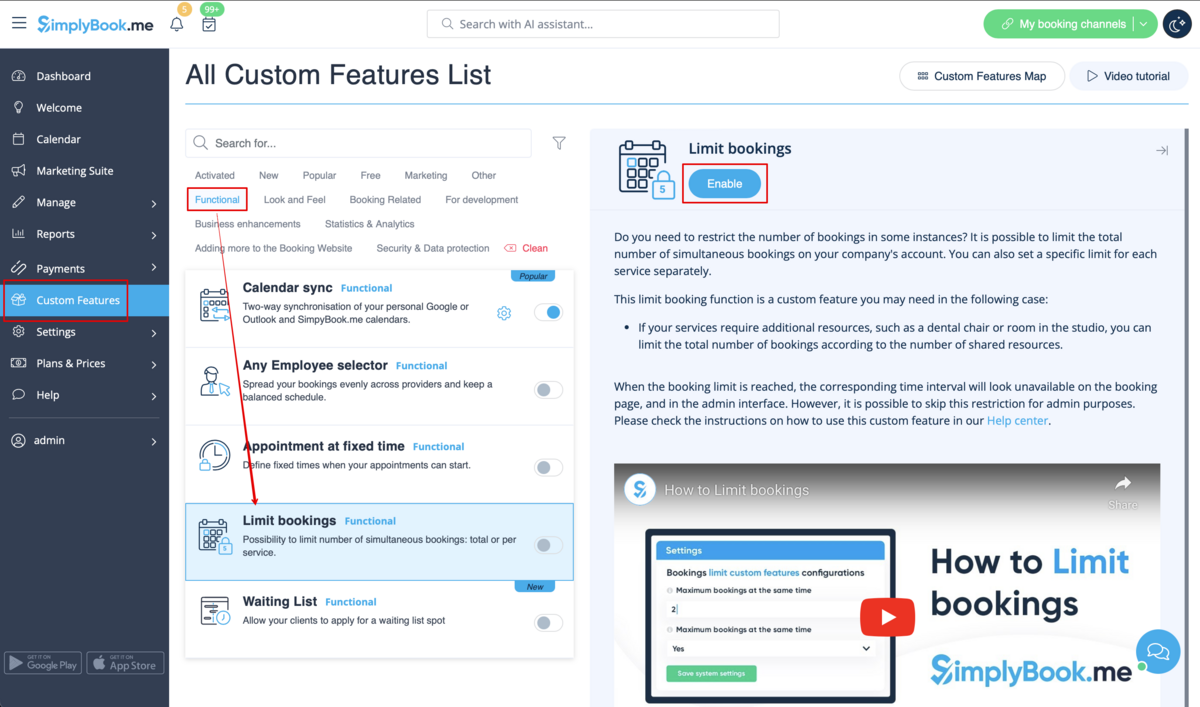
- 2. Go to its settings on the right if you need to limit number of bookings at a time for the whole system.
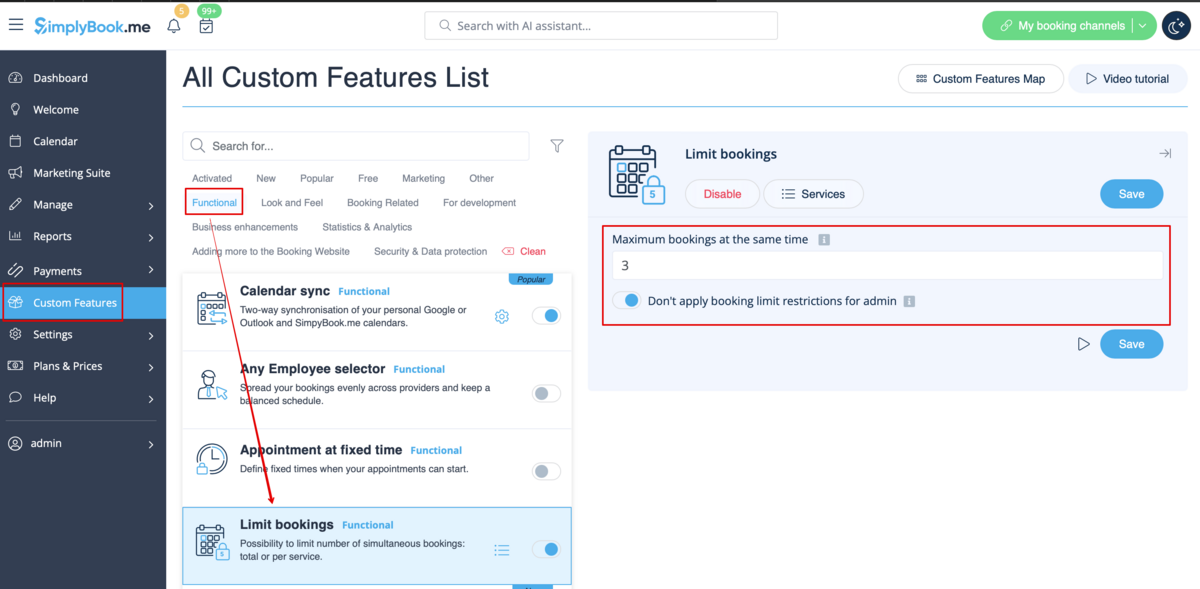
- 3. Indicate the necessary amount in the corresponding box.
- 4. If you need to set the limit for certain service please navigate to Manage//Services(Classes) page, choose More options tab and set the desired number per service/class.