Time settings
- Opening hours.
It is regular schedule you have on a weekly basis. If you are the only provider, you can set it in Time Settings//Company opening hours. If you have several providers, you can set their regular schedule in Time settings//Provider schedule. For example, if you work Monday- Friday 9 a.m - 5 p.m you simply set schedule for those dates by clicking on the corresponding slots. To make day of the week working/of press "Make working day"/ "Make day off" above the day of the week.
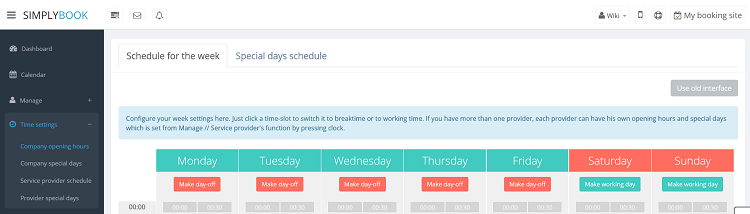
- Special days
Contrary to Opening hours, which is regular schedule, Special Days is schedule by date. If you do not have regular schedule or plan one-time event, you can use Special days to open/close only specific dates. To set specific schedule for company (Time settings//company special days) or provider (Time settings//provider special days) click on the date and insert the schedule you need or make it a day off. This feature can be used if you plan to open in a months and want to prevent bookings until then (make all days off before the opening date) or to insert national holidays in your schedule.
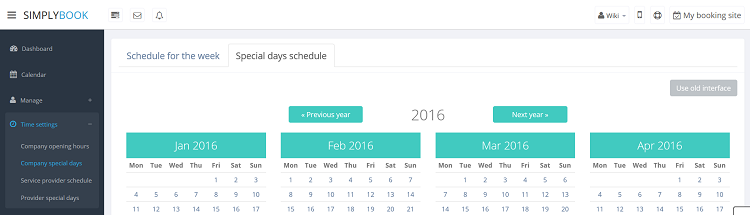
Note! Providers' working hours should be within opening hours of the company! If you can't open specific times for provider, please open those times for the company first and then for provider.
Opening hours of the company vs Working hours of provider
- Company Opening hours
It is the general time when ALL your providers work. Providers' working hours should be within opening hours of the company, so if you have several providers make sure to open time in company opening hours that covers working time of all providers.
- Service provider schedule
Individual schedule of each service provider. Should be within opening hours of the company. If you can't open certain time for provider, please open this time for the company first.
- Company special days
Specific schedule by date, applies to ALL providers (unless they have their own special day at that date). Special days of the company are highlighted with yellow. Example: national holidays, when all providers are off.
- Provider special days
Specific schedule by date for particular provider. If company and provider have special day at the same date, provider's special date will have higher priority. Special days of the provider are highlighted with red.
- How to easily add breaktime?
You can add breaktime from Calendar using "Add breaktime" mode. Switch to "Add breaktime" mode and click on the timeslot you want to make break time. If you add it in service providers view, breaktime will apply only to that provider, if you add breaktime in day or week view, breaktime will apply to all providers.
- How to remove breaktime?
You can delete breaktime in Time settings//company special days (if it was put in day or week view) and in Time settings//provider special days (if it was put in providers view).
Need other intervals than 60 min
You can change it in Settings//General Settings//Configuration//Timeframe.
Need to change interval (timeframe)
You can change it in Settings//General Settings//Configuration//Timeframe.
- What is timeframe?
- The Timeframe of the system is what controls the break times, opening hours and all services are a multiple of the Timeframe. It is easy to mix together “timeframe” and “duration of services” but please note that you can change time frame in Settings//General Settings//Configuration//Timeframe and you can change duration of services in Manage//Services.
- I cannot change timeframe.
- Generally, timeframe can be changed in Settings//General Settings//Configuration//timeframe, however very often you can get an error message when trying to change it. Before changing a timeframe please make sure that all your time intervals (opening hours of company and working hours of providers, break times, service duration, special days) are within the desirable timefarme. For example if you want to change timeframe from 30 min to 60 min, all your time intervals should multiply to 1 hour. Sometimes, the error message does not disappear even after all time settings are corrected, it may be caused by the bookings made with old intervals or schedule of provider that was deleted. In such case, it is impossible to change timeframe.
- How to change timeframe from 30 to 60 min?
- If you want to change timeframe from 30 min to 60 min, all your time intervals (opening hours of company and working hours of providers, break times, service duration, special days) should multiply to 1 hour (1 hour, 2 hours, 3 hours...). After you adjusted all time settings, go to Settings//General Settings//Configuration//Timeframe// 60 min. Please note, that in case you have bookings or schedule of provider that was deleted made with old intervals, timeframe change can be impossible.
- How to change timeframe from 15 to 20 min?
- If you want to change timeframe from 15 min to 20 min, all your time intervals (opening hours of company and working hours of providers, break times, service duration, special days) should multiply to 1 hour (1 hour, 2 hours, 3 hours...). After you adjusted all time settings, go to Settings//General Settings//Configuration//Timeframe// 20 min. Please note, that in case you have bookings or schedule of provider that was deleted made with old intervals, timeframe change can be impossible.
- How to change timeframe from 20 to 15 min?
- If you want to change timeframe from 20 min to 15 min, all your time intervals (opening hours of company and working hours of providers, break times, service duration, special days) should multiply to 1 hour (1 hour, 2 hours, 3 hours...). After you adjusted all time settings, go to Settings//General Settings//Configuration//Timeframe// 15 min. Please note, that in case you have bookings or schedule of provider that was deleted made with old intervals, timeframe change can be impossible.
- How to change timeframe from 5 to 10 min?
- If you want to change timeframe from 5 min to 10 min, all your time intervals (opening hours of company and working hours of providers, break times, service duration, special days) should multiply to 10 min (10 min, 20 min, 30 min, 40 min, 50 min, 1 hour...). After you adjusted all time settings, go to Settings//General Settings//Configuration//Timeframe// 10 min. Please note, that in case you have bookings or schedule of provider that was deleted made with old intervals, timeframe change can be impossible.
- I keep getting error message when trying to change timeframe.
- Before changing a timeframe please make sure that all your time intervals (opening hours of company and working hours of providers, break times, service duration, special days) are within the desirable timefarme. For example if you want to change timeframe from 30 min to 60 min, all your time intervals should multiply to 1 hour. Sometimes, the error message does not disappear even after all time settings are corrected, it may be caused by the bookings made with old intervals or schedule of provider that was deleted. In such case, timeframe change is impossible.
1. Settings//General Settings//Configuration//Allow service to extend over breaktime and Allow service to extend over closing hours.
2. Create service with the duration corresponding to the amount of days your service will be offered for (3 days=3 hours, 7 days=7 hours).
3. In the Time settings//Company opening hours (when you have only 1 service) or in the working hours of the provider (Time settings//Service provider schedule) related to the service (see how to relate service and provider here ) open only 1 hour each day.
4. The system will then book the number of hours indicated in service duration as the number of days.
Go to Manage // Services // Pen icon and:
1. Change Service duration to Actual duration + buffer time (Example: actual duration 45 min, buffer time 15 min, you set up duration to 1 hour).
2. Press Hide duration link.
3. Put actual duration to Service name, so the name of the service could be for example “Counselling - 30 minutes”.