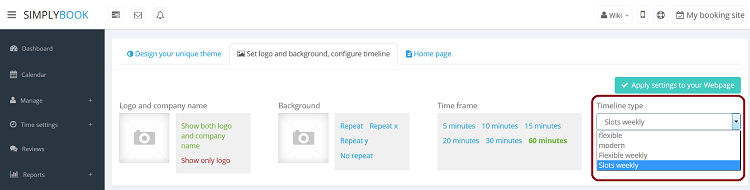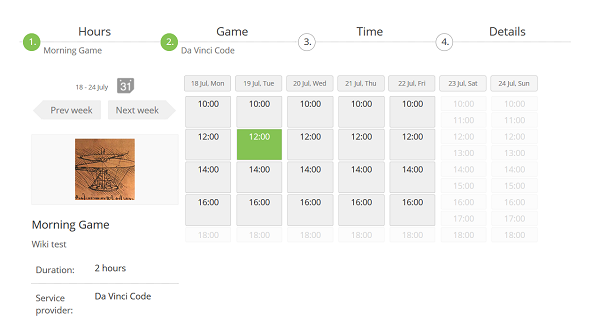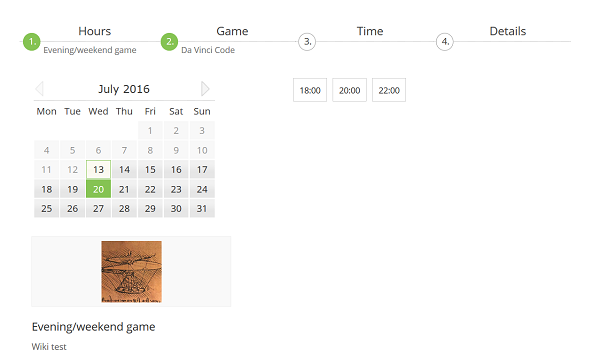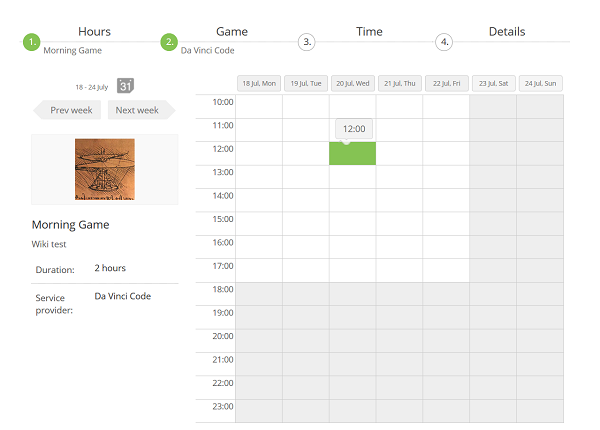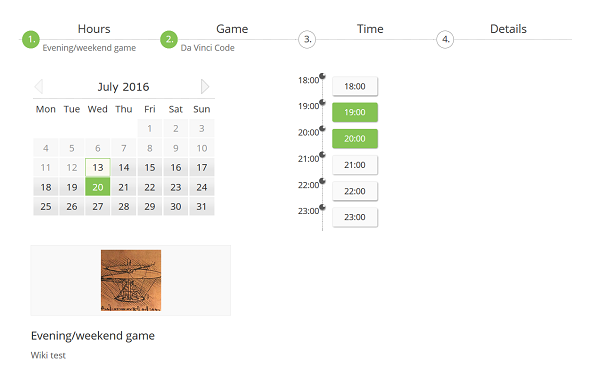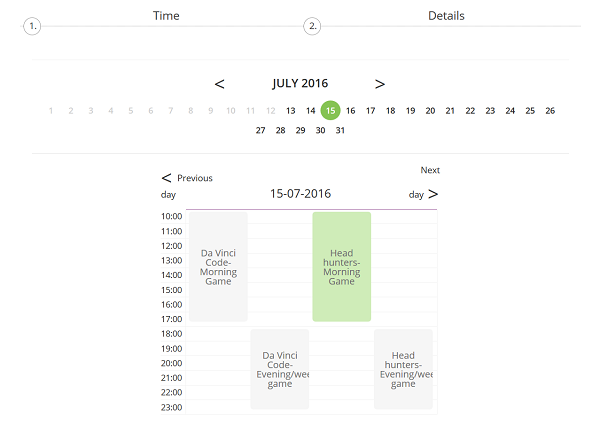How to change the way time slots are shown
From SimplyBook.me
You can change timeline in Settings // Design // Logo, background and timeline // Timeline type drop-down
There are 5 types of timeline:
- Slots weekly - shows available time in the intervals equal to your service duration for a week. Starts counting from the first available time.
- Modern - shows available time in the intervals equal to your service duration for a day. Starts counting from the first available time.
- Flexible weekly - shows available time in the intervals equal to your timeframe duration for a week. Starts counting from the first available time.
- Flexible - shows available time in the intervals equal to your timeframe duration for a week. Starts counting from the first available time.
- Classes - shows available time for providers for chosen date. Starts counting from the first available time of all providers.
If you have services that have fixed start times, you can try using Appointment at fixed time Custom Feature.